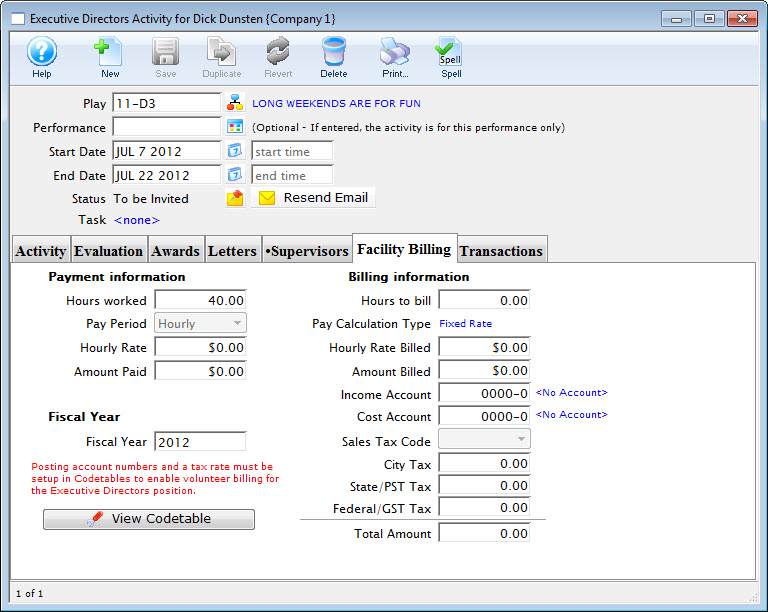The Facility Billing tab is available only if you have the Facilities Management module for Theatre Manager. If you do not have Facilities Management, but are interesting in finding out more about the module, click here.
The Facility Billing tab allows you to track income vs expenses for a specific task within a project. For example, if you need to hire an usher, you can track the payroll for the usher according to your pre-set usher cost and General Ledger structure, and expense that to a specific project.
Much of the Facility Billing tab will be filled in by default if the activity has been properly setup inSetup>>System Tables>>Code Tables>>Volunteer/Personnel Activity. For more information on setting up Code Tables, click here.
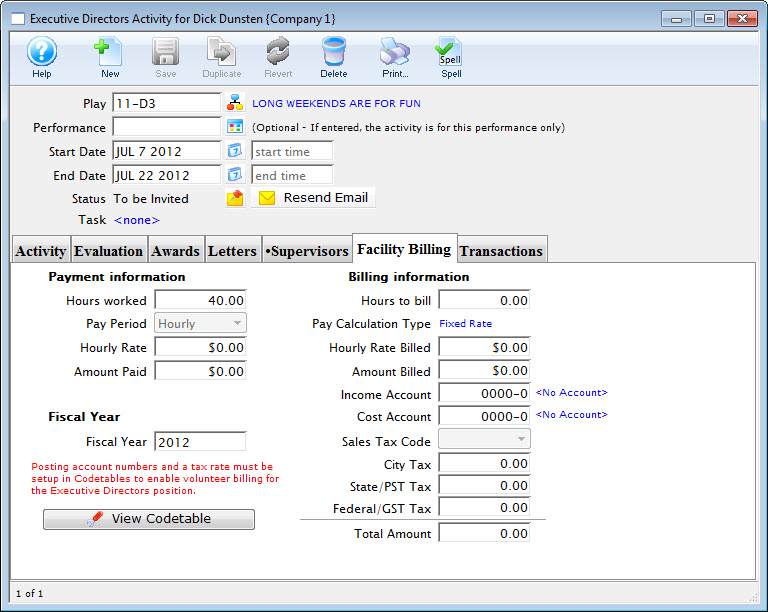
Parts of the Facility Billing Tab
| Payment Information |
Options include:
- Hours worked. This defaults from the approximate runtime of the performance, plus any "Arrive Before" or "Stay After" values in the Activity setup. For more information on setting the Approximate Runtime, click here. For more information on setting the Arrive/Stay values, click here.
- Pay Period (drop-down). Select from the drop down the time period for which the pay is set. The options are: Contract Rate, Day Rate, Hourly, Weekly, Monthly.
- Hourly Rate. Defaults from Setup>>System Tables>>Code Tables>>Volunteer Activity.
- Amount Paid. Multiplies the Hours worked by the Hourly Rate.
|
| Fiscal Year |
For billing purposes. Defaults to the Fiscal Year in which the task takes place. |
| Billing Information |
Options include:
- Hours to bill - The invoice calculation will use this value, multiplied by the Hourly Rate to create the amount billed.
- Pay calculation - The default value for the Activity.
- Hourly Rate Billed - The dollar value of the billed hourly rate.
- Amount billed - Allows you to set a different billing rate for this specific Activity.
- Income Account - The Income GL Account specified in the Activity setup in Setup>>System Tables>>Code Tables>>Volunteer Activity.
- Cost Account - The Cost (Expense) GL Account specified in the Activity setup in Setup>>System Tables>>Code Tables>>Volunteer Activity.
- Sales Tax Code (drop-down) and related Tax 1, 2, 3 - Allows you to select a value from the Sales Tax Codes to apply to the billing for this Activity. For more about setting up Tax Tables, click here.
- Total Amount - Calculates the total amount billed for this volunteer for this activity.
|