You are here
Holding Season Seats from the Subscription Detail Window
This function filters through the events within the season package and holds the patrons favorite seats for each performance within the season package. You can use this, when single ticket sales begin before the Season Renewal process completes.
To hold seats from the subscription detail window, you perform the following steps:
- Click Patron Sales >> Season Reservations >> Setup Season Package.
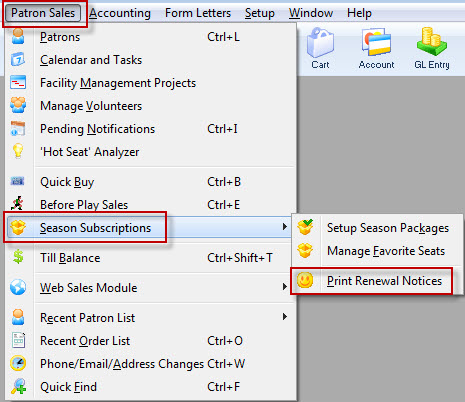
The Season Package List window opens.
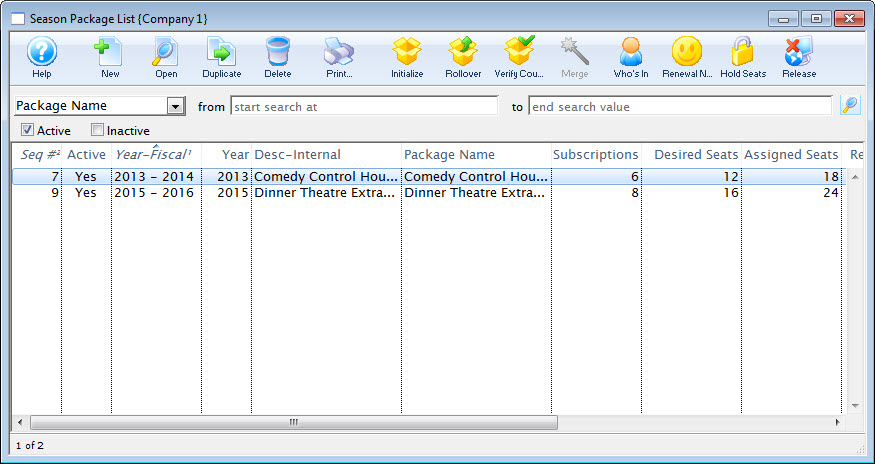
- Double click to open the desired season package.
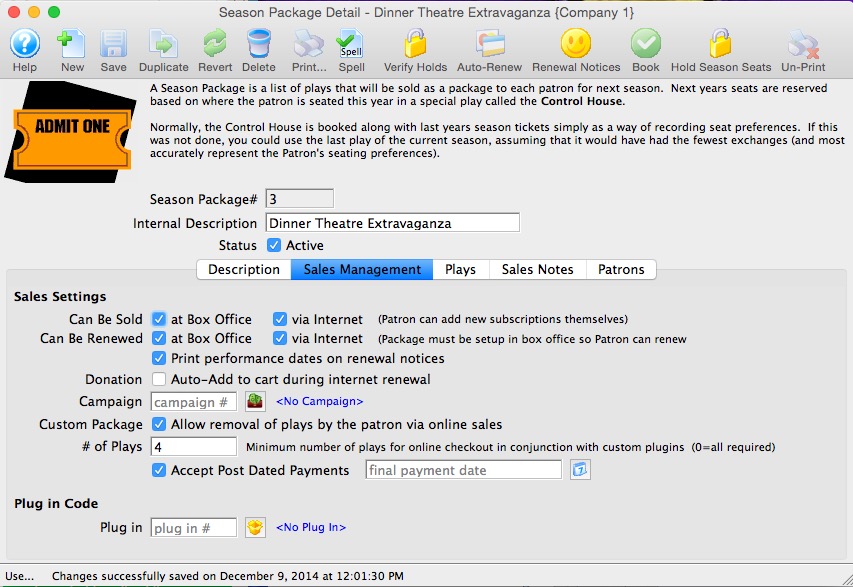
- Click the Hold Season Seats
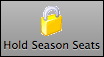 button.
button.
The Hold Season Subscription Options window opens.
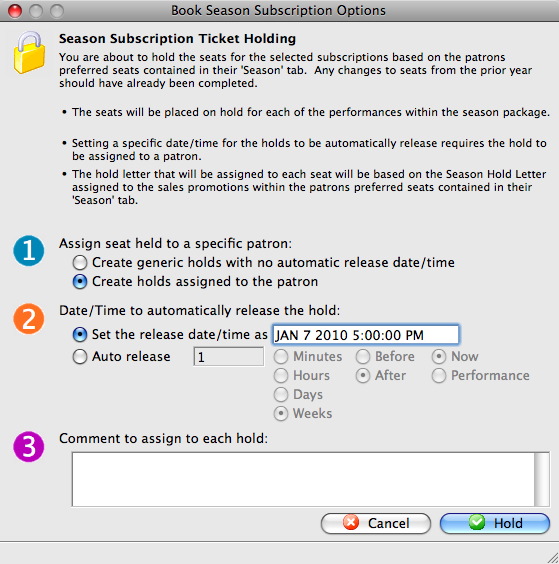
For more information on the Hold Season Subscription Options window click here.
- In Step 1, choose the assignment option.
When you choose to assign the holds to the patron, you can hover over the seat in the performances and view who the seat belongs to. Choosing not to assign the seats, holds the seat but the subscriber details remain anonymous.
- In Step 2, you determine the Date and Time the seats are released.
Theatre Managerautomatically releases the holds on the date and at the time entered or at the set Auto Release time.
- In step 3, enter any comments about the holds.
These comments will appear when the cursor hovers over the seats within the performance.
- Click the Hold
 button.
button.
The Hold Confirmation window opens.
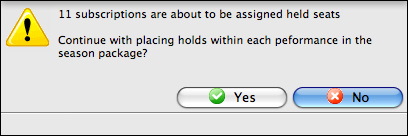
- In the confirmation window, click the Yes
 button.
button.
The patron seats you have selected are held until the date set in the Hold Season Subscription Option window. In that date and time, the seats are released. If the hold needs to be extended, the Manage Favorite Seats window can be accessed and you can do the Hold Season Seats process again. The seats are held until the release date, the patron renews their subscription or the held is overridden in the event. Booking a season subscription overrides the hold without releasing it.
