You are here
The Search (Criteria) Tab
The Criteria window is used to add the criteria which will find the specific information for the report or form letter merge. If the criteria is blank, Theatre Manager retrieves all data that matches the reports needs. You can limit or alter the data on the report by:
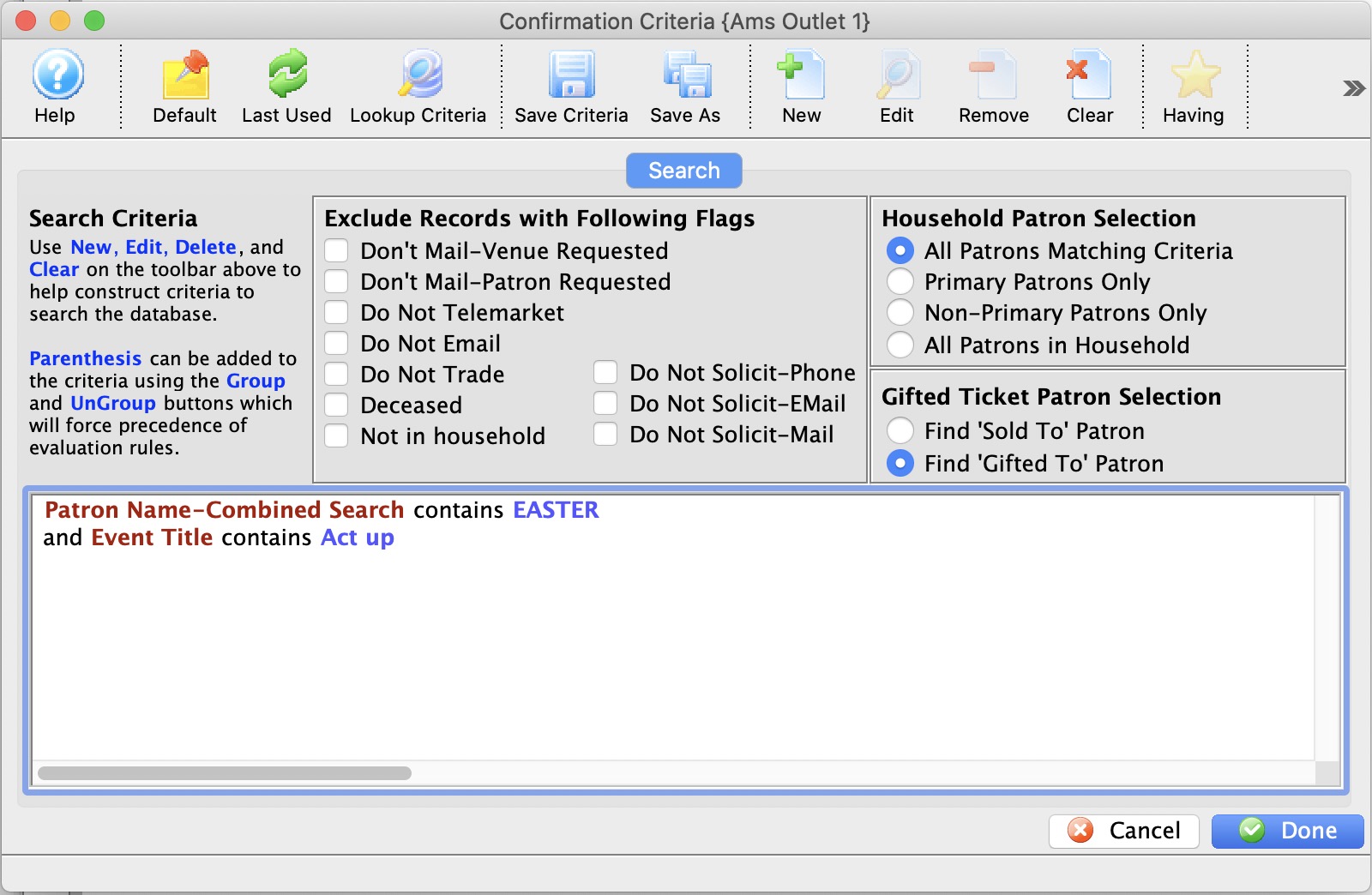
- adding criteria to only finds the specific information needed.
- quickly excluding certain patrons based on their marketing flags
- selecting the patron out of the household for mail lists
- or, if the mail merge or report is based on tickets:
- picking the patron based on who holds the ticket.
- This will be either the original purchaser, or in the case of a gifted ticket/course, the patron to whom the ticket is gifted.
Parts of the Criteria Window
 |
If available, uses the default search criteria for this report. |
 |
If this report has previously been run, this button will add the previous criteria. |
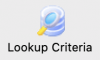 |
Opens a list of saved criteria that could be valid for this report or mail list or export. |
 |
Saves the current criteria to be used later. |
 |
Saves the current criteria to be used later and opens a dialog to name this criteria. |
 |
Opens the Add/Edit Parameter window to facilitate adding new criteria. Click here for more information on the Add/Edit Parameter window. |
 |
Opens the currently selected criteria in the Add/Edit Parameter window to allow adjustments. |
 |
Deletes the currently selected criteria. |
 |
Deletes all criteria from the Search tab. |
 |
Tests the current criteria to see how many records will be returned. A message will appear at the bottom of the window showing the number of records to be returned. |
 |
Prints a listing of the criteria currently in the Search tab. |
 |
Groups the currently selected criteria. This forces the criteria to take precedence in the search. |
 |
Ungroups the currently selected criteria. |
 |
Allows for selection of data bases on applying an aggregation to the data in a mail list. For example, you may want to allow data to be found for patrons 'having a sum of donations > 500' |
 |
Cancels that adding of criteria and returns the user to the Report window. |
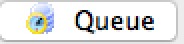 |
If selected, the report will be sent to the background report generator so that you can continue working while the servers generate your reports. Requires some settings to be made:
|
 |
Completes the addition of criteria and the sorting of data, and begins to generate the report. Click here for more information on the Finished Report window. |
 |
Completes the addition of criteria and the sorting of data, and takes you to the next page of information for the selected report. |
|
Quick reference information for Reports Criteria |
Diataxis:

