You are here
Steps for Printing an Invoice
The Print Invoices report can be found under the Ticket Printing, Invoicing and Inventory Analysis category. This report is used to print invoices for an order(s) that has been completed in Theatre Manager.
- Access the Print Invoices report by double clicking on it in the report window.
The Add Criteria window opens.
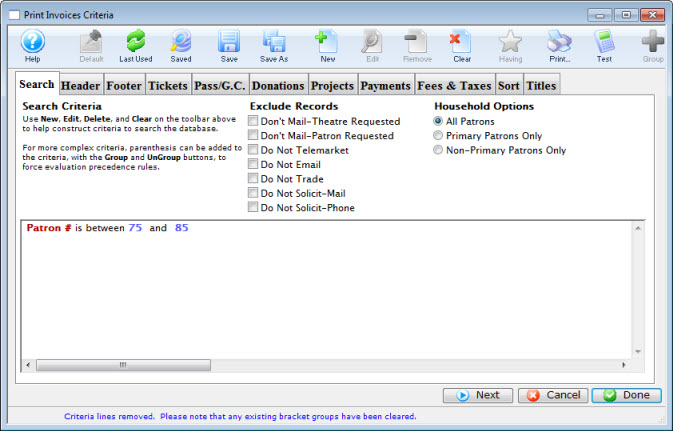
- Select criteria to be used in finding the invoices to be printed.
Order # or Account # would be the recommended criteria.
- Click the Next
 button to move to the Header
button to move to the Header  tab.
tab.
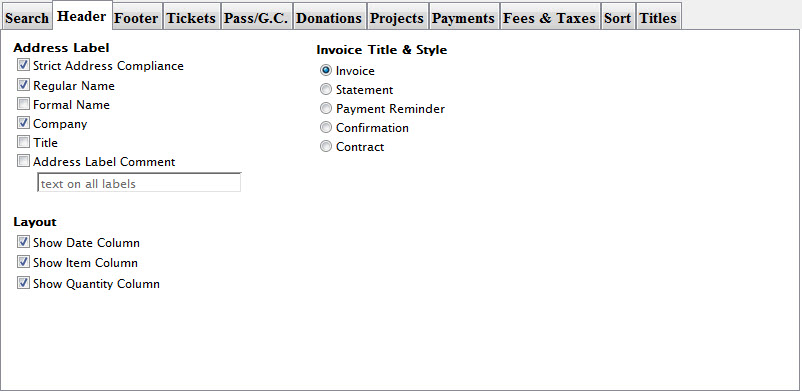
Click here for more information on the Header tab.
- Make adjustments as necessary and then click the Next
 button to move to the Footer
button to move to the Footer  tab.
tab.
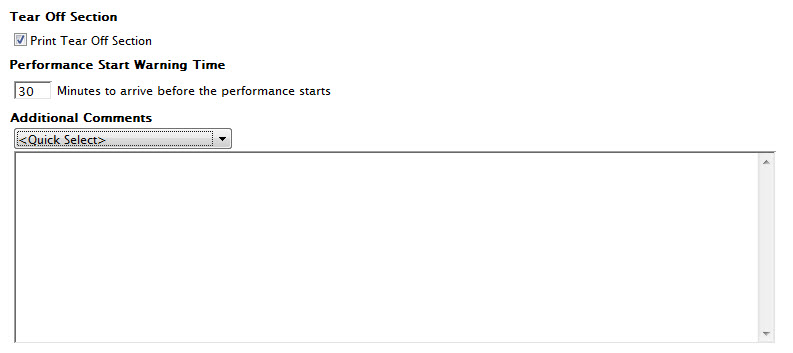
Click here for more information about the Footer tab.
- Make adjustments as necessary and then click the Next
 button to move to the Tickets
button to move to the Tickets  tab.
tab.
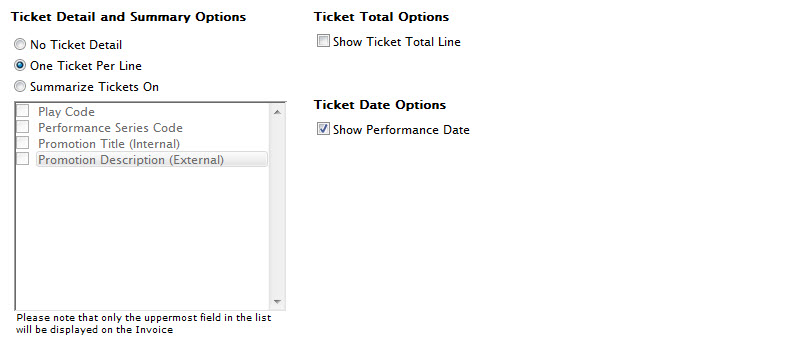
Click here for more information on the Tickets tab.
- Make adjustments as necessary and then click the Next
 button to move to the Pass/G.C.
button to move to the Pass/G.C.  tab.
tab.
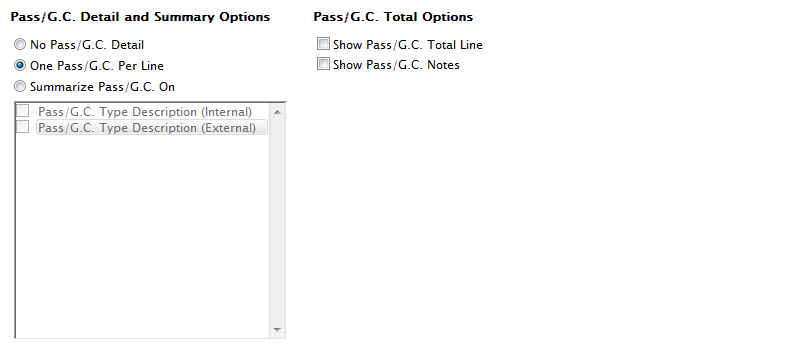
Click here for more information on the Membership tab.
- Make adjustments as necessary and then click on the Next
 button to move
to the Donations
button to move
to the Donations  tab.
tab.
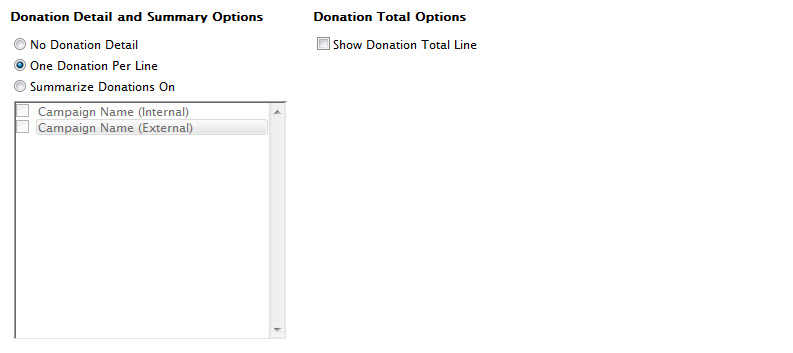
Click here for more information on the Donations tab.
- Make adjustments as necessary and then click the Next
 button to move to the Payments
button to move to the Payments  tab.
tab.
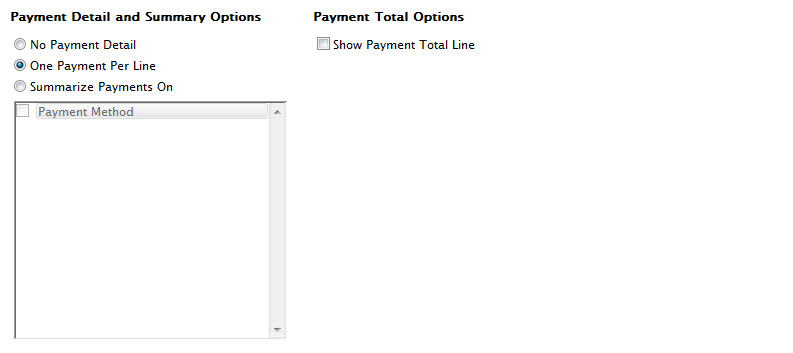
Click here for more information about the Payments tab.
- Make adjustments as necessary and the click the Next
 button to move to the Fees & Taxes
button to move to the Fees & Taxes 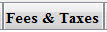 tab.
tab.
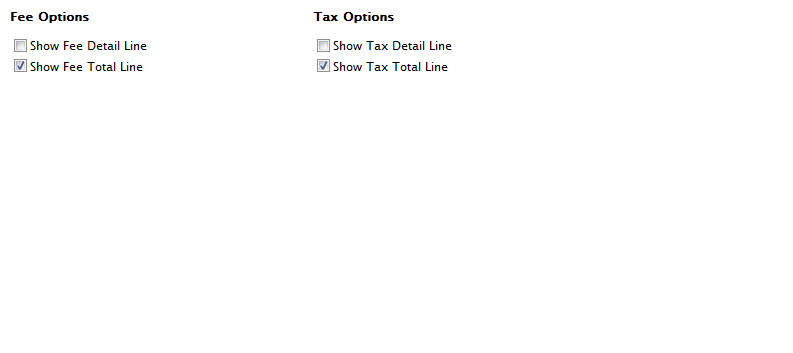
Click here for more information about the Fees & Taxes tab.
- Make adjustments as necessary and the click the Next
 button
to move to the Sort
button
to move to the Sort  tab.
tab.
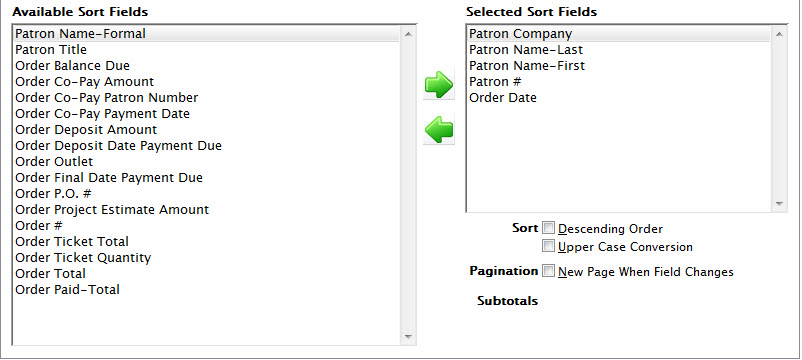
Click here for more information on the Sort tab.
- Make adjustments as necessary and the click the Next
 button
to move to the Sort
button
to move to the Sort  tab.
tab.
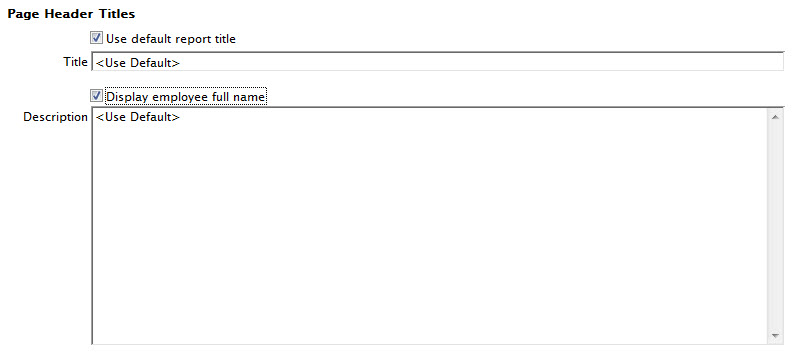
Click here for more information on the Titles tab.
- Make adjustments as necessary and the click the Done
 button to generate the report.
button to generate the report.
Click here for more information on the Finished Report window.
- To print the invoices, click the Print
 button at the top of the Finished Reports window.
button at the top of the Finished Reports window.
Alternatively the Invoice can be emailed directly to the patron. To learn more about emailing invoices click here.
