You are here
Having Criteria
- find donors HAVING a total of all donations over xxx
- find ticket buyers having purchased to multiple distinct events for the current season
- find subscribers that have a subscriber package set up for all of the last 10 years
- find gift certificate purchasers with an average gift certificate purchase over $25
- find auction item buyers with a maximum purchase over $1000 for all items bought
For example: if you used criteria to find all subscriber records in the past 5 years, you would get 1, 2 ,3 4 or 5 records - depending on how many years the person has been a subscriber. Since we know each subscription package has a year associated with it, if you make a having criteria that is having a unique count of subscription year >= 4, you would find people who were 4 or 5 year subscribers.
To create the query, you need two things:
- A normal query that finds all the records you want to aggregate in some way. eg: tickets with date sold since 2004 and price paid > 0
- An additional having clause that uses one field for the aggregation. eg
- sum price paid >500 -or-
- count ticket #> 50 -or-
- distinct count event # > 4
- Open the Mail List you want to add the criteria to.
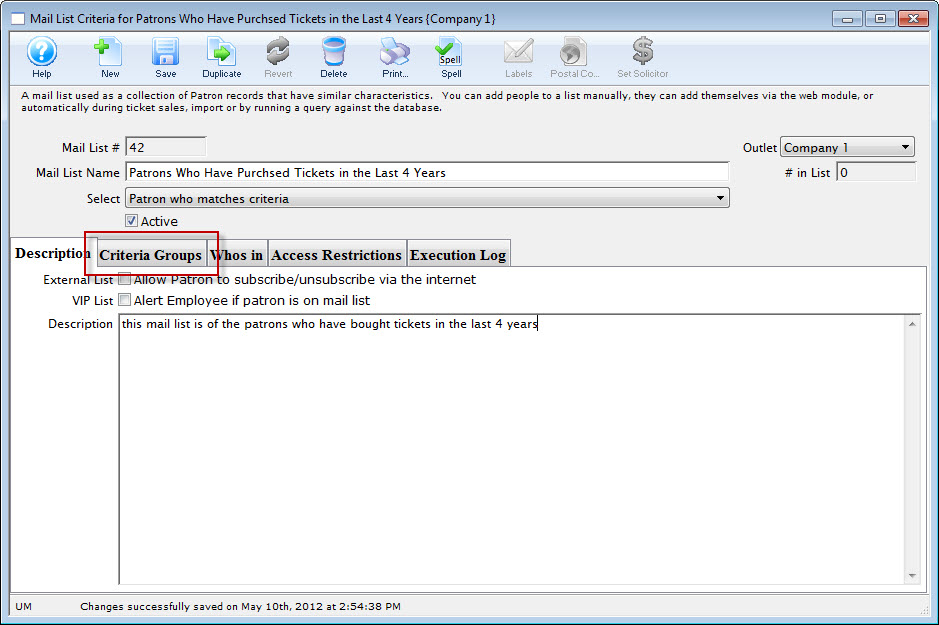
The Mail List Criteria window opens.
- Click the Criteria Groups
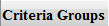 tab.
tab.
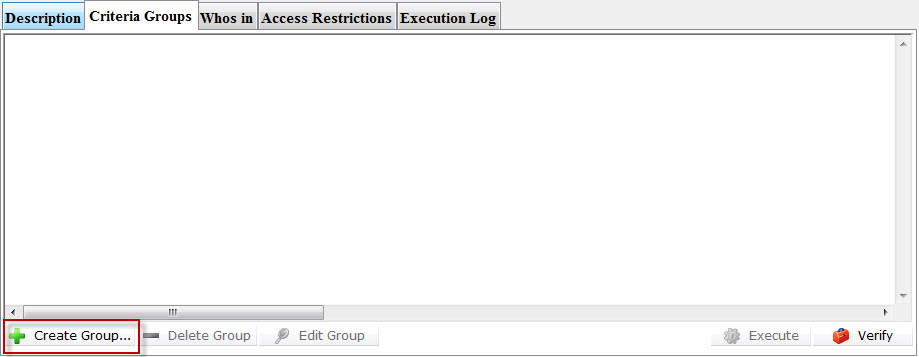
- Click the create Group
 button.
button.
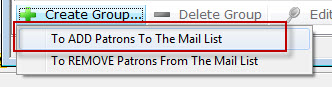
- Make your selection to Add or Remove Patrons from the listing.
The Mail List dialog opens.
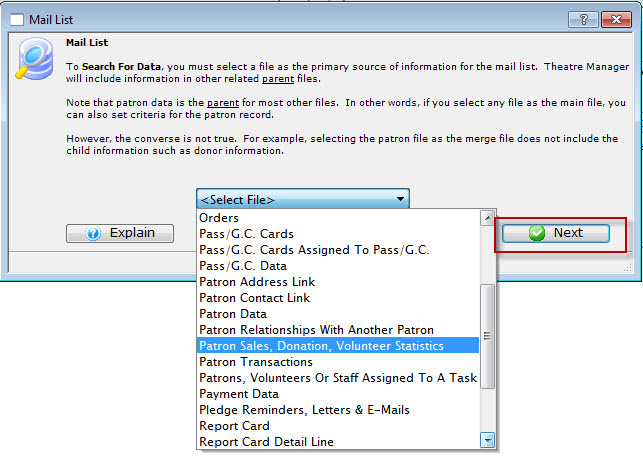
- Select the file for the primary source of information for your list. Then click the Next
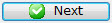 button.
button.
The Parameters window opens.
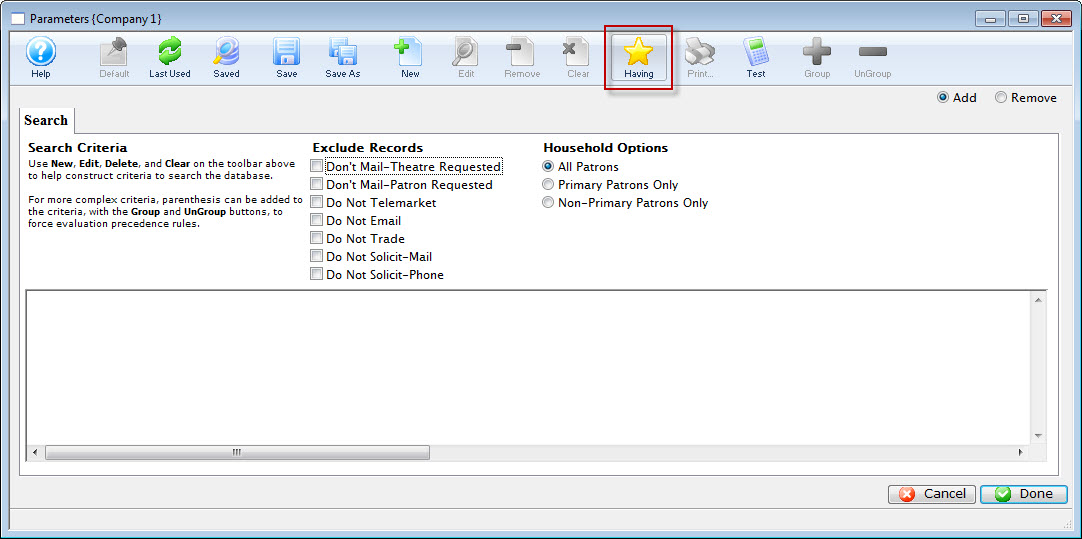
- Click the Having
 button.
button.
The Edit Report Parameters window opens.
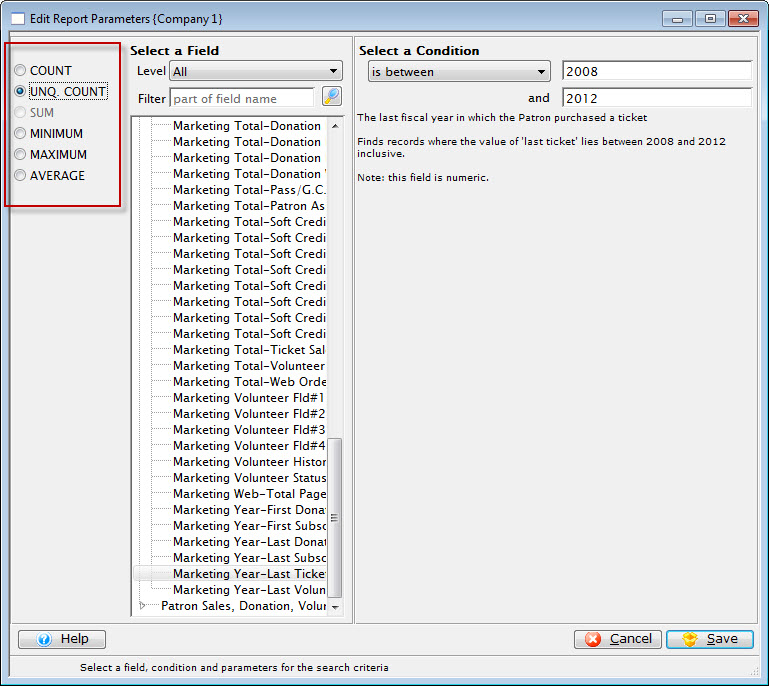
Note the criteria for selection on the left side of the window gives yous different options to choose from.
- Make your selections for the Criteria, and when complete, click the Save
 button.
button.
You are returned to the Parameters window and your criteria selection appears in the search.
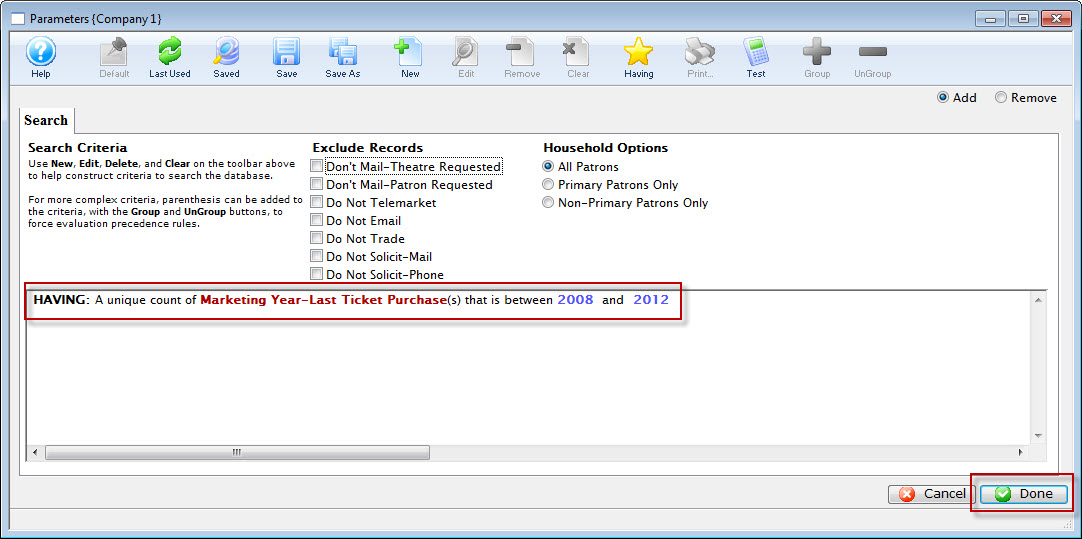
- Click the Done
 button.
button.
You are returned to the Mail List window.
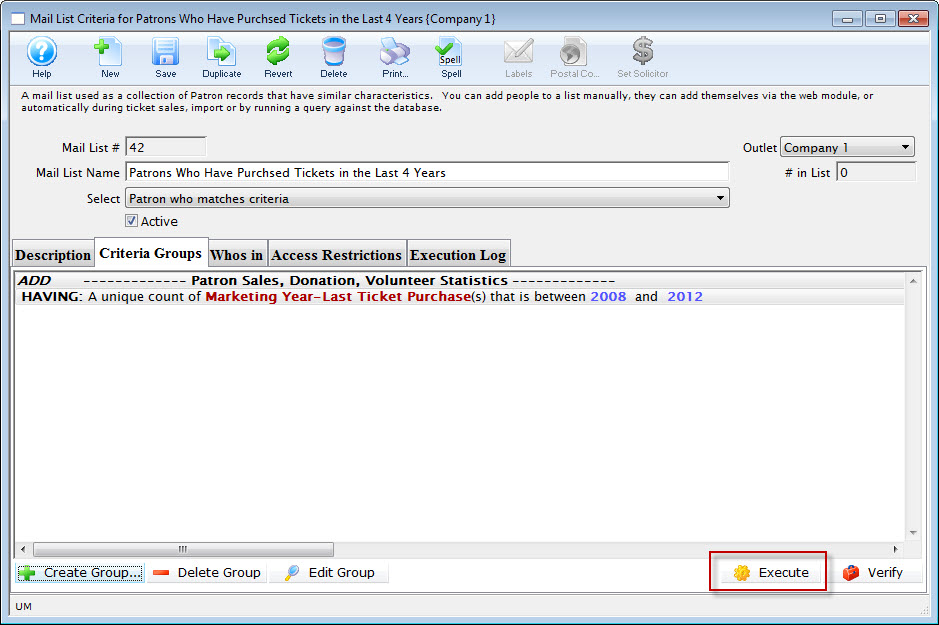
- Click the Execute
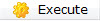 to execute your search.
to execute your search.
