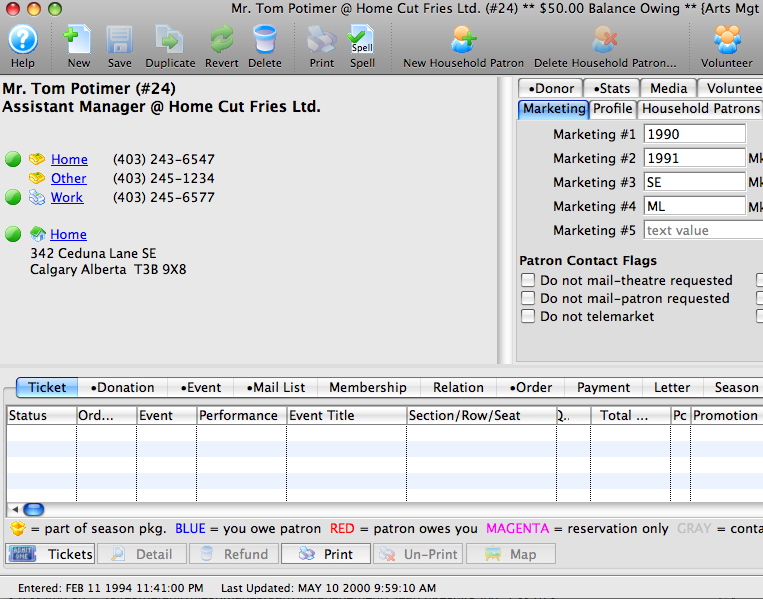You are here
Find a Patron using the Patron List
- Click the Patron
 button in the main toolbar / ribbon bar.
button in the main toolbar / ribbon bar.
The Contact List window opens.
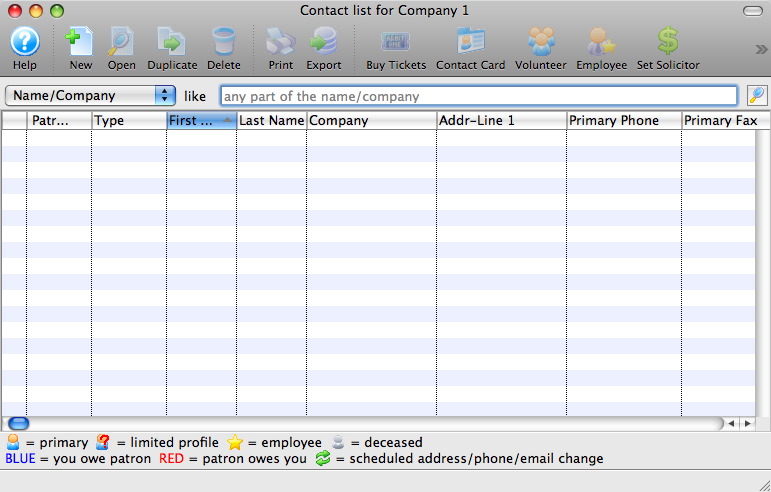
For more information on the Contact List window click here.
- Select a search option.
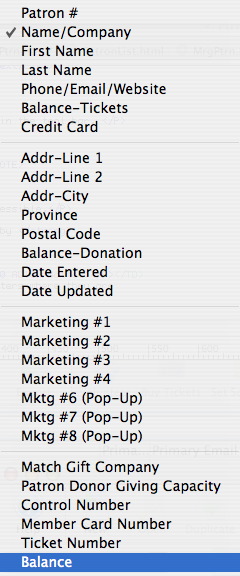
In this example the Name / Company search option was selected. The Name / Company search option searchs for what you type in the First Name, Last Name or Company fields. This search option is special because it will search anywhere in the field, meaning the name or company does not need to start with what you type in, it can be in the start, middle or end. For example, if you search for Don, the search will return Don, Macdonald and Mastadon.
- Type the last name into the "Like" field.
Theatre Manager allows the use of the '%' wildcard when searching. The % wildcard substitutes for normal characters in a search string. For example, to search for people that sound like 'Smith', you could use 'Sm%th'. To search for all people who live on Main, you could use '% main' (this could find 123 Main Street, 895 Main Avenue, etc).

- Click the Search
 button.
button.
The results of the search will appear in the contact list.
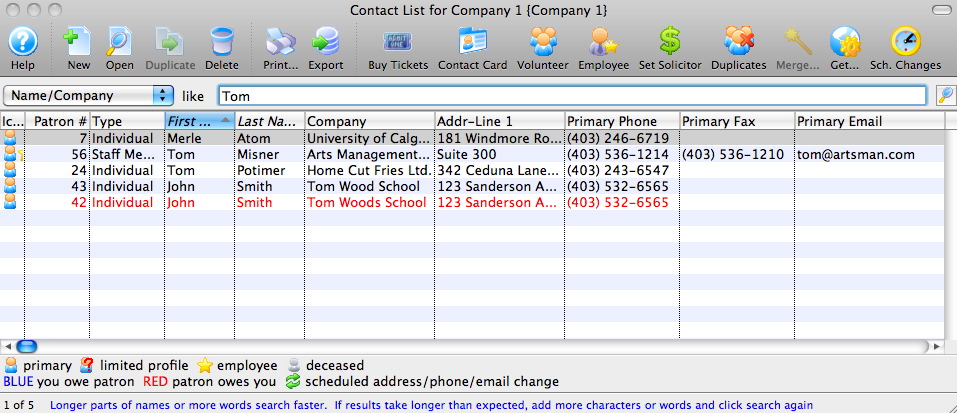
- Click the Patron # column header.
This button is located at the top left hand corner of the patron list window. When it is selected the list of patrons will sort by patron number. Clicking other column headers will sort the list by that column. An underlined column header indicates the column that the list is sorted by. Sorting in reverse order is also possible. Hold down the <CTRL> key (Windows) or the <OPTION> key (Mac) while clicking the column header. You can also sort by more than one column at once by holding down the SHIFT key (Windows and Mac) and clicking on the additional column(s) you wish to sort by. You can sort by up to nine columns.
- Single click on the patron searched for.
- Click the Open
 button.
button.
The patron record opens. For more information on the patron window click here.