You are here
Version 9.17
Version 9.17 is considered a feature release and you can upgrade from 9.16 at your leisure.
Upgrade Time
Upgrading to version 9.17 requires, at a minimum:
- Installing TM on each workstation. This is a WALKAROUND install
- Reading prior version release notes
- There no web page changes in this version
Key Changes in Version 9.17.00
The following changes have been made to Theatre Manager since version 9.16
- Some forms of payment (check, cash, gift in kind, other) can now be applied across multiple orders. Credit cards may not.
- Added a 'seat view' URL (or field) to the theatre maps. This can be used in web pages to show the view of the venue from the seat rather than basing the venue view on the seat code.
- Added support for Windows 8 release version.
Point Release Version History
Point releases are minor version fixes and small enhancements to any particular version.
- 9.17.00 - Nov 8, 2012
- 9.17.01 - Nov 22, 2012
Ticket Sales
- Multiple Payments: Payments applied to multiple orders is the key new feature for this version. In order to use this feature, you need to
- Open the patron window and click on the order tab
- Select MORE that one order in the list of orders and then select the multiple payment option as per the picture below. Some tips:
- Normally, you would select only the orders that you want to pay. Theatre Manager will automatically apply the full payment on the detail window to assist you
- You can select orders that are already fully paid for -- those will appear in the payment window as well (because you selected them) but will not have a payment amount allocated to them
- Any orders that are not yet paid for (but you didn't select) will automatically appear in the detail window with no amounts -- in case you change your mind about how you want to allocate payments to unpaid orders.
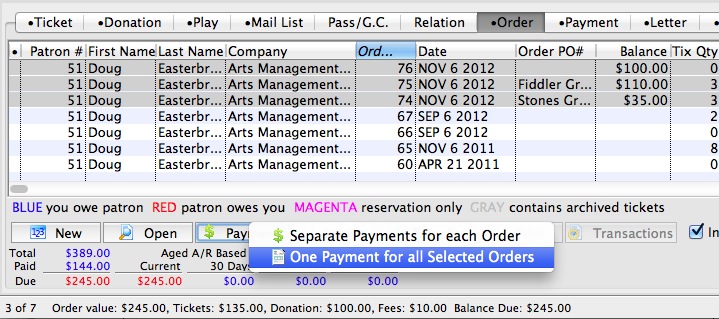
- Select the payment option, enter the amount and how you want to allocate the payment to the selected orders as per below. Some usage hints for this window are:
- The amounts will automatically default to the selected unpaid orders you selected from the order list
- If you type a new amount for the payment method, Theatre Manager reallocates the amount from the oldest order to the newest
- If you click 'Pay All' on the toolbar, it will pay out all outstanding invoices and set the total.
- You can enter a payment amount and then change each individual line. Any line with a zero payment will take part of whatever the total payment is until nothing is left
- Alternatively, if you change the detail line distribution and blank out the total, Theatre Manager will calculate it to be the sum of the payments.
- The total payment amount and sum of payment distributions must match
- All other payment rules must apply - such as check number, etc.
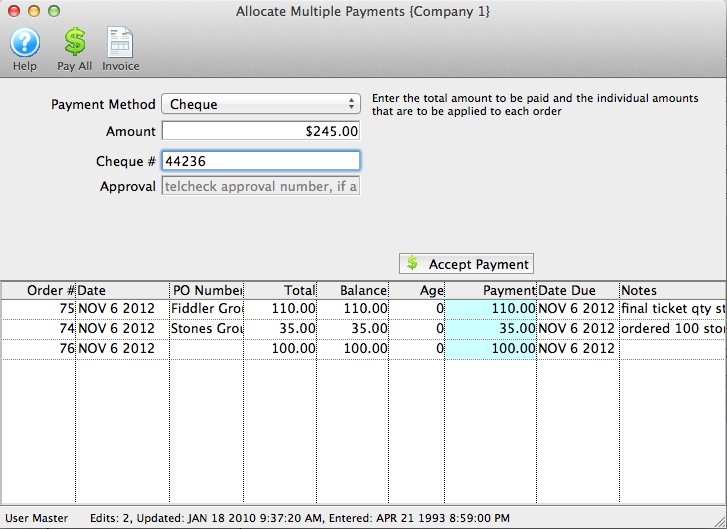
- Multiple payments can be applied to orders in four places in Theatre Manager:
- From the patron's order window - the most likely place to use this feature
- On the patron ticket list, if you select tickets form multiple orders, and click 'apply payment to selected tickets', Theatre Manager will open the multiple order window.
- On the accounts receivable window (from the accounting menu or in end of day), if you select multiple orders (for the same patron), then you can also use the multiple payment window.
- On the Setup->Plays window (attendance tab), if you select tickets for multiple orders (must be for the same patron), you can also apply payments to multiple selected orders.
- Fix an issue that affected limiting the use of promotions to a specific number for each performance as it related to online sales (9.17.01)
- Improved the behaviour of the interface when transferring payments to another order. The total value of the payments selected to transfer is now shown. You can now type the order number if you know it as well as looking it up.
- Added a permission code to employee security to decide who can take multiple payments. Any employee can set up the multiple payment -- so this allows control over the final acceptance of the payment distribution to certain people.
- Added a new permission to employee security to indicate if the employee is able to enter a manual authorization code for a credit card. Normally, this should never happen -- and should only occur if the employee got a 'call center' message after trying to authorize the card. After calling the merchant provider, the employee is given a one-time-use authorization code to enter manually to get this specific card authorized. With the new permission, Theatre Manager will track those situations in the transaction log.
- The prior payment list now supports viewing the payment detail from the context menu - so you can see more detail about each prior payment on the order window if you wish.
Web Sales
- The list of web carts has a new column that shows the total length of time for the shopping cart interaction. This shows the time from when the cart was created to the time of checkout or abandonment. Note, that abandonment may be a number of minutes after the cart time out.
- There is a new field in the theatre maps for reserved seating called MS_SEAT_VIEW which can be put into the web pages to show the view of the venue from the seat. Perviously, the web pages could use some coding based on the seat code to show the view of the seat. With this separate field you could:
- Put the name of a jpeg on your web site that could show the general view from the seat. The same jpeg cold be used for multiple seats and the web code would need adjusted to show this image.
- Put the full URL of some virtual reality feature that generally represents the seats and add that to your web pages
- Or some other creative use.
- Address a search issue in the showing of web logs from Patron Sales->Web Listener->Web Logs (9.17.01)
End of Day
- When till balancing a multiple payment, if you indicate part of the payment is there (or not there), Theatre Manager will indicate that the all grouped payments are there (or not there). Using the example of a check, if you apply a check to multiple orders, then when you till balance it, all orders paid for using the check must be there, or none can be there.
- During end of day, if you remove a payment that is part of a multi-order payment, then all other payments that are part of that multiple order payment are also removed (similar to the till balance scenario)
- The till balance, deposit detail, and check listing reports now indicate which payments are part of one used to pay for multiple orders. A legend is put at the bottom of the report if it occurs.
- The Payment detail window now indicates if this payment was part of one that is split across multiple orders
- A new payment journal source code was added for multiple payments. A payment will have the code 'MP' if it is part of a multiple payment. Existing codes are 'OE' for payment entered at time of order and 'AR' for payments to a specific order added after the order is completed.
- In step two of the End of day Deposits, you will see a new warning about multiple payments in the deposit (if there are any multiple payments).
Miscellaneous
- Corrected a crash exporting some reports to Excel on windows platform.
- Enabled cancelling a new entry for facility management pricing structure in code table setup
Changes to Web Pages
There are no changes to web pages for this version. Make sure to read the release notes for prior versions in case those updates apply to you.
