You are here
Viewing Transaction List in Moneris
You can view a list of Transactions by a number of different parameters (a specific batch, a time span, by card type, etc) directly in the Moneris Virtual Terminal:
- Login to www.eselectplus.ca.
- Select Reports > Transactions from the top toolbars.
The Transactions Search Parameters window will open.
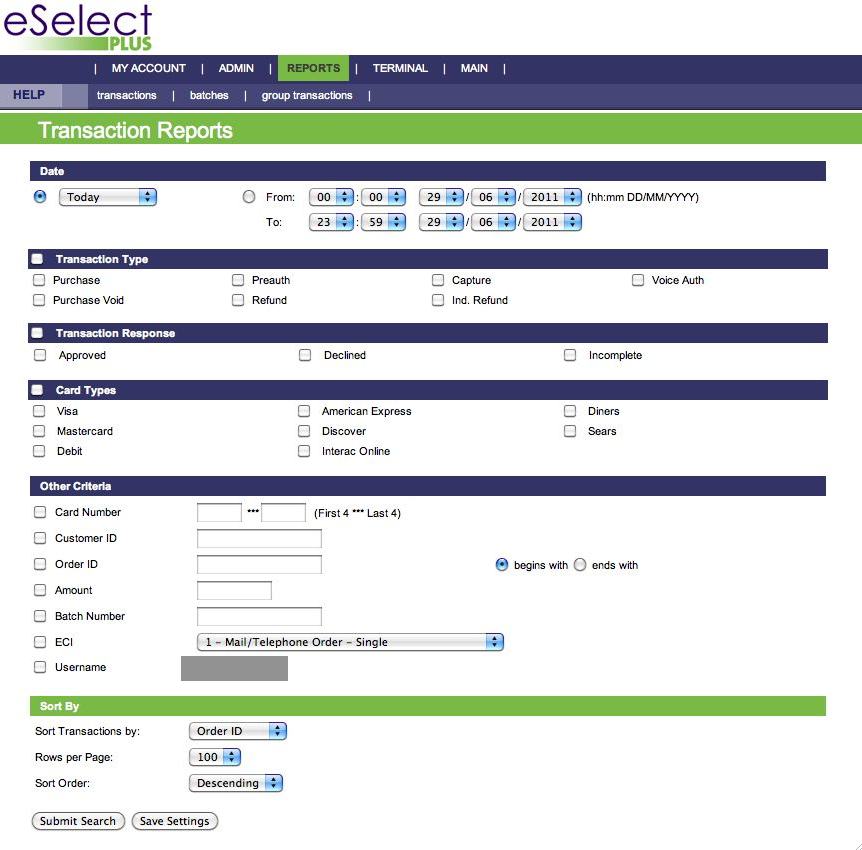
- Set the search parameters to capture the transactions you'd like to see.
For example, you can enter a time frame or day under Date, and check the Batch Number under Other Criteria. This gets all the transactions in a specific time span and in a particular batch.
Click Submit Search to get a list of the transactions.
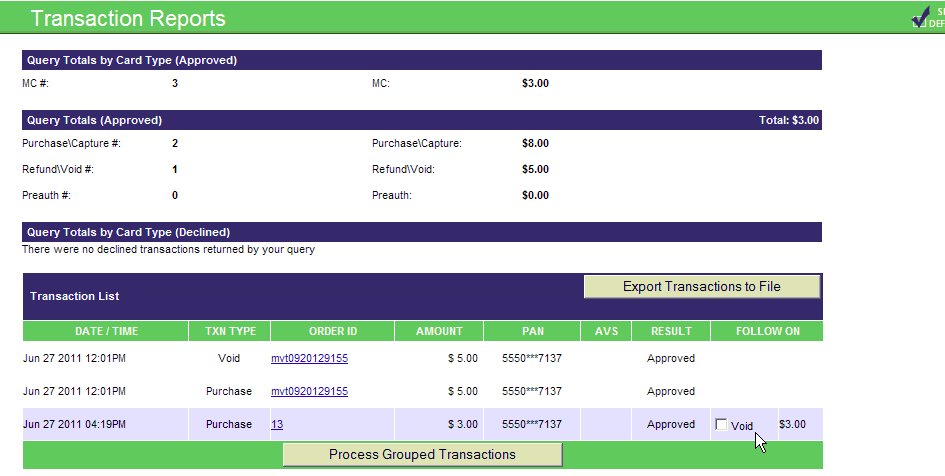
In the returned listing, transactions with an Order ID beginning "mvt" were processed directly in the Moneris Virtual Terminal (and not in Theatre Manager). Those with a number for an Order ID were processed in Theatre Manager.
|
Clicking Process Grouped Transactions will settle any unsettled transactions in the list. Do not do so without direction from Arts Management Support as this will affect your End of Day in Theatre Manager. |

