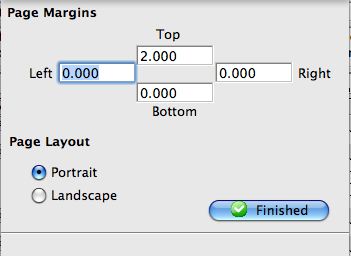You are here
Customized Renewal Notices
In Theatre Manager, you can customize your Season Renewal Notice to print it in a different format than the standard notice. For more information on printing the standard notice, click here.
Customized renewal notices contain the same information as the standard notice, however you can customize your form by moving the data around on the page, or you can delete the fields you do not want to appear. Printing your customized renewal notice is done through the reports menu.
- Open the Reports module, and select the Season Subscription and Subscription Packages category.
- Highlight (single click) the Season Ticket Renewal Notice report.
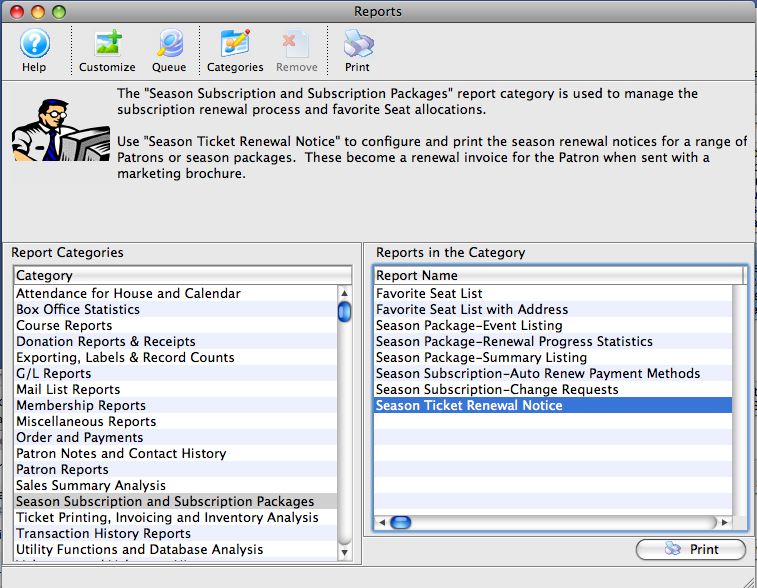
- Click the Customize
 button.
button.
The Customizing Custom Season Ticket Renewal Notice window opens.
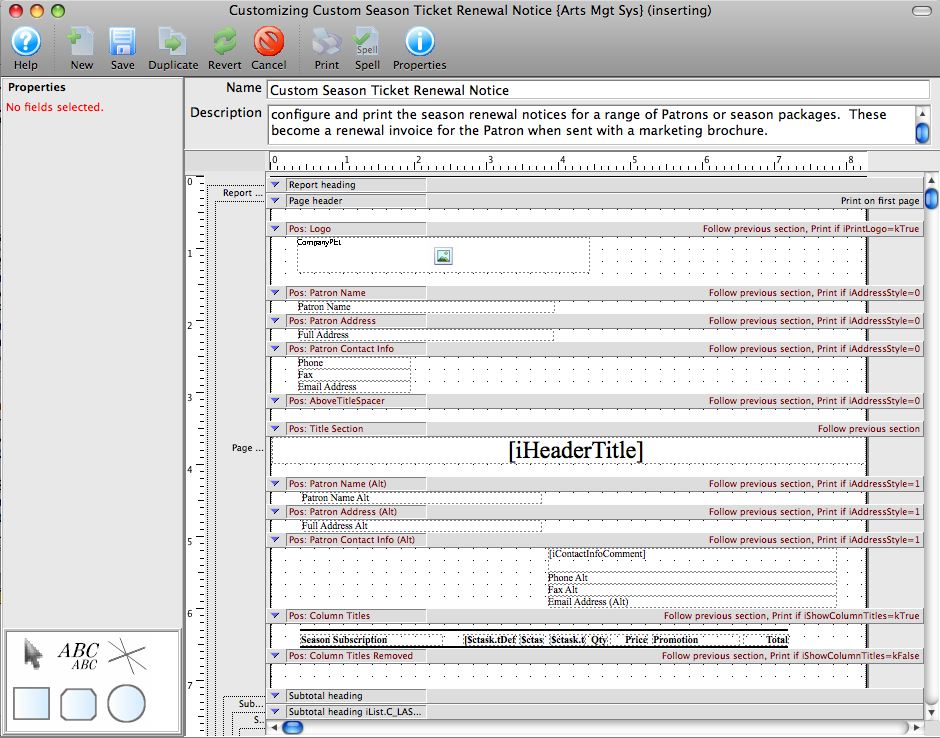
- Make your edits.
- Click on the ABC icon in the lower left toolbox.
- Draw a box on the renewal notice in the location you want the new text box.
- A new menu appears on the left to choose the font and point size. Select the font and size you wish to use.
- Double click on the box you drew.
- Enter the text you want to appear in the box.
- Use the formatting tools in the text box to bold, italicize, underline or change the font color.
- Click anywhere outside the box to close the editing window.
- Name your customized Renewal Notice at the top, and give it a description.
- Click the Save
 button.
button.
| Margins | Edit the vertical margins in each section by raising and lowering the gray bars in between the sections. |
|
Edit the left margin by placing your cursor at the far left of the page, and clicking and dragging the start of the page left or right. Edit the page margins by clicking on the Properties Changing the top margin lowers the print on the page as shown.
| |
| Graphics | Boxes, circles, rounded boxes or new text blocks can be added and edited using the toolbox in the lower left corner. You add shapes and lines by clicking on the appropriate tool in the toolbox in the lower left corner, then drawing the item within the customized notice. |
| Text | Existing text is edited by double clicking on the text box within the custom notice and editing it within the box. Close the box, by clicking anywhere off the box. You can also edit the contents of existing text blocks within each section, or add text blocks. You can remove fields from the notice entirely if you choose not to use them. |
|
To add a new text box: |

Once you have saved your Customized Renewal Notice, you can access it either through the Reports menu:
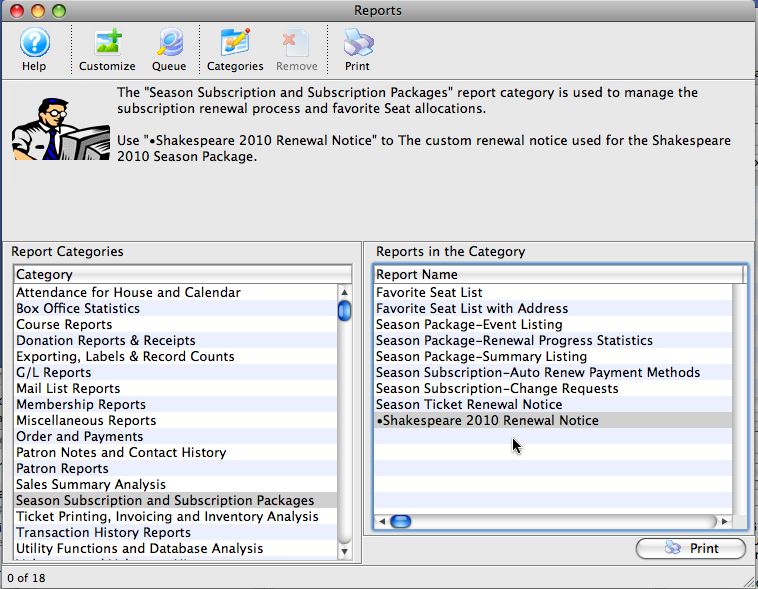
or through the Patron window on the Season tab  , under the Print Notice
, under the Print Notice 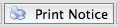 button.
button.

For more information on printing renewal notices, click here.

 icon.
icon.