You are here
Refunding to a Donation
 |
This section presumes you:
|
To refund tickets to a donation:
- Find the patron wanting to refund tickets.
Click here to learn how to find patrons.
- Single Click on the desired Tickets
Highlight at least one ticket and make note of its order number.
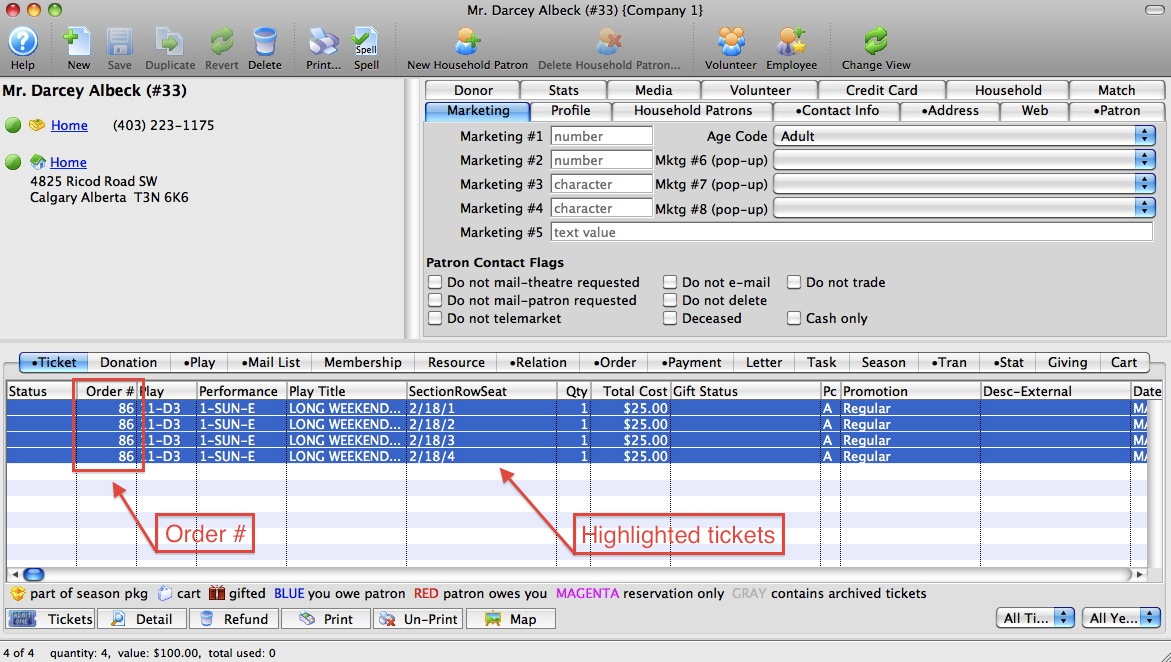

Note: A user can refund more than one ticket at the same time by simply highlighting multiple tickets. This is provided that the tickets are a part of the same order.
- Click the
 button in the lower left corner.
button in the lower left corner.
The
 button is located at the very bottom of the patron window. It is the first button on the left hand side of a row of buttons, when the
button is located at the very bottom of the patron window. It is the first button on the left hand side of a row of buttons, when the  tab is selected.
tab is selected.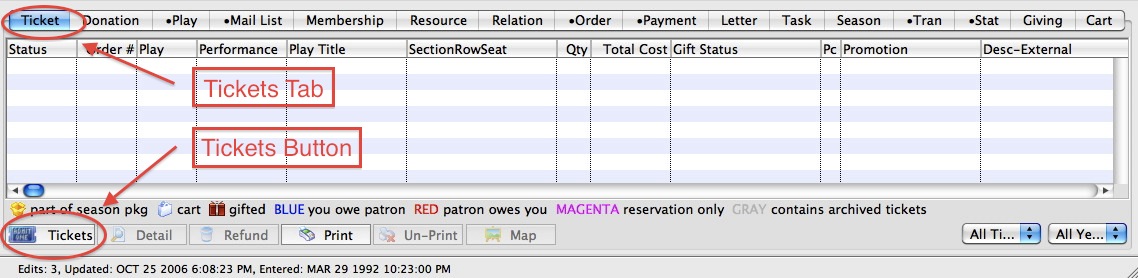

You will be presented with a menu of options. Please select the 'Return the selected tickets to the Box Office for resale' option to proceed with the Demo.
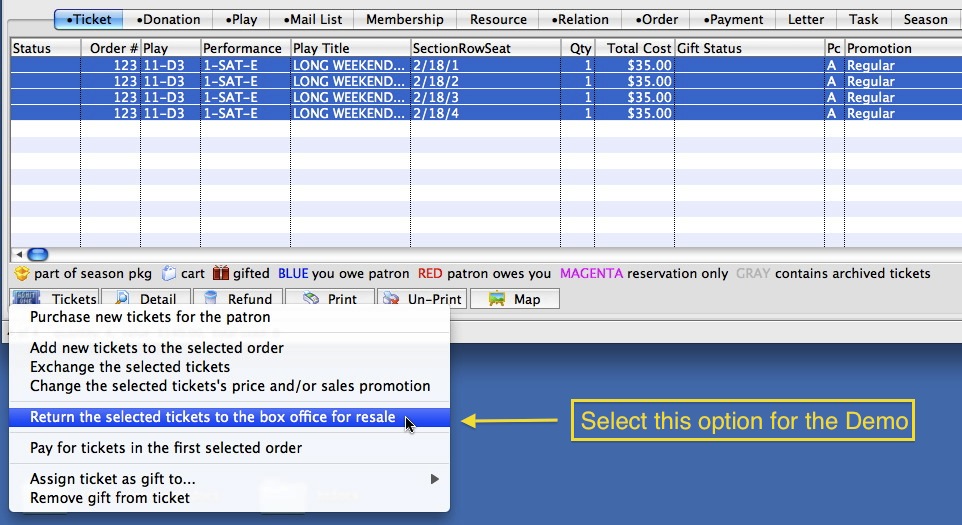
You are taken directly to the
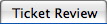 tab
tab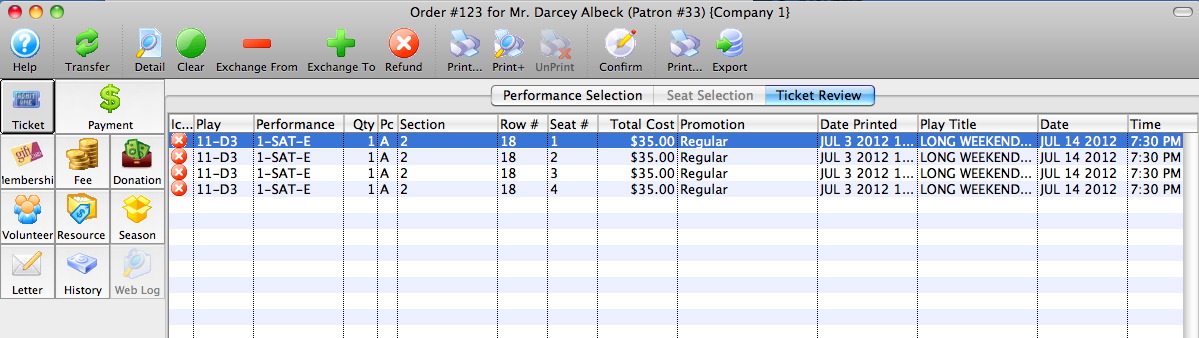
- Click the
 button on the icon bar at the top of the screen.
button on the icon bar at the top of the screen.
Theatre Manager removes the tickets from this order.
The Balance Due in the lower left corner of the screen now reflects a negative amount, indicating that a refund is due to the patron.
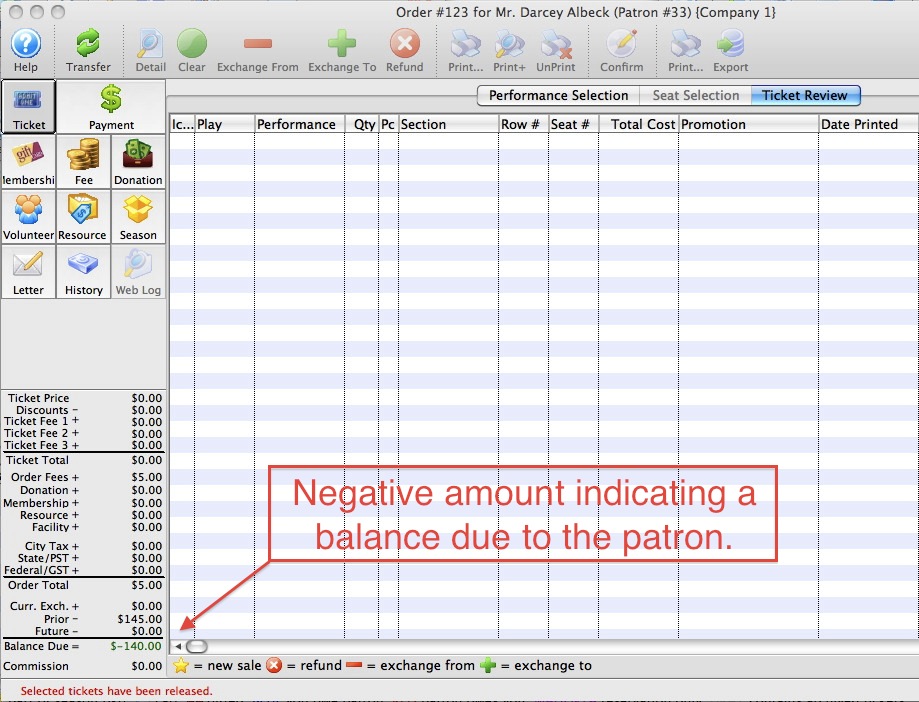
- Click the
 button in the upper left corner.
button in the upper left corner. - Click the
 in the top icon bar to insert a new donation.
in the top icon bar to insert a new donation. - Click the
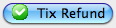 button.
button.
The Donation Detail window opens.
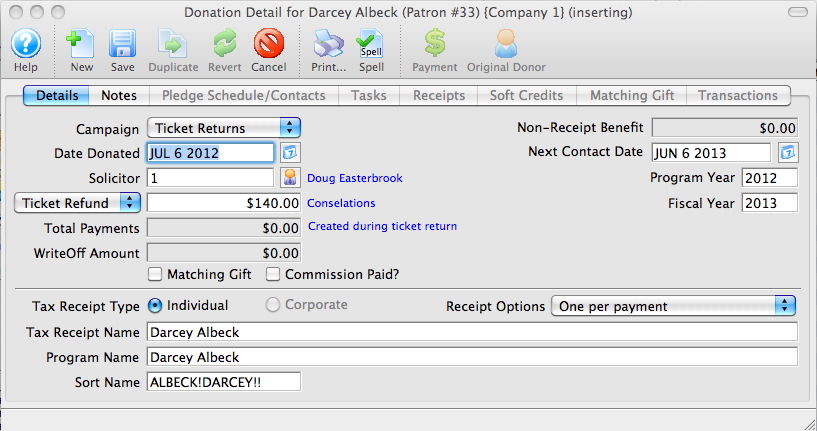

By default, many of the following fields will be entered automatically by Theatre Manager. You can make adjustments to them as your needs require.
- Click the
 button at the top of this window.
button at the top of this window.
Theatre Manager will ask if this is a "normal" donation or - since you just did a ticket refund - is it a special 'Tix Refund' donation, and you would like to enter a donation to balance the order to zero.
 |
Most times, you want Ticket Refund because it will use todays date for the donation receipt. Normal means you are adding a donation and Theatre Manager will use the date of first payment as the donation receipt date. |
You can now close out of this donation and this order.
Theatre manager will have:
- Returned the tickets to the Box Office so they can be resold,
- Created a donation in the amount of the tickets, and
- Returned you to the patron window so you are ready to assist the next patron.
|
From here you can:
|

