You are here
Issuing a Ticket Voucher or Gift Certificate
|
This section presumes you:
|
If a patron wishes to return their tickets, and you want to provide a ticket voucher - good for a future admission - rather than giving them their money back, or turning the returned tickets into a donation, you may do so easily in Theatre Manager.
The process is very similar to refunding the tickets to a donation. At Arts Management Systems, we believe strongly that if a process works, it should be used in all aspects of Theatre Manager. Therefore, rather than having to learn one way to return tickets for donations and a completely different way to do so for a ticket voucher, we make the two processes utilize the same (or similar) windows.
To refund tickets to a Ticket Voucher:
- Find Patron #33, Darcey Albeck
Darcey's patron window will open. Look to the Patron Ticket Information portion of the patron window.

Note:The user must have sold tickets to Darcey Albeck in order to continue. If not, please refer to and complete the section, Selling a Ticket. If you have previously returned Darcey's tickets for a donation, find another patron who has tickets, or sell new tickets to Darcey Albeck.
- Single Click on any Ticket
Highlight at least one ticket and make note of its order number.
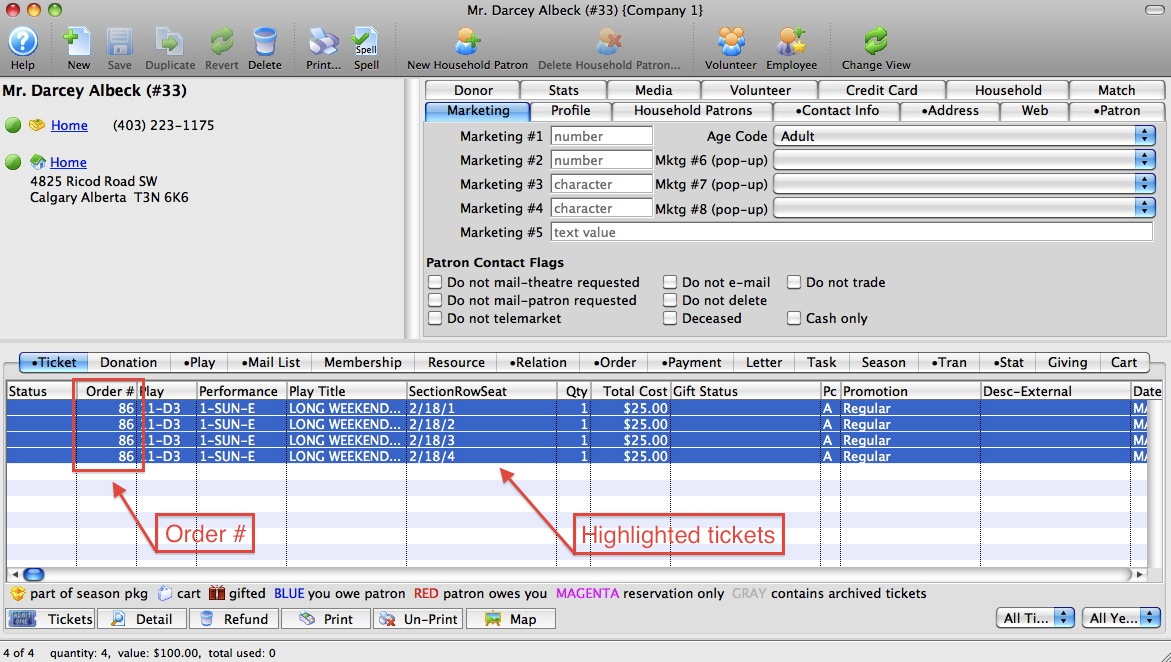

Note: A user can refund more than one ticket at the same time by simply highlighting multiple tickets. This is provided that the tickets are a part of the same order.
- Click the
 button in the lower left corner.
button in the lower left corner.
The
 button is located at the very bottom of the patron window. It is the first button on the left hand side of a row of buttons, when the
button is located at the very bottom of the patron window. It is the first button on the left hand side of a row of buttons, when the  tab is selected.
tab is selected.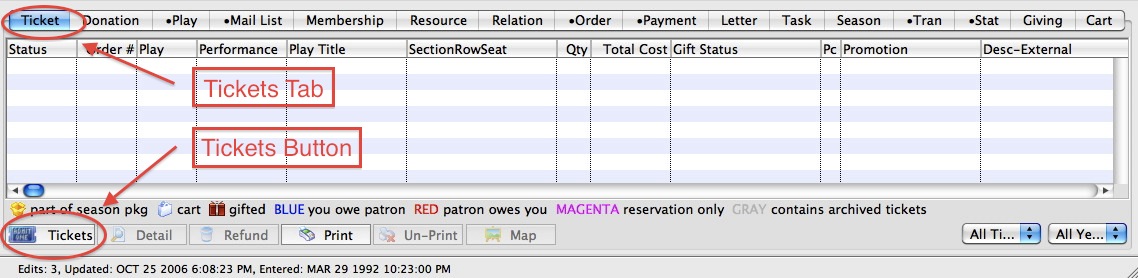

You will be presented with a menu of options. Please select the 'Return the selected tickets to the Box Office for resale' option to proceed with the Demo.
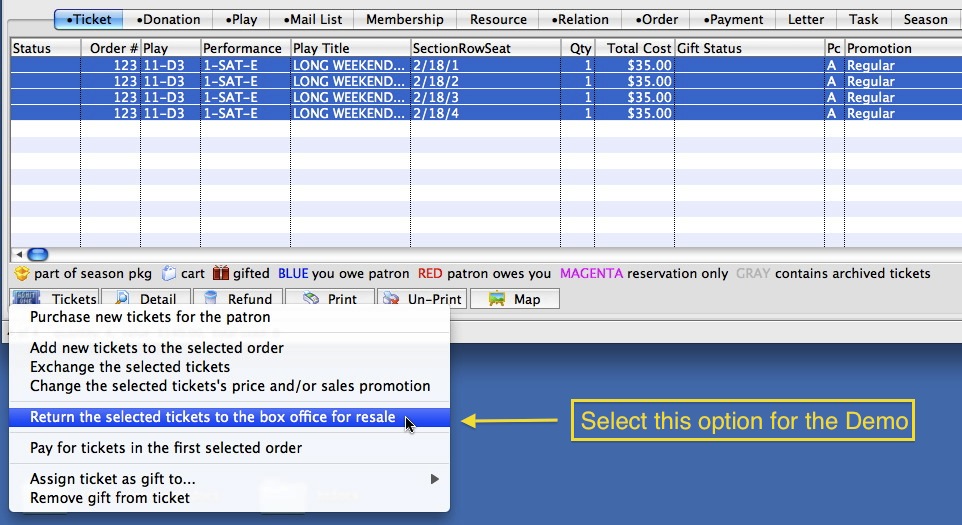
You are taken directly to the
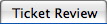 tab
tab
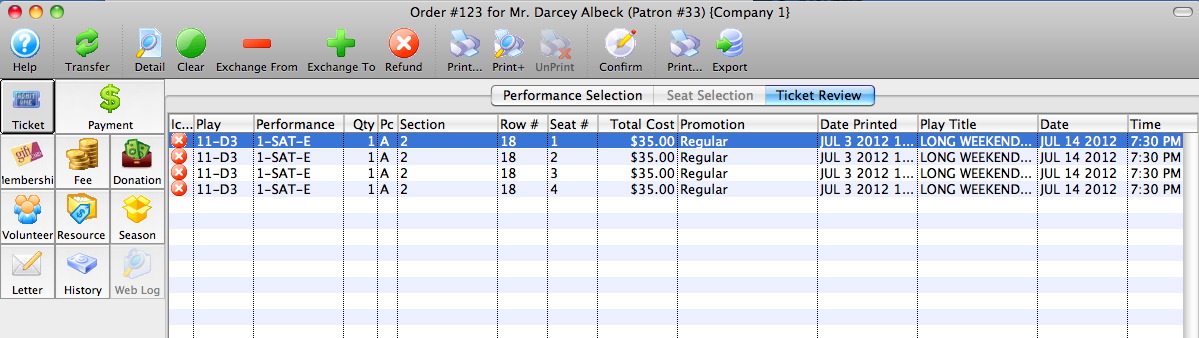
- Highlight all the tickets in the Ticket Review window.
You can do this by:
- Single-clicking on the top ticket,
- Holding down the 'shift' key on your keyboard, then
- Single-clicking on the bottom ticket.
- Click the
 button on the icon bar at the top of the screen.
button on the icon bar at the top of the screen. - Click the
 button in the upper left corner.
button in the upper left corner.
- Click the
 in the top icon bar to insert a new membership.
in the top icon bar to insert a new membership.
Theatre Manager will ask if this is a "normal" membership or - since you just did a ticket refund - is it a special 'Tix Refund' membership, and you would like to create a membership to balance the order to zero.
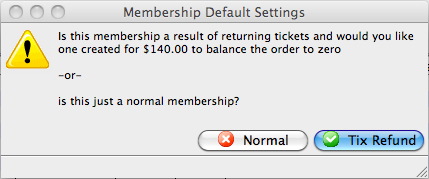
- Click the
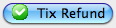 button.
button.
The Membership Detail window opens.
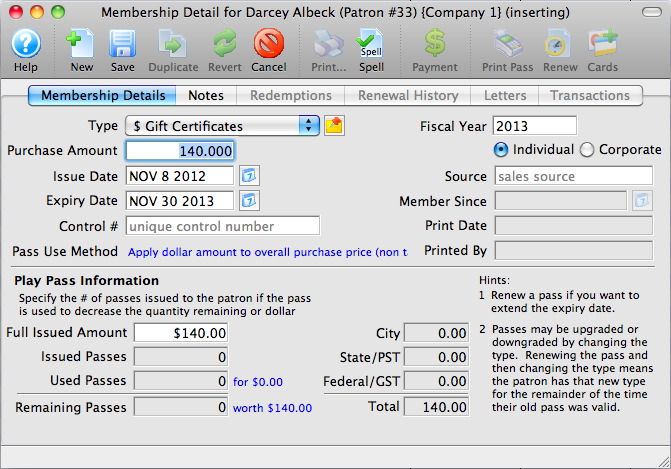

By default, many of the following fields will be entered automatically by Theatre Manager. You can make adjustments to them as your needs require.
- Click the
 button at the top of this window.
button at the top of this window.
You can now close out of this membership and this order.
Theatre Manager removes the tickets from the order.
The Balance Due in the lower left corner of the screen now reflects a negative amount, indicating that a refund is due to the patron.
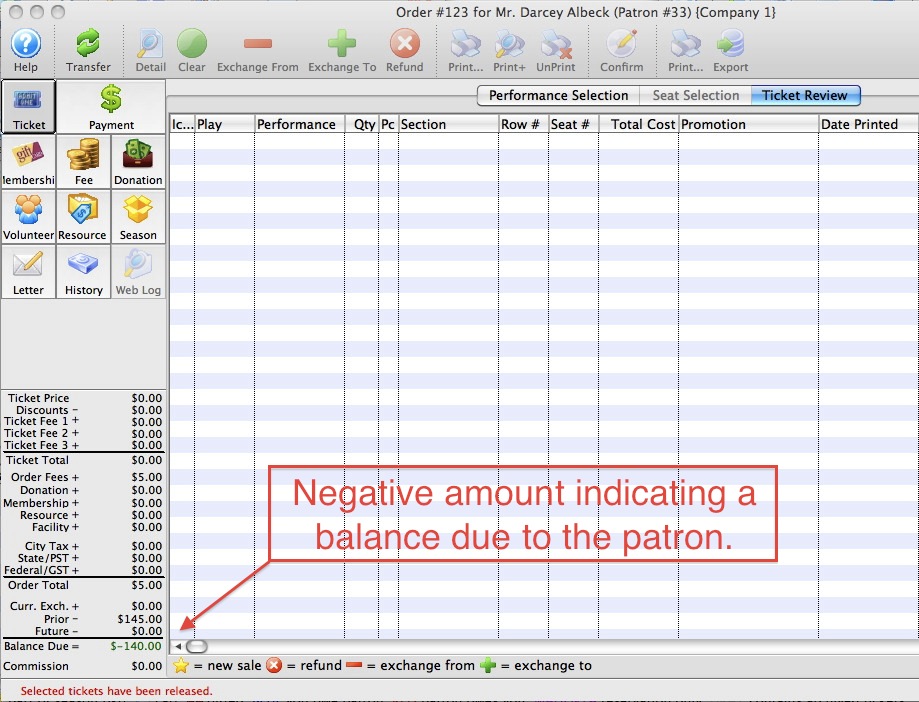
Theatre manager will have:
- Returned the tickets to the Box Office so they can be resold,
- Created a membership in the amount of the tickets, and
- Returned you to the patron window so you are ready to assist the next patron.
|
From here you can:
|


