You are here
Accepting a Payment
|
This section presumes you:
|
The final part of a sale is to accept the payment. As an integrated software package, the payment process for tickets is the same as for donations, gift certificates, or any other items within an order. This is because 'Payments' pay for 'Orders' and 'Orders' contain 'Items.' This is an important distinction in that 'Payments,' then, do not pay for 'Items.' In accrual accounting, a payment goes toward the overall balance on an order. This allows you to do 'split' payments, and to track deposits separately from sales. It also allows you to do refunds from one payment method to another.
Payments can be:
- Accepted in full at the time of sale, or
- Set up as Contractual Payments, for example, a school show with a deposit on a specific date, followed by a final payment at a later date (and potentially by a different patron), or
- Set up as Post-Dated payments, where a regularly occurring payment schedule can be manually or automatically billed to the patron (as in pledge payments over time), or
- Placed On Account for later payment.
You may have arrived at the Payment Window by:
- Clicking the
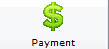 button to the left of the Buy List (for tickets), or
button to the left of the Buy List (for tickets), or - Clicking the
 button at the top of the Donation or Membership window,
or the
button at the top of the Donation or Membership window,
or the  button at the bottom of the window, or
button at the bottom of the window, or - Clicking the
 button on the bottom of the
button on the bottom of the  tab in the Patron record, or
tab in the Patron record, or - Clicking a payment icon in other convenient places within Theatre Manager
but in the end, all roads lead to the same Payment Window. The idea is that this only requires the user to learn one format for payments. This same format is shared between the Box Office, the Development Office, and the Group Sales Office - and anyone else who may be entering payments into the software.
To accept a payment:
- Click on the appropriate payment button to access the Payment Window.
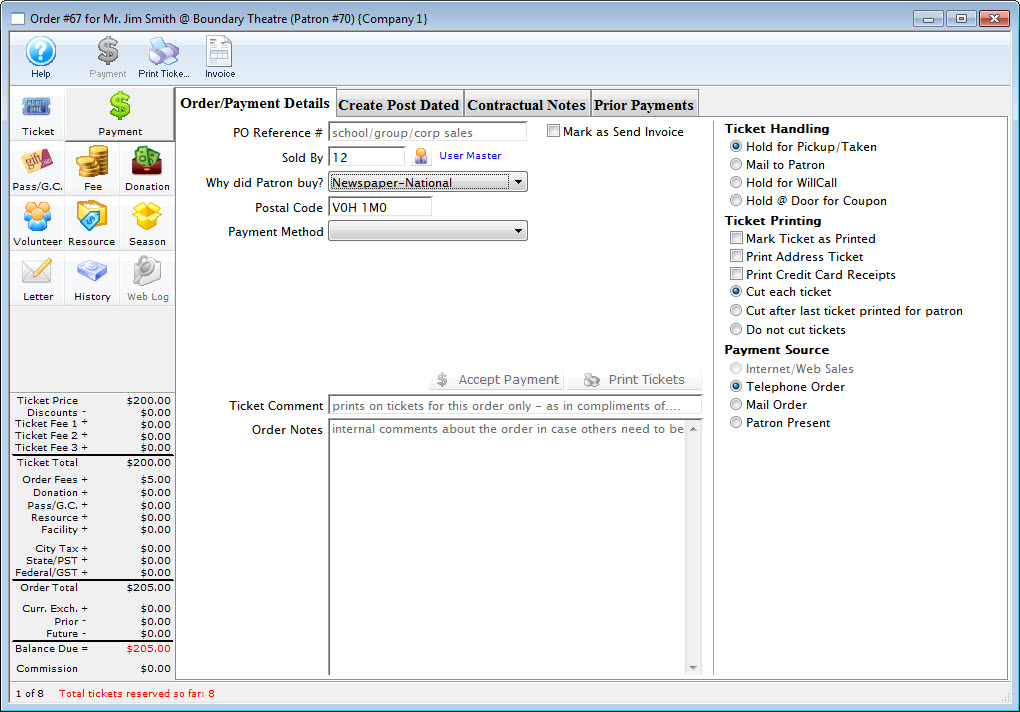
- Select "Newspaper-National" as the Why did Patron buy?
Use the "Why did Patron buy?" drop down box to select a reason for why the patron decided to purchase the tickets. This field is for marketing purposes. You can decide if you want to make it mandatory for this information to be collected when a payment is being made. You can also define the list of reasons, by adding ones that may be more applicable to your organization.
Click on the drop down list to open it. Select Newspaper by clicking on it.
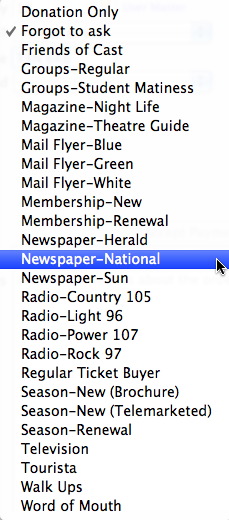
- Select "Cash" as the Payment Method
The Payment Method is also selected using a drop down box. Open the box by clicking the down arrow. There are several different payment types including: Cash, Check, Card, Gift In Kind, Other, Pass, Promissory Note or On Account.
Select "Cash" by clicking on it.
- Click the
 button.
button.
This completes the selling process. The patron window reappears and the patron's new tickets and donations - along with any old ones - are listed under the
 tab or the
tab or the  tab of the patron window.
tab of the patron window.

|
Note: This process assumes that the order is fully paid. A partial payment can be entered if needed. |
|
From here you can:
|



