You are here
Why Do My Credit Card Payments Not Appear In My Deposit?
Did Someone Else Complete A Deposit Recently?
Some organizations run the Deposit Funds step several times throughout the day. Others only complete a Deposit once and follow it with the remaining steps in the End of Day Wizard. If an Employee started the End of Day, ran the Deposit step and closed out of the End of Day Wizard, they may have deposited the Credit Cards without completing the End of Day. The Credit Card payments would not appear in the Deposit step the next time it is opened as they have already been deposited. The payments will still be a part of this Journal Entry when you Post to the GL but since they have already been sent to the bank they will not appear a second time.
To determine if the credit cards have already been deposited:
- Click the GL Entries button at the top of the window in Theatre Manager.
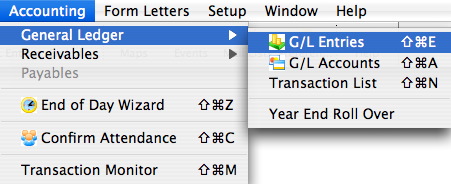
- Adjust the date/time range to after the last deposit was run.

- Click the magnifying glass to the far right of the date/time search option.
- Review the listed items for any deposits.
- Double click on each deposit and review the details.
When Credit Cards are deposited they will have a Deposit Reference Number and detail the date/time the deposit was completed. If you do not see a deposit for Credit Cards and you know there are cards to be deposited, it is possible something else may be causing them to not appear.
Have You Upgraded Since The Last Deposit Was Completed?
Depending on which version of Theatre Manager you were running prior to the upgrade, it is possible that changes to Employee Access may have been made that restrict some users from depositing credit cards during the Deposit step in the End of Day. To adjust Employee Access and grant access to those who are allowed to deposit credit cards, you'll need to login to Theatre Manager as a Master User.
Once login as the Master User follow the steps below:
- Click Setup >> Users and Access >> Employee List.
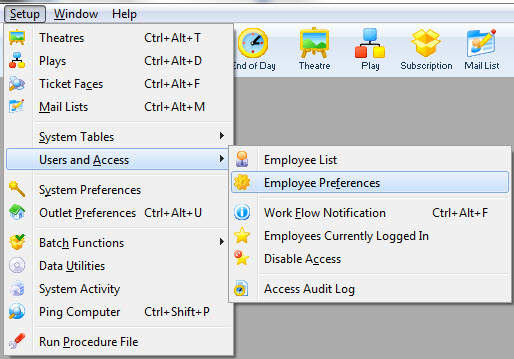
- Search for the desired employee.
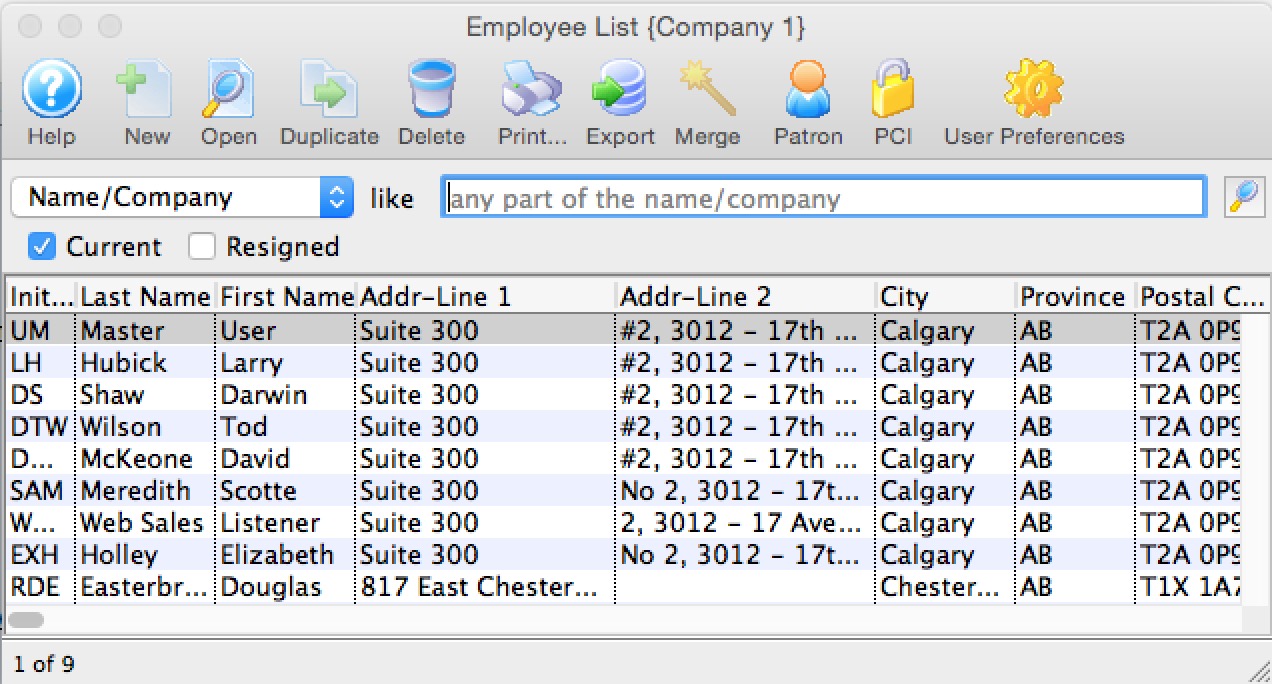
- Double click on the Employee to open their access.
- Select the Functions tab.
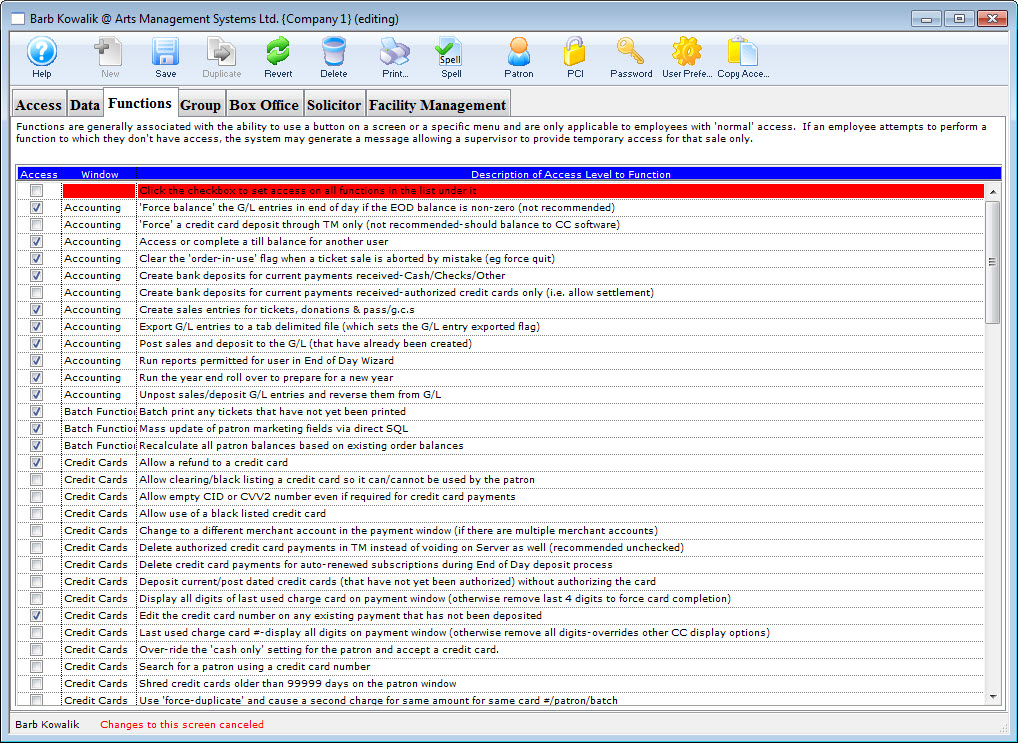
- Check the box next to Accounting >> Create bank deposits for current payments received-authorized credit cards only (i.e. allow settlement).
- Close the Employee Detail window to save the changes.
In order for the change to take effect the employee will need to log out of Theatre Manager and back in.
Did You Recently Change Merchant Providers?
During the migration from one merchant account to another, the new account is setup in Theatre Manager. A part of the setup is moving employees from the one merchant profile to the other. If this step is missed it is possible the employee may be processing Credit Cards using the old merchant profile and not the new one. If this is the case you'll need to start by logging into Theatre Manager as that Employee and completing the deposit step. This needs to be done before the Employee record is updated or these cards may not be deposited. After you are sure these Credit Cards have been deposited you can update the Employee profile wih the new Merchant Account.
To edit the Employee Merchant Account setting, use the following steps:
- Click Setup >> Users and Access >> Employee Access.
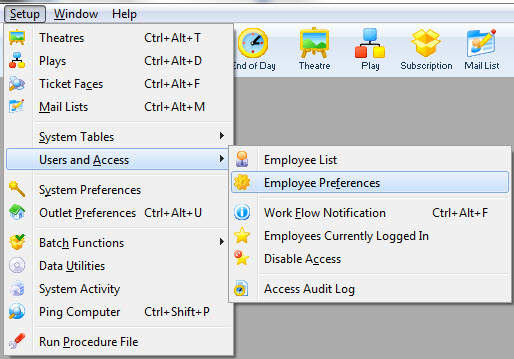
- Search for the desired employee.
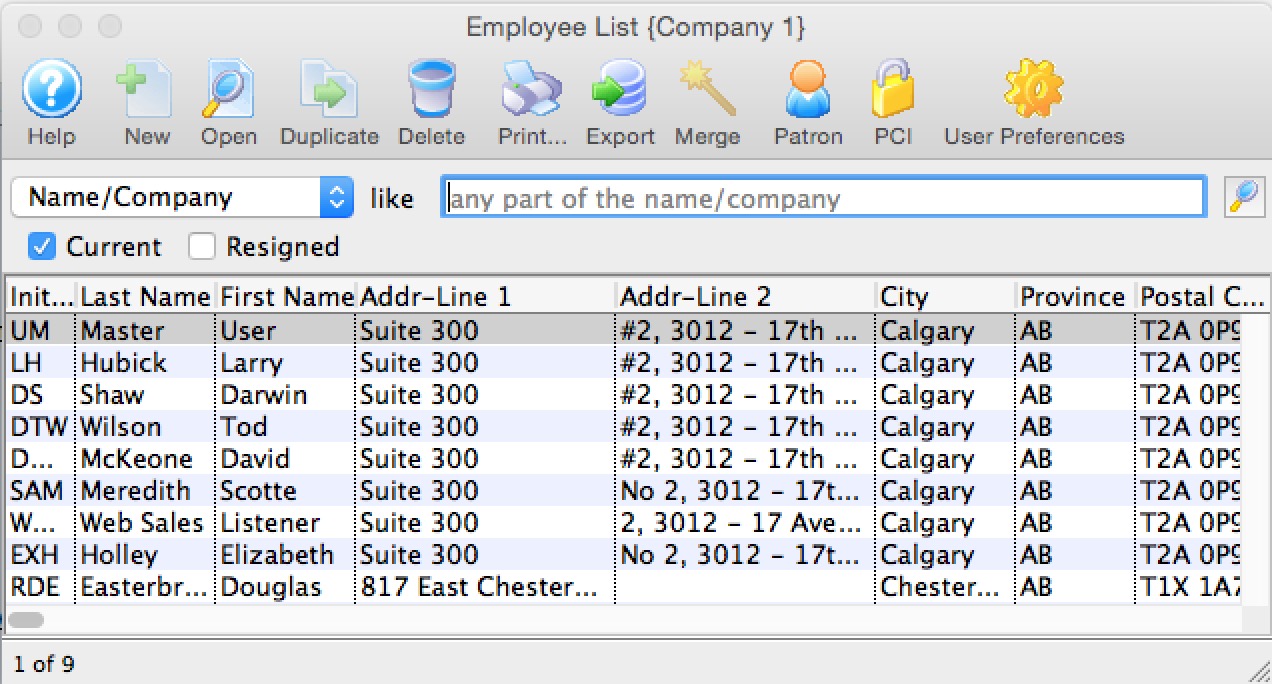
- Double click on the Employee to open their access.
- Select the Box Office tab at the top of the Employee Detail window.
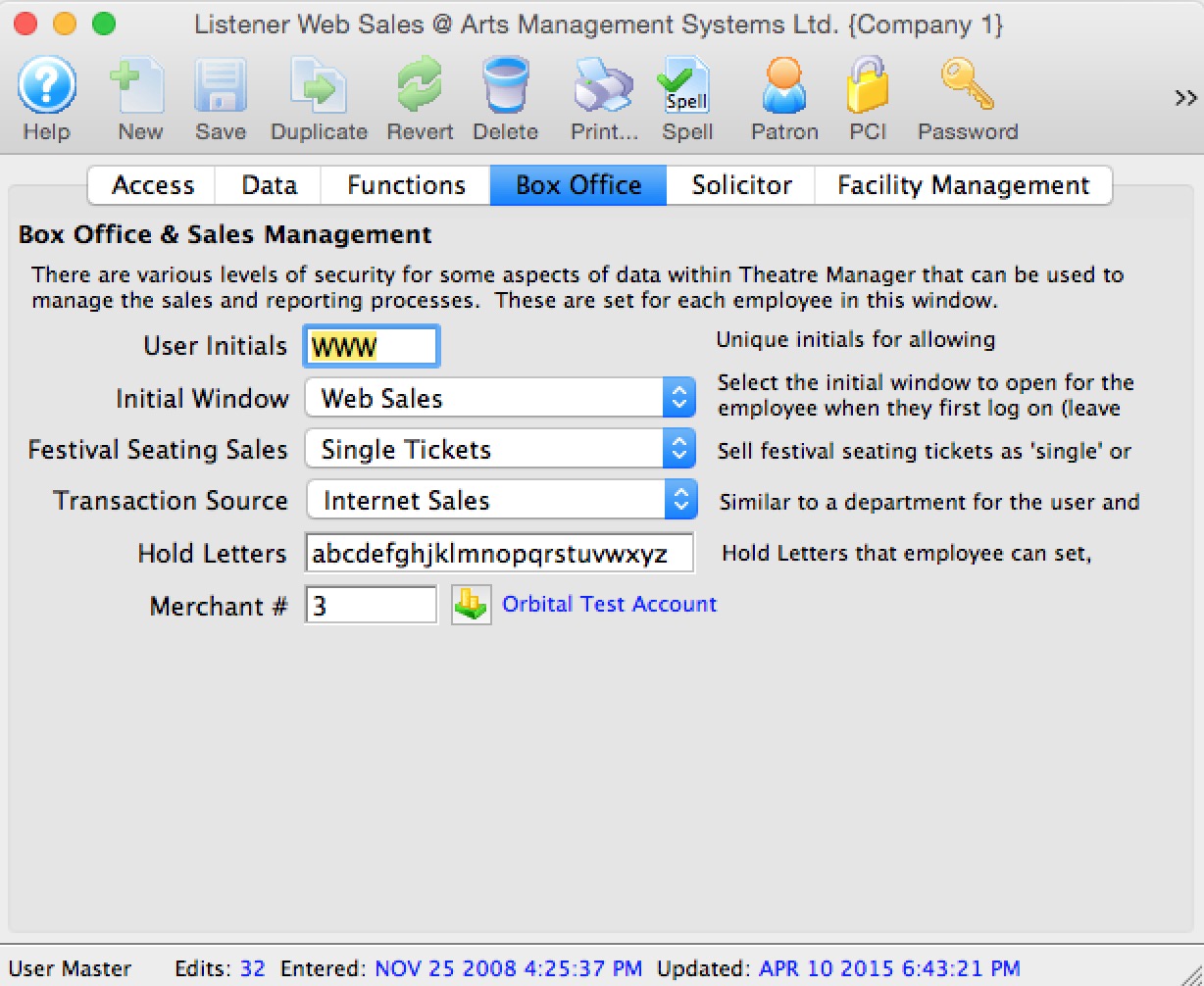
- Click the search icon next to the Merchant # field.
- Double click on the new Merchant Account.
- Close the Employee Detail window.
In order for the change to take effect, the employee will need to log out of Theatre Manager and back in. This should be done before any additional payments are processed.
