You are here
Setup for Emailing Tickets at the Box Office
Theatre Manager has the ability to send PDF Tickets to patrons who purchase to a performance. While this topic focuses on the system setup in Theatre Manager to globally enable the e-tickets feature, you can also learn more about the process for sending PDF tickets from the box office in the previous link.
System Setup For Emailing PDF Tickets
- Go to Setup >> Company Preferences >> and click on the Box Office tab
In Orders and Payments select the checkbox for "E-mail PDF tickets (if no balance due)"
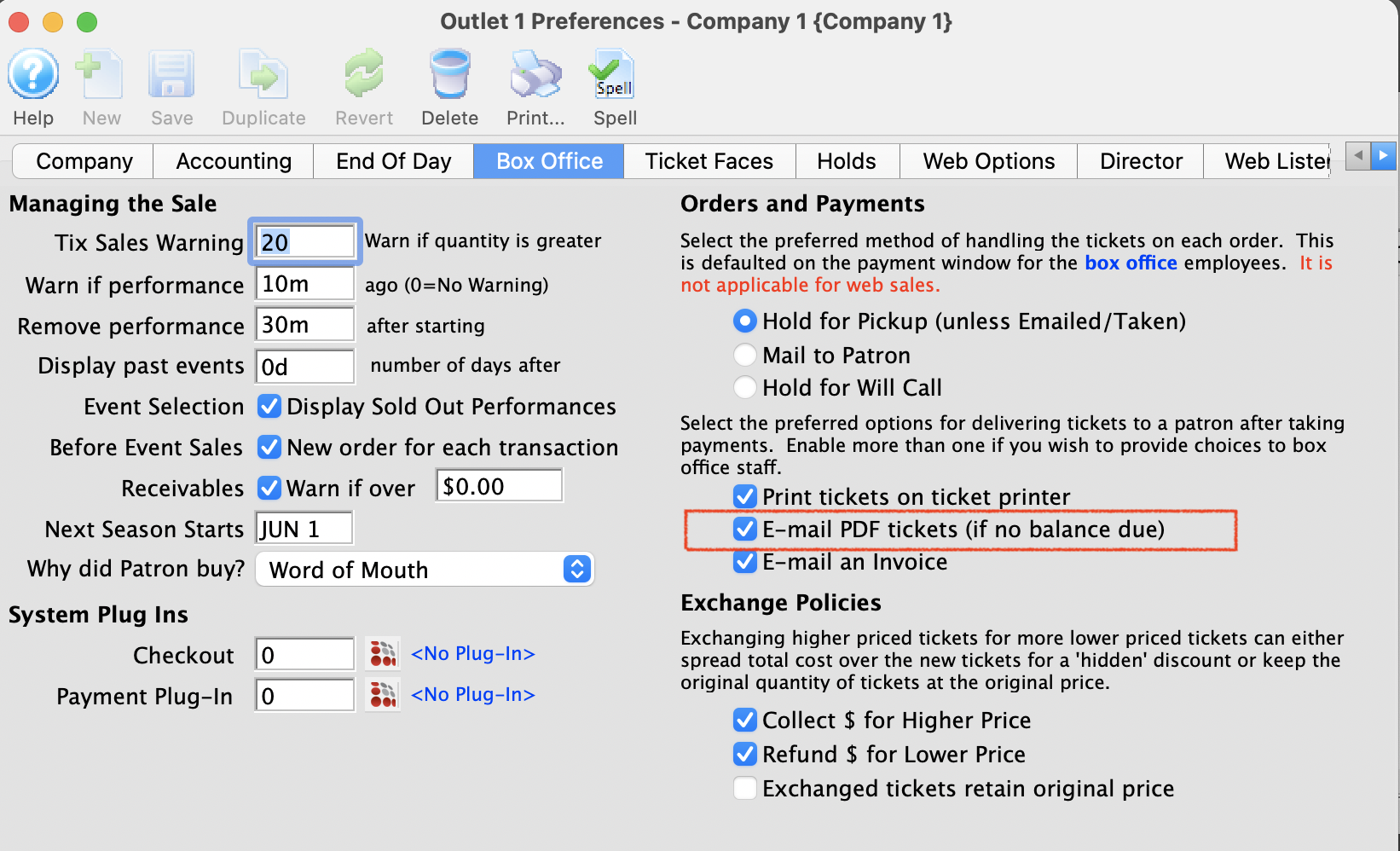
This offers the ability for staff to choose how to deliver a ticket:
- Printing a physical Ticket
- Emailing a PDF Ticket
- Sending a Ticket Confirmation Invoice
- Go to Setup >> Company Preferences >> Web Web Options and click on the Ticket Delivery Options/Fees tab in company preferences.
- Open Event Setup and look for E-Ticket Delivery Options
Select the desired
delivery option 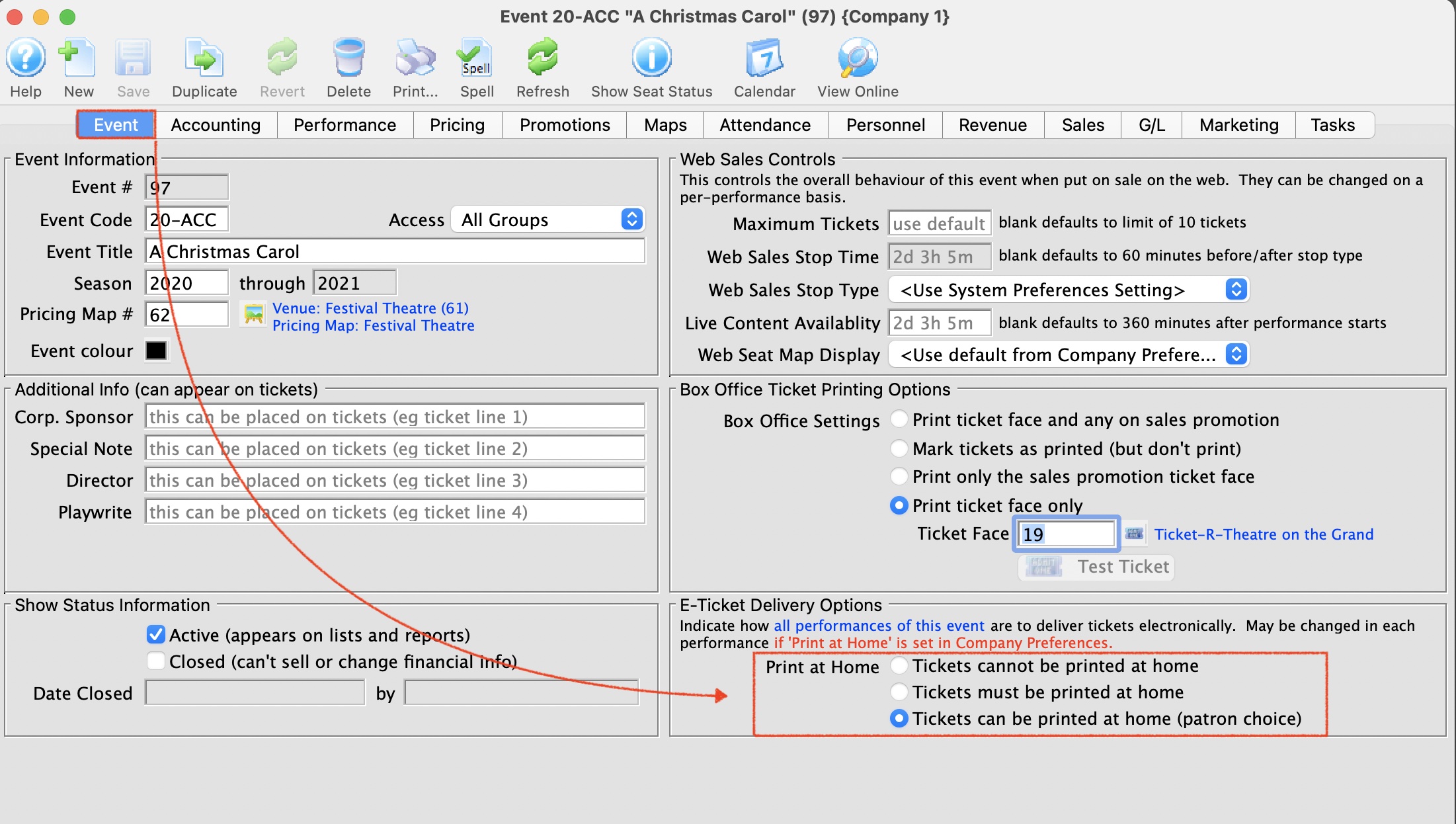

In order to send a PDF ticket from the Box Office an employee must have their e-mail setup inside Theatre Manager. Otherwise Theatre Manager will not have the necessary email information to properly send the PDF ticket. Instructions to setup up employee e-mail in Theatre Manager can be found in the link.
Click the checkbox of Print at home tickets and select the preferred scanning format.
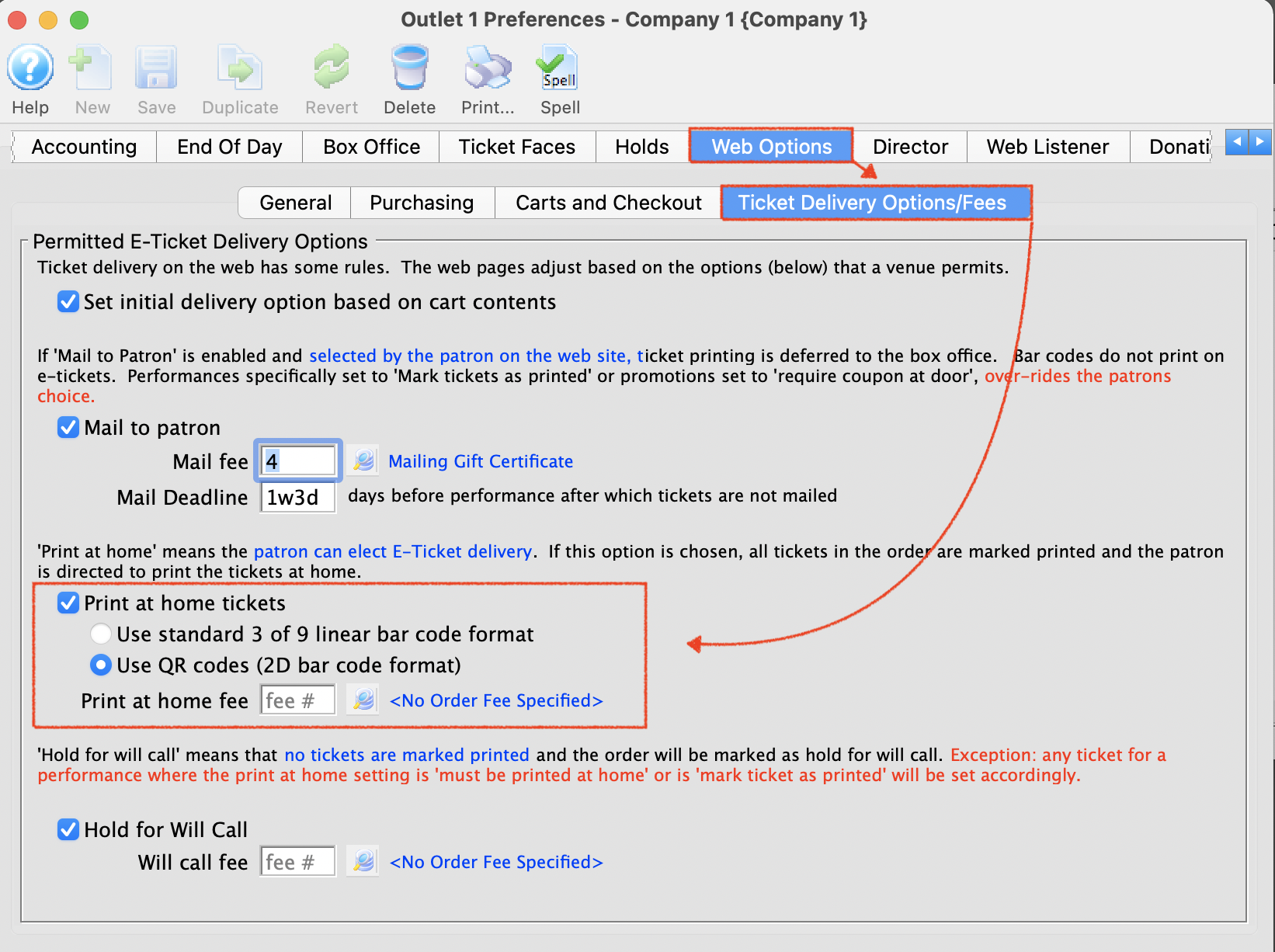
This checkbox essentially turns on (or off) the PDF Ticket function in Theatre Manager.
