You are here
Using Emergency Mode Setting - Merchant Account Setup
 |
Only use the 'Emergency Mode' option if your merchant provider appears offline or unreachable and does not provide card authorizations.
Turn off 'Emergency Mode' as soon as credit card servers become available/reachableagain. |
Should your credit card service provider become unavailable (a very very rare case indeed), you can switch the merchant into emergency mode. Theatre Manager web sales will then verify the credit card and expiry date for format and other appropriate edits and then allow all web sales to continue. The cards payments are marked as post dated so that they are immediately visible in the next end of day where they can be authorized. The intent is to allow any large on sales to continue in the unforeseen circumstance that the service provider is down with a level of risk management that a venue may be comfortable with.
 |
In emergency mode, the card has not been authorized yet, however, the customer generally does not have any tickets from phone or web orders. If a card cannot be authorized in end of day, you still have time to cancel the order or cancel the tickets.
For walk up sales, this may represent a risk of a card that cant be authorized in the future, yet the customer may have the tickets -- you will need to evaluate if it would be acceptable amount of risk to accept (or tell the customer you'll email the tickets once the card is approved). |
To set up emergency mode, you perform the following steps:
- Choose Setup >> System Tables >> Merchant Accounts.
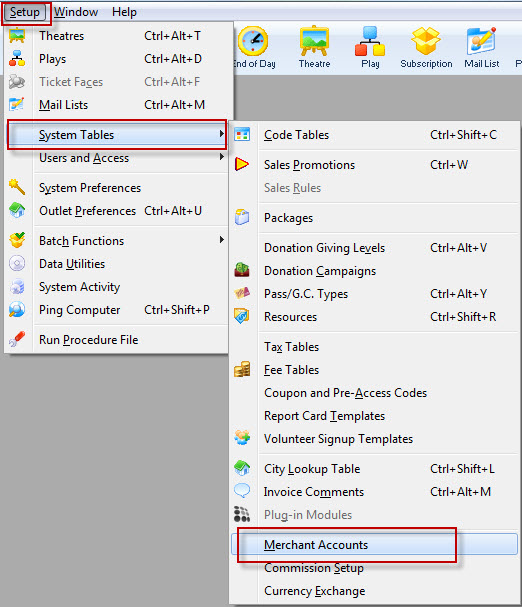
The Merchant Account List opens.
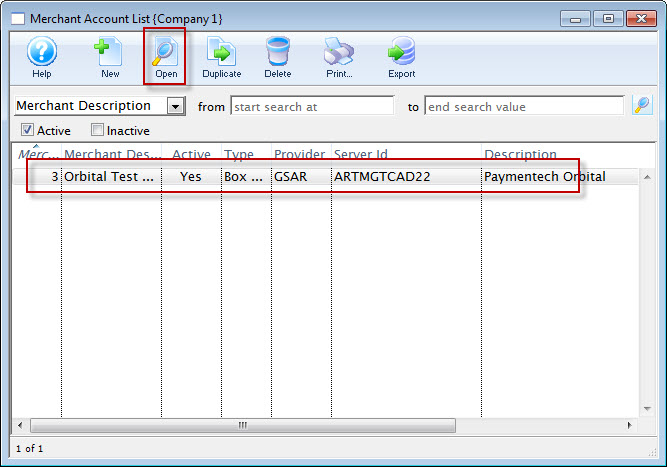
- Click the Open
 button.
button.
The Merchant Account window for the selected account opens.
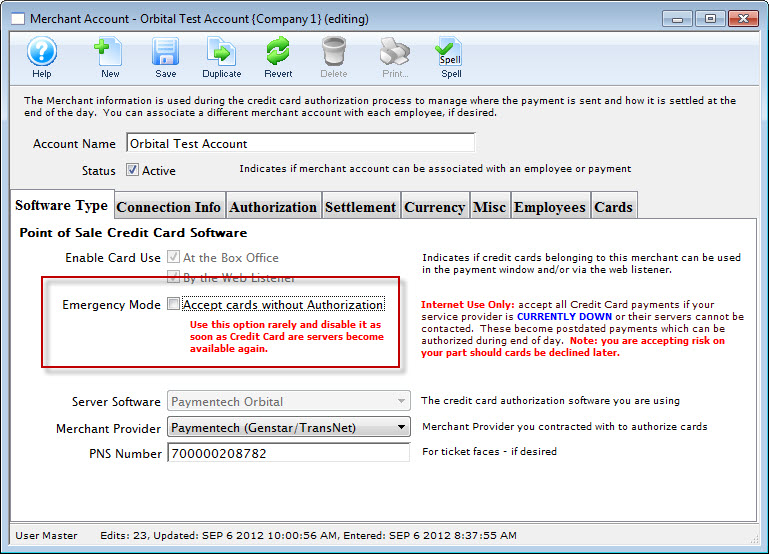
- To enable Emergency Mode, click the check box.
A confirmation dialog opens.
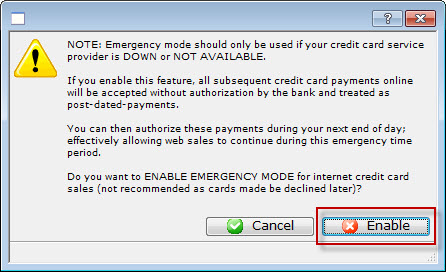
- The dialog states:
- Emergency mode should only be used if your credit card service provider is DOWN or NOT AVAILABLE.
- If you enable this feature, all subsequent credit card payments online will be accepted without authorization by the bank and treated as post-dated-payments.
- You can then authorize these payments during your next end of day; effectively allowing web sales to continue during this emergency time period.
- Do you want to ENABLE EMERGENCY MODE for internet credit card sales (not recommended as cards made be declined later)?
- To enable Emergency Mode, choose the Enable
 button.
button.
You are returned to the Merchant Account window.
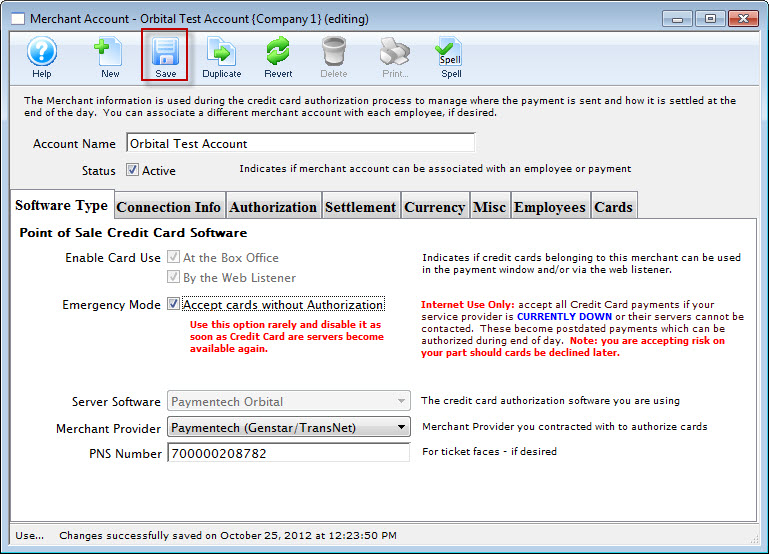
- Click the Save
 button.
button.
