You are here
Sample Donation Report
|
This section presumes you:
|
There are more than three dozen Donation and Donor reports ranging from reports about individual donors to specific donation campaigns. In addition, there are reports about Receipts, Pledge Payments, Solicitors, and even the Program Insert Donor Listing. Each of the reports can be run in the demonstration database without any criteria as there is limited data in the demo database.
- Click the Reports
 button on the main Theatre Manager tool bar.
button on the main Theatre Manager tool bar.
The Reports window opens.
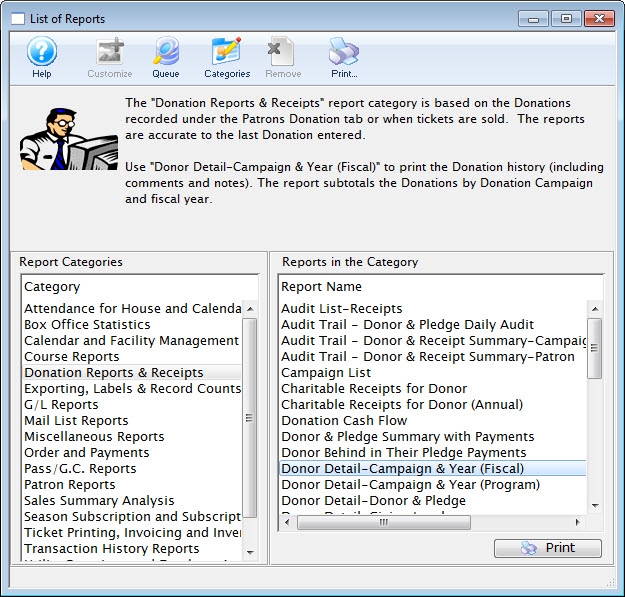
- On the left side of the Reports window, single click on "Donation Reports & Receipts".
Clicking a report category on the left side of the reports window opens a list of the reports within the category on the right-hand side of the reports window.
- On the right-hand side of the Reports window, single click on "Donor Detail-Campaign & Year (Fiscal)"
In the image above, this report is highlighted.
- Click the Print
 button
button
This button is located in the lower right-hand corner of the reports window. When clicked, the Criteria window opens.
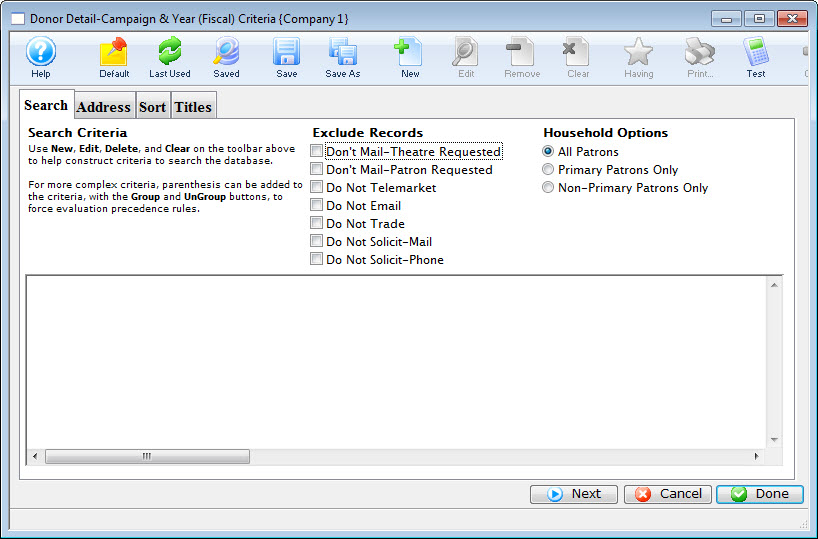

Note: The criteria window is the point where you can select different Search, Address, Sort and Titles criteria may be entered into a report. Doing so will let you generate a report tailored to your needs. Specific parameters criteria are beyond the scope of this tutorial, but will be covered during the installation and training period. For the purposes of this tutorial, the report can be run without any criteria.
- Click the Done
 button.
button.
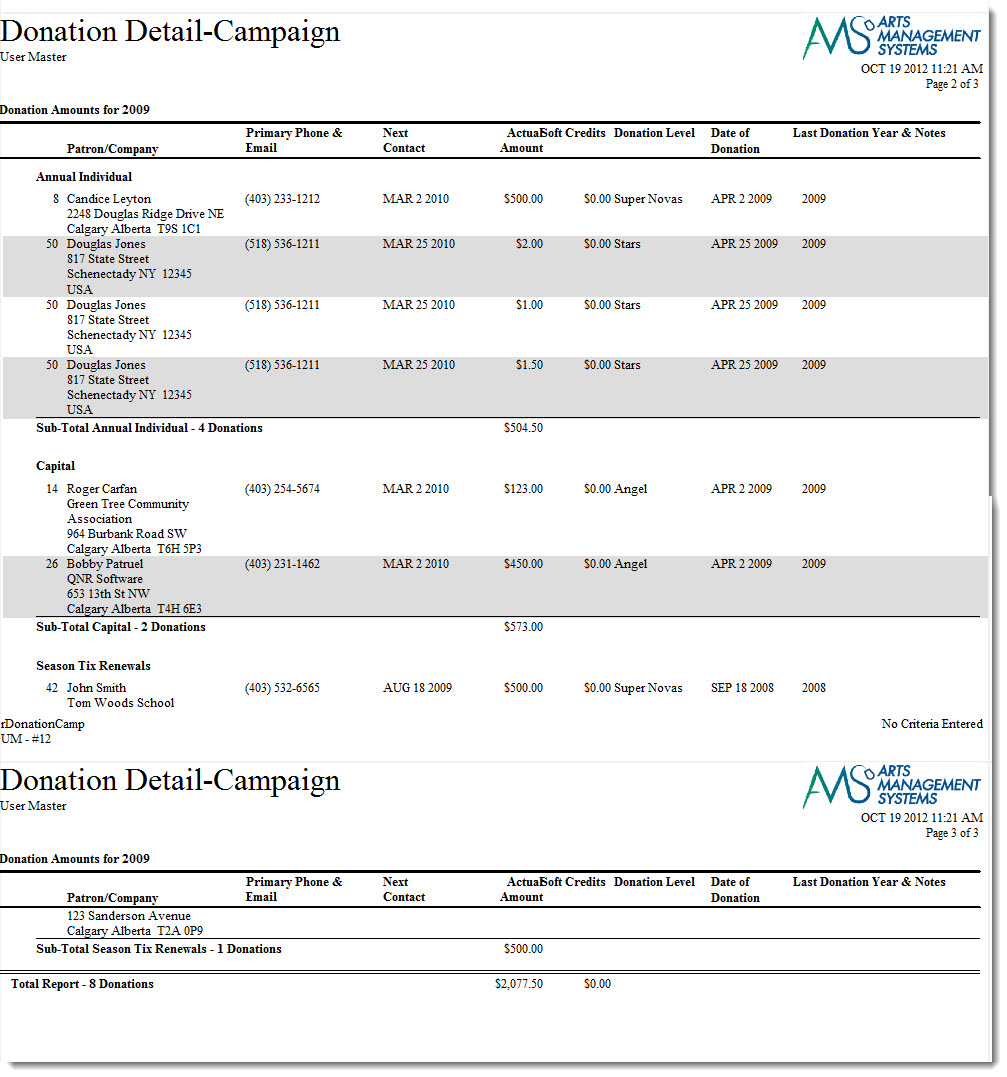
The report will start to generate. When it is finished the, "Donor Detail-Campaign & Year (Fiscal)" report displays.
|
From here you can:
|


