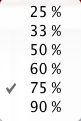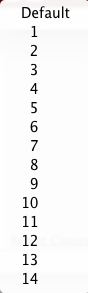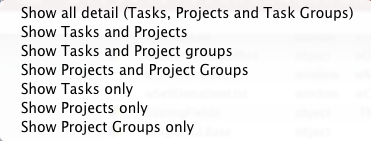You are here
Navigation and Settings Toolbar
At the bottom on the calendar is the navigation and settings toolbar. It is context based on the selected calendar view.
The display automatically changes depending if the Month, Week or Day view has been selected in the Calendar Toolbar. However, you can navigate through the Months, Days and Hours by clicking on the desired Month, Day or Hour.

|
You cannot change the view in the Navigation and Settings Toolbar, it auto changes depending on the view selected in the Calendar Toolbar. |
Month

Week

Day

Navigation Buttons
Left to Right
|
Click to close the Filter Pane. Click to open the Filter Pane. |
|
Click to close the filter Calendar Click to open the filter Calendar. |
 |
Hides or displays the starting/ending times on the items in the calendar. |
 |
Indicates the overlap percentage of items sharing the same date/time on the calendar.
|
 |
You use this button to indicate the number of days to see at a time in the group calendars.
|
 |
You use this button to indicate the level of detail to see when displaying calendars that include project tasks.
|
|
Click to close the ToDo Pane. Click to open the ToDo Pane. |