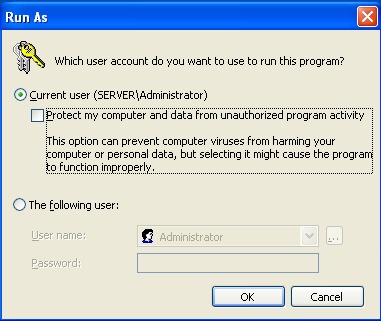You are here
Run Main TMPostgresSetup Installer
When you run the installer for the database, accept all the defaults.
| Click OK | Right click on the TMPostgresSetup.exe application and use Run As to begin the install. Select a LOCAL administrator as the user ID to use for the install. If a checkbox that implies "Protect My Computer" or "Run with Restrictions" is available and enabled, uncheck the box to allow the installer to run with full install privileges.
|
| Click Next | 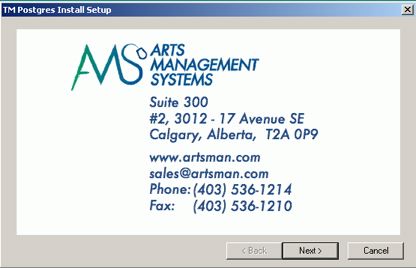 |
| Click Next | 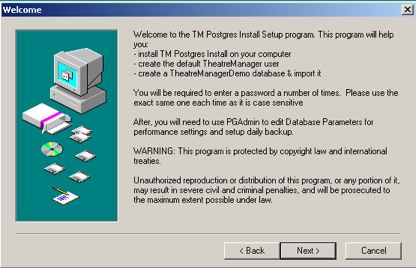 |
| Click Next | 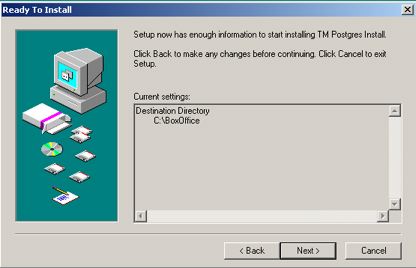 |
| Click Yes | At the end of the TM PostGres installer, you are asked if you want to install the PostGreSQL database in the dialog (as in below).
If you say yes, postgres will install automatically for you and you can SKIP the next section describing how to install it manually and proceed to the step where the installer asks about installing a demo database
Alternatively, you can install them later manually by:
|