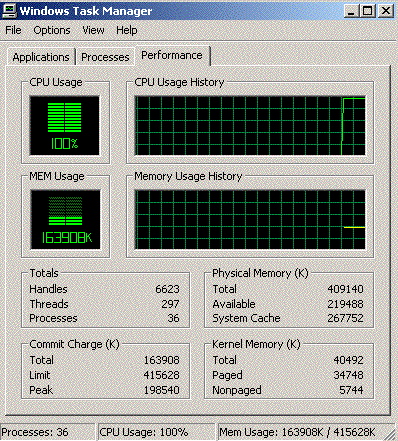| listen_addresses |
This value should always = '*'
It will probably look like #Listen_address = 'localhost'. Remove the # from the front of the line (if any) to activate that parameter and change 'localhost' to '*' |
| max_connections |
The default is 100 which should be fine for most venues. If you have a number of users and web listeners, you might need to make it 150, 200 or even 400. |
| maintenance_work_mem |
This value should be 50MB for machines with 1 GB of RAM or more and 20MB for those with less. Enter values as xxMB. |
| shared_buffers |
This value should be 20-25% of the total system total RAM. You find this value on the task manager as the total phyiscal memory. Enter values as xxMB. |
| temp_buffers |
This value should be 20MB. |
| work_mem |
This value should be 20MB. Enter values as xxMB. |
| effective_cache_size |
This value should be about 75% of AVAILABLE ram. So on a 4GB system, perhaps 3072MB on a larger system. Set the Shared memory first. Shared memory is part of the effective cache size. If there is enough available ram in the machine, to exceed the size of the database, it means most reads will be cached in memory. |
| timezone and log_timezone |
we recommend changing both of these to 'GMT'. Theatre Manager is timezone aware and the timezone that the system is operating at is defined in company preferences or can be changed per machine in the devices for those who have laptops, travel and want their time zone to change automatically based on machine settings.
|
| ssl |
Change this parameter from off to on to enable encrypted TLS communication with the database. You will need to take 30 seconds and put a self signed TLS certificate into the data directory by using either the one supplied with the installer, or making your own. |
| password_encryption |
Change the minimum encryption to md5 from scram-sha-256. TM desktop will use scram encryption. TM server can only use md5 at this time. You will need to allow any IP that TM server accesses the database from to use md5. These will all be internal IP's, and typically will be 127.0.0.1/32 or so. |