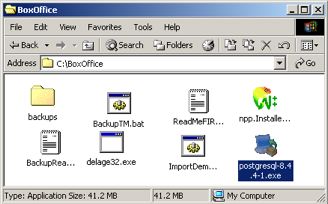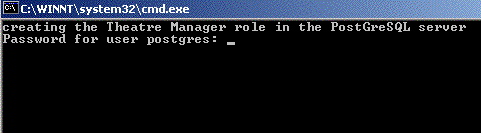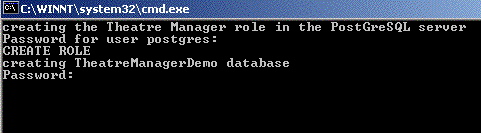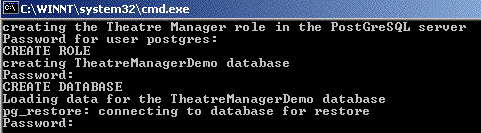You are here
Step 2: Create user and import Database
|
Only perform this step if you did not install the demo database when installing server. |
After the database server is installed, You need to create a specific user called TheatreManager and give them privileges. You also want to import a demo database. This step assumes that you have installed into C:\BoxOffice. If you did not, then you will need to edit the .bat files and do this step manually.
| 1. | Go to C:\BoxOffice directory. You will see some files and folders with names similar to below.
|
||
| 2. | Double click on the 'ImportDemo' bat file. This starts a DOS prompt and start the bat file running.
If you have altered the install directory, you will need to change the path name to point to the location that Postgres was installed in. Often, this is just changing the drive letter. |
||
| 3. | You are asked for the password to create the 'TheatreManager' user. Type the password you used for the installation of the database in the preceding section. If this is a demo database install, this may have been 'master' you used when installing the server.
|
||
| 4. | You are asked for the password to create a 'TheatreManagerDemo' database. Type the same password used above and elsewhere in the install instructions.
|
||
| 5. | You are asked again for the password to import data into the TheatreManagerDemo database. Type the same password again and you will see a lot of lines displayed to you after that point as the demo database is imported.
|