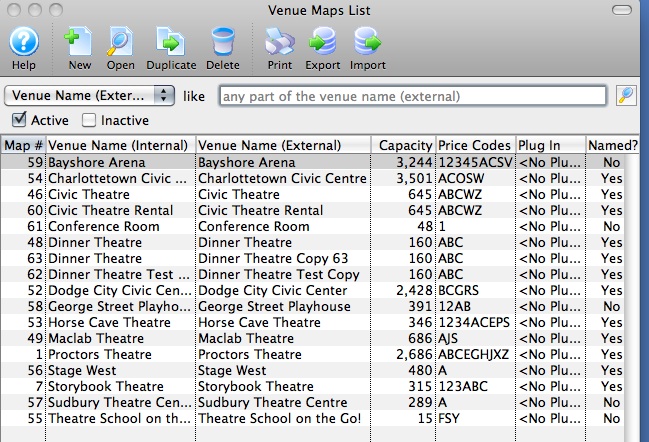You are here
Direct Link to Special List of Events
https://tickets.yourvenue.org/TheatreManager/1/login?event=0&search=XXXXXX[& tmsource=yyyyyy]
The above can be used to create a direct link to a specific list of events (or date range of events) where a customized search is required. The options below are examples of search strings that can be used to replace the "XXXXXX" in the link above. Do NOT place quotes around the entire search parameter. Example:
- P_SEQ IN (x,y,z,...) where x, y, z are valid P_SEQ (event) numbers - find these 3 specific events
- PB_SEQ IN (x,y,z,...) where x, y, z are valid PB_SEQ (performance) numbers - find these 3 specific performances.
- VE_SEQ=a where a is a valid VE_SEQ (venue) number - find all performances in venue 'a'
- VE_SEQ IN (a,b,c) where a, b and c are valid VE_SEQ (venue) numbers - find all performances in venues 'a', 'b', and 'c'
- TM_SEQ IN (a,b,c) where a, b and c are valid TM_SEQ (pricing map) numbers - find all performances using pricing maps 'a', 'b', and 'c'
- P_SEQ IN(x,y) or TM_SEQ=a this will give you the 2 events 'x' and 'y', along with ANY performance in venue 'a'
- PB_PERFORM_DATE between date '2017-09-15' and date '2017-10-31' This will give you all performances between Sep 15 2017 and Oct 31 2017
- PB_PERFORM_DATE=current_date will be a list of today's events
- PB_PERFORM_DATE<=now()+%2B+interval+'7+days' is a list of everything in the next 7 days. The %2B is an encoded 'plus' sign since plus has special meaning of a space
- PB_PERF_FLAG in ('A','C') This will give you all performances having either of those two letters in the Theatre Manager performance flag field
- P_GENRE_FC_SEQ not in (100,101,102) can be used to pick all events that do not have a specific genre that is in the code tables.
An Example link directing patrons to TWO (2) specific events would appear like:
- https://tickets.yourvenue.org/TheatreManager/1/login?event=0&search=P_SEQ IN(1,2)
- this takes patrons directly to the event list display only event #1 and event #2.
Refer to comments within WebPages/1/WebPages/TMTickets.html for more examples on searching for performances within the Ticketing Page.
To find the Event Sequence #:
- Click Setup >> Events.
The Event List window will open.

- Click the
 button to populate the Event List.
button to populate the Event List. - The Event # will be listed in the far left column
This is the unique sequence number for the event and can be used when creating a P_SEQ link.
To find the Performance Sequence #:
- Click Setup >> Events.
- Click the
 button to populate the Event List.
button to populate the Event List. - Double-click an Event to open it.
- Select the Performance tab.
- The far left column, labeled Perf #, shows the unique performance number for each performance of the Event.
This number can be used with creating a link that references PB_SEQ.
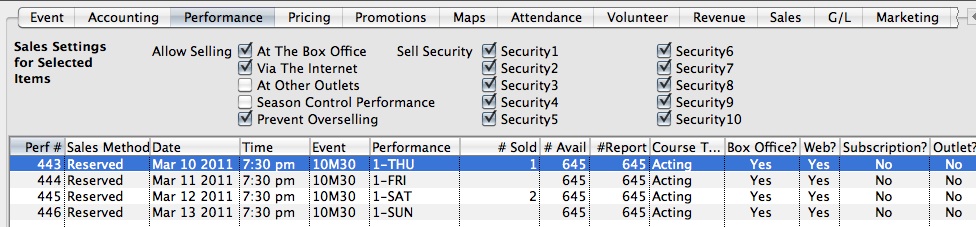
To find the Venue Sequence #:
- Click Setup >> Venue Maps.
- The far left column, labeled Venue #, is the Venue Sequence #.
The Venue # can be used to create a link with a TM_SEQ reference.