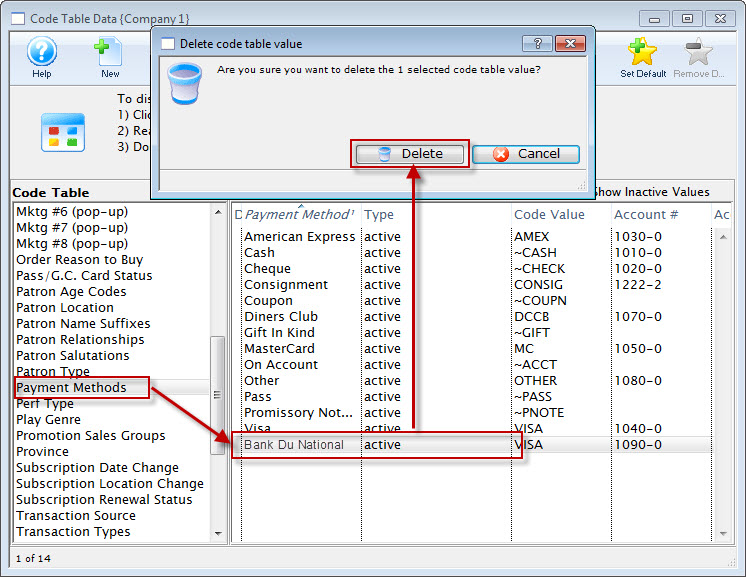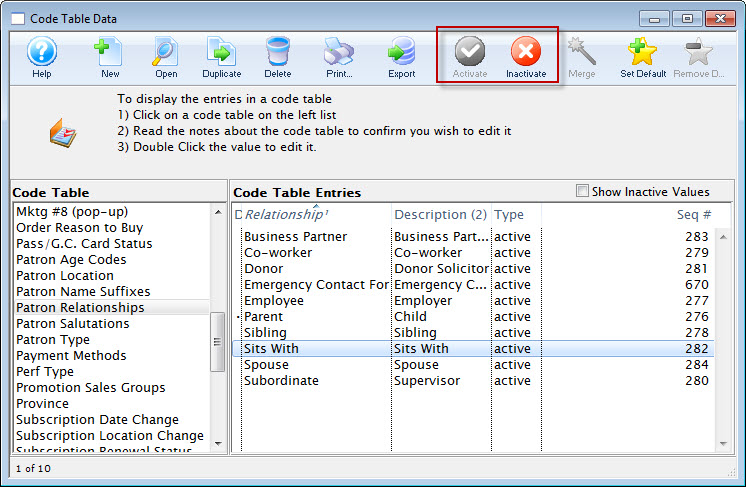You are here
How To
https://diataxis.fr/how-to-guides/
- How-To guides are aimed towards users, Tutorials are aimed towards learners
- How-To guides in your documentation helps frame the picture of what your product can actually do
- How-To guides can be thought of as recipes, directions that guide the reader through the steps to achieve a specific end

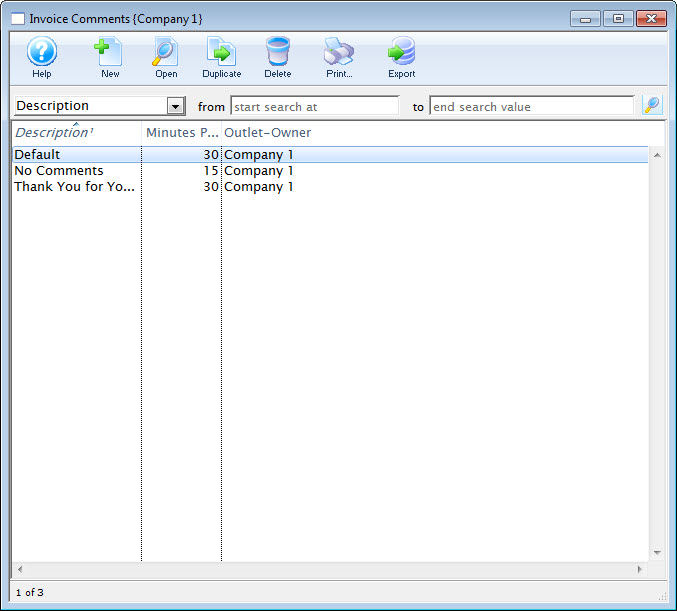
 button.
button.
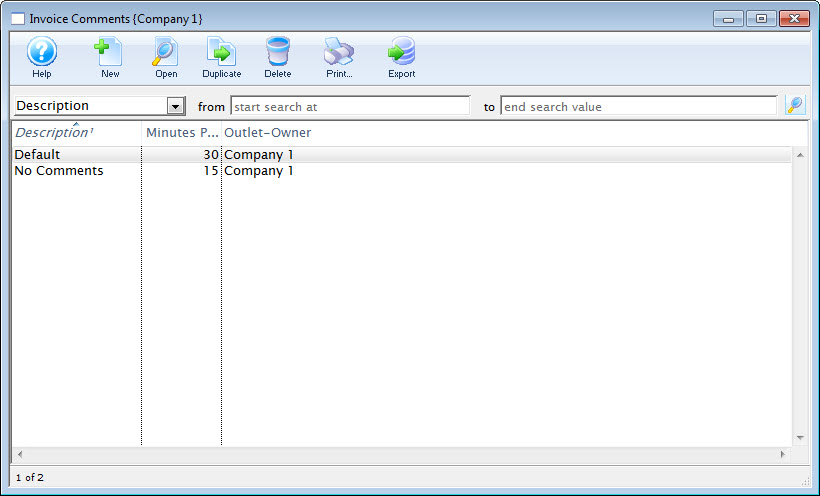
 button.
button.
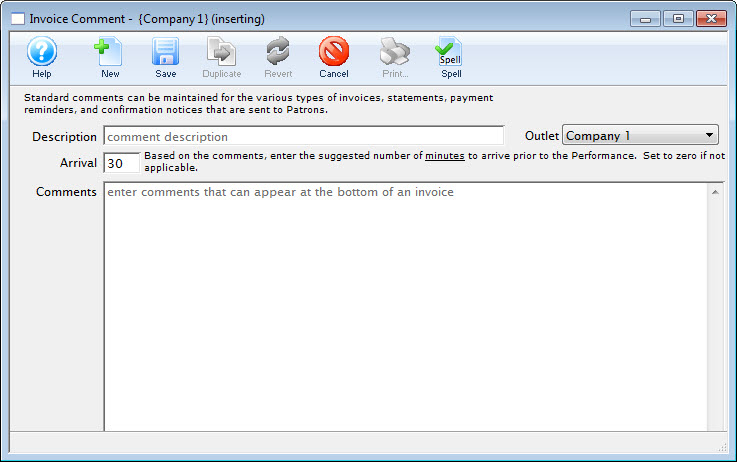
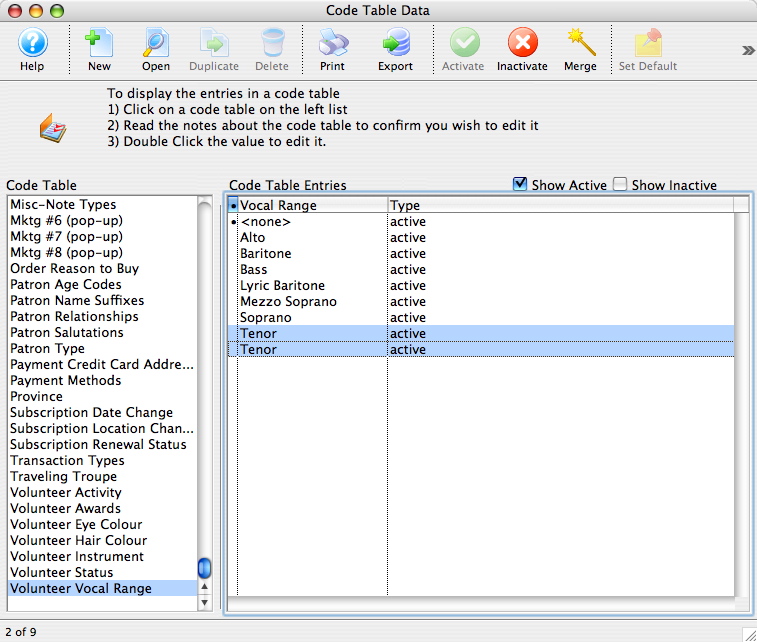
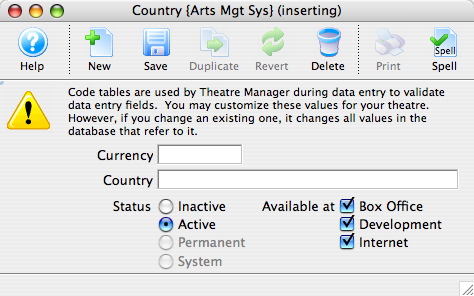

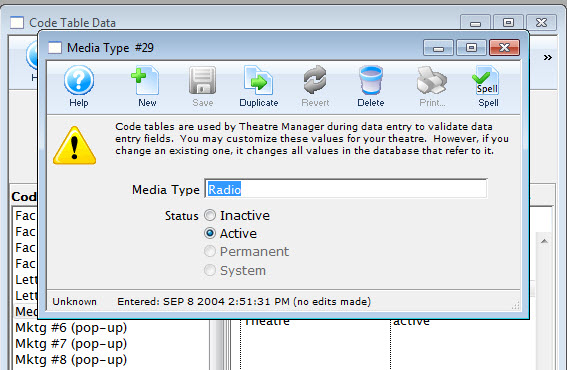
 (greyed out) no data can be removed from the table. Once a code has been assigned to a record it cannot be deleted.
If you want to prevent further use of an value, and you can not delete it, disable it.
(greyed out) no data can be removed from the table. Once a code has been assigned to a record it cannot be deleted.
If you want to prevent further use of an value, and you can not delete it, disable it.