You are here
How To
https://diataxis.fr/how-to-guides/
- How-To guides are aimed towards users, Tutorials are aimed towards learners
- How-To guides in your documentation helps frame the picture of what your product can actually do
- How-To guides can be thought of as recipes, directions that guide the reader through the steps to achieve a specific end

 button in the Theatre window.
button in the Theatre window.
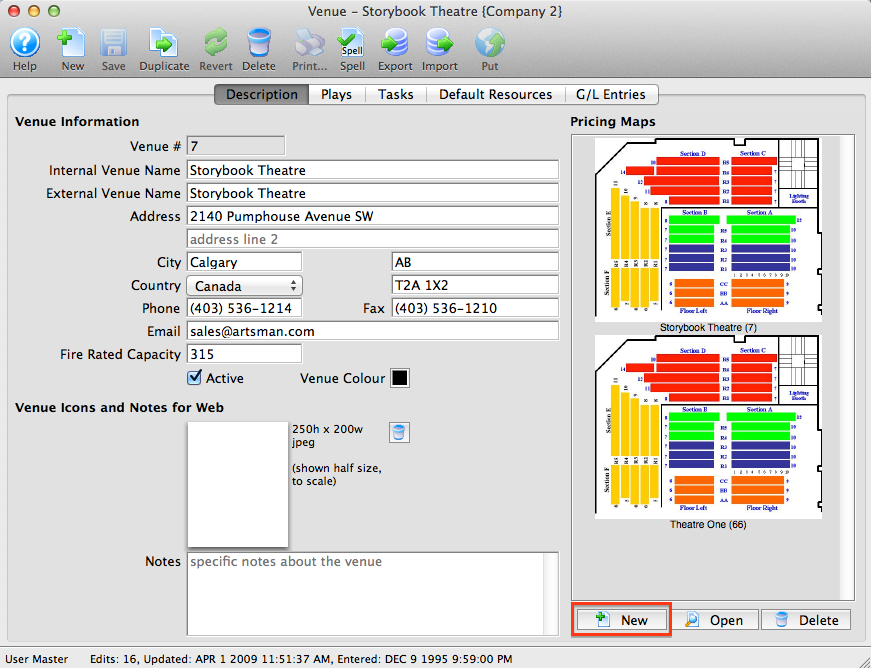
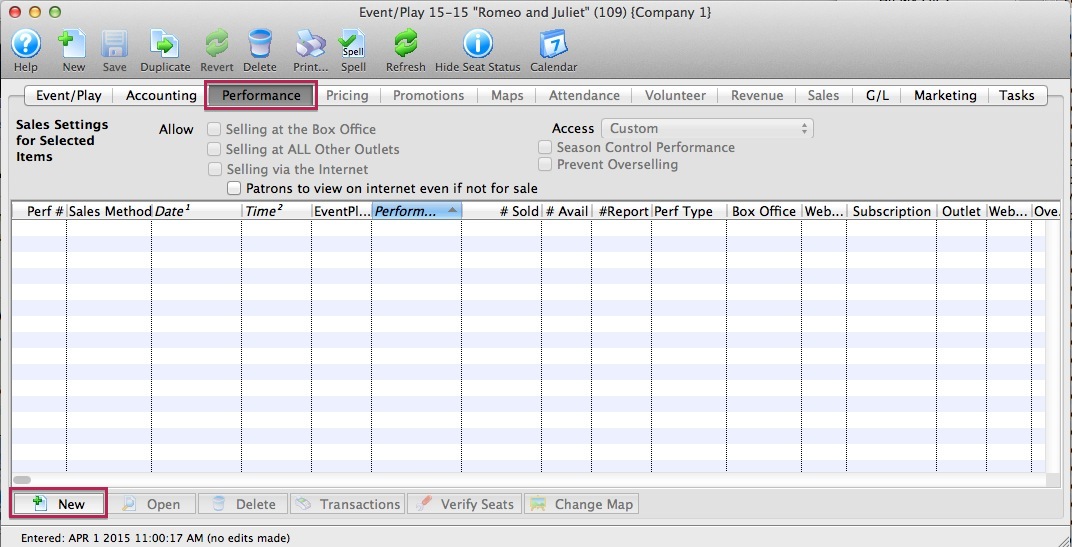

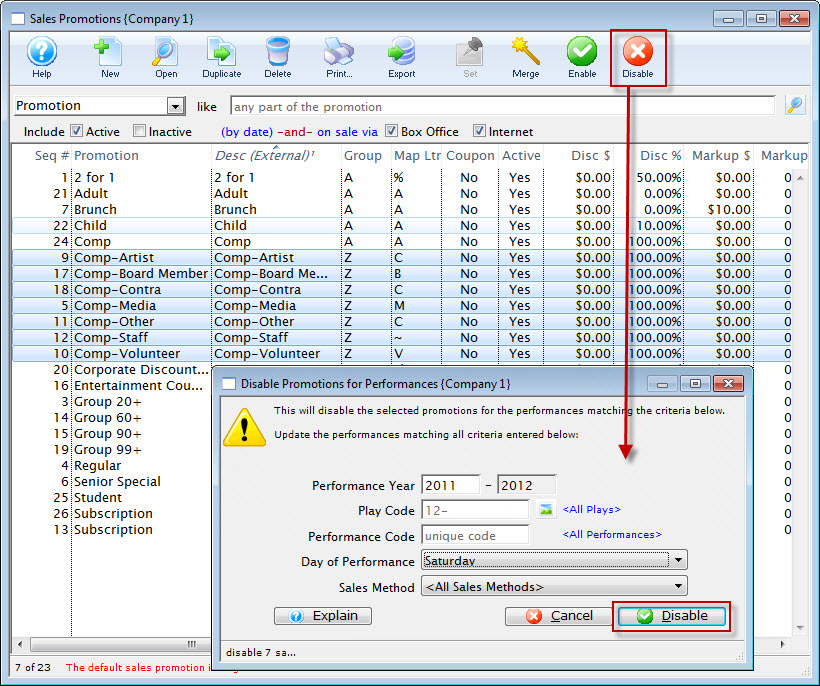
 button.
button.
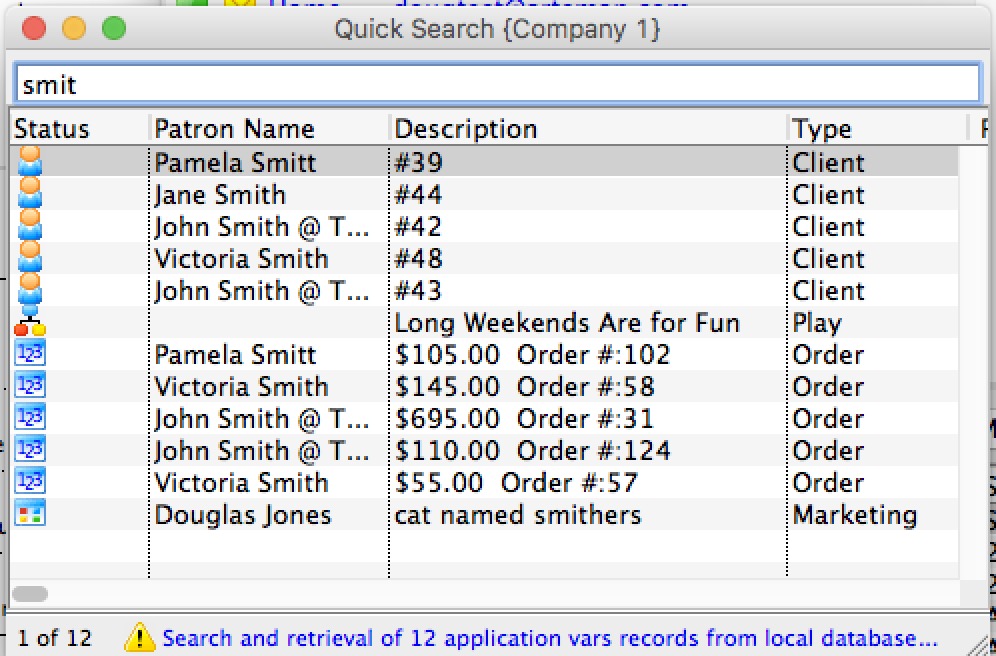 Quick find uses a database feature called text search to look for partial words almost anywhere in text string in the database. Quick find:
Quick find uses a database feature called text search to look for partial words almost anywhere in text string in the database. Quick find: