You are here
Mailing Labels
The Mailing Labels function is found under the Form Letters, Labels, Exporting & Record Counts category. This function is used for creating mailing labels for patrons in the database.
To print address labels while printing letters, click here.
- Open the Reports window by clicking on the Reports
 button.
button.
Click here for more information on the Reports window.
- Click the category Form Letters, Labels, Exporting & Record Counts, on the left side, and then double click on the Mailing Labels category
on the right hand side.
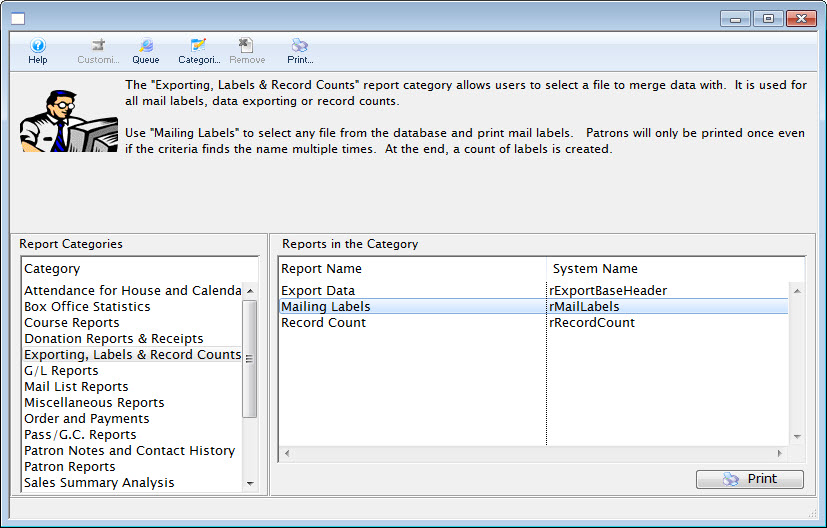
The Mail List window opens.
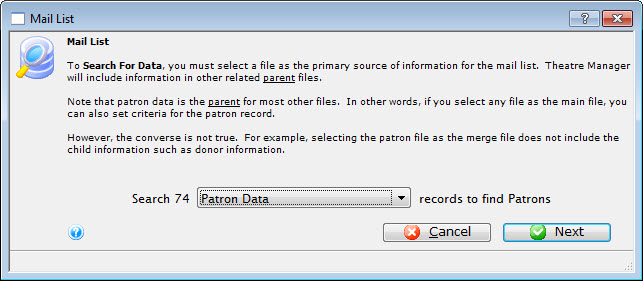
- Use the drop down menu to select a set of parent files for your desired labels.
In this example, Patrons Data has been selected as the parent file. Remember, in Theatre Manager, data is contained in different areas so make sure the information being exported does not cross two different sets of parent files.
- Click the Next
 button.
button.
The Parameters window opens.
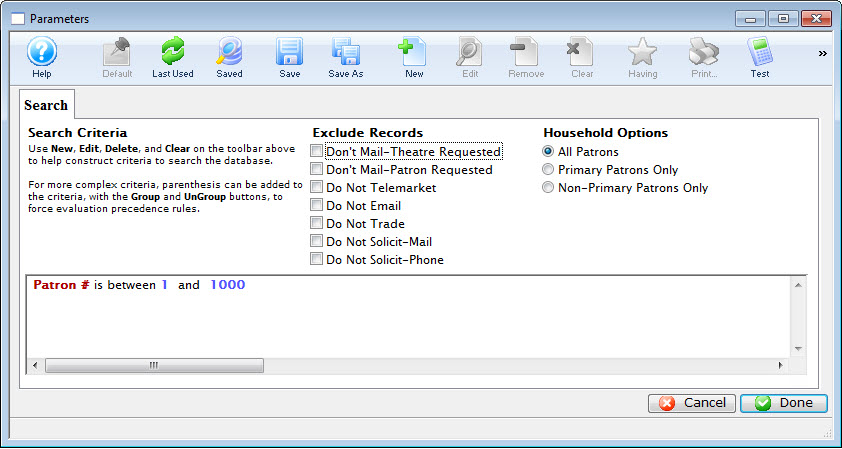
Click here for more information on the Parameters window.
- Make adjustments to the criteria as needed.
Click here for more information on adding criteria.
To change the Marketing Flag options, simply adjust the boxes under Exclude Records.
- Click the Done
 button.
button.
The Patron Address Labels window will open.
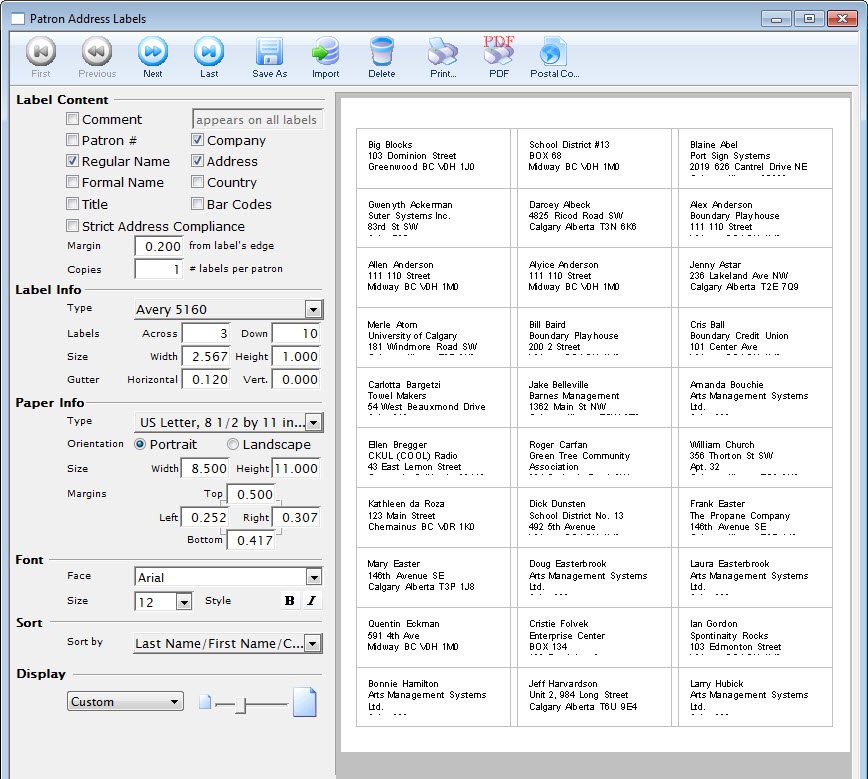
Click here for more information on the Patron Address Labels window.
- Make adjustments to the labels as necessary.
- Click the Print
 button.
button.
The print dialog for the user's operating system will open.
- When printing is completed, the window will close.
