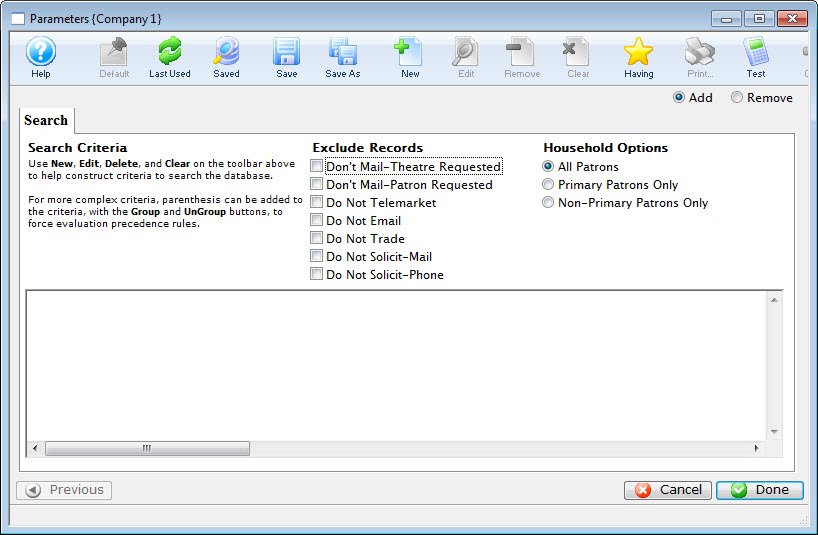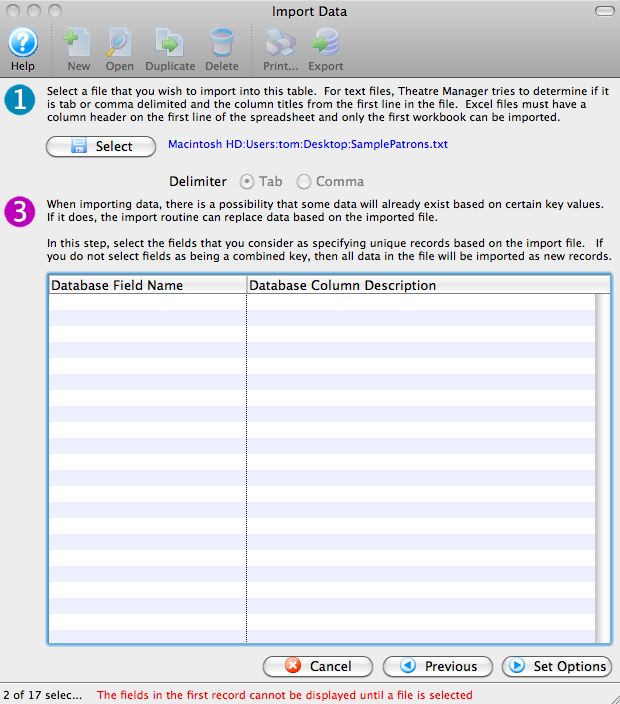You are here
Reference
https://diataxis.fr/reference/
- References include accurate, up-to-date, comprehensive information
- Tutorials and How-To guides are led by needs of the user, Reference material is led by the product it describes
- Although reference should not attempt to show how to perform tasks, it can and often needs to include a description of how something works or the correct way to use it
- Examples of Reference material are Dictionaries, Encyclopedias or Glossaries
- Software examples of Reference material are API documentation, class documentation or function documentation

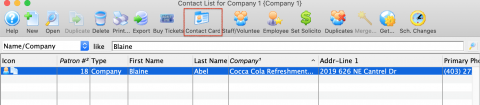

 tab in the Membership Detail window.
tab in the Membership Detail window.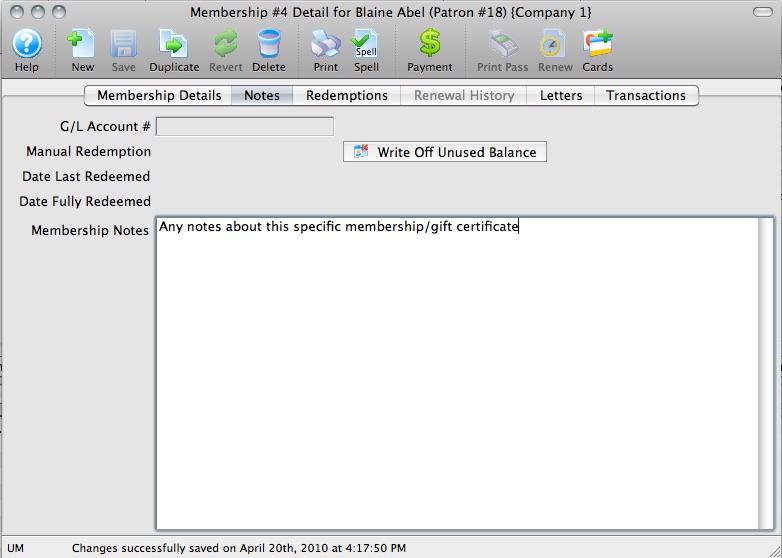
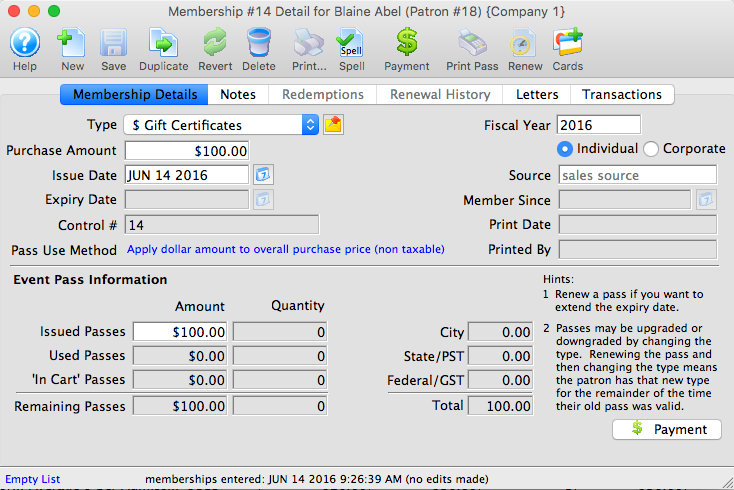
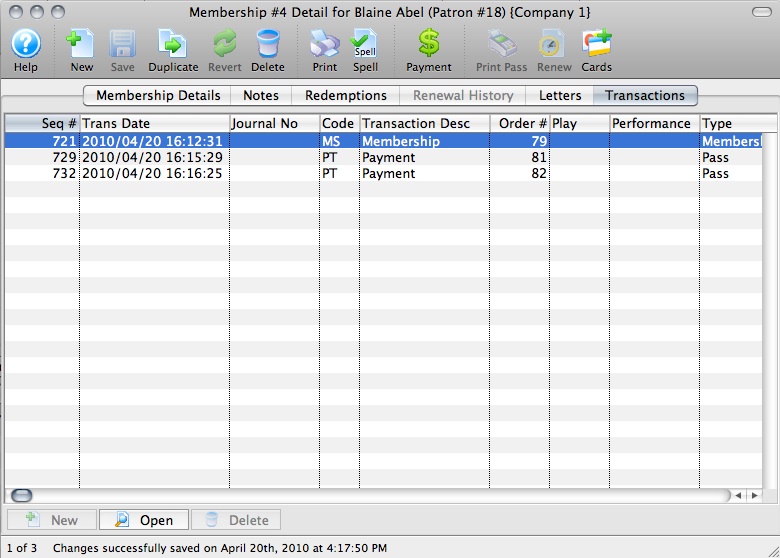
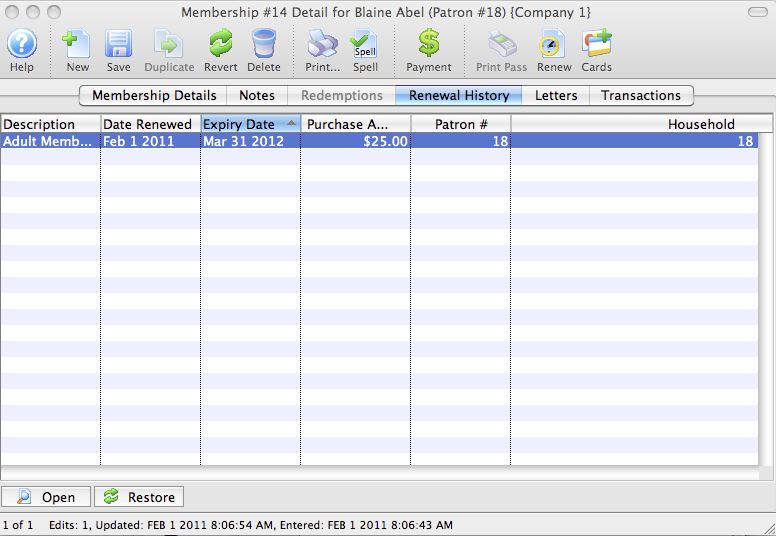
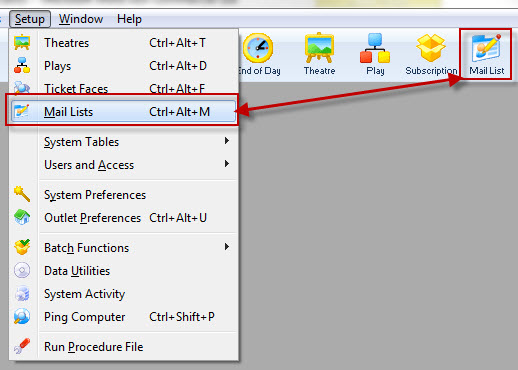
 from the Main Theatre Manager toolbar / ribbon bar.
from the Main Theatre Manager toolbar / ribbon bar.