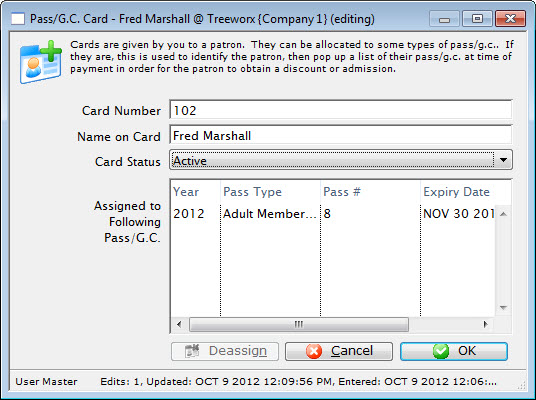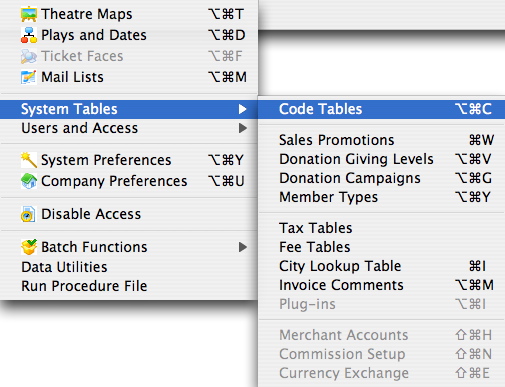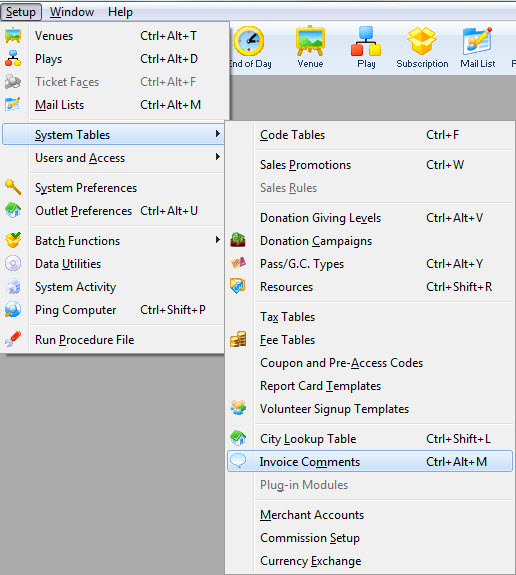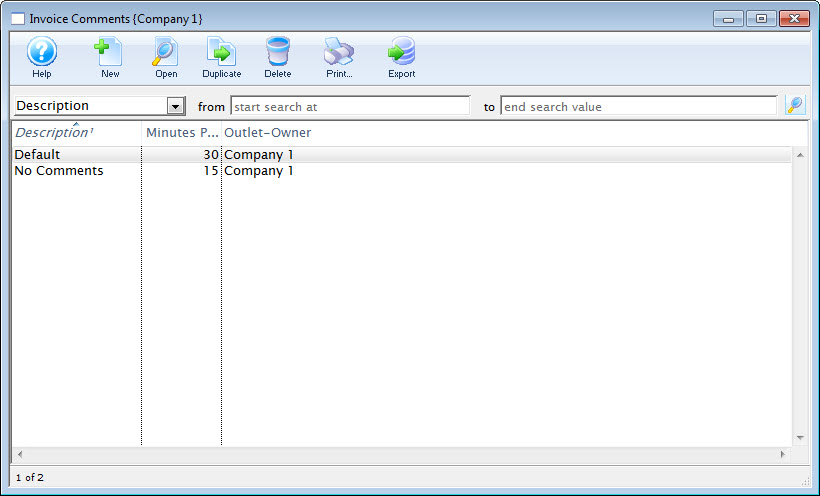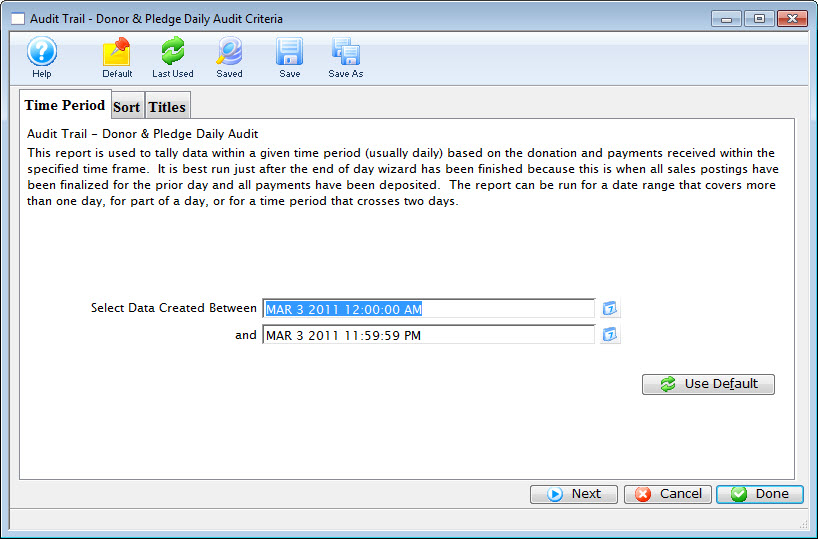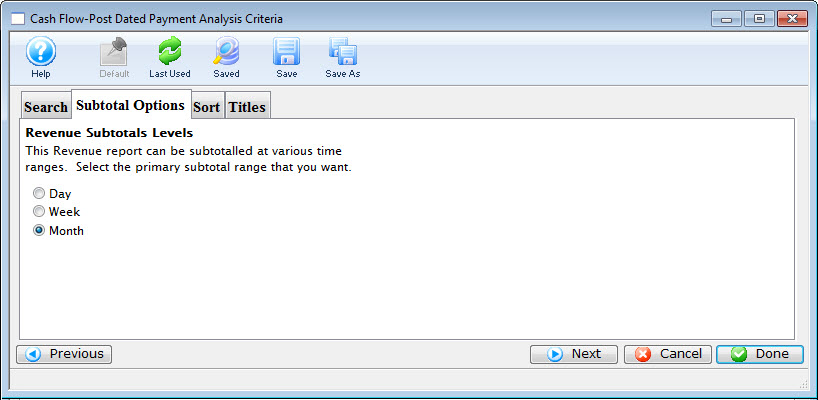You are here
Reference
https://diataxis.fr/reference/
- References include accurate, up-to-date, comprehensive information
- Tutorials and How-To guides are led by needs of the user, Reference material is led by the product it describes
- Although reference should not attempt to show how to perform tasks, it can and often needs to include a description of how something works or the correct way to use it
- Examples of Reference material are Dictionaries, Encyclopedias or Glossaries
- Software examples of Reference material are API documentation, class documentation or function documentation