You are here
Importing a Letter
Letters can be imported from another application to use in Theatre Manager. However, the document must be in RTF, HTML, TXT, or TMD format. The TMD format is a Theatre Manager format that allows for the importing of letters created in Theatre Manager.
- From the Form Letter List window, click the New
 button.
button.
Click here for more information on the Form Letter List window.
The Word Processor opens to a new blank page.
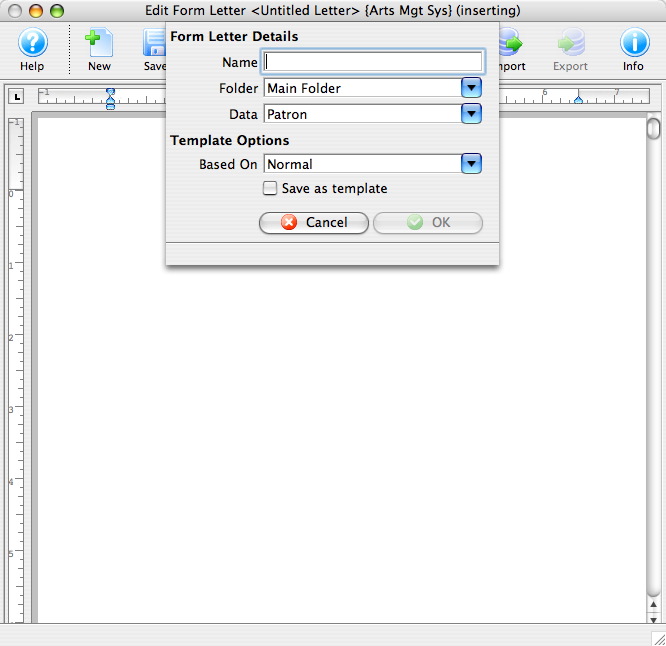
- Enter the Form Letter details.
Click here for more information on the Form Letter Info Window. Click here for more information on the Form Letter Window.
Enter a name of the letter, then select a folder to save the letter. Choose the merge data for this letter. Patron data is a parent for most other files. If other merge criteria is selected the patron record details will also be available as criteria. Due to the relationship of data within Theatre Manager some items can not be merged together.
Select the Template for use in this letter. The Normal Template is the default template.
- Click the Ok
 button.
button.
- Click the Save
 button.
button.
- Click the Import
 button.
button.
The Open File dialog for your operating system appears.
- Locate and select the file (letter) you want to import.
The file format type may need to be changed--to locate the appropiate file--depending on your operating system.
- Press the Open button.
The file will imported into Theatre Manager as text.
- Using the right-click context menu, add merge fields to the Form Letter.
Click here for more information on adding merge fields to the Form Letter.
- Click the Save
 button to finalize the Form Letter.
button to finalize the Form Letter.
| To review Quick Reference information on Importing a Form Letter, click the following: |
Screencast |

