You are here
Reference
https://diataxis.fr/reference/
- References include accurate, up-to-date, comprehensive information
- Tutorials and How-To guides are led by needs of the user, Reference material is led by the product it describes
- Although reference should not attempt to show how to perform tasks, it can and often needs to include a description of how something works or the correct way to use it
- Examples of Reference material are Dictionaries, Encyclopedias or Glossaries
- Software examples of Reference material are API documentation, class documentation or function documentation

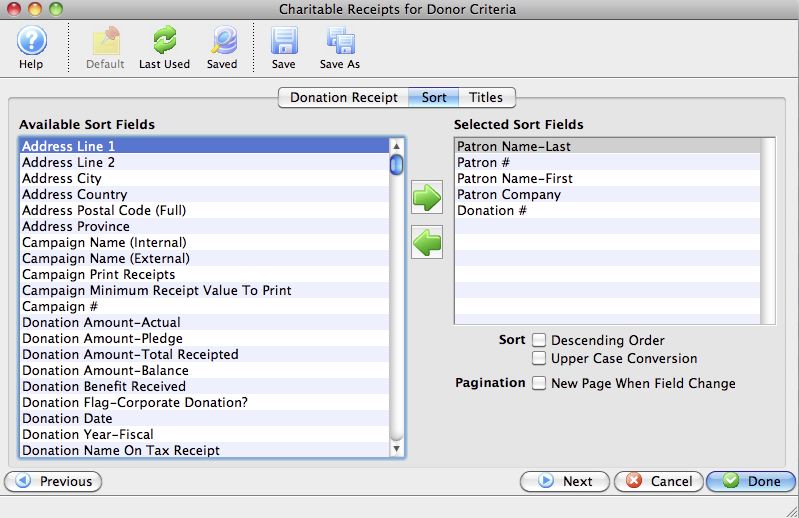
 buttons to move through the calendar.
buttons to move through the calendar.
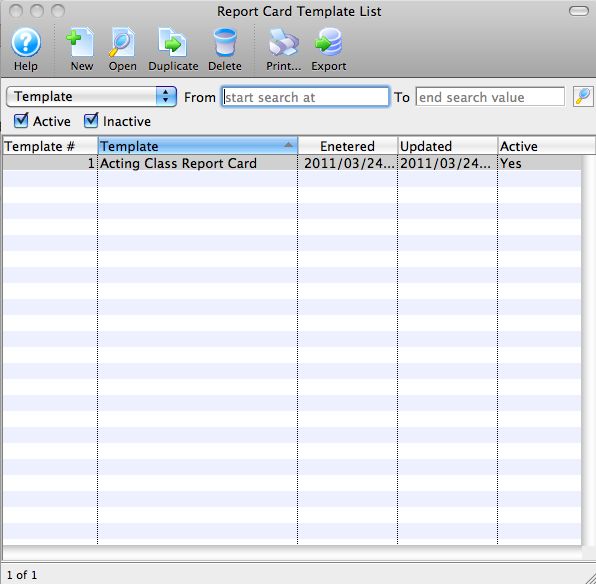

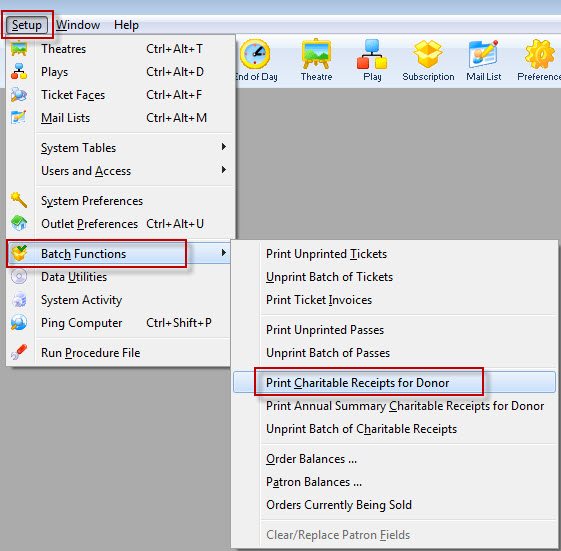 The Print Charitable Receipts for Donor batch function allows you to print all unprinted donation receipts, using parameters such as:
The Print Charitable Receipts for Donor batch function allows you to print all unprinted donation receipts, using parameters such as: