You are here
Making a Calendar Access Token
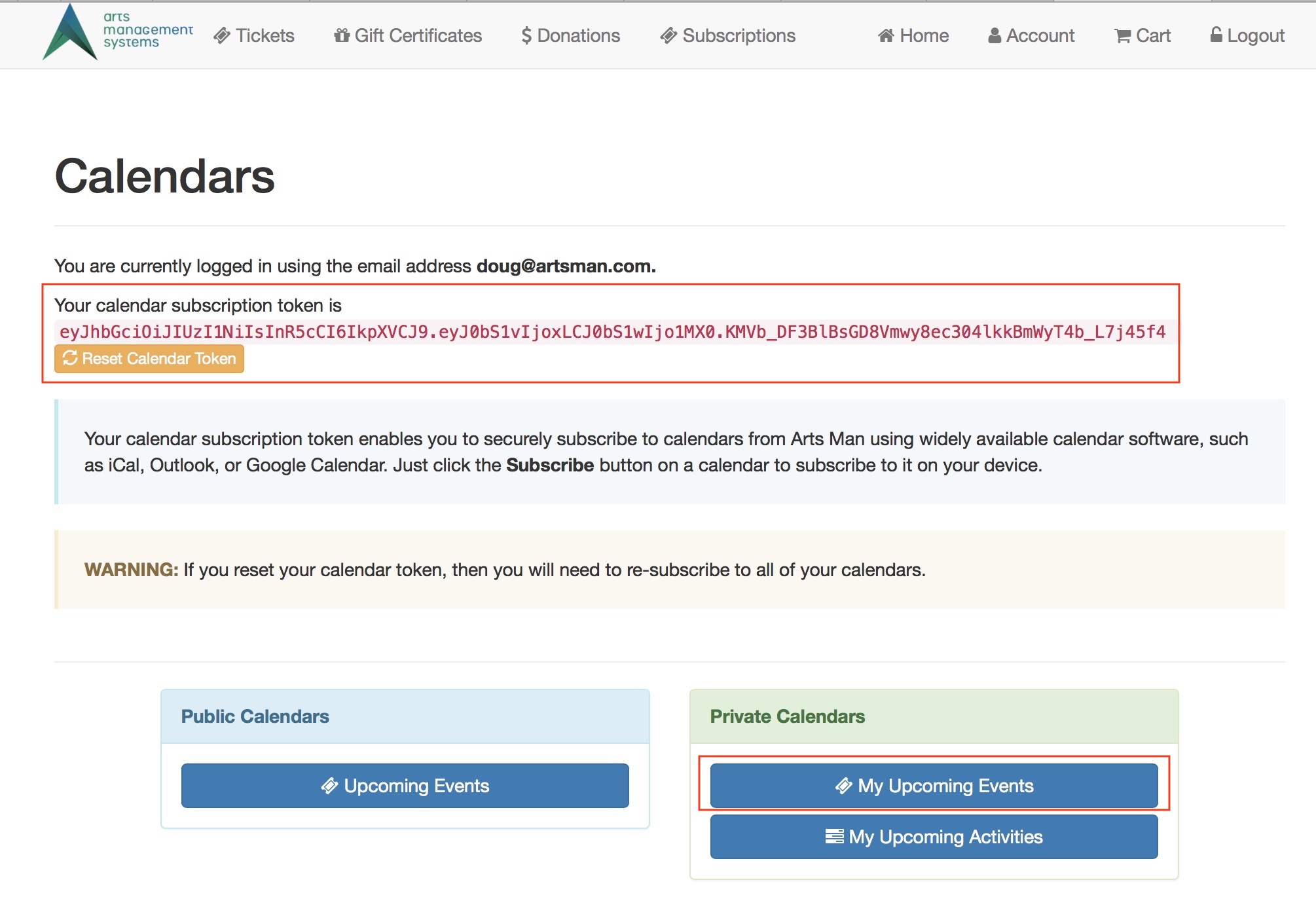 the person wishing to subscribe to a specific calendar will need to:
the person wishing to subscribe to a specific calendar will need to:
- Log in to the ticketing web site
- Go to the Home Page->Calendars part of the web page (see example image above)
- Obtain a Calendar Token:
- Make their first Calendar token if one does not exist. You cannot subscribe to a calendar unless you have a token unique to your login id
- If desired, the Calendar Token can be reset by the patron (ie. person logged int) periodically for security -- and if this is done, you will need to set up your personal calendar(s) again.
- The Calendar Token is displayed on the web page as shown in the example -- it is a long string at the top of the page and you can copy it for use in your calendar tool of choice.
 There are two ways to subscribe to the calendar:
There are two ways to subscribe to the calendar:
- When viewing any specific Calendar, there is a Subscribe button on the upper right of the web page that should automatically add the calendar to your calendar Tool of choice. For example, on MacOS, this will generally add it to your iCal calendar.
- If an automatic subscribe does not happen, or you want to add the calendar to another device or another calendar, you can manually add the URL specific to the Calendar you are viewing.
