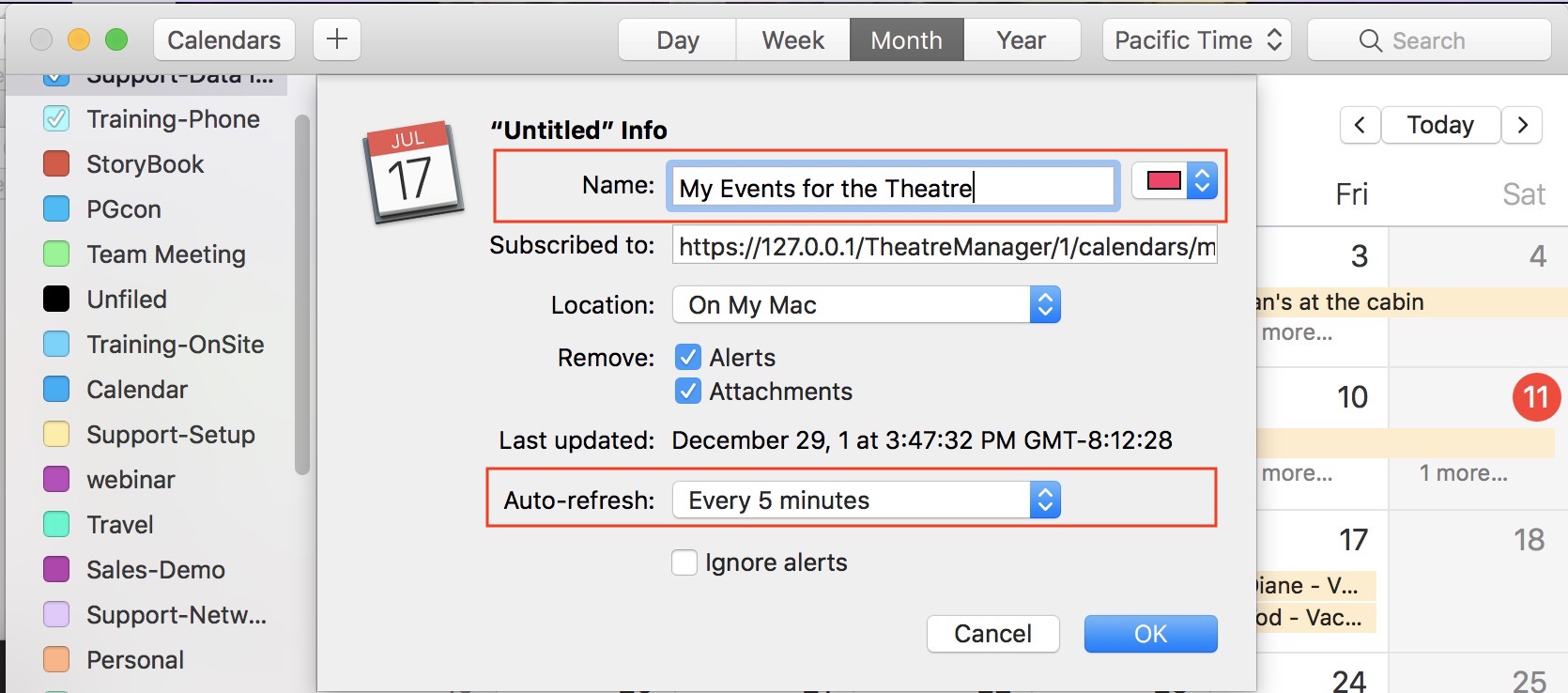You are here
iCal: Easy Subscribing Example
Normally, clicking the subscribe button should tell your computer that you want to subscribe to the web site calendar and add it to your local calendar program. Doing so will cause a link to be placed in your calendar. This means that your calendar will be updated automatically when things are changed at the Theatre.
Subscribing takes three steps:
- Find the calendar you want to subscribe to
- Click the Subscribe button that is usually to the upper right of the calendar, as highlighted in the image below.
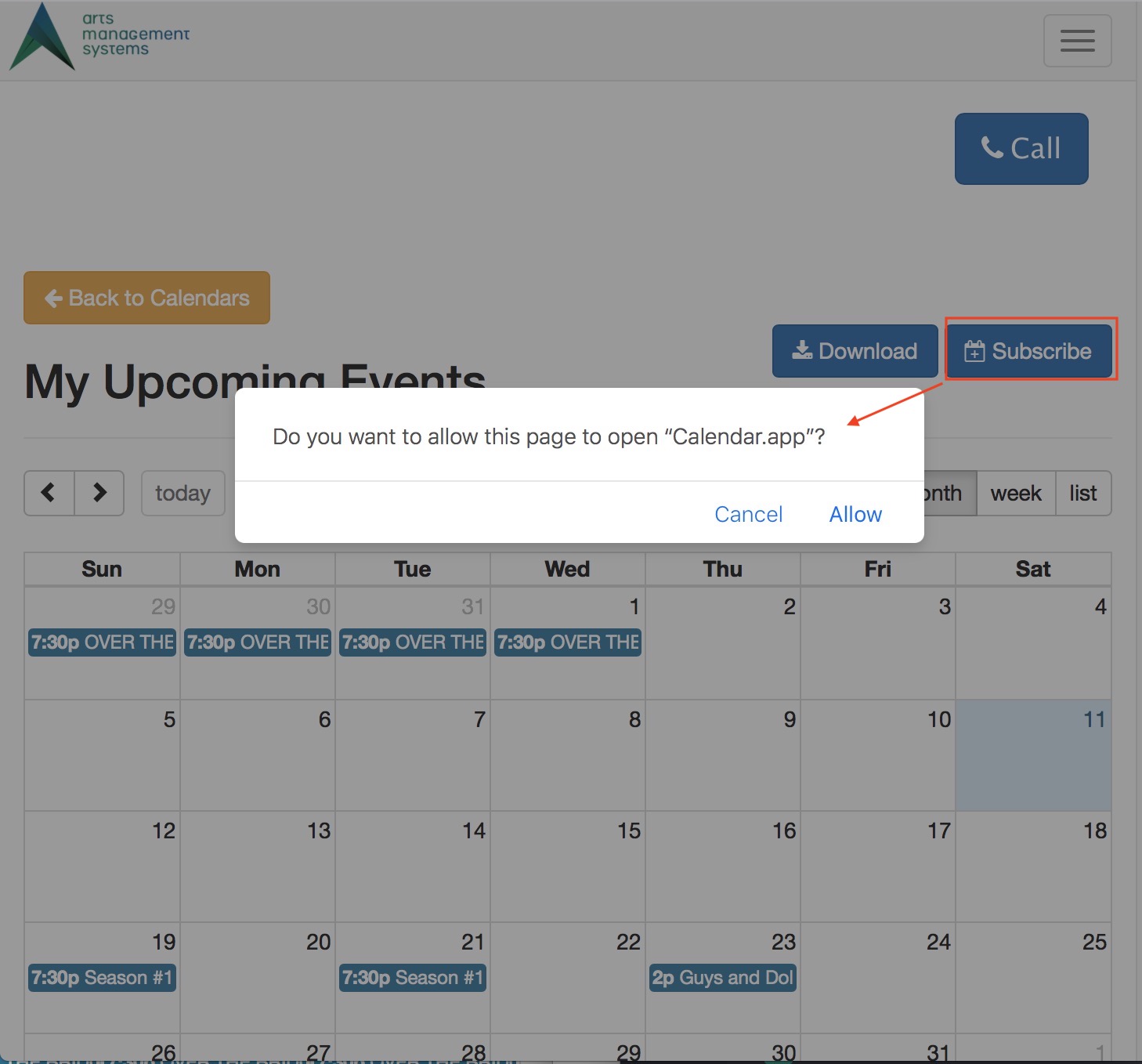
- You will be prompted to add it to your calendar. If not, see example for manually adding the link
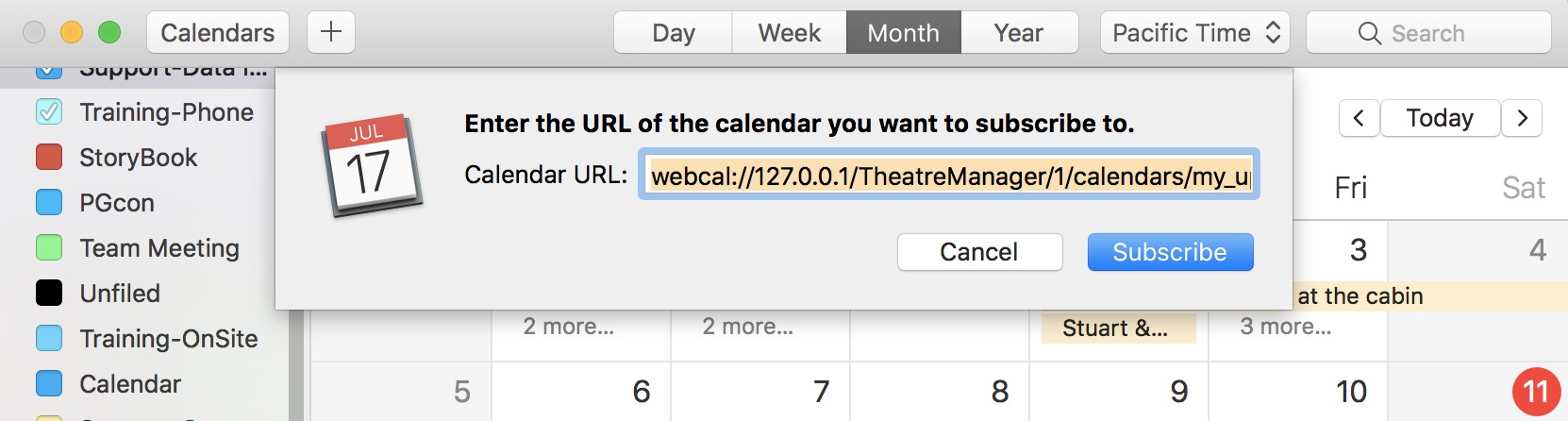
- You will need give the calendar a title and should probably change the refresh rate on the calendar to be more frequent than once per week.