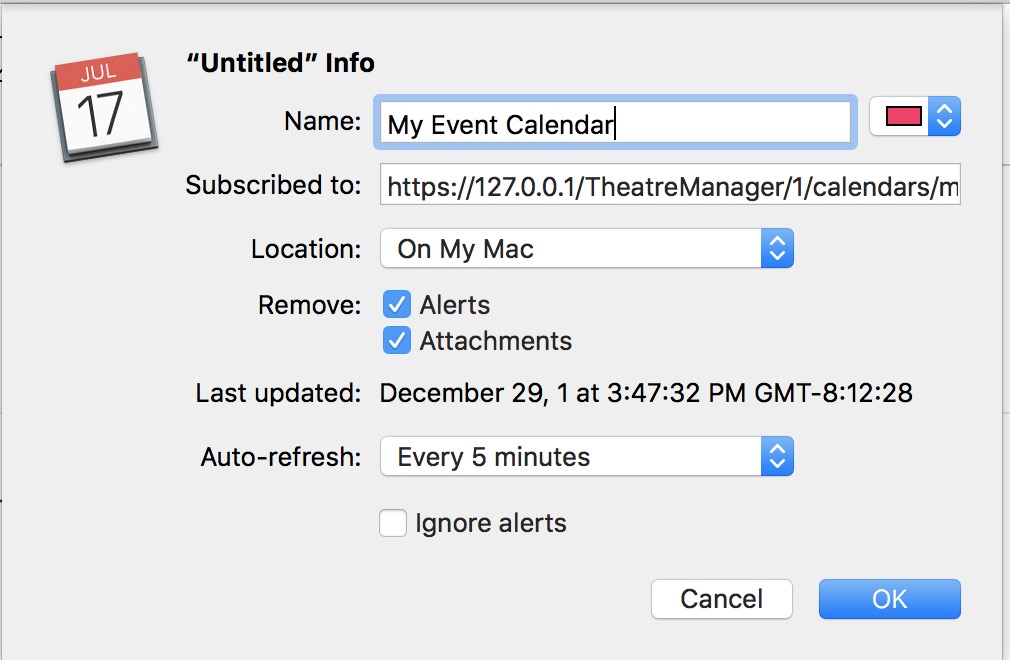You are here
iCal: Subscribing using the URL
Normally, subscribing to a calendar is as easy as clicking the Subscribe button.
When your calendar program does not automatically open from the Subscribe link
On some devices (and operating systems), subscribing to a calendar may take a few manual steps. This example shows how to do these steps with iCal. If you are using a different calendar program like outlook, or an older android device, you may have to do these steps manually.
- First, find the calendar that you want to subscribe to and click the subscribe link (upper right). You computer should automatically add it to your calendar, or it may download the ICS file containing the calendar data.
- If the calendar was downloaded, right click on the subscribe button and chose copy link
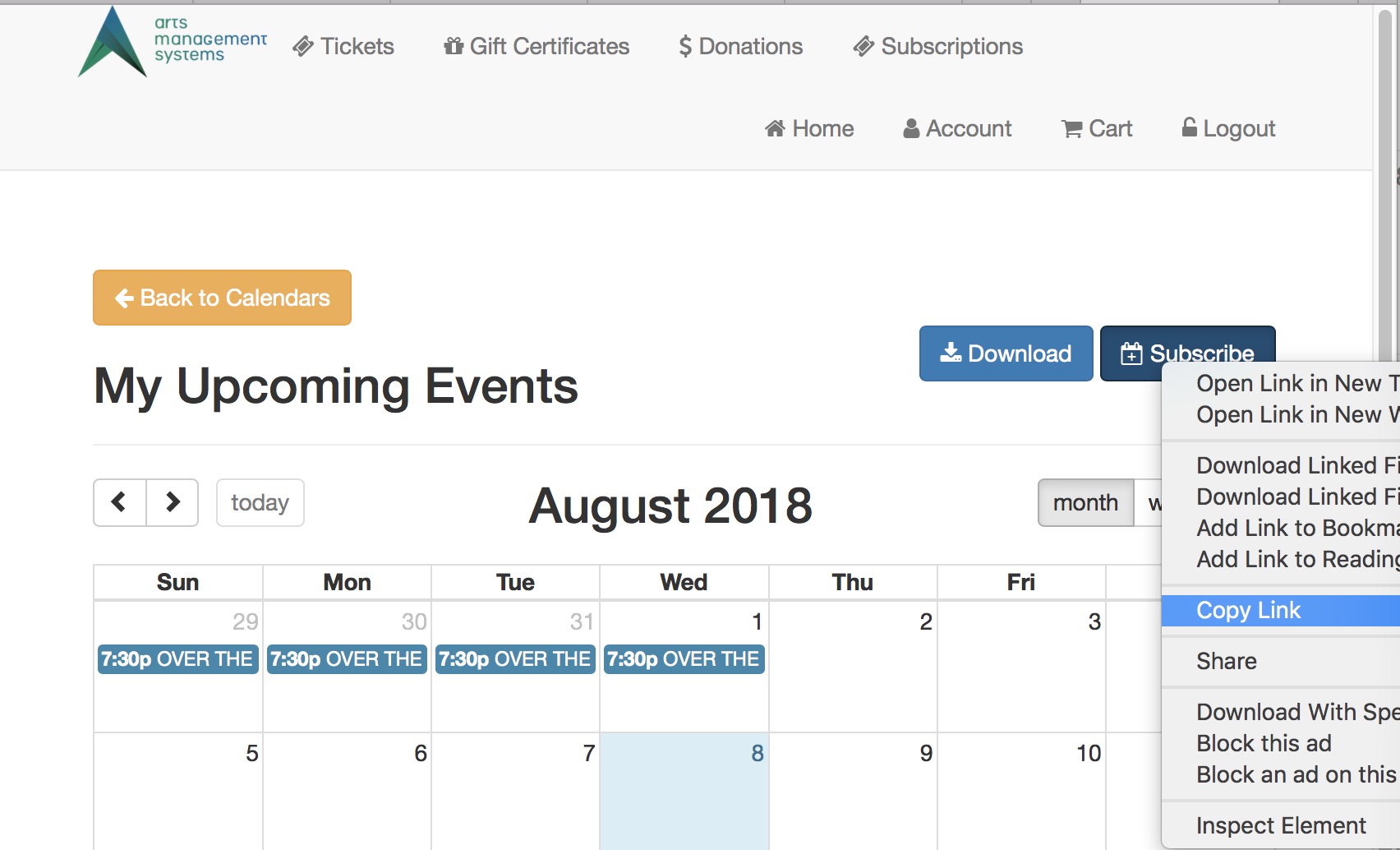
-
Open iCal and select File->New Calendar Subscription
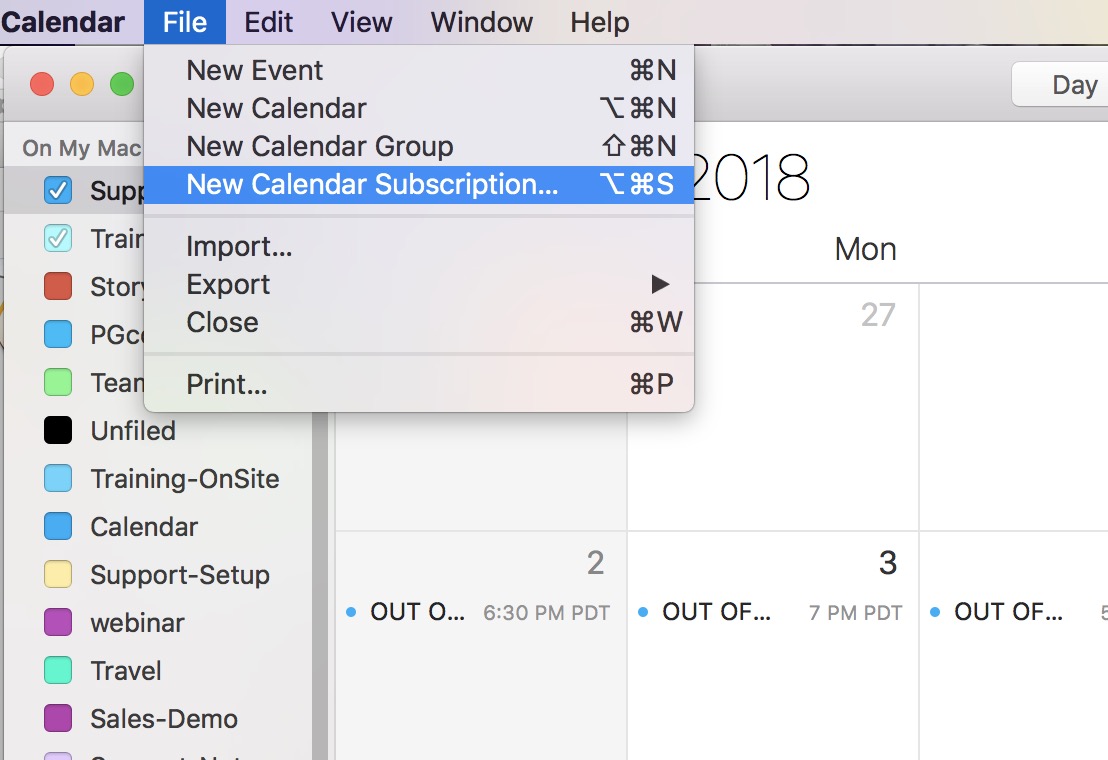
-
Paste in the URL. In general, it looks like:
tickets.yourvenue.org/TheatreManager/1/calendars/my_upcoming_events.ics?t=personal_token
where:
- my_upcoming_events.ics is the name of the calendar - and is found on the URL of the web browser
- t=personal_token is your personal identity token which generally looks like t=eyJhbGciOiJIUzI1NiIsInR5cCI6... and comes from making the calendar access token.
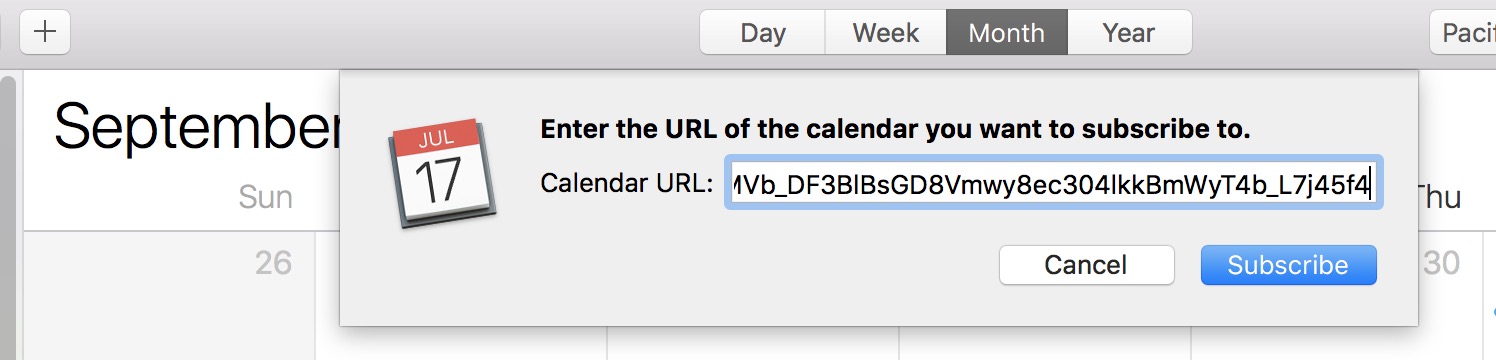
-
Name the Calendar and paste in the link
By default, a new calendar that you subscribe to in iCal will update itself weekly, so change that to 5 minutes. If you make a mistake and do not set the calendar frequency to 5 minutes, you can change it later by clicking on the calendar on the right side of iCal, and doing a right click-get info.