You are here
Reversing a Duplicate Credit Card Charge
You have been notified by your patron that they have been charged twice for a purchase, yet there is only one credit card payment record in Theatre Manager. This can happen if Theatre Manager "timed out" during the authorization process and the Credit Card Software was still processing the original payment transaction. A user then sucessfully authorized the same payment a second time, resulting in two payments recorded in your Credit Card Software and one payment in Theatre Manager.
Review your Authorizing Timeout Preference time in the Merchant Accounts Authorization tab, as an adjustment may be required.
|
A correction is only required if Theatre Manager 's deposit and the Credit Card Software totals do not match yet the deposit has been forced through and the Credit Card Software settled manually. |
Review End of Day Troubleshooting to prevent this from occurring.
Setting up a "Fake" Payment to be Refunded
- Open Setup >> System Tables >> Code Tables and click on Payment Types and double click on the credit card type the the duplicate charge was on.

The Payment Methods window opens.
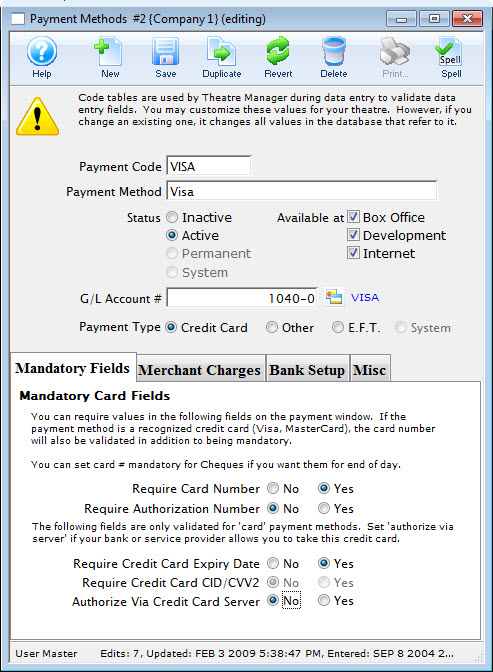
- Where it says "Authorize via Credit Card server" click the "NO" radio button.
- Click the Save
 button.
button.
- Open the Patron Order window by clicking on the Order Tab from the Patron Window.
Click here for a detailed description of this window and it's functions.
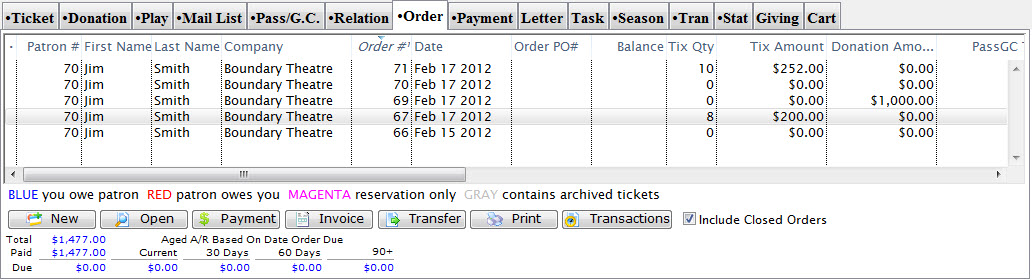
- Highlight the order and click the Payment
 button.
button.
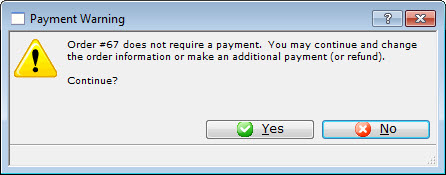
- Click the Yes
 button to continue.
button to continue.
The Payment window opens.
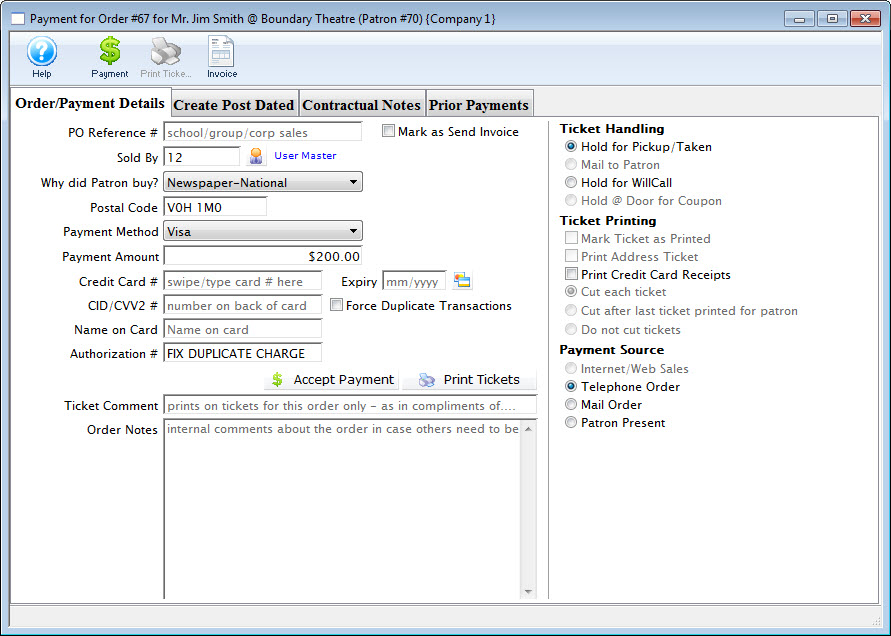
- Add a payment to the credit card by entering the amount that will be refunded later, as shown in the Payment Amount field.
- Enter in a ficticious Authorization Number, for example, "Fix Duplicate Charge".
- Click the Accept Payment
 button to complete the transaction.
button to complete the transaction.
As you have turned off credit card authorization through the server, the card will not be charged.
A warning dialog opens.
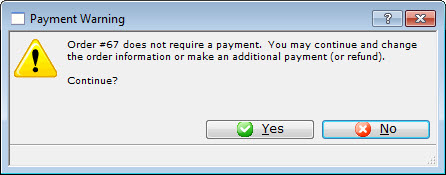
- Click the Yes
 button to continue.
button to continue.
A warning dialog opens.
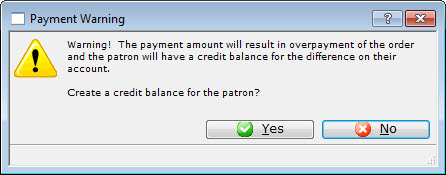
- Click the Yes
 button.
button.
A warning dialog opens.
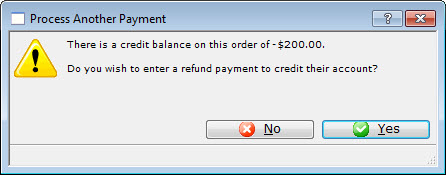
- Click the No
 button.
button.
Refunding the Duplicate Payment
|
If you have not completed the first step Setting up a "Fake" Payment" do that now, before doing the next section. |
- Open Setup >> System Tables >> Code Tables and click on Payment Types and double click on the credit card type that the duplicate charge was on.

The Payment Methods window opens.
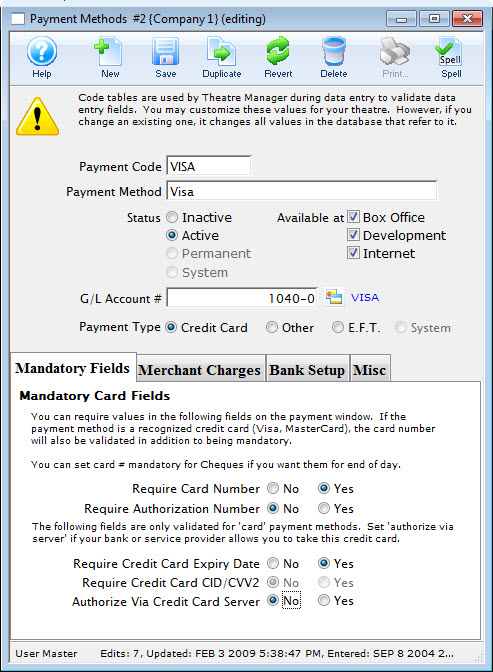
- Where it says "Authorize via Credit Card server" click the "YES" radio button.
- Click the Save
 button.
button.
- Open the Patron Order Window by clicking on the Order Tab from the Patron Window.
- Highlight the order and click the Payment
 button.
button.

- Enter the refund amount.
- Click the Provide Refund
 button.
button.
Completing this, the patron will be refunded the money that he/she was overcharged while Theatre Manager will retain the correct payment amount.
|
Theatre Manager's Deposit will not match your Online Credit Card Server's deposit amount. You will need to force the deposit and manually settle. |

