You are here
Sort Window
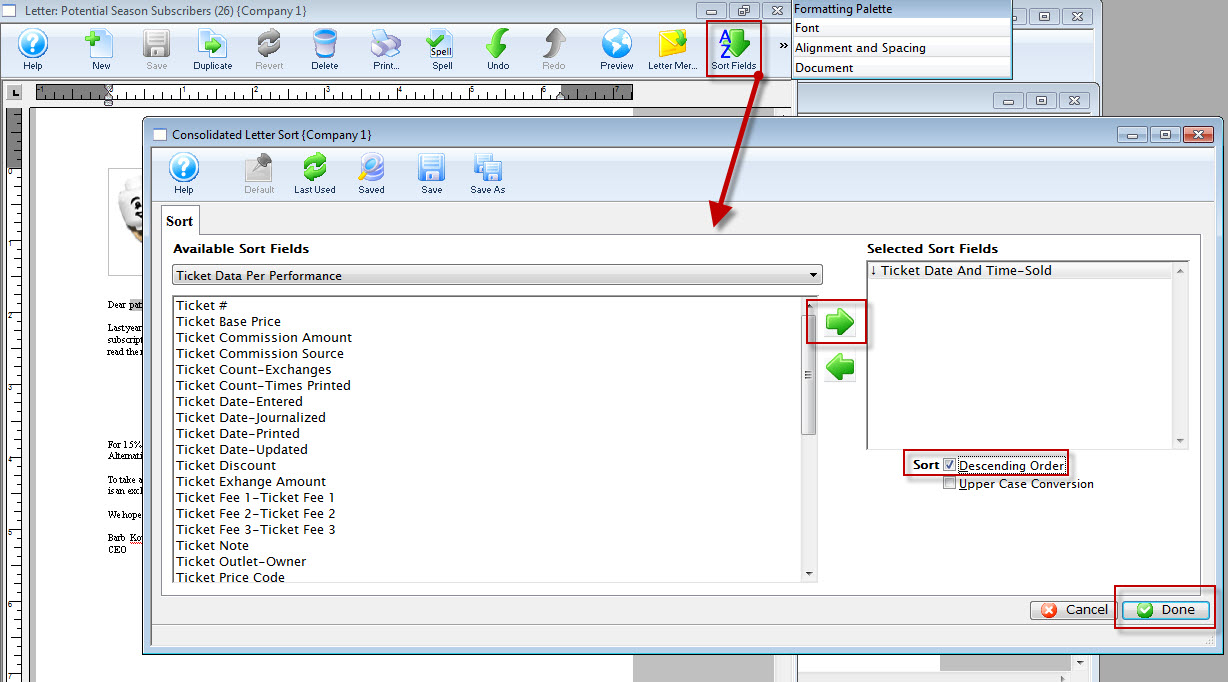
When printing multiple records into a table on a document, it may be helpful to specify the sort order of the data so that it appears in the order you want. You can specify up to 9 sort fields.
For example, you may want to display:
- the oldest to newest donation within a campaign
- all the tickets for a performance date together
- volunteer activities for a patron in the order that you want them to come to the venue
If you do not sort the data in a table, it will appear in a random order.- which may be ok.
 |
Form letters that are templates cannot have sort fields - since they are only templates. |
 |
The current sort order of a letter is displayed on the form letter merge window for your convenience. |
Parts of the Sort Tab
 |
If available, uses the default search criteria for this report. |
 |
If this Letter has previously been merged, this button adds the previous criteria. |
 |
Opens a list of saved criteria for this report. |
 |
Saves the current criteria to be used later. |
 |
Saves the current criteria to be used later and opens a dialog to name this criteria. |
| Available Sort Fields | A list of fields available to sort your Row Field elements by, if a row field is used on the form letter. |
 |
Adds the currently selected field to the sort field list on the Right. |
 |
Removes the currently selected field from the sort field list. |
| Selected Sort Fields | The fields currently used for sorting the data within a Row Field. There is a limit of nine sort fields to sort the list by. |
| Sort In Descending Order | When checked, the currently selected sort field will sort in descending order. |
| Upper Case Conversion | When checked, the currently selected sort field will be converted to upper case letters. |
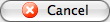 |
Cancels that adding of criteria and returns the user to the Merge window. |
 |
Completes the addition of criteria and the sorting of data, and begins to generate the merge. |
