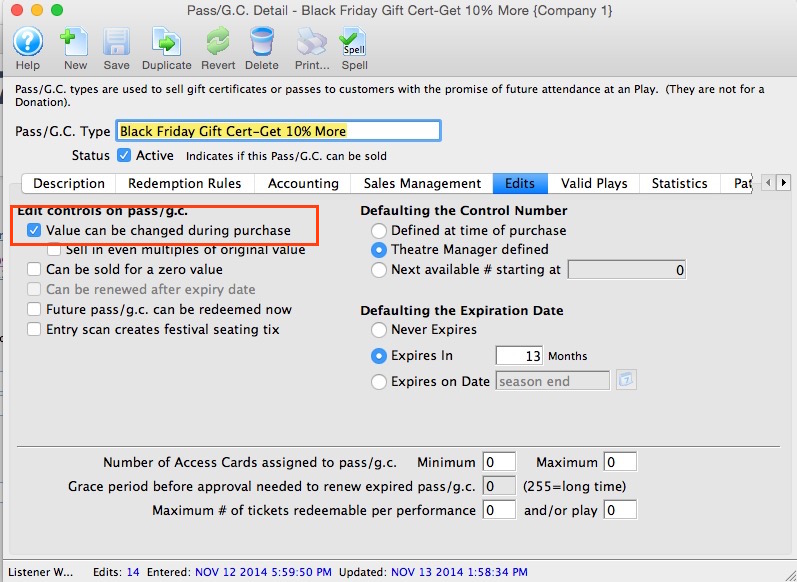Membership, Pass, G/C Types
Passess, Gift Certificates and Memberships are bought by a patron and may (depending on your company) entitle them to a monthly newsletter, advanced ticket purchases, or discounts on ticket sales. Memberships can also be setup to allow a set number of free admissions with purchase. Gift Certificates are purchased for a dollar denomination and then given to another patron who can use the gift certificate as cash to purchase tickets for a performance. Passes can be setup to provide free admissions to a predefined number of performances; as well passes can be setup as "Average cost per Admission" the pass is purchased for a set price and allows x number of admissions. when the pass is redeemed Theatre Manager will override the price code and change the price to the denomination of the pass.
Setting up Pass G/Cs and Memberships is performed throughout the Pass G/C Member Types Window. The window is accessed through the Setup >> System Tables >> Pass G/C Types Menu
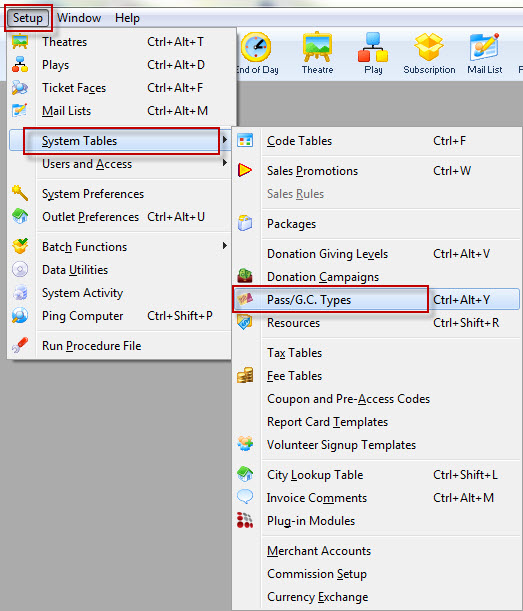
The Member Types Window opens.
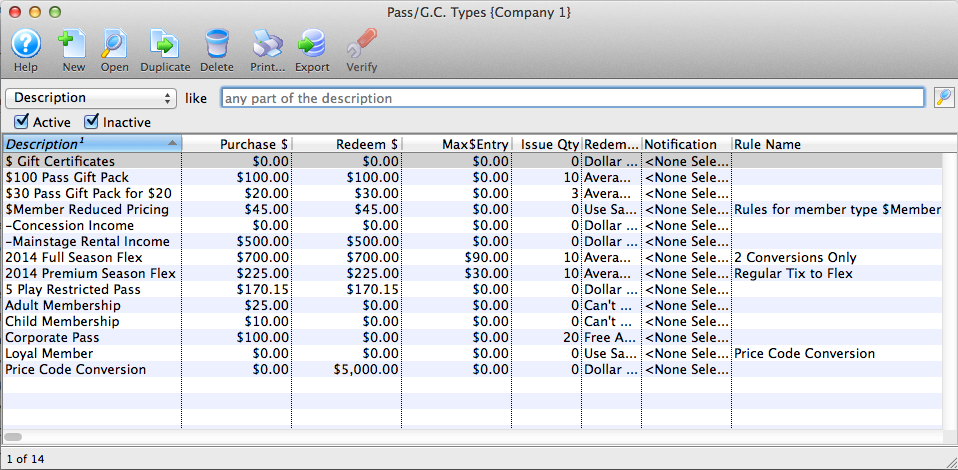
Click here for a detailed description of this window.
Finding a Pass G/C Type
To Find Types, you perform the following steps:
- Select Setup >> System Tables >> Pass G/C Types Menu.
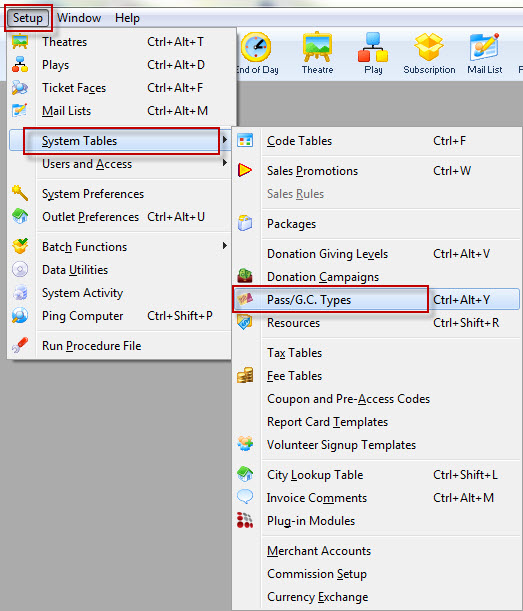
The Member Types Window opens.
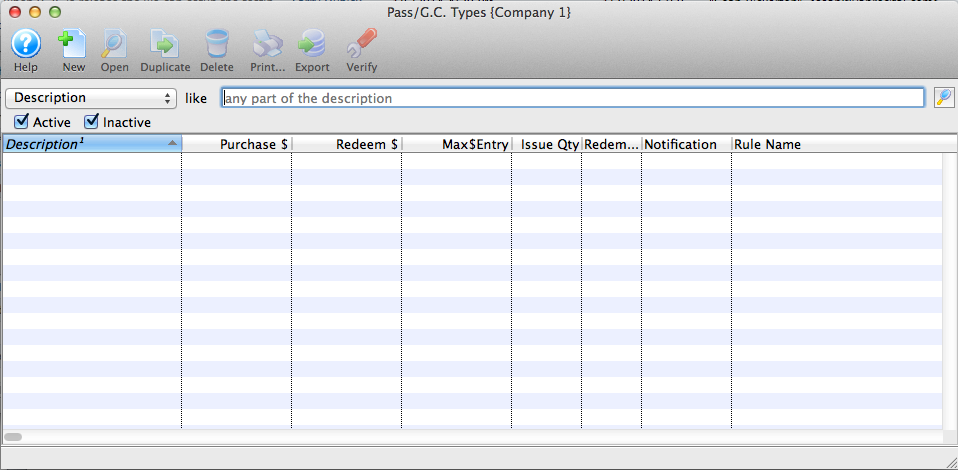
- To refine your search, you can choose from the drop down list, turn off or on the Active/Inactive flags, enter text in the description box and click the Search
 button.
button.
Or leave blank and click the Search
 button for a complete list of Memberships.
button for a complete list of Memberships.

The results which fit your parameters will be displayed.
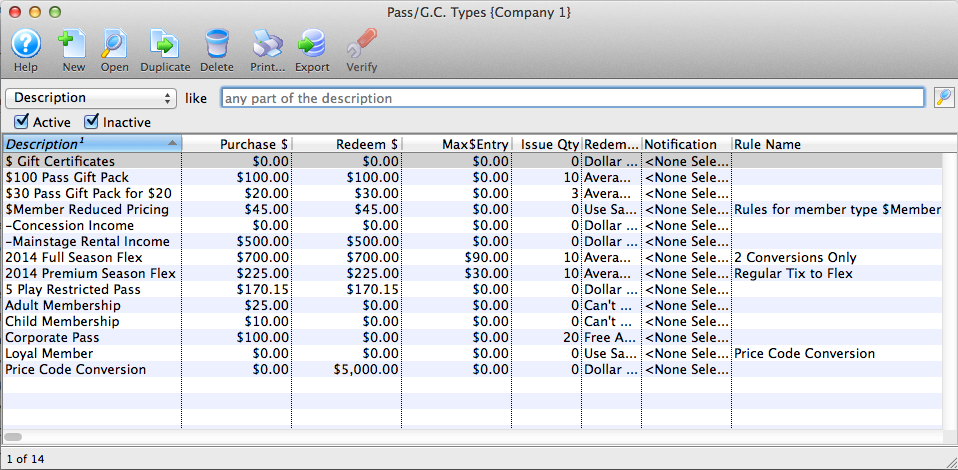
To access a membership double-click it.
Pass G/C Types List Window
Through this window you can add, edit, delete, view the details and verify Pass G/C types.
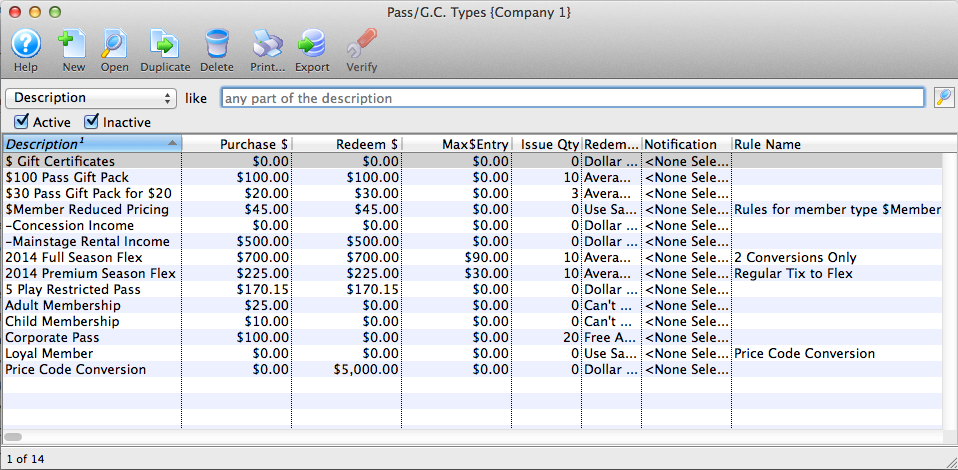
Parts of the Pass G/C Types List Window
 |
Accesses the Help section for this window. |
 |
Inserts new Pass G/C type. For more information on inserting Pass G /C/ types click here. |
 |
Edits the selected Pass G/C type. For more information on editing Pass G/C types click here. |
 |
Copies the selected Pass G/C type. |
 |
Deletes the selected Pass G/C type Click Here to learn how to delete member types. |
 |
Generates a report of the Pass G/C types to the screen or default print location. |
 |
Exports a list of Pass G/C types. |
 |
Verifies the selected Pass G/C type. For more information on verifying member types click here. |
| Description | Description of the Pass G/C type which will be displayed in all Pass G/C pull down menus. |
| Purchase $ | Dollar value of the Pass G/C type at time of purchase. |
| Redeem $ | Dollar value representing how much of the Pass G/C has been redeemed/used (or the value of items for which it has been used) |
| Issue Qty | Number of this Pass G/C type to be sold. |
| Redemption Method | Method of redemption for the selected Pass G/C type. For more on the redemption methods, click here. |
| Notification | Lists any workflow notifications that have been setup for this Pass/G.C. |
| Rule Name | Lists any Sales Rules that may be associated with this Pass/G.C. |
Creating a Membership, Pass, Gift Certificate
|
|
"Membership" is a broad term meaning "Gift Certificates," "Flex Passes," "Vouchers," "Other Income" or a variety of other forms. Since the name of the field is customizable, some organizations may retain the term "Membership," while others change it to reflect their own terminology such as "GC/Pass," "Gift Certs." or even "Other Income." The nomenclature in your database may be different than "memberships." |
Memberships are often seen as a payment method, as in a Gift Certificate or Flex Pass. They are used to exchange value from the membership to a ticket purchase. For example, a Gift Certificate can be purchased, and exchanged at a later date (used as a payment method) for tickets or other items for sale. Similarly, a Flex Pass is purchased, and exchanged for tickets at a later date.
Memberships can also denote affiliation with a group, such as a Symphony League, Actors Club.
And finally, Memberships can also be a methodology for getting payments for non-ticket/non-donation items into Theatre Manager such as rental income, playbill advertising, and concession income.
For more information on determining the membership type that best suits your needs click here.
To Create a new Pass, Gift Certificate or Membership, you perform the following steps:
- Go to the Setup Menu >> System Tables >> Pass G/C Types (remember, yours may be called "Pass," "GC/Pass," "Gift Certificates" or some other name).
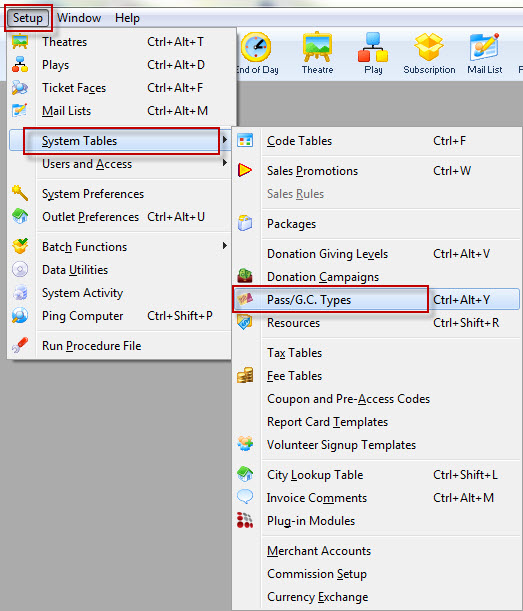
The Pass G/C Types window opens.
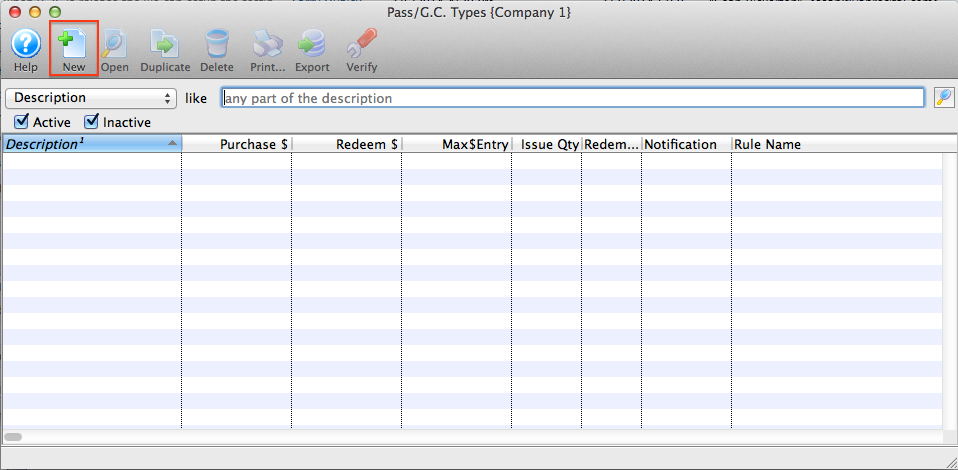
- Click the New
 button.
button.
The Pass G/C Detail window opens for entry.
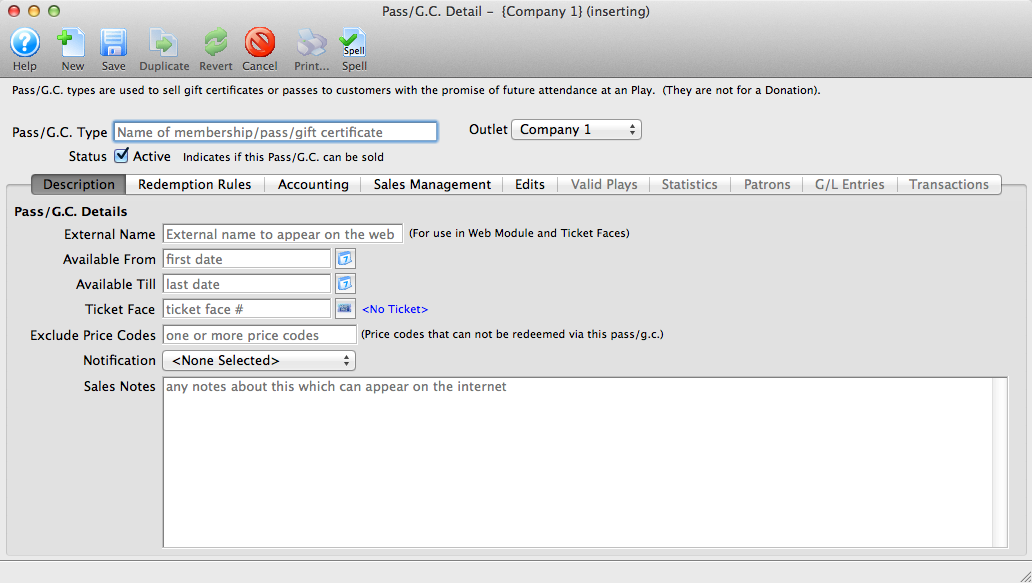
- Give the Membership an INTERNAL name that you will know the membership by within your organization.
You will have an opportunity to change the EXTERNAL name (the name by which your patrons will know this membership) on the Description tab.
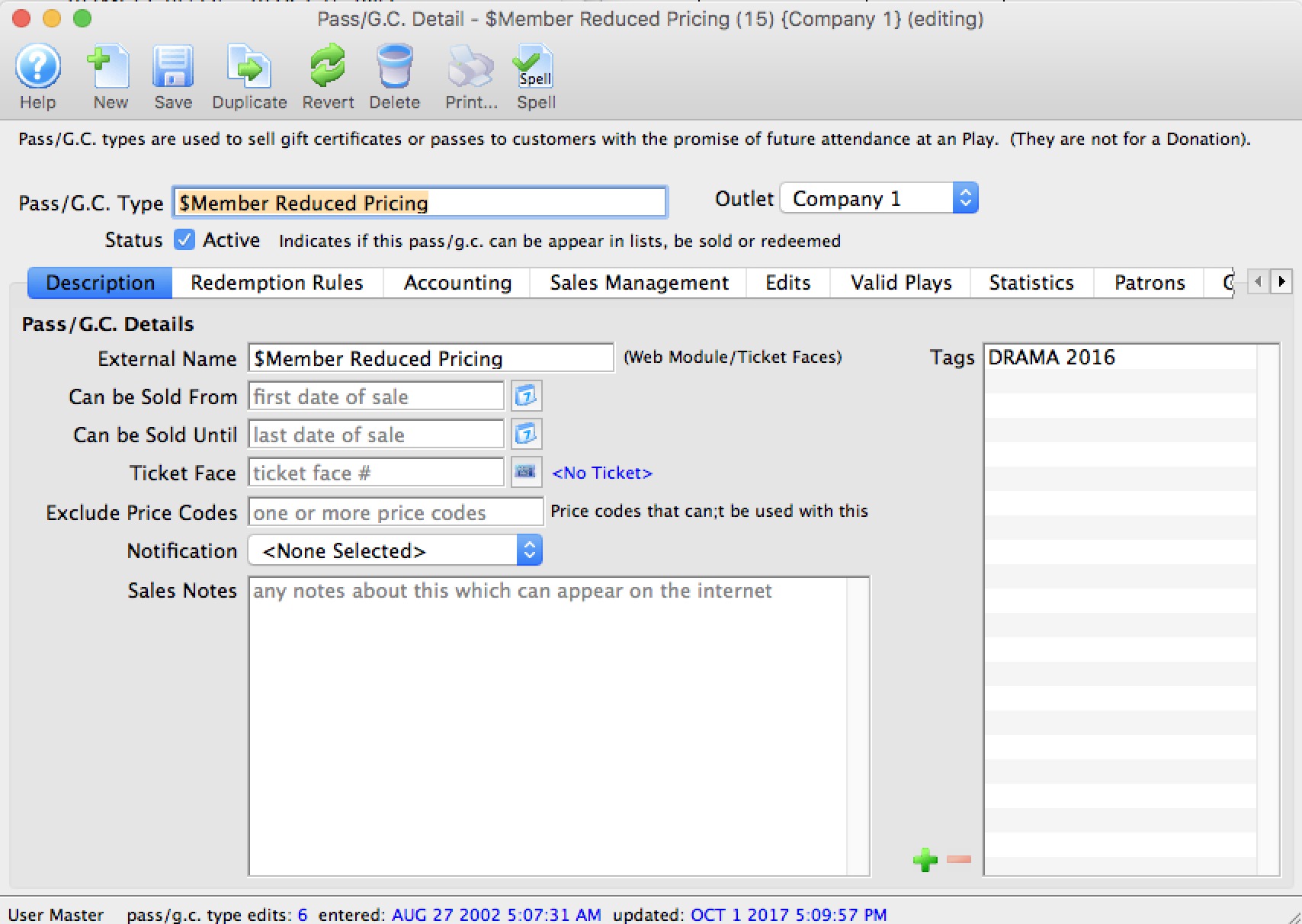
- Proceed to each tab in the Membership Setup.
Description Tab
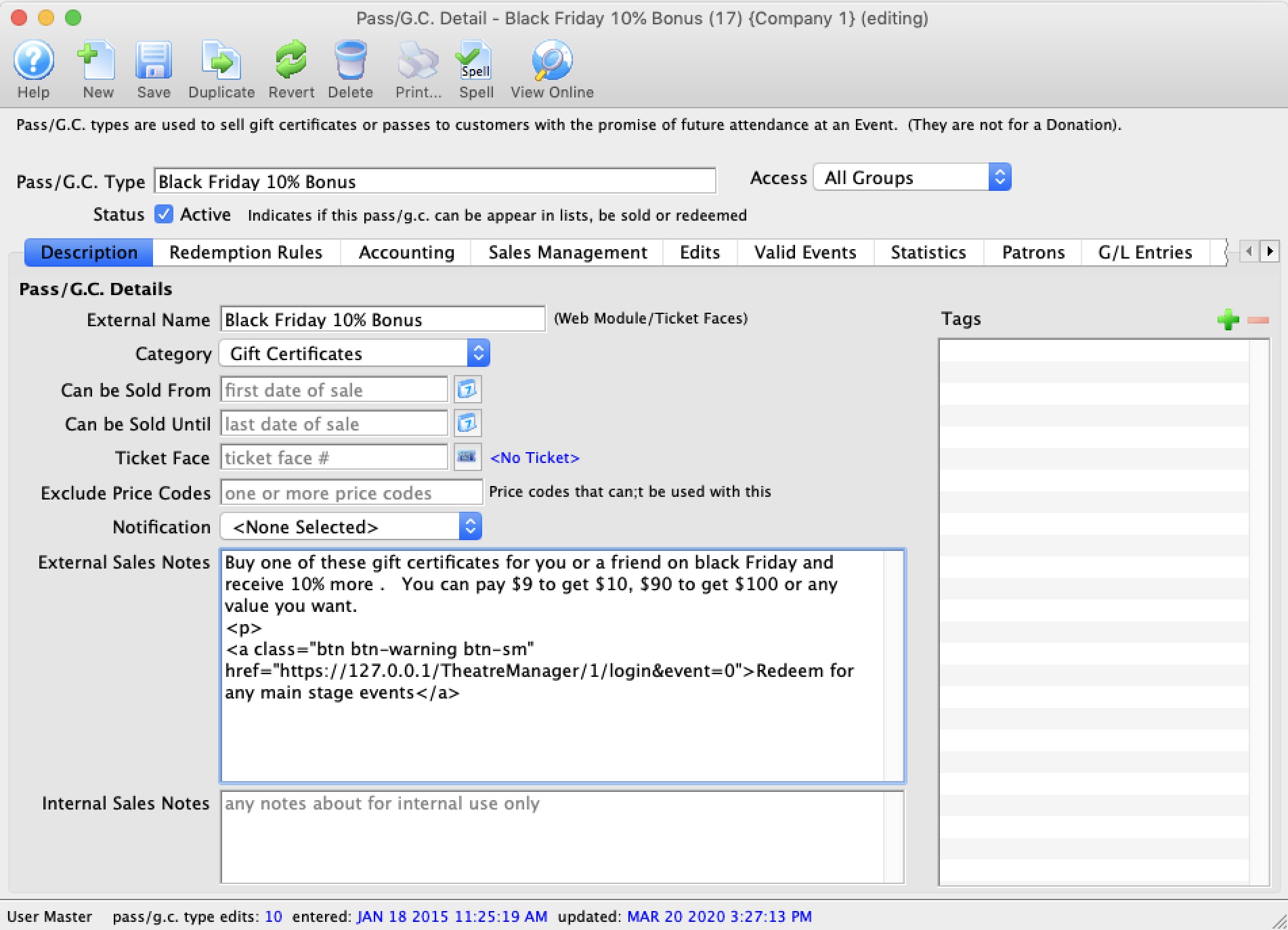
Parts of the Description Tab
| Pass GC Type | Internal Name used during the sales process at the box office - which may be different than the external name. |
| Category | Select a category for the pass or gift certificates. These are created in the Member Category code table. The categories are used to group similar pass types for display on the pass/gift certificate sales web page. |
| Access Groups | Specify which groups of people can access the data |
| Active | A pass or gift certificate must be marked active in order for it to be sold or redeemed. Refer to the compete list of redemption rules.
If you no longer wish to sell passes/GC's, but still allow redemptions, enter a final date that they can be sold that is prior to today. |
| External Name | Name by which the patrons will know this membership (this name appears on the web). |
| * Available From | Date and time the membership will be available for sale. |
| * Available Till | Date and time the membership will no longer be available for sale. This does not mean "redeemable" until. |
| * Ticket Face | The ticket face that will be used for this membership. If a ticket is to be printed for this membership, then the ticket coding must be based on Member Data. |
| * Exclude Price Codes | If, during the redemption of this membership, any specific Price Codes in the Event Setup are to be unable to be used by this Membership, then those Price Codes need to be listed here. |
| * Notification | If an internal email notification is to be sent when this particular membership is sold, it must be indicated here. |
| * External Sales Notes | Enter notes regarding what this Membership/Pass/GC is for and it will appear in the online notes beside each pass/gc. This as a marketing opportunity to communicate with your online patrons. |
| * Internal Sales Notes | Notes regarding what this Membership/Pass/GC for internal use only. |
| * Tags | You can add any number of tags to the membership type. |
* indicates an optional field
Redemption Rules Tab
The Redemption Rules tab controls how the pass works and how it can be redeemed. There are 5 different types of Memberships that can be created in Theatre Manager. Each one serves a specific purpose, yet remains flexible in the parameters you determine. The 5 types are:
- Free Admission
- Dollar Value
- Average Dollar Per Admission
- Can't Buy A Thing
- Use Promotion
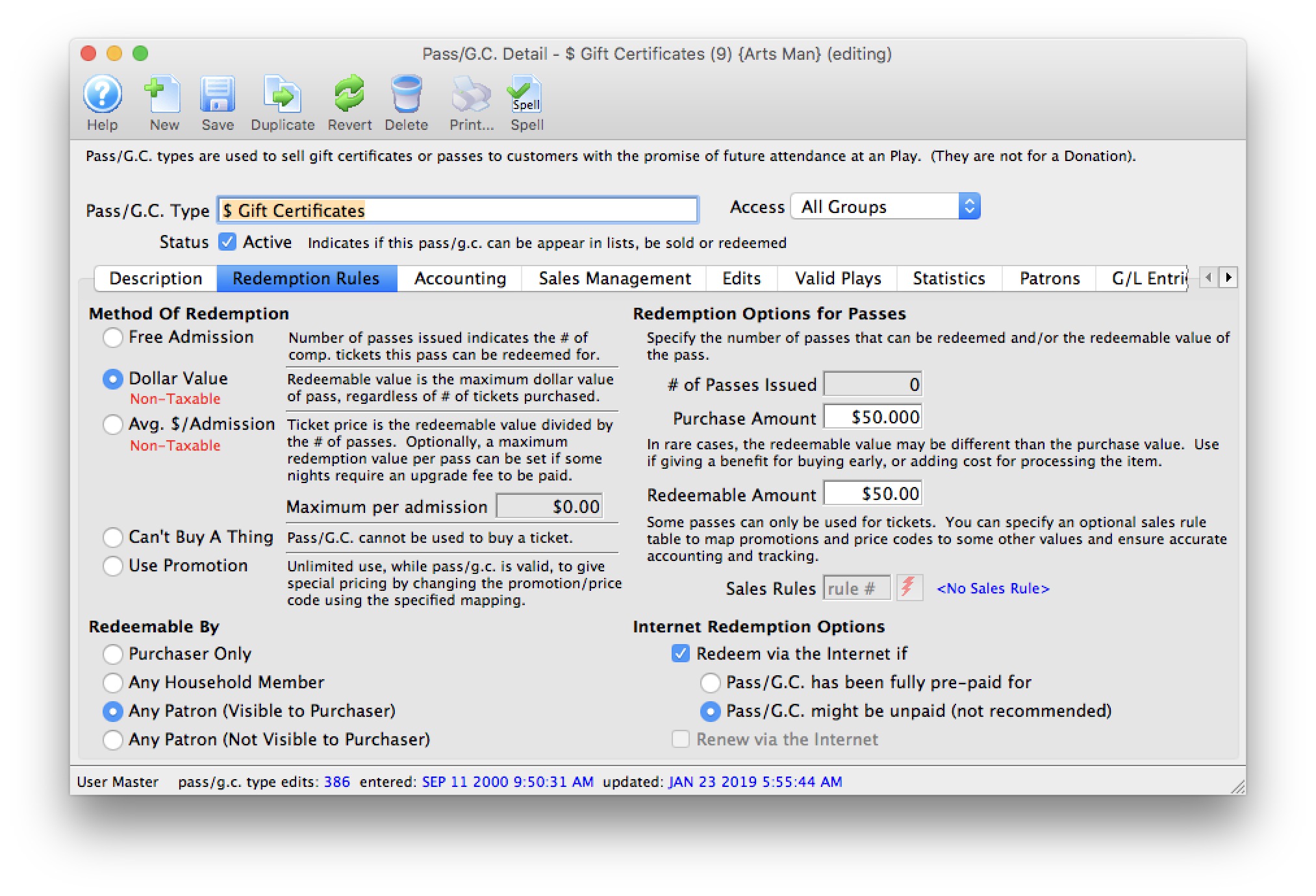
 |
While a pass seems like something you are selling, it really is, first and foremost, a payment method.
People buy passes or gift certificates with the expectation that they can redeem them. After all, it is their money. Some passes can be limited to the amount of money that can be redeemed, after which Theatre Manager will require and up-charge. |
 |
Most passes and gift certificates should be tax exempt (but may include the total intended redemption value that includes taxes)
At time of sale, the value of the entire value of the pass is generally deferred in a liability account. When a portion of it is used to pay for tickets, the ticket will have the actual taxes payable calculated that the time of the sale of the ticket -- and the passes redemption value covers the entire cost of the ticket. Tax is never allowed on a 'Dollar Value' or an 'Average Dollar Admission' type of pass to enforce those rules |
Method of Redemption |
|||
| Free Admission |
Free Admission is simply that - a "free admission." If you are giving away a ticket to an event in a radio giveaway or an auction, you can create a Free Admission pass. This allows the recipient to exchange the free admission pass for an admission ticket to any event. You can limit the events applicable to the pass in the "Valid Plays" tab of the Membership setup.
Special Considerations:
|
||
| Dollar Value | A Dollar Value pass is essentially a Gift Certificate. If the patron gives you $50 to use at a later date, then redeems the pass to purchase tickets, it should be set up as a Dollar Value.
Special Considerations:
|
||
| Average Dollar Per Admission | This is more commonly known as a "Flex Pass" where a patron purchases a pack of "x" admissions for "y" price. The Flex Pass is then redeemed for tickets on whatever schedule the patron wishes. The parameters can be set such that the patron can use one, some or all admissions on the same performance. Average $ per Admission passes (or better known as "Flex Passes") are rapidly becoming more popular than the traditional "all-in" subscriptions. Special Considerations:
|
||
| Can't Buy A Thing | This is used as a true membership such as a Symphony League, Community Players, or other membership group. This can also be used to track sales that are merchandise, concessions, advertising sales, rental fees or other miscellaneous forms of income.
Special Considerations:
|
||
| Use Promotion | This pass type is designed to allow pass holders reduced admission prices for a specific time period. When this pass is used, the price of the tickets changes from their original promotion to something else using the sales rules mapping. Examples of this membership type are:
|
||
Redeemable ByThere are four options for who can redeem the pass or gift certificate. |
|||
| Purchaser only | Only the patron who purchased the pass will be able to redeem it. This is good when you wish to limit the pass to the owner alone.
Online Redemption Rules:
|
||
| Any Household Member | Any member of the same household can redeem the pass. This is good for a flex pass where you may want it redeemable by the patron, their spouse or any other members of the household.
Online Redemption Rules:
|
||
| Any Patron (Visible to Purchaser) | This pass can be redeemed by any patron in the database. This type of redemption is good for Gift Certificates or Raffle/Give-Away vouchers where you do not know the final user at the time of the sale.
Online Redemption Rules:
|
||
| Any Patron (Not Visible to Purchaser) | This pass can be redeemed by any patron in the database. This type of redemption is good for Gift Certificates or Raffle/Give-Away vouchers where you do not know the final user at the time of the sale.
Online Redemption Rules:
|
||
Redemption Options for PassesDepending on the type of Membership, you may be able to specify certain parameters about how it operates. The available fields will grey out or become available as appropriate. |
|
| # of Passes Issued | For Free Admission or Avg $/Admission, you can indicate how many passes will be issued with this membership. The number can be zero, as long as on the EDITS tab, you indicate that the value can be changed during purchase. |
| Purchase Amount |
The cost of this membership. The value can be set to zero as long as one of two conditions
are met on the EDITS tab. Either:
|
| Redeemable Amount | The value of the pass during the redemption process. This is usually the same as the Purchase Amount, however can be different. For example, you may have a "Holiday Gift Certificate" where the Redeemable Amount is higher than the Purchase Amount. To achieve this, set the Purchase Amount at $1, and the Redeemable Amount at $1.10. This will increase your Gift Certificate value to 10% more than the Purchase Amount. |
| Sales Rules | Sales Rules are mappings for converting one Sales Promotion to another Sales Promotion. They can be really useful when redeeming gift certificates online to show how the origina price was changed. |
Internet Options for Pass or Gift Certificate RedemptionAt your discretion, you may choose to make some Memberships redeemable online. For example, a Flex Pass holder or Gift Certificate owner may be able to redeem their Membership for tickets online. |
|||
| Redeem via the Internet |
This checkbox indicates whether the selected Membership can be redeemed online. If enabled:
|
||
| Renew via Internet | If the Membership is renewable (applies to "Can't Buy a Thing" and "Use Promotion" only), this checkbox indicates if the pass is renewable online. | ||
Redeemable via Internet Options
- Must be fully prepaid for. This is the default option and means that the pass or gift certificate must be paid for by the patron before it can be used online. This includes making postdated payments towards the value of the pass.
- Might be unpaid. If this option is selected, it means that a patron can redeem the pass or gift certificate online before it is even paid for. Enabling this option requires that the employee has the function security enabled for Payments - use pass that has not been fully paid for'

This option exposes you to Risk and is not recommended. If a pass or gift certificate is not paid for and the patron uses it to see a show, you risk being left with a receivable that the patron might never pay for after seeing the show. In effect, it means you gave away a comp ticket unwillingly.
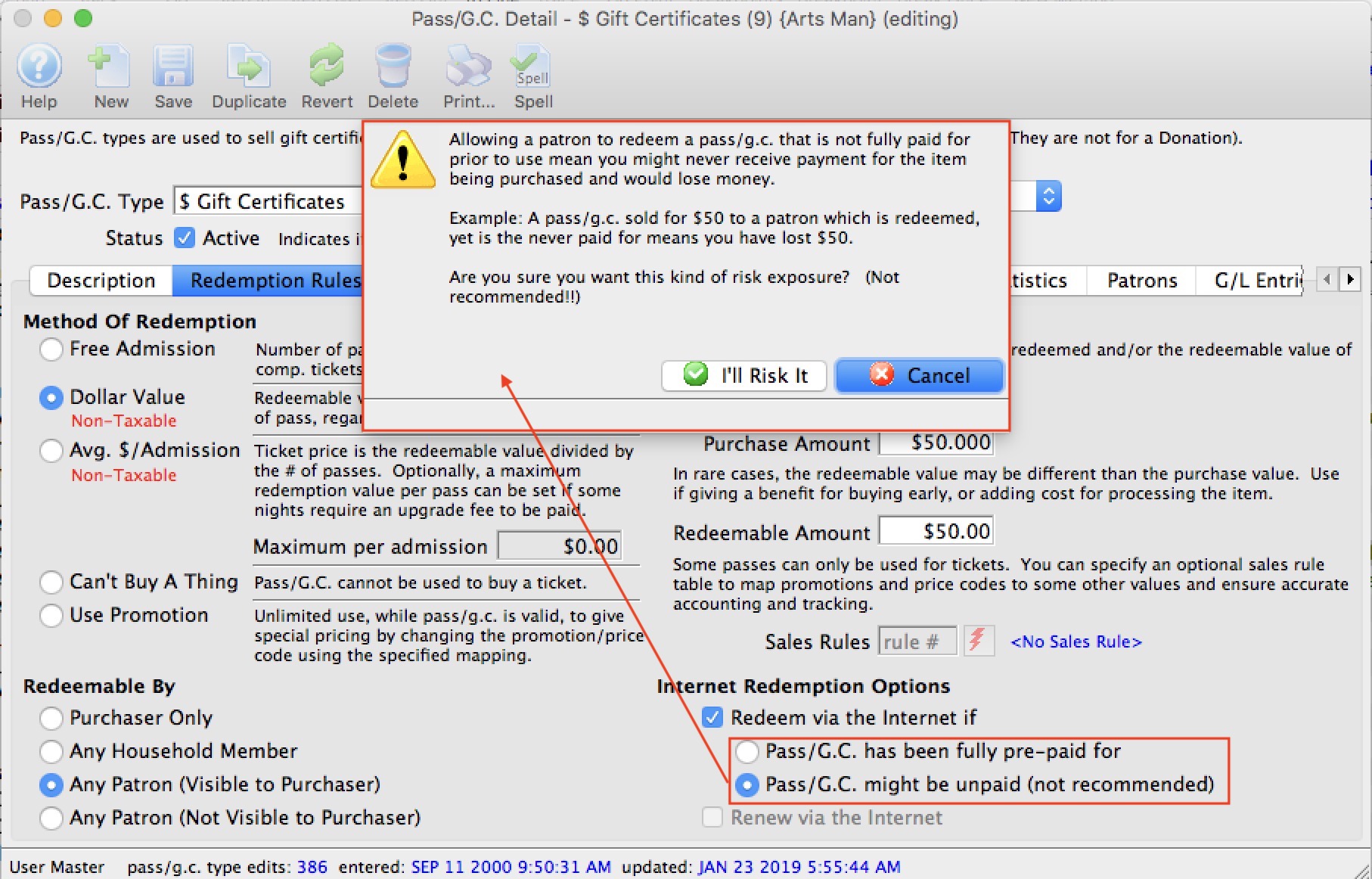
Accounting Tab
The Accounting tab determines where the funds go to during a sale, and are drawn from during the redemption.
|
If the method of redemption is Average $/Admission or Dollar Value Gift Certificate. taxes will be ignored as GAAP treatment is to defer taxes on financial instruments until the time of redemption via a ticket purchase. At that time, taxes on the ticket are taken from the value of the redemption. You may want to include taxes in the total cost. |
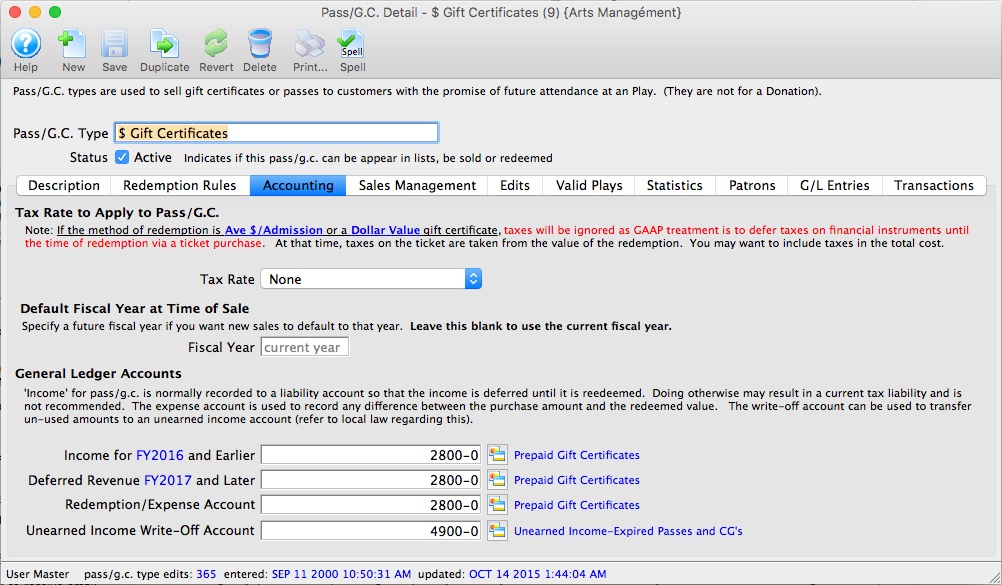
Parts of the Accounting Tab
Tax Rate to Apply |
|
| Tax Rate | A drop down to select the tax rate applied to this membership. If there is no tax rate for this membership, then select "None." |
Default Fiscal Year |
|
| Fiscal Year | Normally, passes and gift certificates are sold for the fiscal year that you are currently in. If this is the case, leave this field blank.
However, sometimes there is a time where you are selling passes now for a future fiscal year. If that is true, enter the future fiscal year that the pass is for (normally the next year). When selling the pass, TM will use the default fiscal year for the pass, or the current fiscal year of the venue, whichever is greater. This prevents defaulting to a prior fiscal year. |
General Ledger Accounts |
|
| Income for FY20xx and Earlier | For many membership types (Free Admission, Dollar Value, Average Dollar Per Admission), the income account is normally a liability account. As the membership is sold, the liability goes up. As the membership is redeemed, the liability goes down. |
| Deferred Revenue FY20xx and Later | If the usable redemption period of a membership or gift certificate falls within the upcoming year, rather than the current fiscal period, you may want to consider deferring the revenue in a liability account. During data entry of the pas/G.C., you will need to specify the future fiscal year. If you do this, then revenue will be rolled over into the current year during year end rollover. |
| Benefit Expense Account | If there is a difference between:
For example, if you have a holiday Gift Certificate promotion where if you buy a Gift Certificate for $100, but receive a redeemable value of $110, you will want to attribute the $10 expense to the marketing GL line. Use of this membership benefit amount ties back to the Redeemable Amount on the Type tab. |
| Unearned Income Write-Off Account | If the membership expires (as set in the Edits tab), then any unearned income will be moved to the GL account indicated here when the pass is manually written off. |
Sales Management Tab
Parts of the Sales Management Tab
Allow pass/g.c. to be Purchased |
|
| Via Member tab on the patron screen | This option allows the membership to be sold using the BUY button on the patron record on the MEMBER tab. |
| In conjunction with a ticket sale | This option allows sales staff to sell the membership using the Member tab on the left-hand side of the Order Window during the ticket sale process. |
| As a ticket refund ("store credit") | This would be selected if the membership is a voucher that is issued to a patron to rectify customer service situations. Instead of issuing a cash refund, a voucher/pass/gift certificate may be issued for a future ticket purchase. |
| Via the internet | This option allows the membership to be sold online. |
| Visible in Internet List | Normally, pass/GC types available online should be visible online. There may some special purpose ones that you may create a quick-add button for that do do not want to see in list. If so, uncheck this option. |
| Sort Order | Allows you to specify an online sort order for pass/GC types (instead of purely alphabetical). The default is a three level sort:
|
| Accept Post Dated Payments | If you wish to offer a payment plan for this Membership online, indicate the final payment date in this field. |
Include in Patron Statistics |
|
| Include in Annual Statistics | Checking this option will include sales of this membership when generating annual patron statistics reports. |
Icon for TicketTrove/Web |
|
| Icon | Place any 200x250 pixel image there which will appear online in the pass/gift certificate web sales page that you can create a direct link to via eblasts or from other web sites or web pages. |
Pass/G.C. Management for Other Outlets |
|
| Sales Rules at Other Outlets | If you have the Outlet Edition of Theatre Manager, you may choose to allow sales of a particular pass/g.c at other outlets. If so, you will be able to select which outlets may or may not be able to sell a specific pass/g.c. |
| Redemption Rules at Other Outlets | If you have the Outlet Edition of Theatre Manager, you may choose to allow redemption of a particular pass/g.c at other outlets. If so, you will be able to select which outlets may or may not be able to redeem a specific pass/g.c. |
Edits Tab
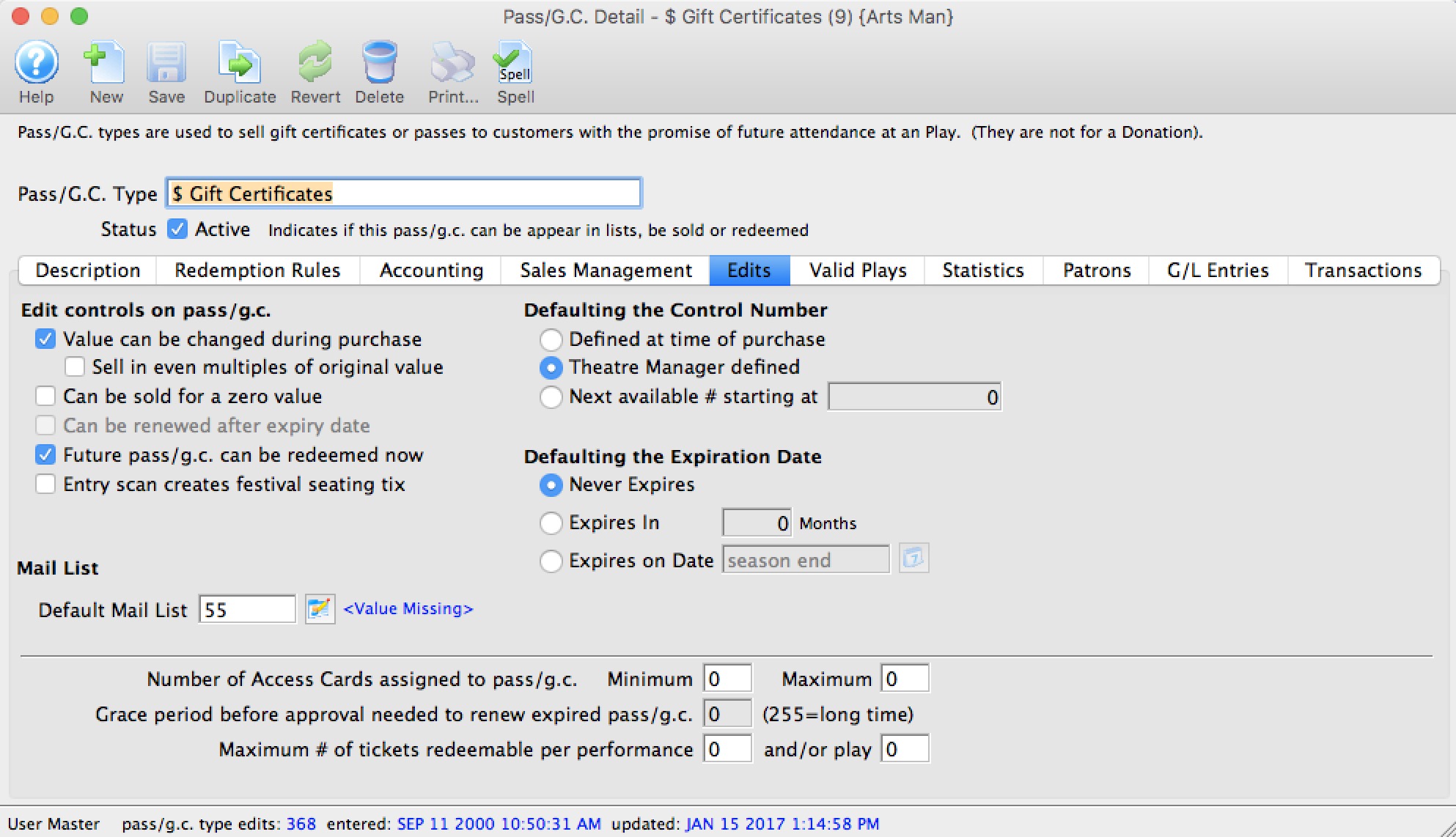
Parts of the Edits Tab
Edit Controls on Pass G/C |
|
| Value can be changed during purchase | Allows the employee selling this membership to change some values (such as those set in the Redemption Rules tab or the pass expiry date) during the sale. This is important if you have set your Gift Certificates to sell for an unspecified dollar amount. You will need to change the $0 amount to the amount the patron wished to purchase the gift certificate for. |
| Sell in even multiples of original value | If the membership has a specified value, checking this option allows the membership to be sold only in even multiples (1, 2, 3...) of the original value. When an employee purchases multiples of the member type it will increase the quantity of memberships by the number of multiples purchased. The number of admissions will also be increased by the same number of multiples purchased. A Flex Pass, for example, may cost $30 for 2 admissions. By selecting this option, you can sell 4 admissions for $60, or 6 for $90, but not 3 for $30 or 2 for $25. |
| Can be sold for a zero value | If the membership is to be given away or "comped" (for example a "free admission" or a Radio Giveaway Voucher), then this option must be selected. |
| Can be renewed after expiry date | Only available for "Can't Buy a Thing" and "Use Sales Promotion" as they are the only true membership types (as opposed to admission based memberships). This option allows the membership to be renewed after the expiration date defined when the membership was sold. |
| Future memberships can be redeemed now | If a membership is Season Year specific (i.e. a patron purchases a Flex Pass for the 20xx season), this option allows the redemption of this pass prior to the start of the season. |
| Entry scan creates festival (General Admission) seating tix | If your site employs ticket scanners for audience entry control, scanning this membership card will create a festival (General Admission) ticket. There is no need for the bearer of this kind of membership to stop by the box office. They only have their membership scanned during their entry to a festival or General Admission event, and Theatre Manager will register a sale to that membership. |
Default Mail List
You can add a patron to a mail list based on purchase of a type of pass. The patron will:
|
|
| Mail List | Enter or lookup an option mail list that should be associated with the patron account when the pass or gift certificate is purchased. |
Defaulting the Control NumberA Control Number is a number associated with a membership that Theatre Manager uses to identify and track the specific membership within the system. ONE of the following options must be selected for the membership. |
|
| Defined at time of purchase | This option allows the seller to manually define the Control Number used for the membership. This is typically employed when there are pre-printed membership cards or magnetically encoded gift cards that already have a Control Number on them. |
| Theatre Manager Defined | Theatre Manager will assign the next number in sequence to the membership. This option must be used if the membership is to be sold online. | Next available # starting at | This option allows your organization to serialize the Control Number. For example, you can indicate that all Gift Certificates start at 100,000, while 2011 Flex Passes start at 11,000. This allows for easy recognition by sales staff as to the original purpose of the membership |
Defaulting the Expiration DateAn expiration date indicates when the membership will no longer be redeemable. ONE of the following options must be selected for the membership. |
|
| Never Expires | Indicates that the membership will never expire. In most U.S. states and all of Canada, Gift Certificates must be set to "Never Expire." Please contact your local revenue agency for laws governing your Province/state. |
| Expires in xx Months | This allows the membership to be used on a "rolling" basis. It will expire xx months from the purchase date. | Expires on Date | This option allows the membership to expire on a specific date, such as the end of the season year. Popular for Flex Passes, it prevents the previous year's unused admission from being carried over to the current year. |
Other fields on the Type tab |
|
| Number of Access Cards assigned to membership | Like a hotel asking how many room keys you want, Access Cards can be assigned to a specific membership allowing more than one patron to use the membership. For more information on Access cards click here. Leaving the values at 0 allows one card to be issues for a membership. |
| Grace period before approval needed to renew expired membership | If the membership is renewable ("Can't Buy a Thing" or "Use Sales Promotion" only) then you may indicate the number of months after expiry where the membership can be renewed without a Master User override. If engaged, this is typically set to 1 or 2 months. For example, if you plan to increase the membership price from one year to the next, you may wish to offer a grace period for the old price to those who have recently expired memberships. | Maximum # of tickets redeemable per performance and/or event | Indicates the maximum number of times this membership can be used within a single performance or event. For example, if the membership is a flex pass for 5 admissions, how many admissions can be used in a single performance? In order to encourage diversity of attendance, some organizations choose 1 performance, while others are happy for patrons to attend a single event, using all 5 admissions at once. By default, the setup allows the maximum number of admissions to be used within a single performance. |
Valid Plays Tab
In addition, there is an option to allow over-riding the event settings when each individual pass/GC is sold. If checked, then the events in the pass/gc Valid Events list takes precedence.
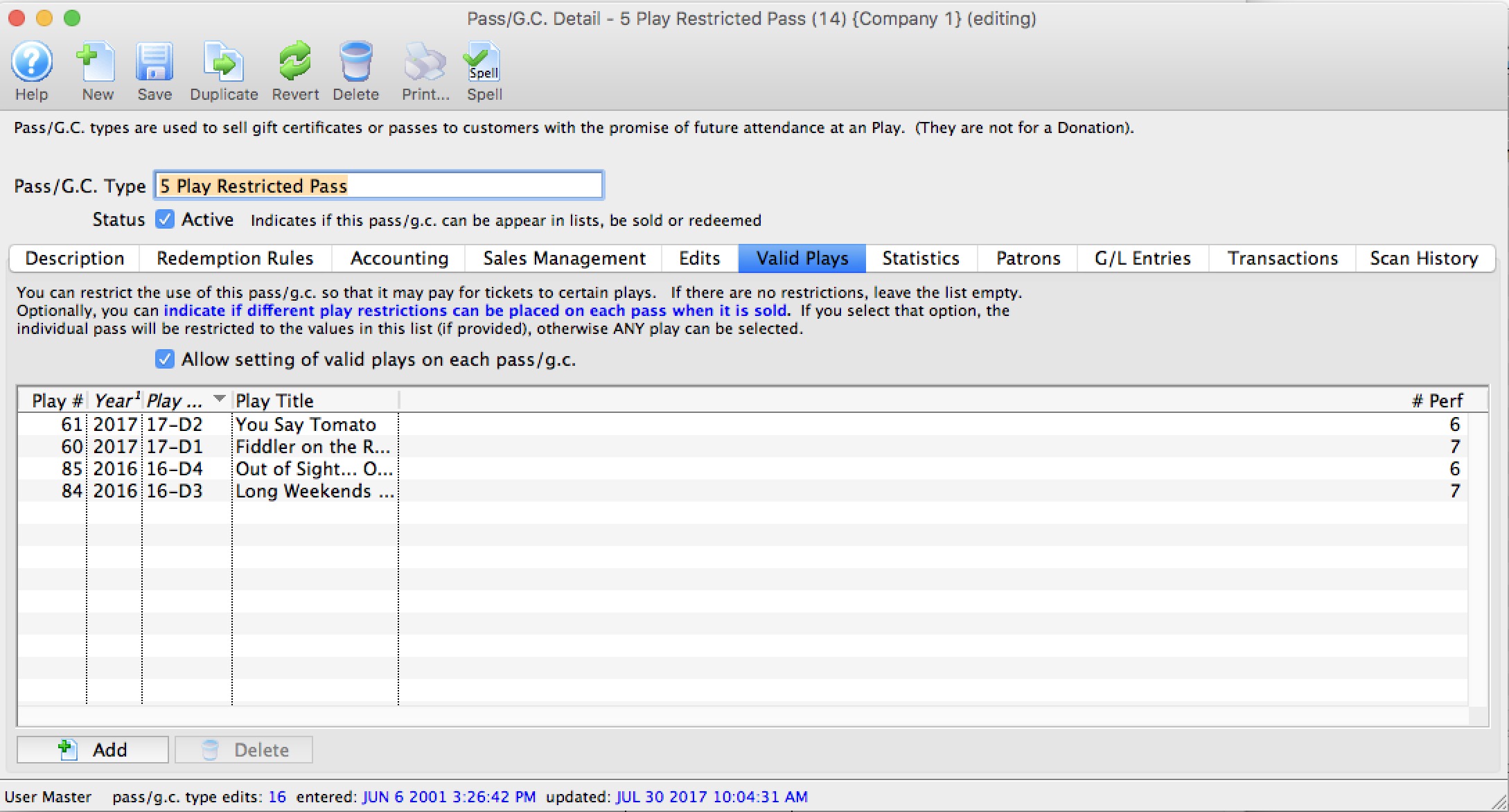
Parts of the Valid Plays tab
| Allow Setting Valid Plays | Normally, this list indicates which events that any patron holding a valid instance of this pass is able to use it for -or- the list is bank so that the pass can be used for any events.
However, if you Allow Setting Valid Plays on each Pass/GC, it means that at the time when a pass/gc is sold to a patron, you can over-ride the events in the list and specify a subset of the above (or completely different set) as per the rules below When the flag is enabled:
|
| Play # | Sequence number of the event within Theatre Manager. |
| Year | Season year of the event. |
| Play Code | The Event Code as defined in the Event Setup. |
| Play Title | The title of the event as defined in the Event Setup. |
| # Perf. | Total number of performances for this event. |
 |
Allows you to add an event / play to the list. |
 |
Deleted the selected play/event from the list. |
To Add an Event / Play to the list, you perform the following steps:
- Click the
 button.
button.
The Event List (lookup) opens.
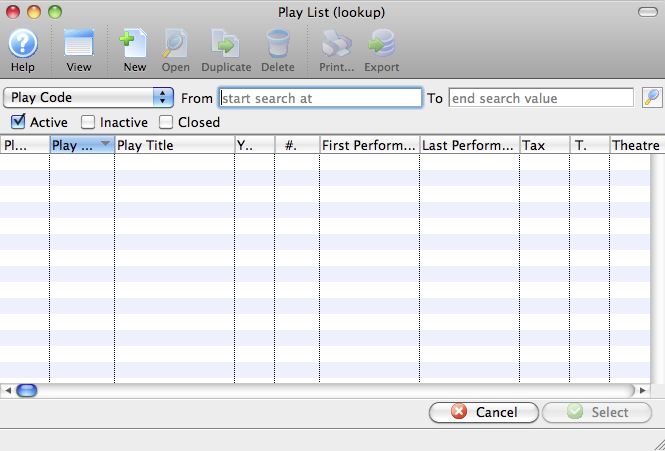
- Click the
 icon to generate a list of events.
icon to generate a list of events.
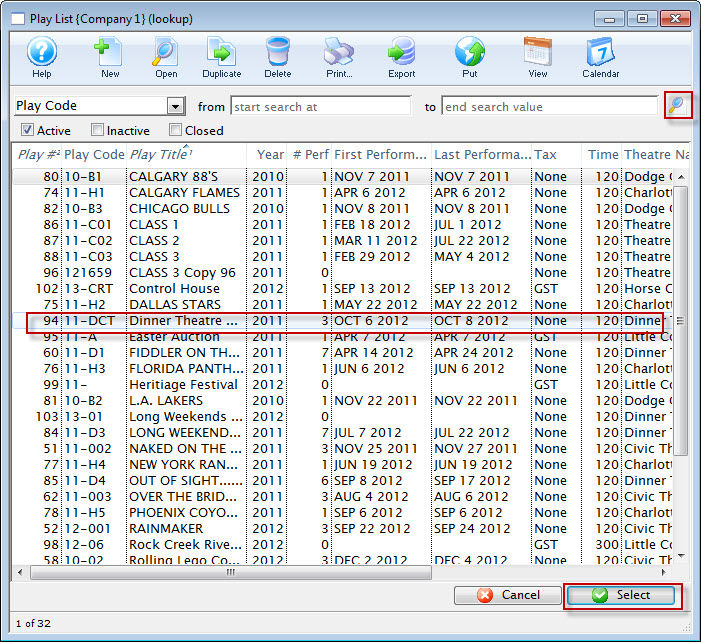
- Highlight the events you want to allow for this membership.
- Click the
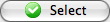 button.
button. - Continue adding events as appropriate.
Statistics tab
The Statistics tab displays a listing, year by year of the number of passes issues and redeemed and their value. This is a helpful "at-a-glance way of seeing what your organization has in terms of membership liability.
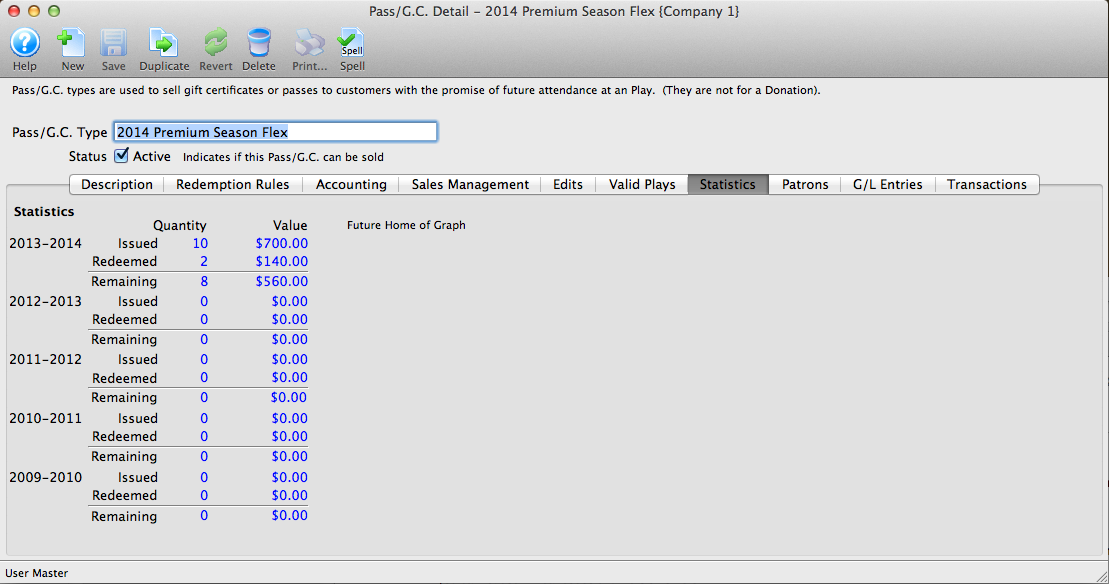
Patrons Tab
The Patrons tab shows you the Patrons associated with the selected Pass G/C and Membership.
Parts of the Patrons tab
| Status | The status of their Pass G/C. | ||
| Order # | The Order number of the Pass G/C. | ||
| Year - Fiscal | The fiscal year the pass g/c was purchased. | ||
| First Last and Company Name | The patron who purchased the pass g/c. | ||
| Control # | A Control Number is a number associated with a membership that Theatre Manager uses to identify and track the specific membership within the system. A control number must be assigned with each membership, and is defined in the EDITS tab of the Membership Setup. | ||
| Purchase $ | The amount (in dollars) of the pass g/c purchased in the order. | ||
| Issued Pass Amount | The amount (in dollars) of the value of the pass g/c. | ||
| Issued Qty. | The number of admissions in the purchased pass. | ||
| Remain $ | The amount (in dollars) remaining on the pass g/c. | ||
| Remain Qty. | The remaining number of admissions left on the pass/g.c. | ||
| Date Renewed | The date the pass was renewed or purchased. | ||
| Expiry Date | The date the pass/g.c. is no longer valid. | ||
 |
Opens the Detail window for the selected Pass G/C for editing. Click here for more information on editing Memberships, Passes and Gift Certificates | ||
 |
Deleted the selected pass g/c, membership from the list and places a refund on the order. | ||
 |
Opens the payment window for the order the pass g/c, membership is attched to.. | ||
| Write Off | If you select a number of the passes in the list and use the write off function against the passes, then any with a remaining balance or quantity will be written off and GL entries created to move the unused portion to unearned income. | ||
| Extend |
If you need to extend the expiry date for a number of passes at one time due to some unforeseen reason, you can:
|
||
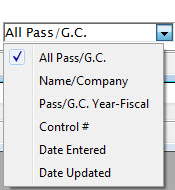 |
To refine your search for the correct pass g/c, membership, you can choose from the top down list, enter text and click the Search  button. button. |
G/L Entries tab
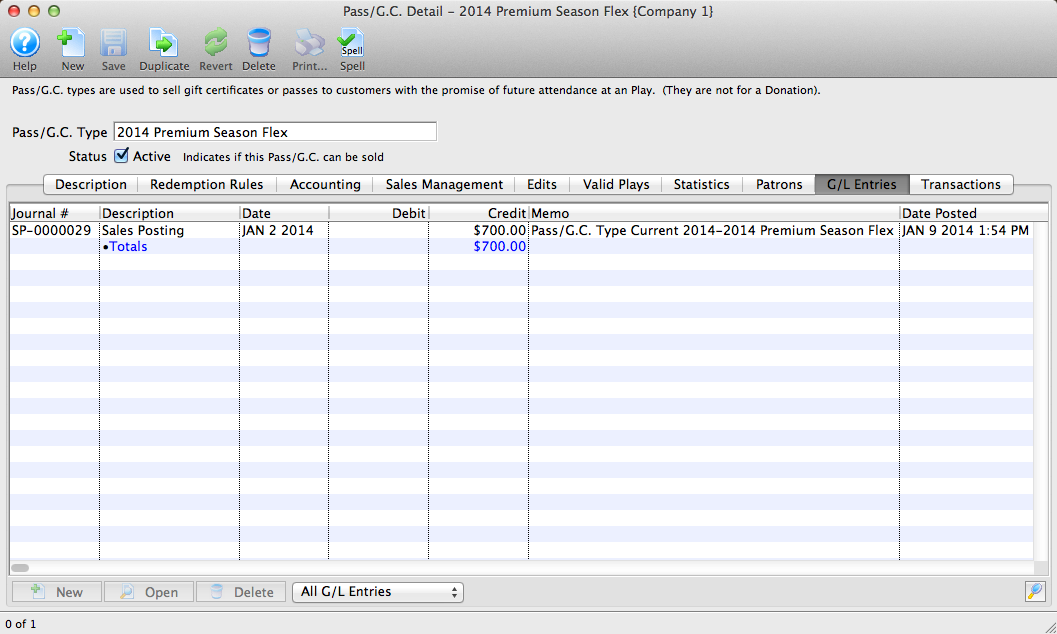
Parts of the G/L Entries tab
| Journal # | The specific journal number associated with the G/L entry. |
| Description | Whether the entry is a Sales Posting, Deposit Posting, or manual G/L entry |
| Date | Date the G/L entry took place |
| Debit | The debit amount associated with the G/L entry. |
| Credit | The credit amount associated with the G/L entry. |
| Memo | A single memo line, generated by Theatre Manager to indicate in the ledger the purpose of the entry. |
| Date Posted | The date the entry was posted to the G/L. |
Transactions Tab
Parts of the Transactions Tab
| Seq # | The transaction reference number. |
| Trans Date | Date the transaction took place. |
| Journal No | Journal Entry reference number. |
| Code | Theatre Manager reference code used to determine the type of transaction. |
| Transaction Desc | Brief description of what the transaction was. |
| Order # | Reference number used to track the components of the order. |
| Type | Type of pass/g.c or transaction that is referenced. |
| Description of Entry | Details of the transaction. |
| Debit | The debit amount of this transaction. |
| Credit | The credit amount of this transaction. |
| Total | The net effect of the transaction. |
 |
Opens the selected transaction displaying the transaction details window. |
Edit Pass G/C and Memberships
To edit an existing Pass/g.c., you perform the following steps:
- Open the Member Types window.
Click here to learn how to access this window.
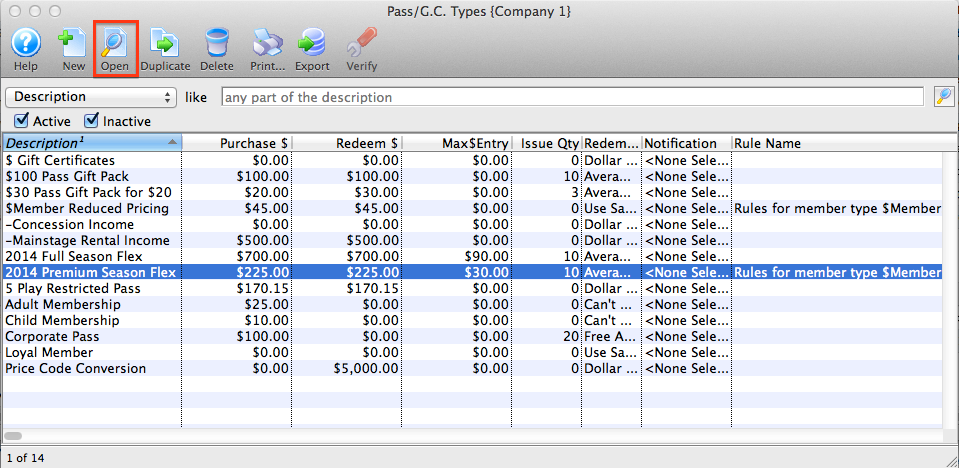
- Select the Pass/g.c. you want to edit.
The Pass detail window will open.
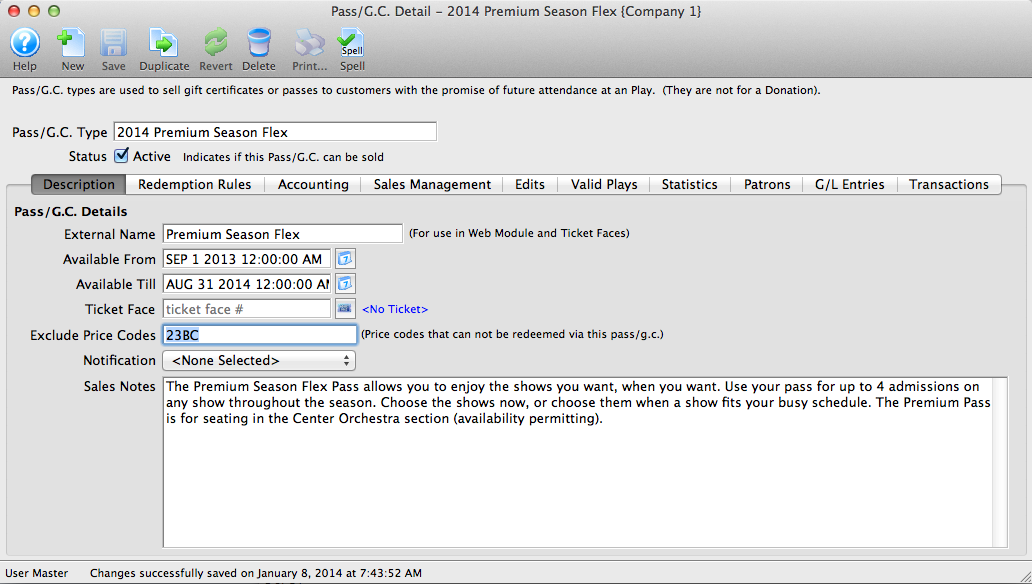
Click here for a detailed description of this window.
- Edit the data as needed.
- When you have completed your changes, click the Save
 button.
button.
The changes will be saved. Clicking the Revert
 button will abort any changes you made to the member type.
button will abort any changes you made to the member type.
Verifying Passes, G/Cs and Memberships
This function is for future development. It is currently not an available option in Theatre Manager.
You use Verify to change the setting on sold passes, G/Cs and Memberships to the new settings of that Type. This function should be used only on the recommendation of a support technician in proper authority.
- Open the Membership Types window.
Click here to learn how to access this window.
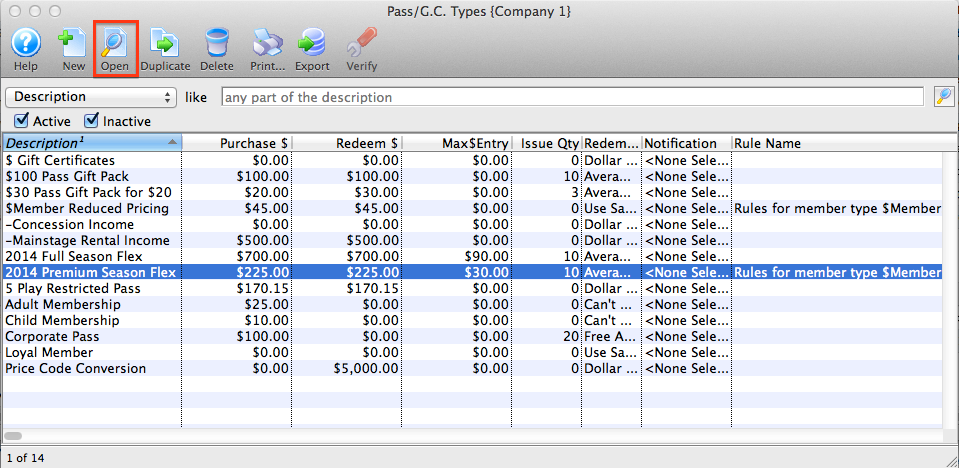
- Select the member type to verify.
Single click a member type to select it.
- Click the Verify
 button.
button.
The following confirmation window will open.

- Click the Yes
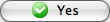 button to continue.
button to continue.
The Member type has now been verified.
Deleting Pass G/C and Membership Types
Pass, G/C and Membership types can only be deleted if they have not been purchased by a patron.
To delete a Type, you perform the following steps:
-
Open the Member Types Window.
Click here to learn how to access this window.
- Select the Member Type to be deleted.
Single click on a Member Type to select it.
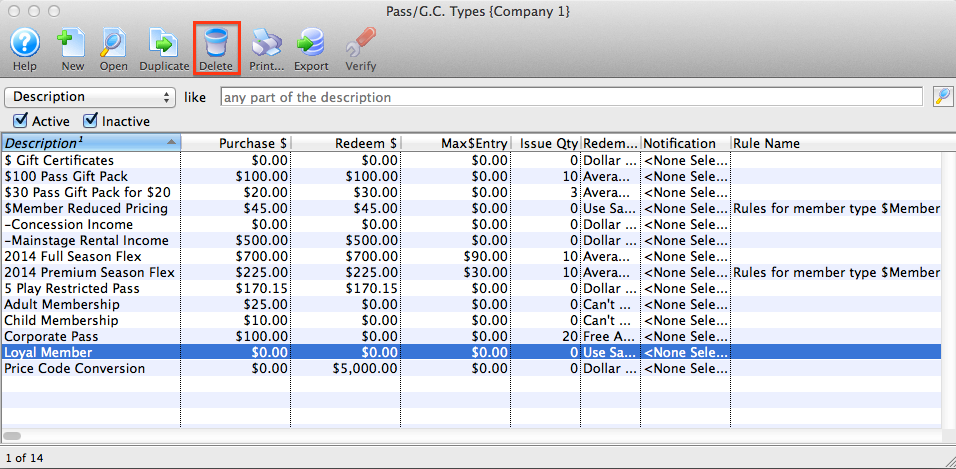
-
Click the Delete
 button.
button.If the record can NOT be deleted the following dialog opens.
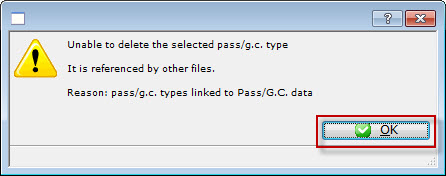
If a record CAN be deleted, the following delete confirmation dialog opens.
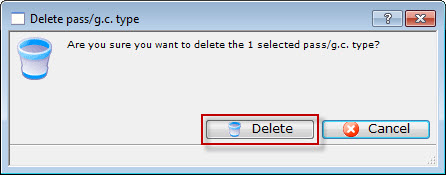
-
Click the Delete
 to confirm the deletion.
to confirm the deletion.The type is removed from the Member Types Window.
Online Discount Suggestions
 |
The example below shows how to set up a gift certificate where the patron receives a 10% discount on the purchase cost. You can make it valid or any amount the patron purchases, or limit to a single purchase value. |
- Create a new Pass in Theatre Manager.
- Under the Redemption Rules Tab sent the Redeemable Amount to be the value of purchase. In the example:
- the Redeemable Amount is $10.
- In the Purchase Amount field set the value to be 10% less than the Redeemable Amount. In the example the Purchase Amount is $9, 10% less than the $10 Redeemable Amount.
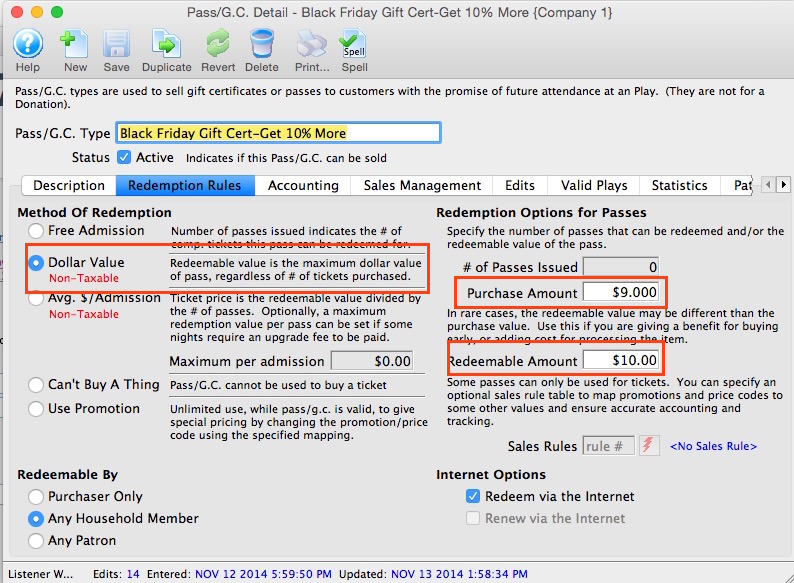
- Under the Accounting Tab set the Redemption/Expense Account to be the GL Account where the difference between the Purchase Amount and Redemption Amount should be posted.
- In the Edits Tab check the box for Value can be changed during purchase.
By allowing the value to be changed Theatre Manager will calculate a 10% discount on the Pass based on the Purchase and Redemption amounts in the Redemption Rules tab. The difference between these two amounts will be posted to the GL Account outlined in the Redemption/Expense Account field in the Accounting tab.