You are here
Redeeming Memberships, Passes, G/Cs
 |
"Membership" is a broad term meaning "Gift Certificates," "Flex Passes," "Vouchers," "Other Income" or a variety of other forms.
Since the name of the field is customizable, some organizations may retain the term "Membership," while others change it to reflect their own terminology such as "GC/Pass," "Gift Certs." or even "Other Income." The nomenclature in your database may be different than "memberships." |
A Membership, Pass,G/C can be redeemed when a ticket for a performance is ready to be purchased. There are a few different methods to redeeming memberships. These include the method below, redeeming multiple Memberships, Passes, G/Cs as payment for an order - described here, and writing off the unused balance - described here.
- Find the Patron who wishes to use their Membership, Pass,G/C to purchase tickets.
Click here to learn how to find Patrons using the patron lookup.
Click here to learn how to find Patrons using the Control Number on the Membership.
- Click the Ticket
 tab.
tab.
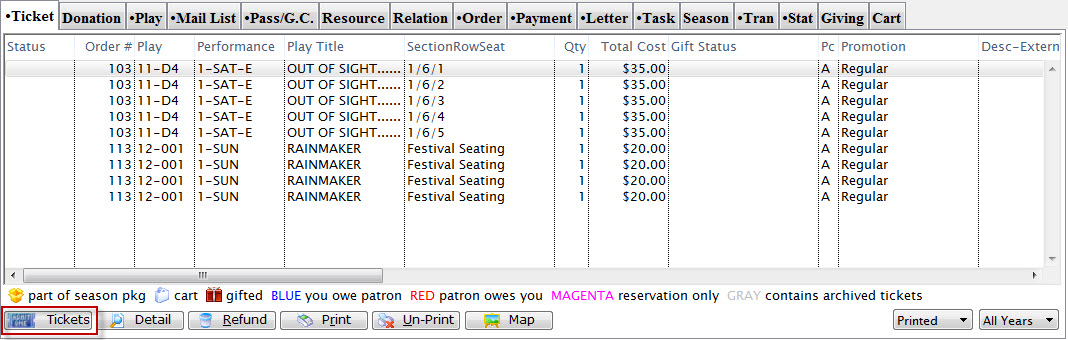
- Click the Tickets
 button.
button.
- Book seats for the intended events.
For information on booking seats click here.
- Click the Payment
 button.
button.
- Select Pass as the Payment Method.
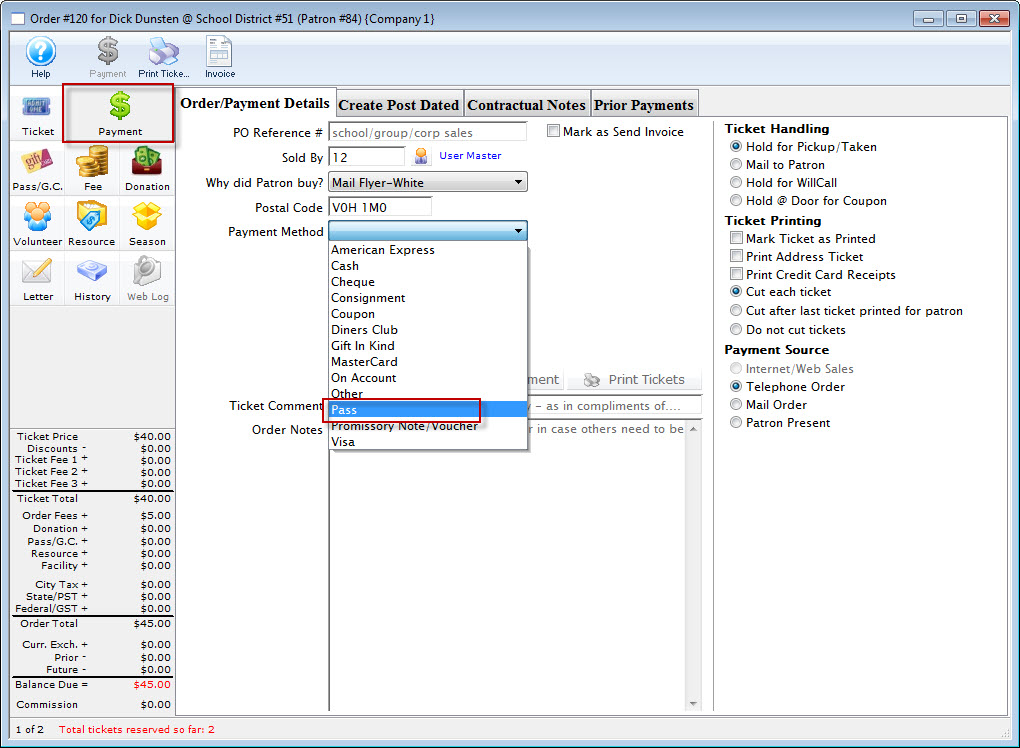
The Membership Payment window opens.
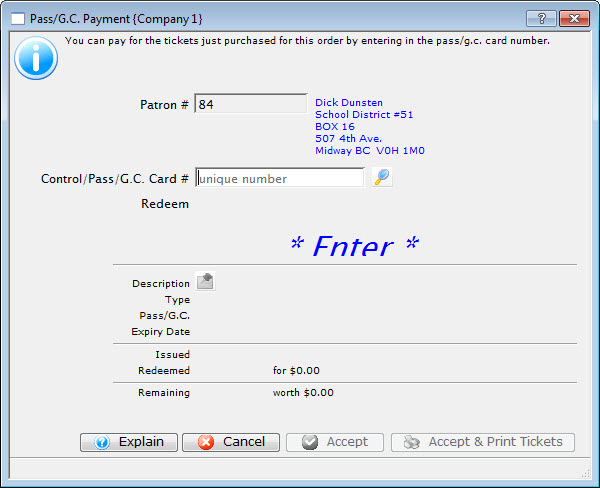
- Enter the patron's membership number or
- use the Search
 button to bring up a gift certificate lookup window.
button to bring up a gift certificate lookup window. - Use lookup to search for the membership via the patron's name (or other such criteria) or to look up a different patron if the membership was received as a gift.
- When a membership is selected and the Select button clicked or the control number is manually entered it's details will appear in the Membership Payment window.
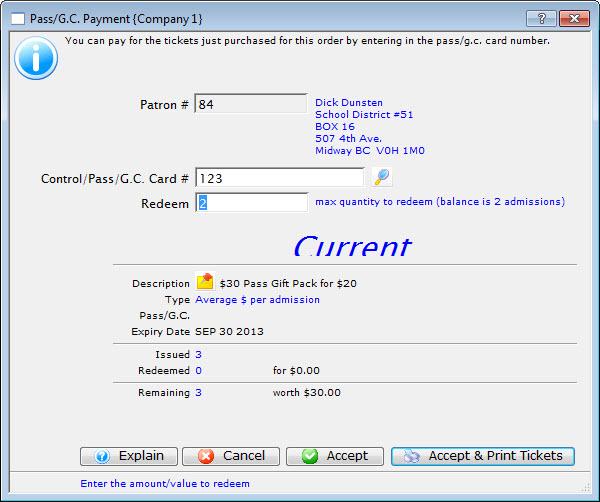
- use the Search
- Click the Accept
 button
to purchase the tickets and add the tickets to the batch print or click the
Accept & Print Tickets
button
to purchase the tickets and add the tickets to the batch print or click the
Accept & Print Tickets  button
to purchase and print the tickets.
button
to purchase and print the tickets.
If the Accept button is selected the tickets will be added to the printed batch and the Patron Window will return. If the Accept & Print Tickets button was clicked the tickets will be bought and printed to the default ticket printer.
