You are here
How to Add Criteria to a Report
Criteria allow you to refine the information in a report - before generating the report. Criteria can be used to find specific information and using criteria speeds up the process of generating a report.
- To start, click the Reports
 button on the main toolbar. The Reports window opens.
button on the main toolbar. The Reports window opens.
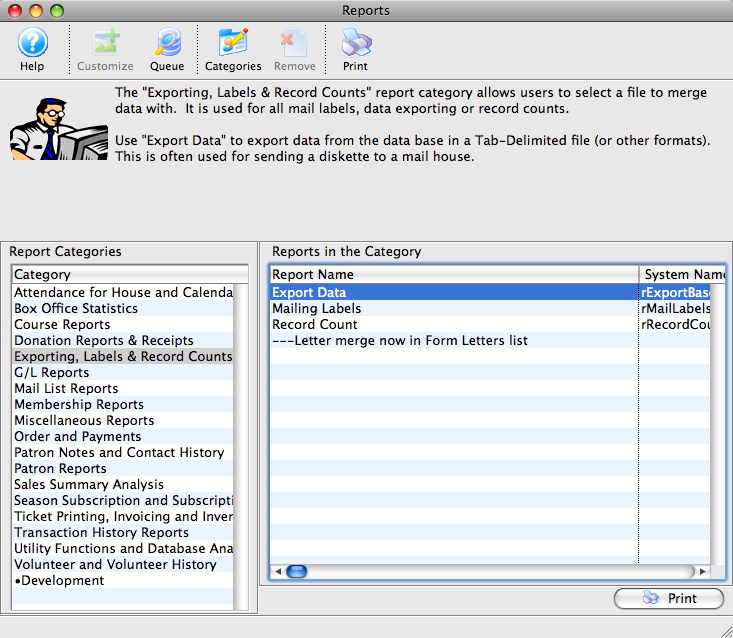
Click here for more information about the Reports window.
- Select the report category, and the report to be used. Click the Print
 button.
button.
For more information on the specific reports, click here for a list of available reports.
The Add Criteria window opens.
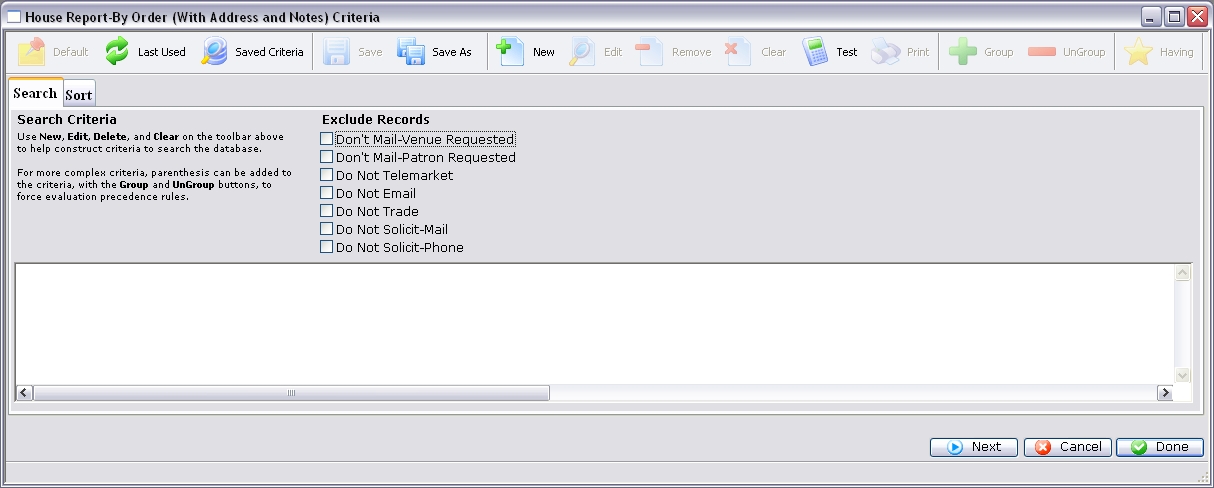
Click here for more information on the Criteria window.
- Click the New
 button to add the first criteria.
button to add the first criteria.
The Add/Edit Parameters window opens.

Click here for more information on the Add/Edit Parameter window.
- Select an Operator.
Operators are on the left hand side of the window. They are "AND, OR, NOT."
AND This criteria and all previous criteria will be used in the search. OR This criteria or all previous criteria should be used in the search. NOT All previous criteria but not this criteria will be used in the search. - Select a data field.
Clicking on the plus symbol (+) next to a data category expands it to show a list of fields.
choose indexed fields when possible as Reports generated with indexed fields generate much faster.
- Select a condition.
Conditions determine how the parameters react.
Click here for more information on conditions.
- Set the parameters.
Depending on the data field and condition, the parameters may be a single number, a range of numbers, or a list of items.
If a list of items is shown, multiple items can be selected by using the OPTION key (Mac) or the CTRL key (Windows).
- At the bottom of the window, click the Save
 button.
button.
The Add/Continue
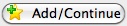 button may also be used to add this criteria, and select additional criteria without leaving the window.
button may also be used to add this criteria, and select additional criteria without leaving the window.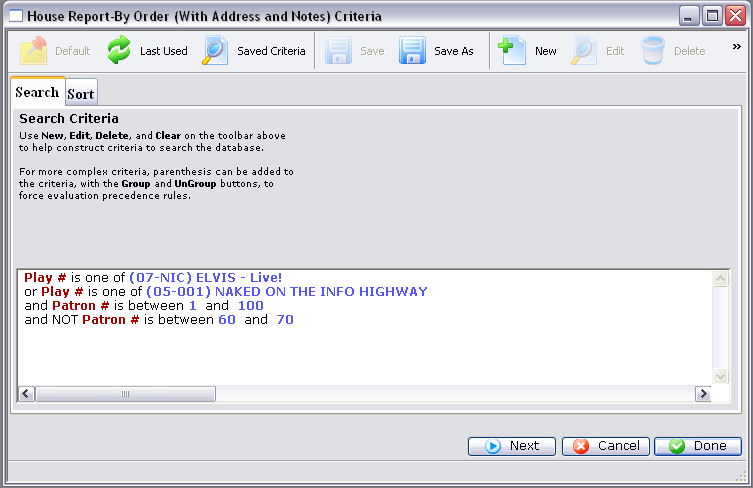
- Click on the Sort
 tab, if necessary,
and adjust.
tab, if necessary,
and adjust. - Click the Done
 button to generate the report.
button to generate the report.
Click here for more information on the Finished Reports window.
|
Quick reference information for Reports Criteria |
MP4 Video |


