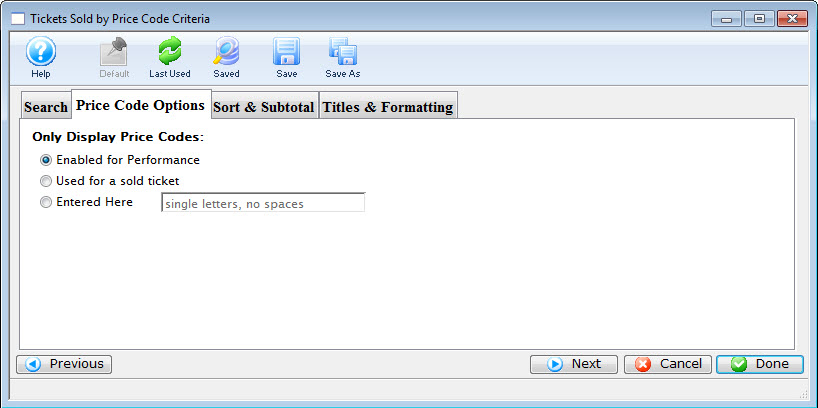Only Display Price Codes |
| Enabled for Performance |
When selected only the price codes that are currently enabled for the performance will appear in the report.
Example:
- If the pricing map has 4 pricing zones: 1, 2, A and B
- AND only price zones 1 and A are currently enabled for sale in the performance
- THEN only price zones 1 and A will appear on the report
NOTE: if you have sold tickets in price zone 'B' and then disable it, those tickets will not be shown on the report, but will appear in totals. You might want to use specific price zones to show only subscription tickets
|
| Actually used to sell tickets |
When selected only the price codes with tickets sold to them for the performance are in the report.
Example:
- If the pricing map has 4 pricing zones: 1, 2, A and B
- AND tickets have been sold using only Price Code B
- THEN only price zone B will appear on the report.
NOTE: This leaves unused price codes off the report to condense it to show only those currently used on tickets.
|
| Entered Here |
When selected the text field becomes active allowing the user to specify price codes to be included on the report.
Example:
- If the pricing map has 4 pricing zones: 1, 2, A and B
- AND you type B, C and D (C an D do not exist, only B does)
- THEN prices codes B (which may have tickets) and C and D (which won't have tickets) will appear on the report. Price codes C & D will have zeros for totals..
NOTE: This option might be useful if you want specific price codes across venues and you dud not use consistent price zones n each of the venues. Maybe in venue 1, price zones A and B are used for single tickets and in venue 2, price codes C and D were used by a predecessor for single tickets. This way, a report for two events, in different venues, would only show relavent price codes. |
Menu Buttons |
 |
If available, uses the default search criteria for this report. |
 |
If this report has previously been run, this button will add the previous criteria. |
 |
Opens a list of saved criteria for this report. |
 |
Saves the current criteria to be used later. |
 |
Saves the current criteria to be used later and opens a dialog to name this criteria. |
 |
Returns to the previous tab. |
 |
Moves to the next tab. |
 |
Cancels that adding of criteria and returns the user to the Report window. |
 |
Completes the addition of criteria and the sorting of data, and
begins to generate the report. Click here for
more information on the Finished Report window. |