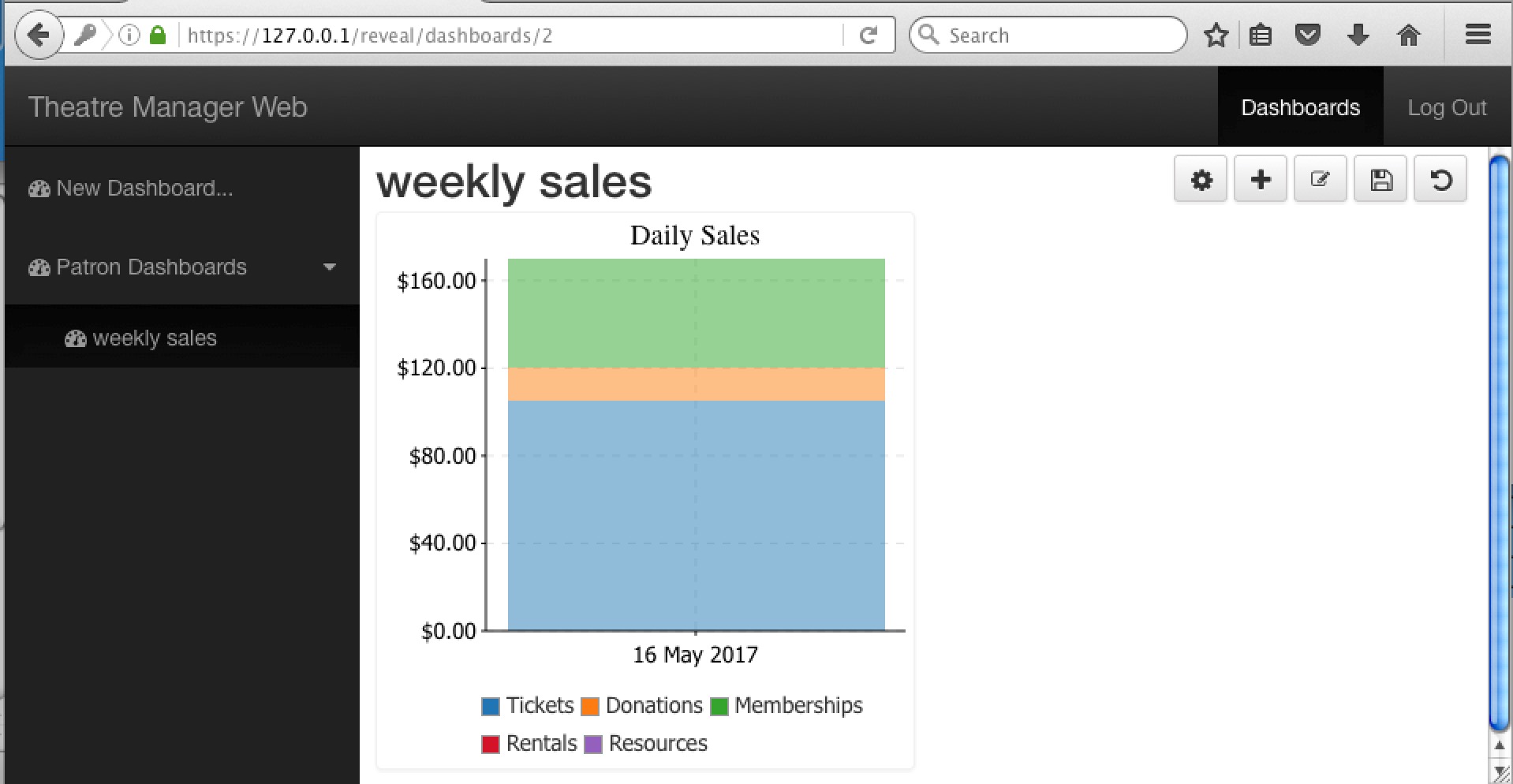You are here
Adding a widget to a Dashboard Container
Adding a widget to a dashboard container takes a few steps:
-
Pick the dashboard container that you want to add the widget to
Click the '+' icon in the upper right
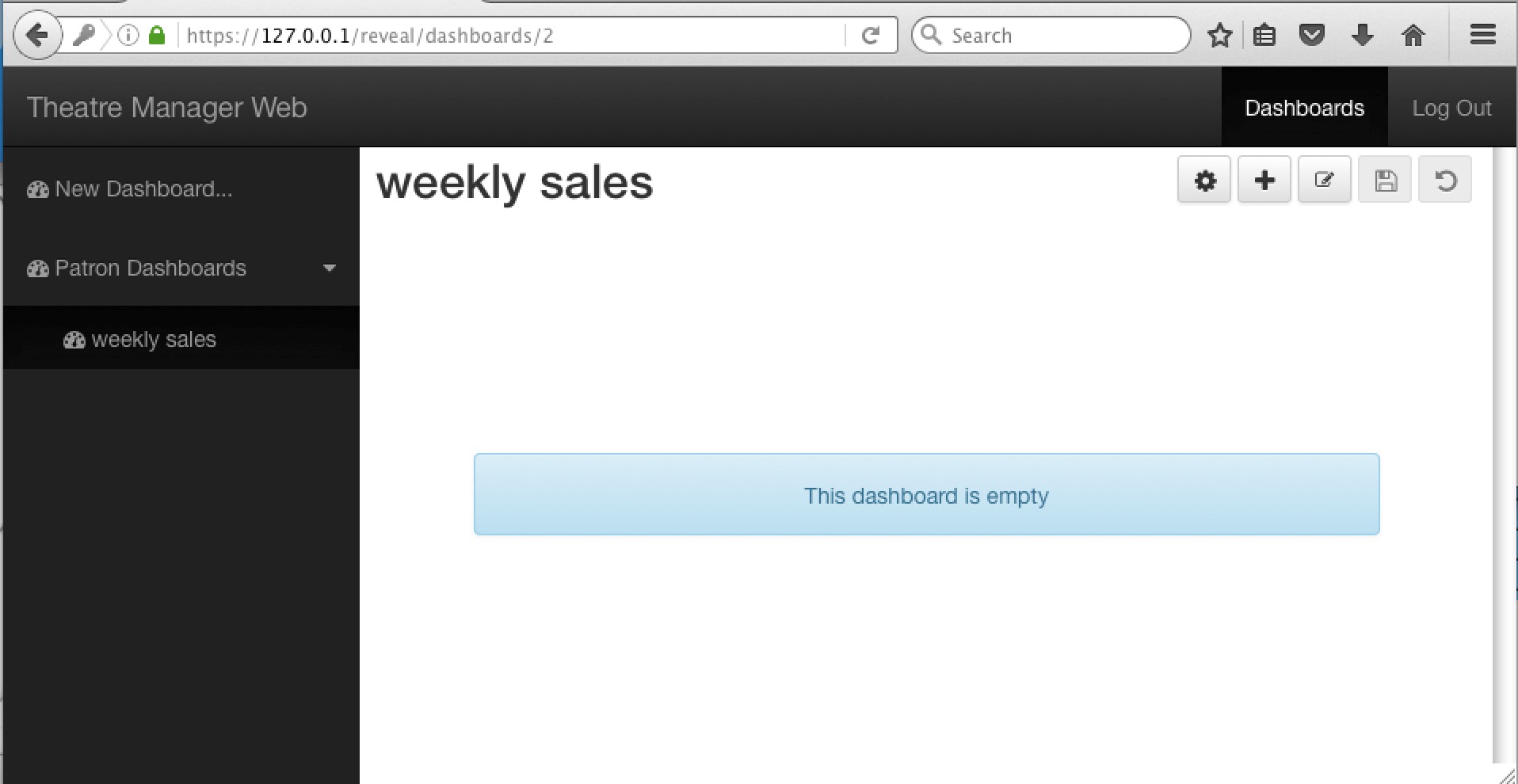
-
You will be presented with a list of existing widgets to select from. Scroll down the list and pick something of interest. A live preview shows you what the graph currently looks like, based on data from your database.
Click Add Widget
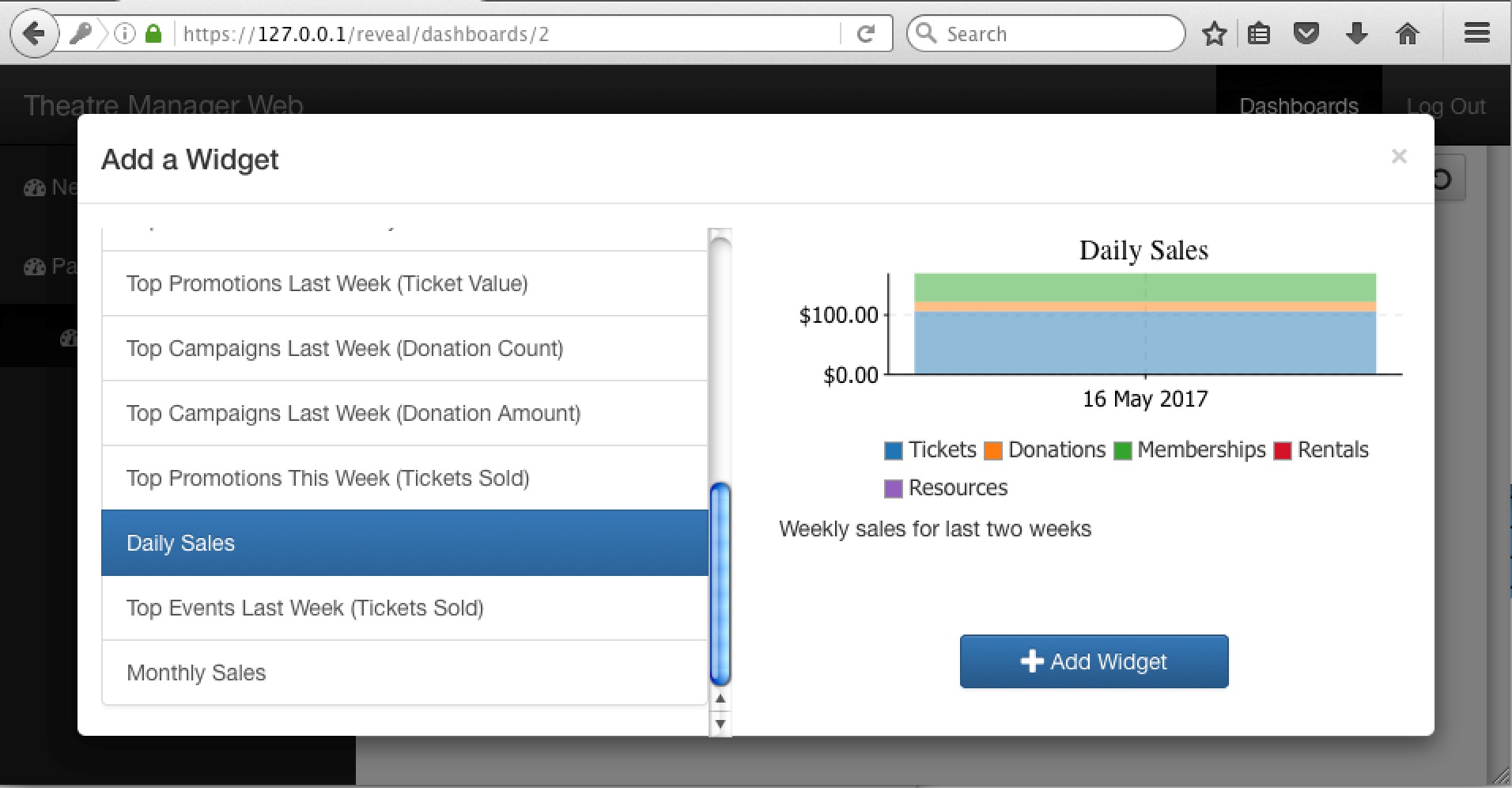
- You will see the widget added to the dashboard as per below.
NOTE, it is not yet saved or permanent.
If you like the widget that is now in the dashboard, click the Save icon on the upper right (looks like a diskette) to make the dashboard changes permanent. You must also do this if you rearrange your dashboard settings or preferences.