Setting a Performance Stop Sales Time
The purchase availability of a performance can be defined for online sales using the stop time settings in Theatre Manager. These settings are controlled at three levels. They consist of:
- System Preferences
- Event (overrides System Preferences)
- Performance (overrides Event)
The web sales module reads these setting in a hierarchy looking first to the Web Settings tab in the Performance Detail window. If performance settings are not defined it then looks to the Event tab of the Event setup and finally to Web & Reporting tab of System Preferences. In other words Theatre Manager looks to the System Preferences first. If you make changes to an Event then it uses the Event settings in place of the System Preferences. If you customize the Performance it uses those settings instead of the Event.
 |
The web sales stop time affects emailing of PDF tickets
You cannot email tickets from the box office if the performance is no longer onsale online. This would be after the start time plus/minus any 'web sales stop time'. |
 |
Refer to a more complete list of reasons preventing tickets being emailed and some places to look |
System Preferences
System Preferences is accessible by logging into Theatre Manager as the Master User. In the Web & Reports tab there are options listed for Web Sales Stop Time and Web Sales Stop Type. These two settings will define the default performance stop time for Theatre Manager.
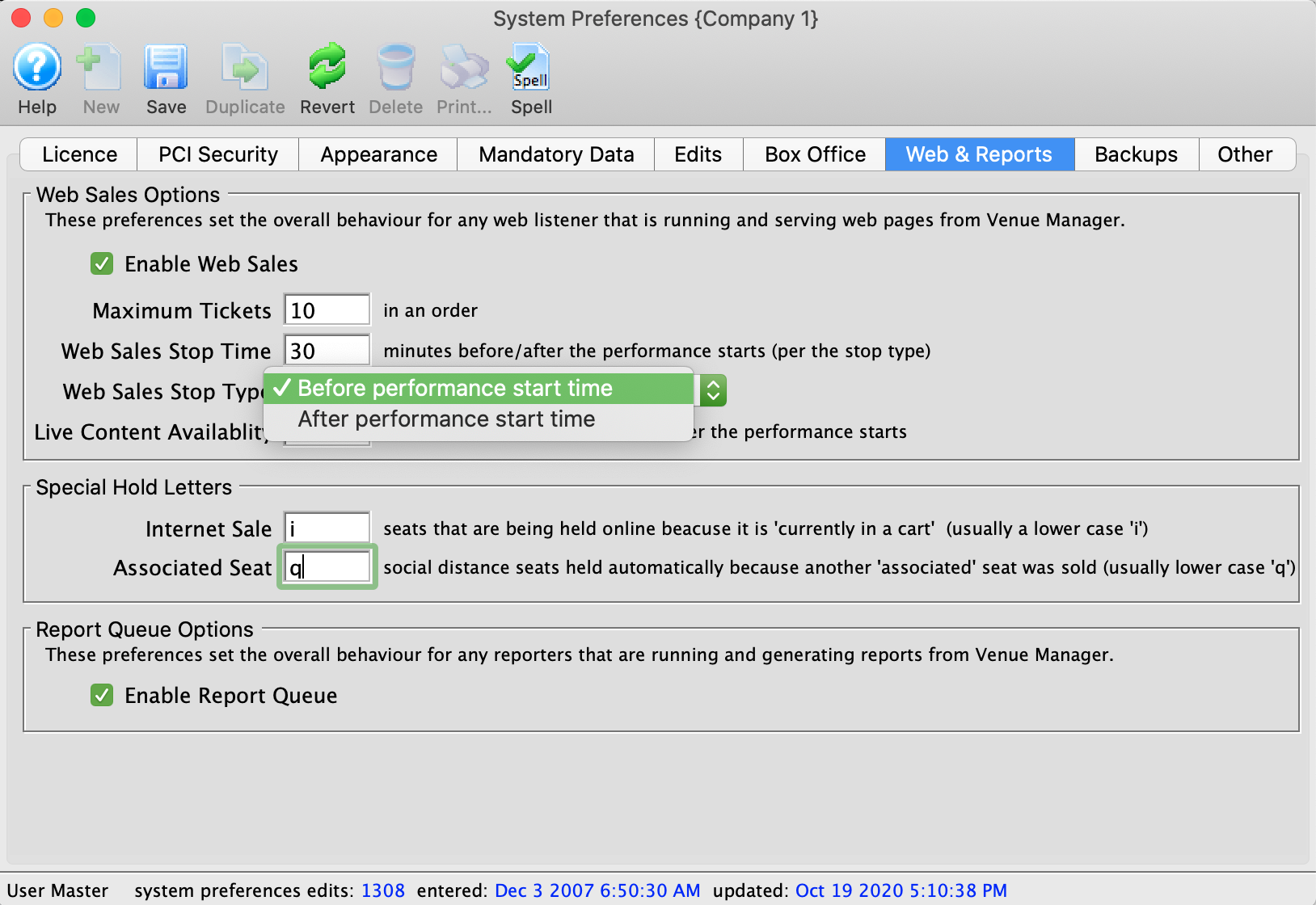
| Web Sales Stop Time | The number of minutes before/after the start time of the performance that it will be displayed online for purchase. |
| Web Sales Stop Type | Indicates if the performance stop time for online sales will be before or after the start time of the performance.
Before performance start time: online sale are available for up to the allocated number of minutes in the Web Sales Stop Time field prior to the date/time of the performances. This cutoff prevents sales from happening the defined number of minutes prior to the performance. After performance start time: the performance will be available for sale following the performance date/time and will continue to be available for sale up to the number of minutes defined in the Web Sales Stop Time. |
Event
A traditional theatre experience may have a sales cutoff time 30 minutes prior to the performance to allow for printing and preparing will call tickets. However, there are times when a performance may continue to be available past the performance start date/time. Some examples include:
- All Day Events - where you want online sales to be available after the gates open
- Courses - where you may want to allow late registration, say up until the the second class
- On Demand Streaming - where a video streamed through the ticketing site can be purchased after the original start date/time
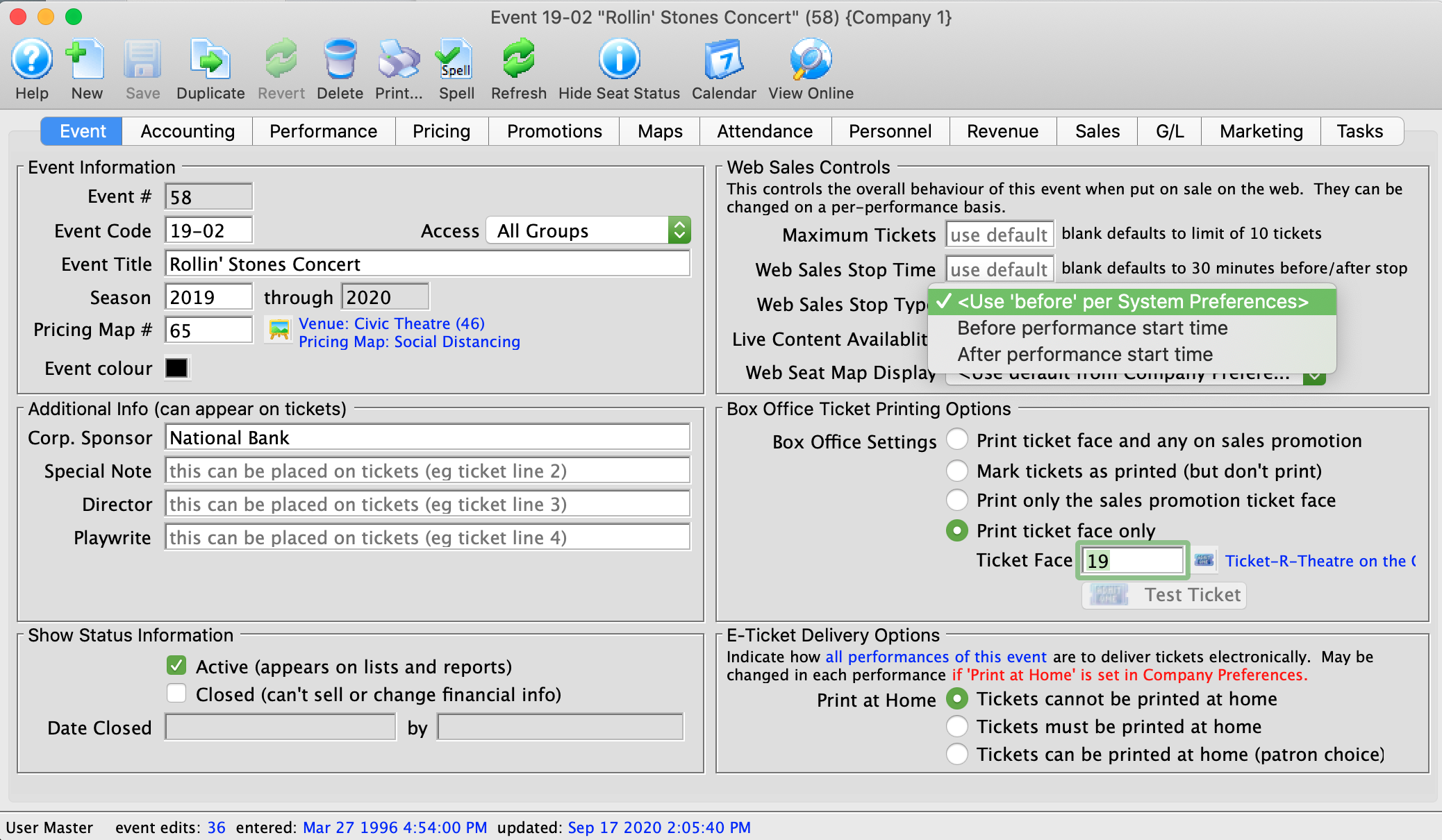
| Web Sales Stop Time | The number of minutes before/after the start time of the performance that it will be displayed online for purchase. |
| Web Sales Stop Type | Indicates if the performance stop time for online sales will be before or after the start time of the performance.
<Use System Preferences Setting>: uses the default option for System Preferences. Before performance start time: online sale are available for up to the allocated number of minutes in the Web Sales Stop Time field prior to the date/time of the performances. This cutoff prevents sales from happening the defined number of minutes prior to the performance. After performance start time: the performance will be available for sale following the performance date/time and will continue to be available for sale up to the number of minutes defined in the Web Sales Stop Time. |
Performance
In an Event where one performance is setup for patrons physically attending the venue and another for live streaming, the sales approach may be different. The ticket sales for those attending in person may stop 30 minutes in advance of the show to allow for printing tickets at will call. Where the live streaming performance may be available for sale following the start time of the performance allowing patrons to purchase and join the event even after it's complete.
The Web Settings tab is located in the Performance Detail window. This is accessed by double clicking on a Performance anywhere in the Event setup.
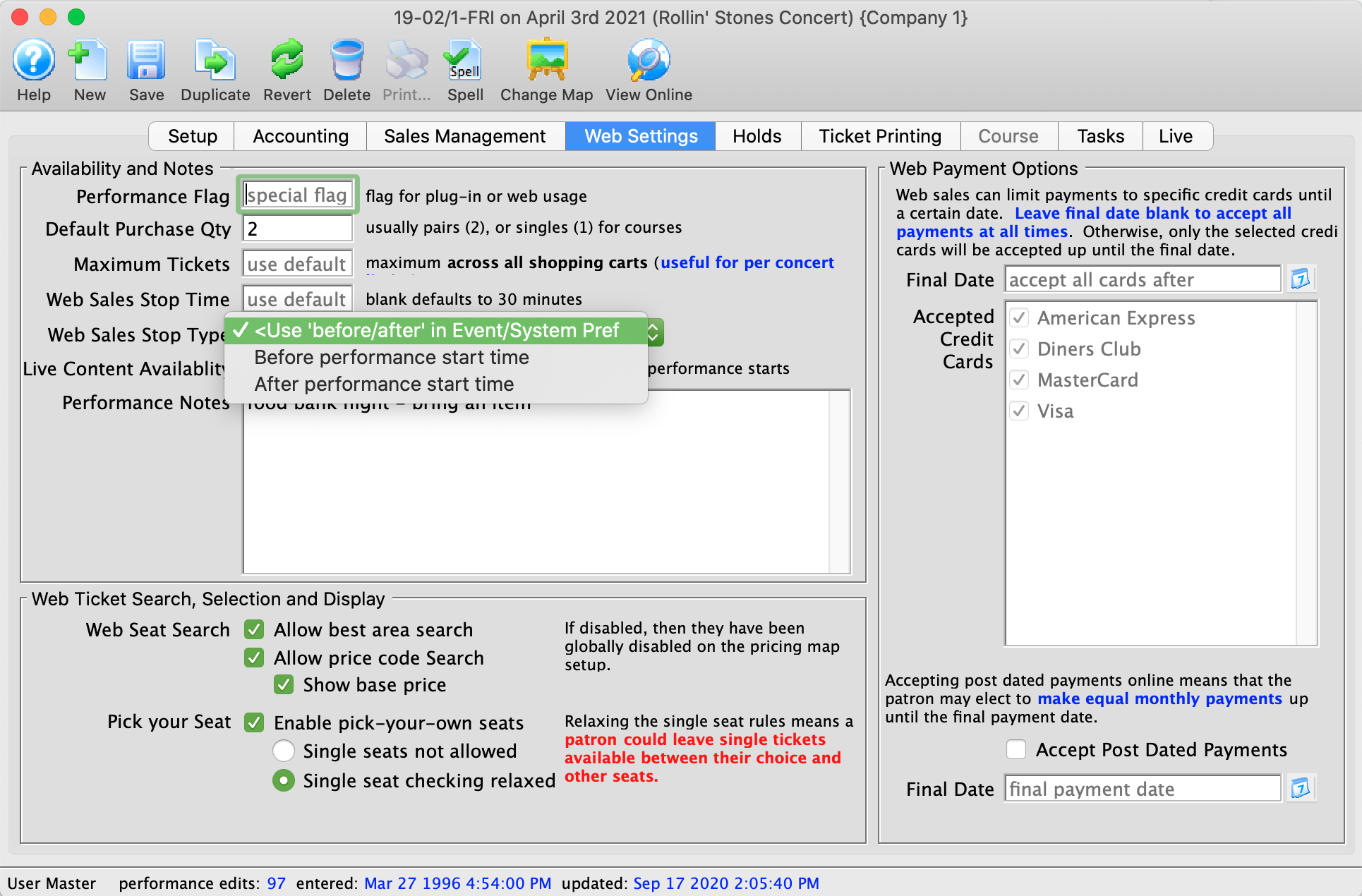
| Web Sales Stop Time | The number of minutes before/after the start time of the performance that it will be displayed online for purchase. |
| Web Sales Stop Type | Indicates if the performance stop time for online sales will be before or after the start time of the performance.
<Use Event Setting>: uses the setting in the Event. The Event may be set to use the default setting in System Preferences. Before performance start time: online sale are available for up to the allocated number of minutes in the Web Sales Stop Time field prior to the date/time of the performances. This cutoff prevents sales from happening the defined number of minutes prior to the performance. After performance start time: the performance will be available for sale following the performance date/time and will continue to be available for sale up to the number of minutes defined in the Web Sales Stop Time. |
Factors That Prevent Tickets from being emailed
If tickets cannot be emailed to people, typical reasons are:
- The tickets are for a performance in the past. You can look at the performance date and time on the patron's ticket list to determine if this was the reason and if the performance dates are wrong, change them in event setup
- A live event which can no longer be viewed or attended or sold. This means that the viewing time for a live performance is over, or it cannot be sold online. Refer to this web page.
- An order with a balance owing. If people owe you money for tickets, Theatre Manager will not allow them to be emailed as a control feature. Pay off the balance of the order and then send the tickets. These tickets will appear red on the patron's ticket list
- A subscription control house. Subscription control houses are performances which are holders for patrons favourite seats. These are not real tickets and cannot be printed. You can verify this on the event setup in the performance list.
- An event that is archived. If you have archived the event, meaning no more changes or sales to it, you cannot print tickets for it. Normally, events are archived after the run is over, so this would not normally happen to anybody. Verify the archived status in the event setup at he bottom left of the window.
- An event that is postponed or not on sale. If you have set the status of the performance to postponed or cancelled, the event or inactivated it or made it not on sale at box office or online for any reason, you cannot email tickets for it
Other setup Issues that might cause tickets to not print
- The performance does not permit print at home tickets. Print at home tickets feature needs to be enabled for the performance that the tickets are for, otherwise you cannot email them.
- Price Code for the ticket cannot be found if you try to print a ticket for a performance and the price code for the ticket in patron's ticket list cannot be found in the performance price table, you can't print the tickets. Normally, this should never happen. You may want to look at the price code on the ticket, and the pricing setup in events and dates to make sure the ticket has an existing price code and it is enabled.
- The sales promotion cannot be found. Every ticket is sold with a sales promotion and these cannot be deleted if used on a ticket or a transactions. This condition should never happen. If the sales promotion is blank in the patron's ticket list, contact AMS support.
- The Venue cannot be found. Every ticket must be in a venue. This condition should never happen. If the venue in the patron's ticket list is blank, contact AMS support.
- The pricing map cannot be found. Every ticket must be associated with a pricing map. This condition should never happen. If the venue/pricing map in the patron's ticket list is blank, contact AMS support.