Exchanging Tickets
Exchanging tickets can be performed for Festival, Reserved or Traveling Troupe sales, exchanging from one performance to another within the same event, or across events, or from a higher price to a lower price ticket, and from a lower price to a higher price ticket. Theatre Manager calculates the differences of ticket prices, adds on an optional exchange fee and presents the final cost of the ticket exchange. There are no restrictions when exchanging tickets. The only condition when exchanging tickets is the tickets selected must exist within the same order number.
The program has security controls that can be set up for each employee or as an organization default. Click here for more information on the controls. Some of the controls are:
- Allowing exchanges for performances of past performances. Click here.
- Allowing exchanges for printed tickets. Click here.
- Collecting or not collecting the difference in money for higher priced tickets. Click here.
- Refunding or not refunding the difference in money for lower priced tickets. Click here.
| The following quick reference information is available for Exchanging or Refunding Tickets |
Reference Guide (pdf) |
Cheatsheet (pdf) |
Flash ScreenCast |
MP4 ScreenCast |
Changing the Price and/or Sales Promotion of Sold Tickets
The following steps outline how to change the price or sales promotion of a ticket after they have been sold. You may need to do this if:
- The tickets were sold for the wrong price or promotion in the first place
- You need to fix the price on the tickets because they were paid for using pass that you are trying to refund. This is important if there is a limited number of redemptions allowed per event/performance on the pass. Getting a redemption back means fixing the price and then returning the pass.
- Find the patron that requires the price change.
Click here to learn how to find patrons.
- Highlight the tickets that require the price change.
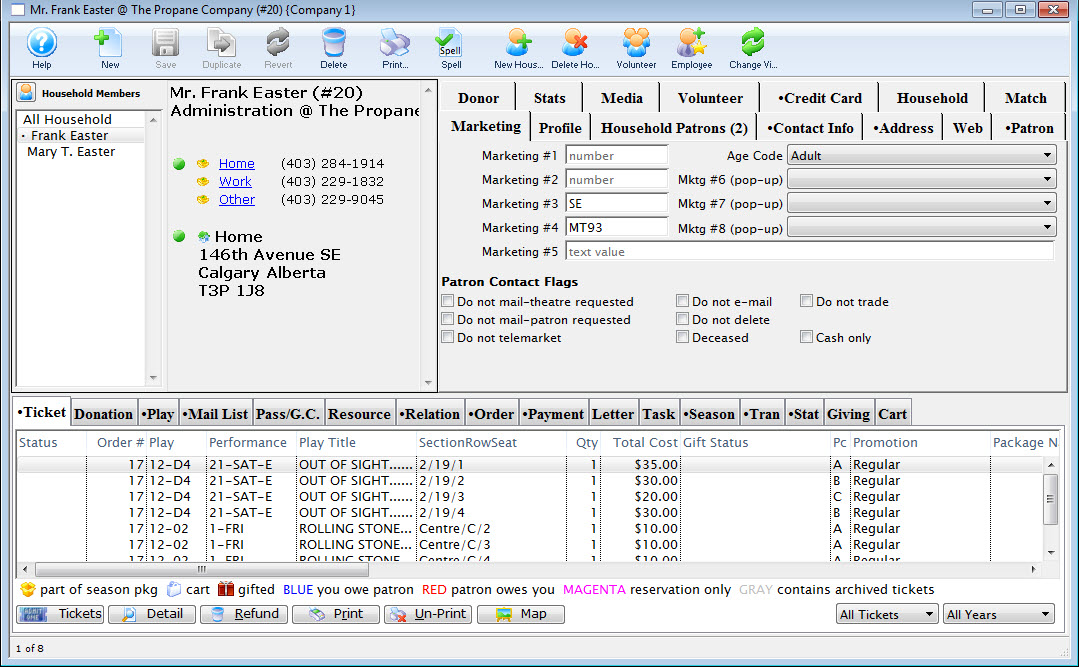
- Click the Tickets
 button.
button.
- Select "Change the selected ticket's price and/or sales promotion" from the pop up window.
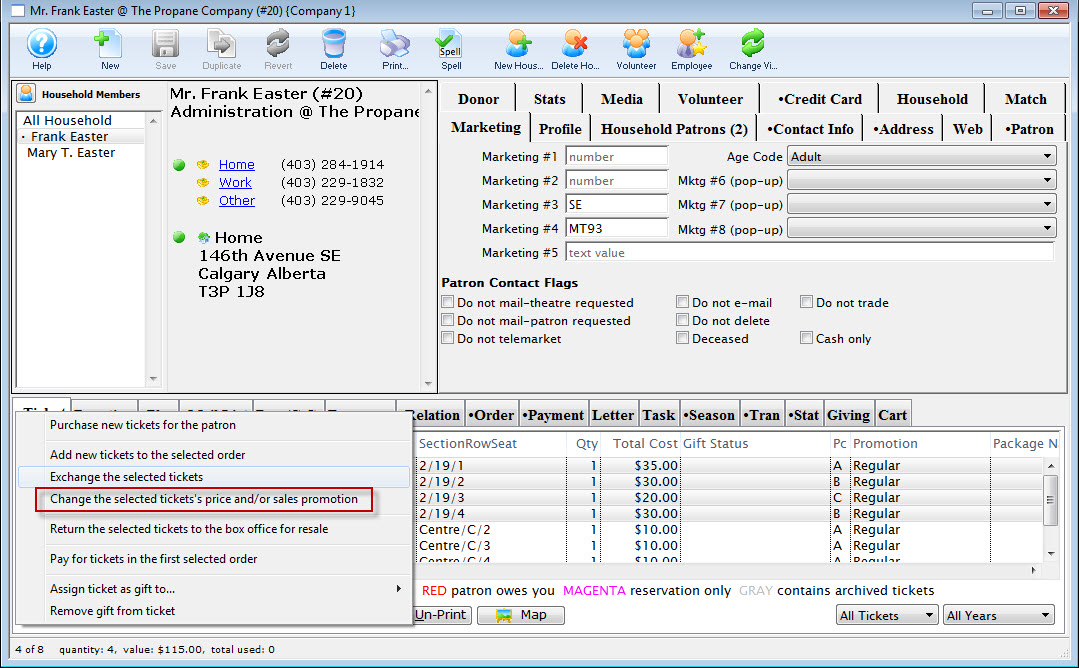
The Seat Selection window opens and the selected tickets are highlighted in the right-hand bottom corner section of the window.
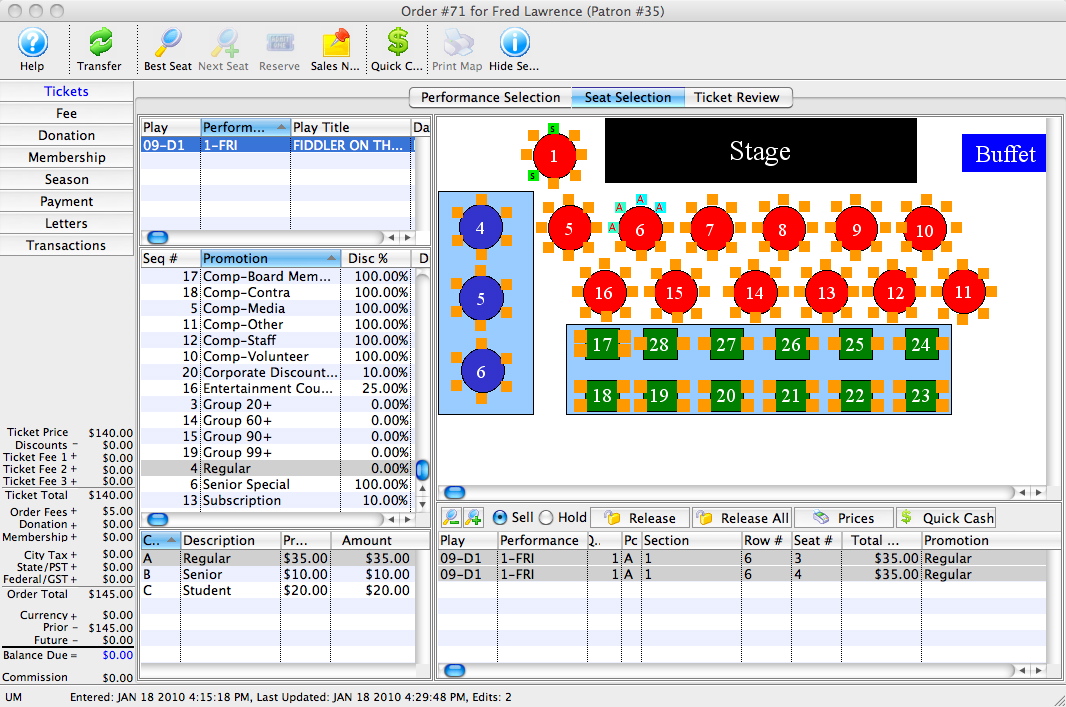
- Select the Promotion and/or Price Code you wish to change the tickets to on the left-hand side of the screen.
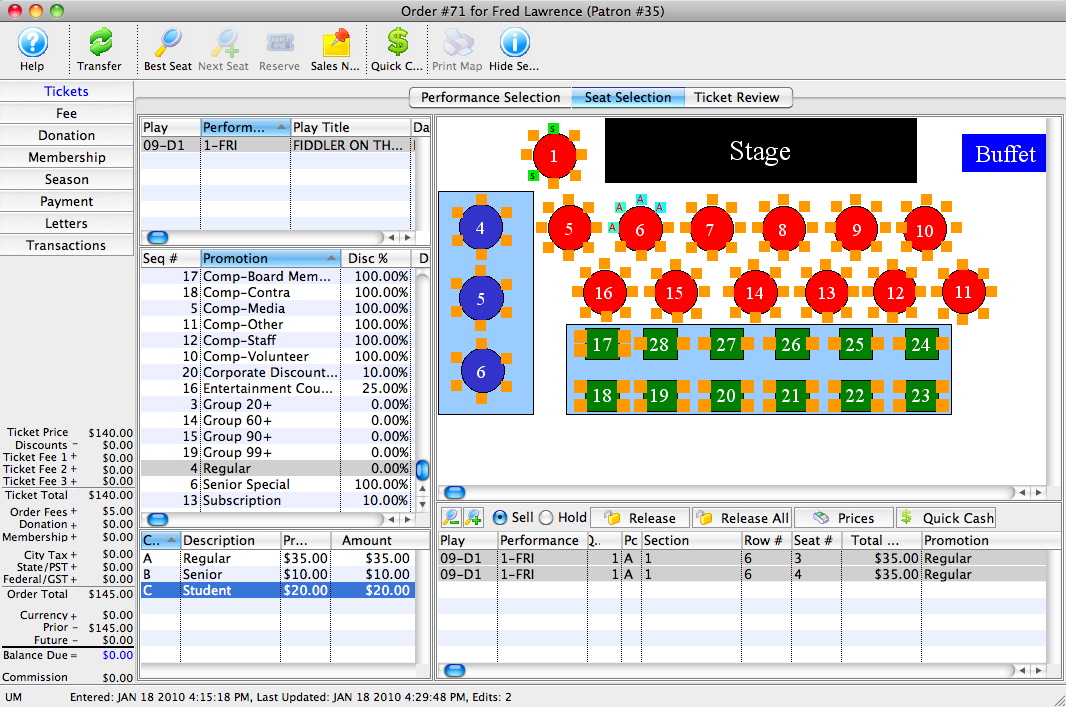
- Click the Prices
 button.
button.
The prices of the tickets will change based on the Promotion and/or Price code you selected in the previous step.
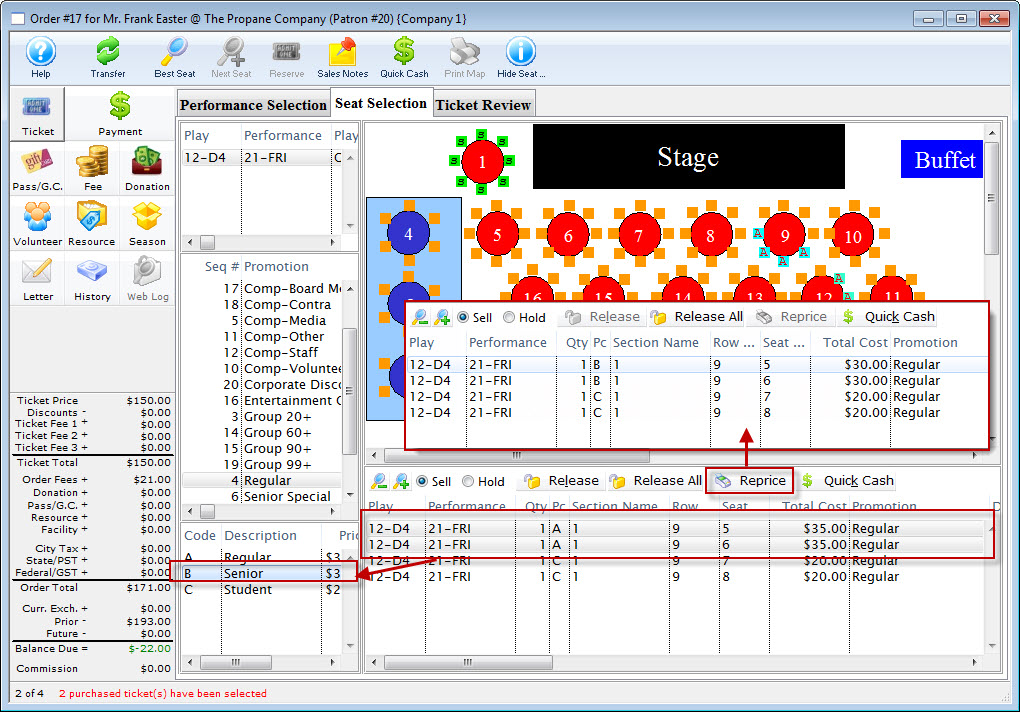
- Click on the Payment
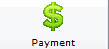 button.
button.
- Enter a Payment method to either collect or refund the price difference on the tickets.
Exchanging Hints
Techniques to Reduce Errors during Exchanges
Errors can occur during a ticket exchange when:
- The differences in the price of the original ticket and the replacement ticket is not collected or refunded correctly.
- The amount not refunded or collected is waived by Theatre Manager. Click here for more information on Waived Amounts.
- The ticket base price and sales promotion for the replacement ticket does not match the ticket base price and sales promotion of the original ticket.
It is recommended to:
- Use the Quick Exchange process for festival ticket exchanges when there is no difference in the price of the original tickets and the replacement tickets.
- Turn off automatic waiving to prevent accidental waiving of the difference between the price of the original tickets and the replacement tickets when an incorrect replacement ticket was purchased.
Use Quick Exchange
Quick exchange is a fast exchange procedure that automatically applies the same price and sales promotion on a replacement ticket as was on the original ticket.
- When the original ticket and the replacement ticket are not of the same value a warning appears indicating there is a difference in ticket values.
- The operator is not required to select the price code or the promotion code during the exchange.
- The price and promotion code on the original ticket is automatically applied to the replacement ticket.
- The operator can cancel the Quick Exchange and complete a regular exchange, if required.
- If quick exchange is used and an amount is accidentally waived, a regular exchange can be used to reverse the waived amount.
Turn Off Automatic Waiving
Turning off automatic waiving requires the employee to decide if any difference between the original tickets and the replacement tickets is to be refunded or collected. Select both checkboxes to collect money for higher priced tickets and to refund money for lower priced tickets.
To examine the current settings:
- Access to the Company Preferences is through the Setup menu.
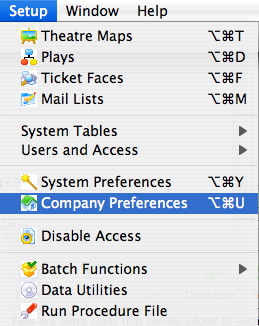
- Select the Box Office tab.
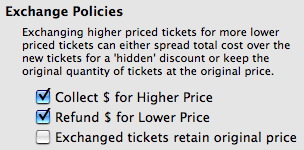
When the settings for Collect $ for Higher Price and Refund $ for Lower Price are deselected, the price difference in the exchange process is automatically waived. Change the setting to allow the employee to decide to waive, collect, or refund the price difference in the exchange.
| The following quick reference information is available for Exchanging or Refunding Tickets |
Reference Guide (pdf) |
Cheatsheet (pdf) |
Flash ScreenCast |
MP4 ScreenCast |
Ticket Sales - Uneven Exchange
An uneven ticket exchange is when the number of tickets that are being exchanged 'from' is less then the number of tickets that are being exchanged 'to'. This can occur if a patron is exchanging 2 tickets for a HIGH priced night into a LOW priced performance, and also request an additional ticket for their friend at the same time.
Exchanging higher priced tickets for a greater quantity of lower price tickets can cause Theatre Manager to either:
- Spread the total cost over the new tickets for a 'hidden' discount
-or-
- keep the original quantity of tickets at the original price and charge more for the additional tickets.
If the 'hidden' discount is not what the organization want to happen and the organization would like the patron to pay the full purchase price for the additional ticket, there is a setting in the Box Office Tab of Company Preferences that allows exchanged tickets to retain original prices when performing an uneven ticket exchange.
The following table shows examples of what Theatre Manager will do if the flag is OFF (cost is spread over new tickets) or ON (tickets retain original price). The results vary depending on the settings for 'Refund $ for lower priced tickets' and 'Collect $ for higher priced tickets'
| Scenario | Examples | Retain original Price Flag | Refund $ for lower priced tickets | Collect $ for higher price tickets | Result |
|---|---|---|---|---|---|
| Waive price difference for more lower priced tickets | 2 HI @ $50 for 3 LOW @ $30 | OFF | OFF | n/a | Patron pays nothing.
The the cost is spread over new tickets. The Patron pays $0.00 for the
additional ticket purchased. In effect, the price difference is 'waived'
between the 3 tickets ($10.00 price difference / 3 tickets = $3.33
additional per ticket). Transactions generated are:
|
| Waive price difference for higher priced tickets | 2 LOW @ $50 for 2 HI @ $60 | OFF | n/a | OFF | The patron pays $0.00 for the additional ticket purchased. In effect, the price difference is
'waived' between the 2 tickets ($20.00 price difference / 2 tickets =
$10.00 less per ticket). Transactions generated are:
|
| Collect price difference for more lower priced tickets | 2 HI @ $50 for 4 LOW @ $30 | OFF | n/a | ON | Patron pays $20.00 for the price difference. In this case, because the "Exchange tickets
retain original price" is turned OFF and the total $ value of the tickets
purchased is higher than the returned tickets, the patron is just paying
the total difference between the original and new tickets. Transactions
generated are:
|
| Refund price difference for lower priced tickets | 2 HI @ $50 for 2 LOW @ $30 | OFF | ON | n/a | Patron gets a refund of $40.00. The patron gets a refund for the difference between the
original priced tickets and the new tickets. Transactions generated
are:
|
| Collect price difference on all higher priced tickets | 2 LOW @ $50 for 3 HI @ $60 | n/a | n/a | ON | Patron pays $80.00. The patron just pays the price difference for the two higher priced tickets, plus the additional ticket. The flag "Exchange tickets retain original price" has no effect as the new
tickets are higher priced than the original tickets. Transactions
generated are:
|
| Collect only for new additional ticket | 2 HI @ $50 for 3 LOW @ $30 | ON | n/a | ON | Patron pays $30.00. The original ticket values of $50.00 each is transferred to the new tickets and the patron just pays for the additional ticket. The flag "Exchange tickets retain original price" does have an effect as the new tickets are were originally at a lower price than
the original tickets. Transactions generated are:
|
Click here, to view the above table in a printable pdf file.
When does "Exchange Tickets retain original price" have an effect?
The following conditions must be true:
- The flag "Exchange tickets retain original price" must be ON.
- The total number of new tickets must be greater then the number of original tickets exchanging 'from.'
- No 'waiving' of $ Refund or $ Collect must be taking place.
- All new tickets must each have a quantity of 1 (i.e. no group festival tickets).
- There must be at least one ticket price 'lower or equal to' in the original tickets than the new tickets being purchased.
|
When on the payment window, if the organization chooses to 'waive' the price difference for any reason (i.e. not to refund $ or not to collect higher $), then the "Exchange tickets retain original price" flag is ignored. Theatre Manager will revert to the standard calculations of 'waiving' $ based on evenly distribution between all of the tickets that have a $ total cost associated with them (i.e. excluding complimentary tickets) |
How does Theatre Manager know which new tickets to 'retain original price' when doing an uneven exchange?
Theatre Manager will prompt the user with a list of the new tickets the patron has just purchased asking the user to choose the tickets that the organization wants to have retain the original price.
Can an uneven exchange to 2 or more different events be done at one time?
Yes. However, the user may only wish to do this if all the ticket prices between the performances are the same. For example:
- Event A - $40.00
- Event B - $50.00
Then the patron made a ticket exchange and bought an extra ticket for:
- Event A - $40.00
- Event A - $40.00
- Event B - $30.00
Theatre Manager would indicate that this is an 'uneven ticket exchange' and ask the user to select the 2 tickets that should 'retain the original price'. The user would select:
- Event A - $40.00 *** selected ***
- Event A - $40.00
- Event B - $30.00 *** selected ***
After all the processing the ticket value on for tickets would end up like:
- Event A - $50.00
- Event A - $40.00 - this one does not change as it was not *** selected ****
- Event B - $40.00
The ticket cost for Event A and Event B have been reversed. This is because during the processing, Theatre Manager will 'retain the original cost' as closely to the 'original cost' as possible. Meaning, the NEW ticket with lowest price, will get the lowest price of the original set of tickets. Then the next NEW ticket with the lowest price will get the next lowest price of the original set of tickets, and so on.
In this case, doing an uneven exchange involving different events at the same time is not recommended unless all of the ticket prices are the same. If this is happening, it is then recommended to do each set of tickets for each event separately to ensure that the ticket revenue gets allocated to the proper event.
Exchanging tickets when the new tickets involve complimentary ($0.00 valued) tickets
When complimentary tickets are involved in a ticket exchange and there is 'waived' revenue in effect, Theatre Manager will automatically ignore using those complimentary tickets in the evenly distribution of the 'waived' revenue between the tickets. Only the tickets that have a $ value, will be used in the 'waived' revenue reallocation.
However, if all the new tickets are complimentary (i.e. exchanging from 2 priced tickets to 2 complimentary tickets) then Theatre Manager will use all of the complimentary tickets in the 'waived' revenue allocation. As a result, all the complimentary tickets will have revenue allocated to them.
Full Ticket Exchange
Full Exchange gives the user full control over the entire procedure. In effect, the patron is purchasing new tickets to replace the selected tickets. At any time throughout the process, the user can back out from performing the exchange and the original tickets will still be sold to the patron. To perform a full ticket exchange, you perform the following steps:
- Find the patron wanting to exchange tickets.
Click here to learn how to find patrons.
- Highlight the tickets to be exchanged.
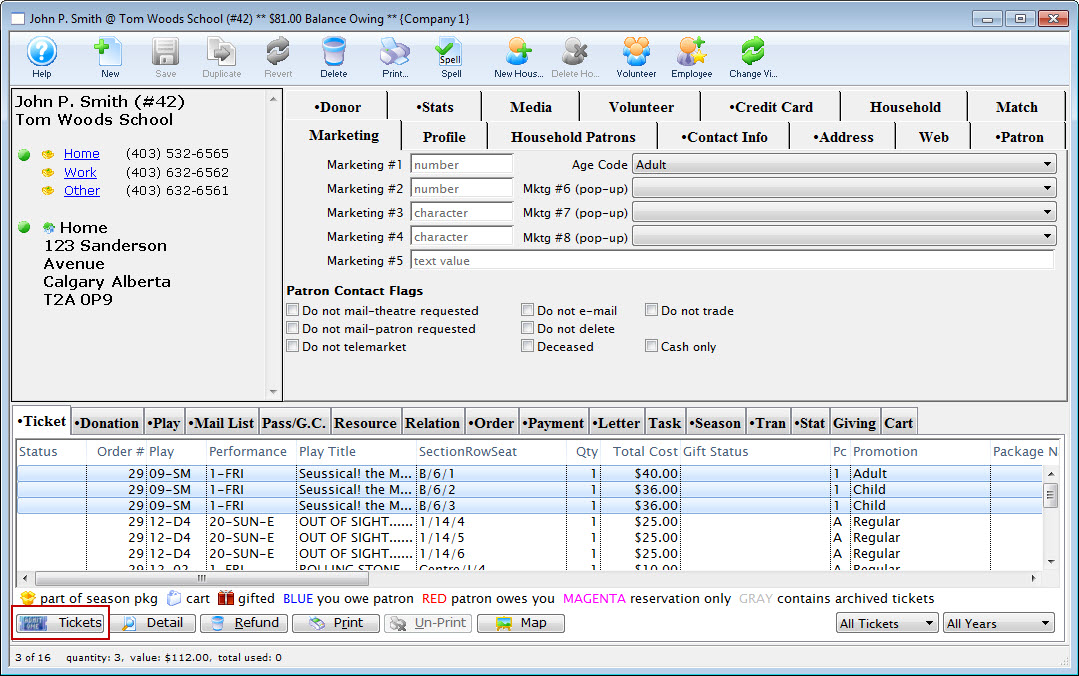
- Click the Ticket
 button and select Exchange the selected tickets.
button and select Exchange the selected tickets.
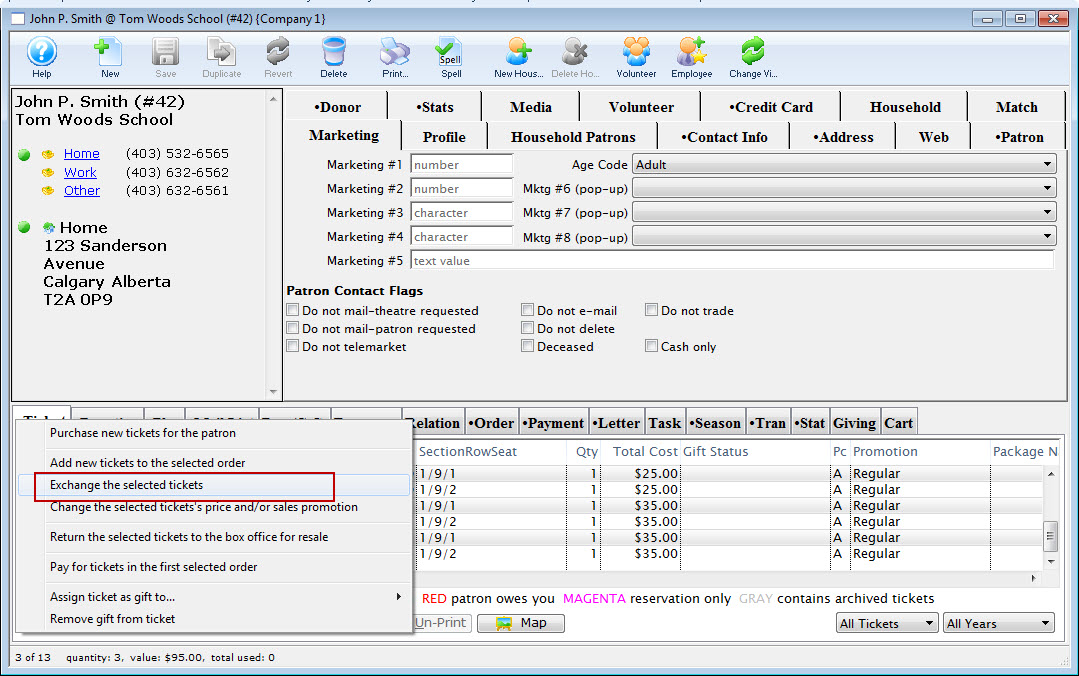
The Select Plays Window will open allowing the creation of a Buy List.
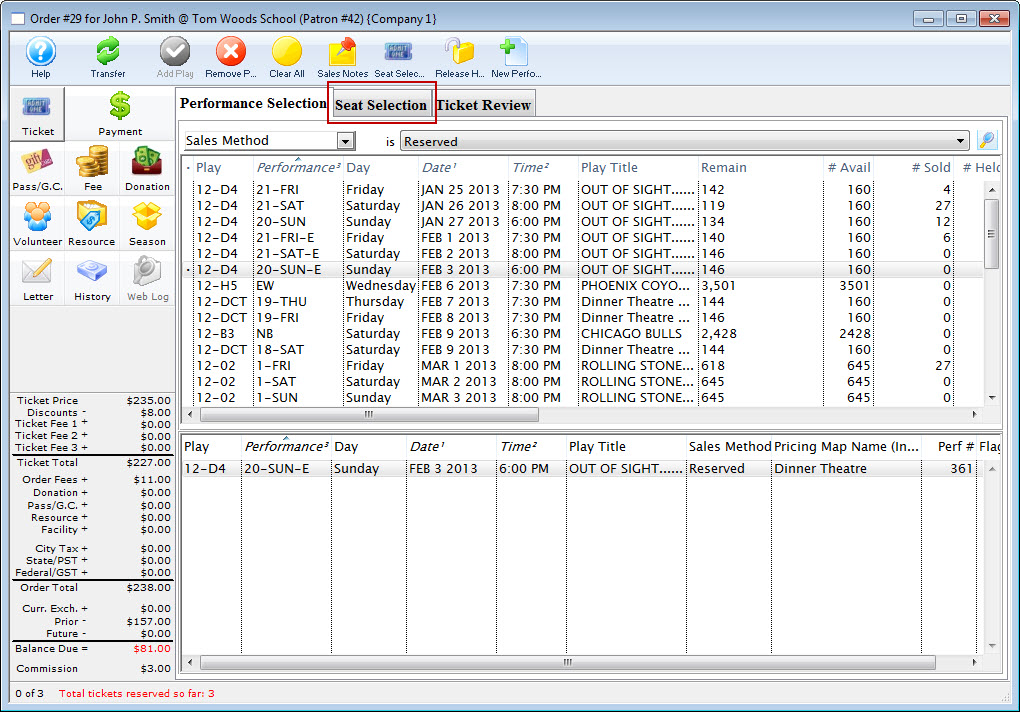
- Select the list of performances that the patron is going to exchange
the tickets for.
Click here to learn how to create a Buy List.
- Click the Seat Selection
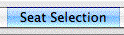 tab.
tab.
The Ticket Sale Window will open with the information for the selected performance.

- Select the tickets that the patron wants to exchange the original tickets
for.

The red seats indicating the location of the previous seats.
Click here for more information on Festival seating. Click here for more information on Reserved seating.
- Click the Ticket Review
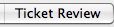 tab.
tab.
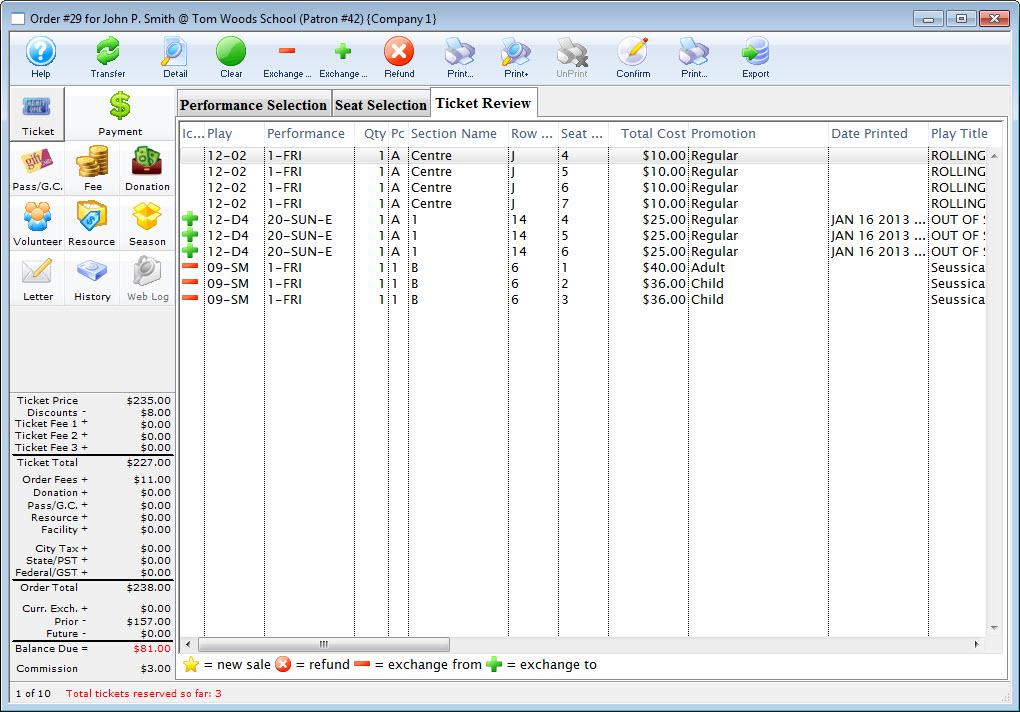
- Click the Confirm
 button to
complete the ticket exchange.
button to
complete the ticket exchange.
The tickets that the patron is exchanging will appear with a red minus symbol and the new tickets will appear with a green plus symbol.
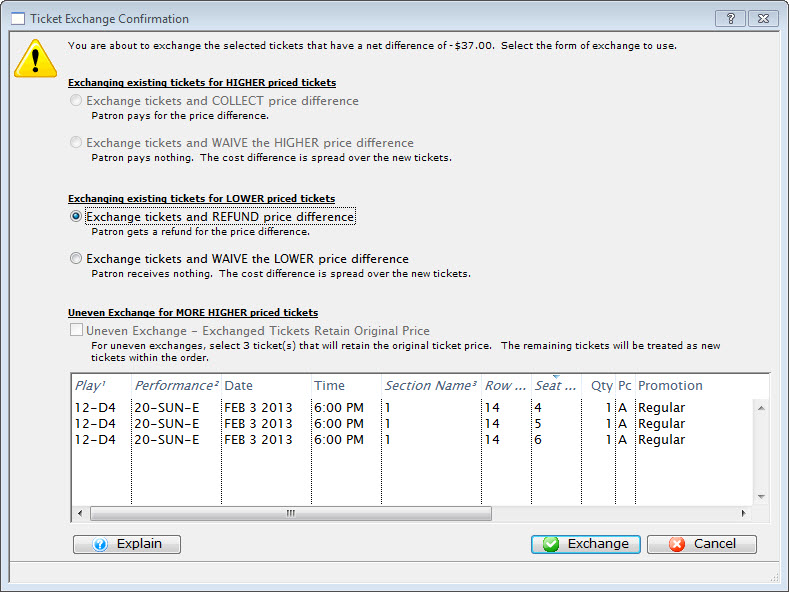
- Click the Payments
 button.
button.
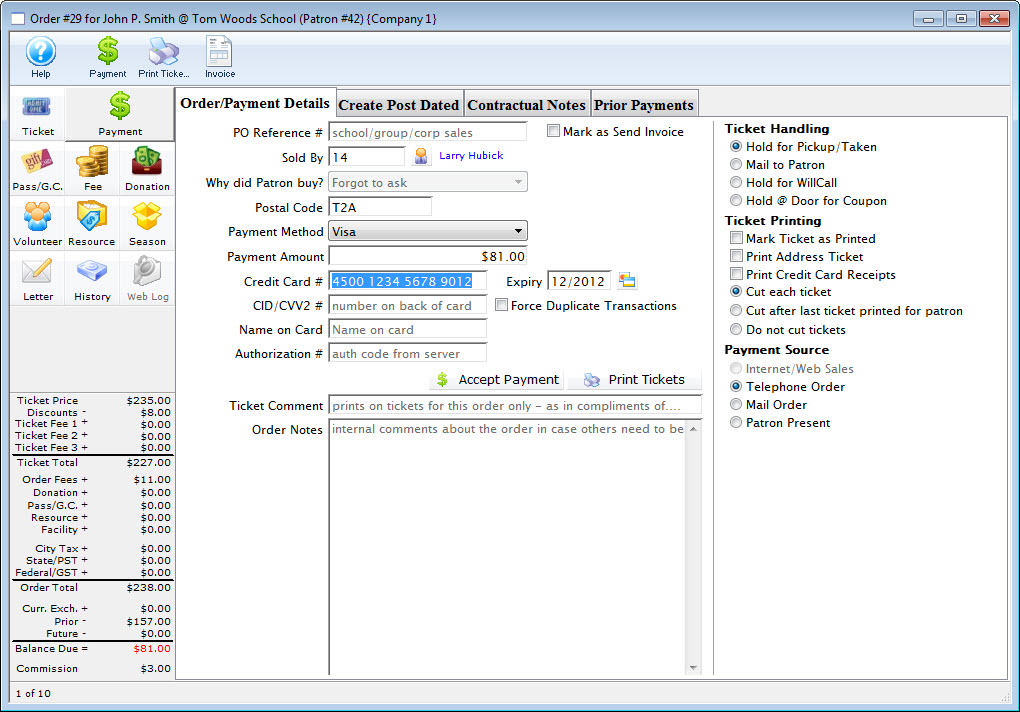
Click here for more information on creating a payment. In the example the patron owes $32.10 to cover the upgrade of the exchanged tickets.
- Click the Accept Payment
 or
Print Tickets
or
Print Tickets  button.
button.
Clicking Accept Payment will finalize the exchange while clicking Print Tickets will finalize the exchange and print the new tickets. The original tickets will be returned to inventory if either button is clicked which allows them to be purchased again.
| The following quick reference information is available for Exchanging or Refunding Tickets |
Reference Guide (pdf) |
Cheatsheet (pdf) |
Flash ScreenCast |
MP4 ScreenCast |
Past Event Ticket Exchange
Exchanging tickets from a past event to a future event is similar to a full exchange. The Full Exchange process gives you full control over the entire procedure. In effect, you are purchasing new tickets to replace the tickets about to be exchanged. At any time throughout the process, you can back out from performing the exchange and original tickets will still be sold to the patron.
To create a past event ticket exchange for a patron, you perform the following steps:
- Find the patron you are exchanging the past tickets for.
Click here to learn how to find patrons.
- Highlight the tickets to be exchanged.
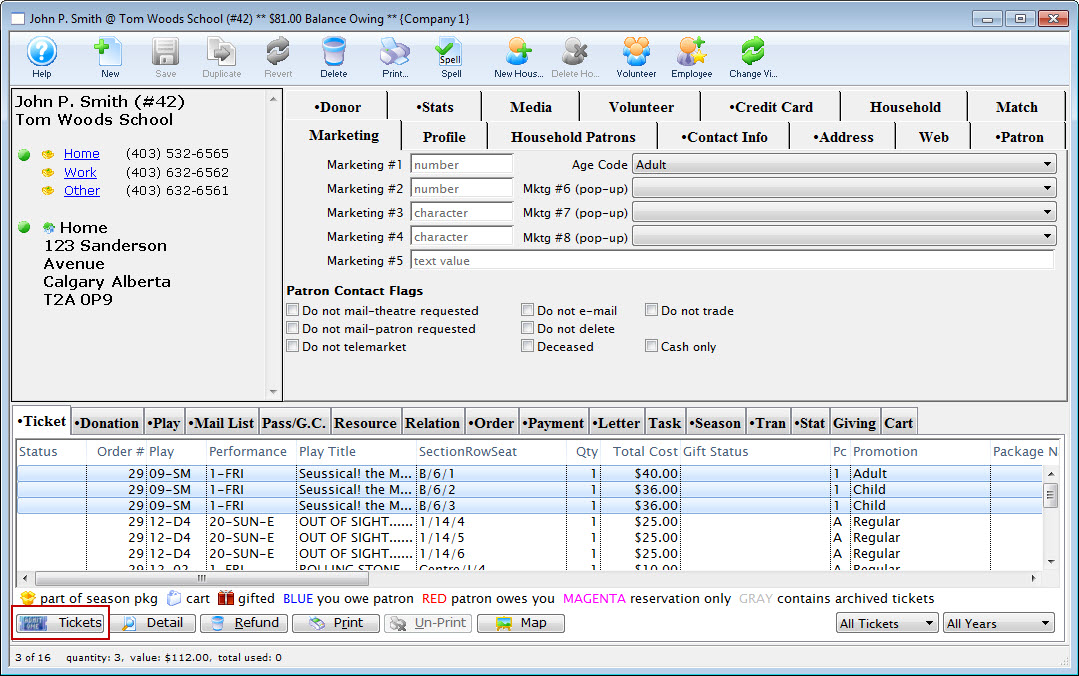
- Click the Ticket
 button and select Exchange the selected tickets.
button and select Exchange the selected tickets.
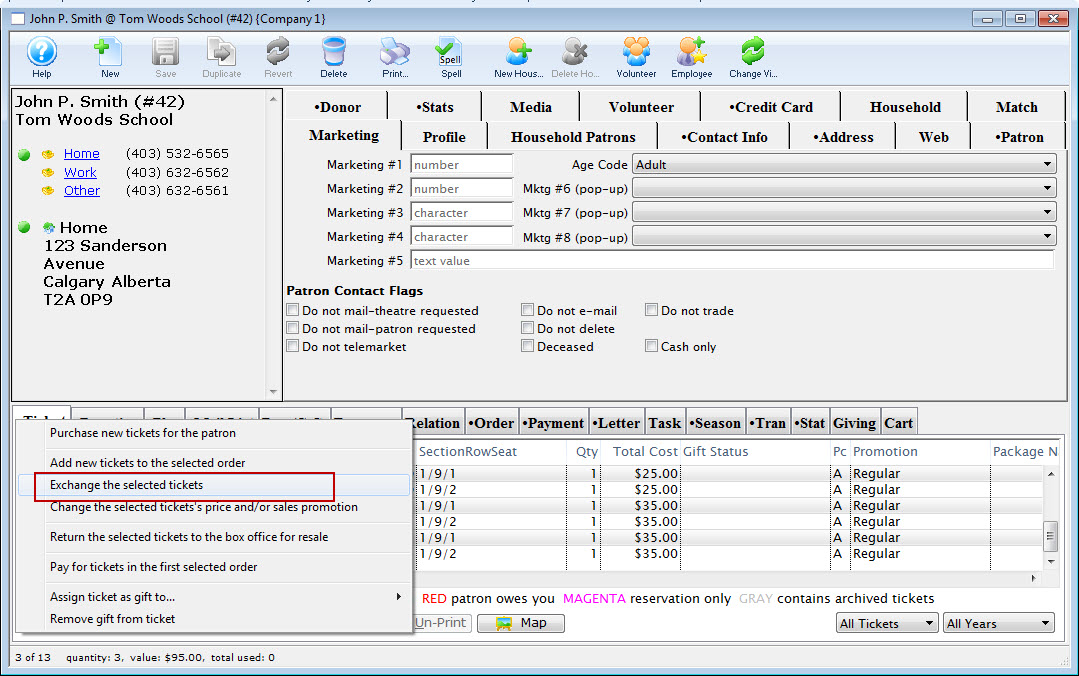
A warning dialog opens.
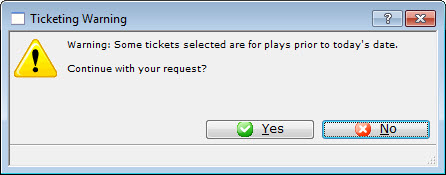
-
Click the Yes
 button.
button.The Select Plays Window opens to locate the Play you are exchanging to.
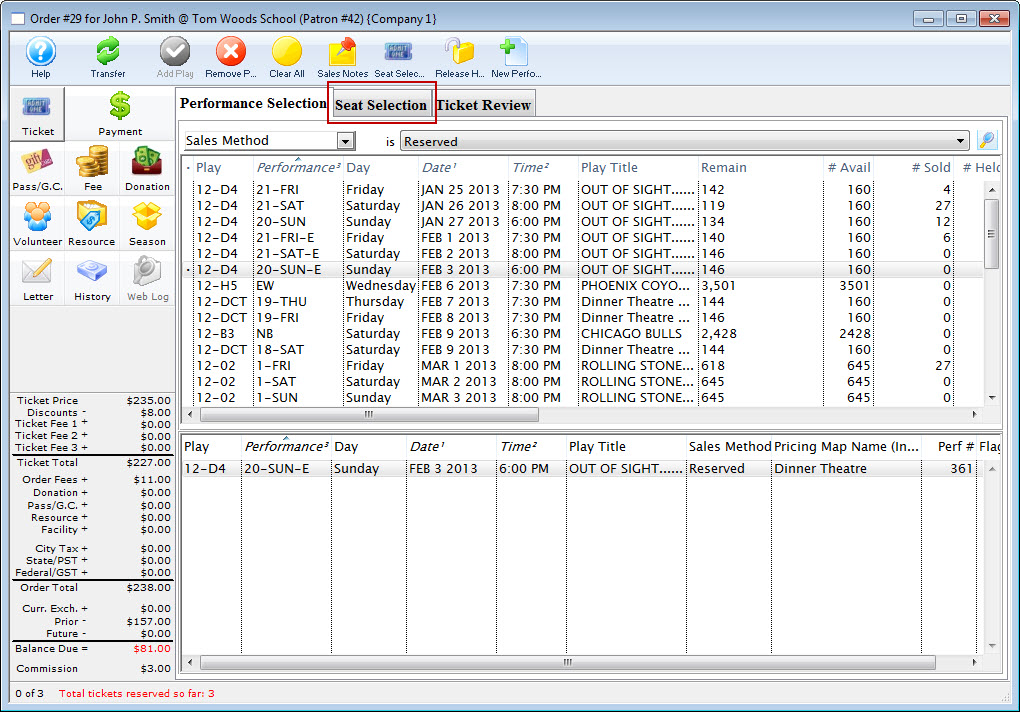
- Select the list of performances the patron is going to exchange the tickets for.
Click here to learn how to create a Buy List.
- Click the Seat Selection
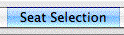 tab.
tab.
The Ticket Sale Window opens with the information for the selected performance.

- Select the tickets that the patron wants to exchange the original tickets for.

Red seats indicate the location of the previous seats.
Click here for more information on Festival seating. Click here for more information on Reserved seating.
- Click the Ticket Review
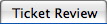 tab.
tab.
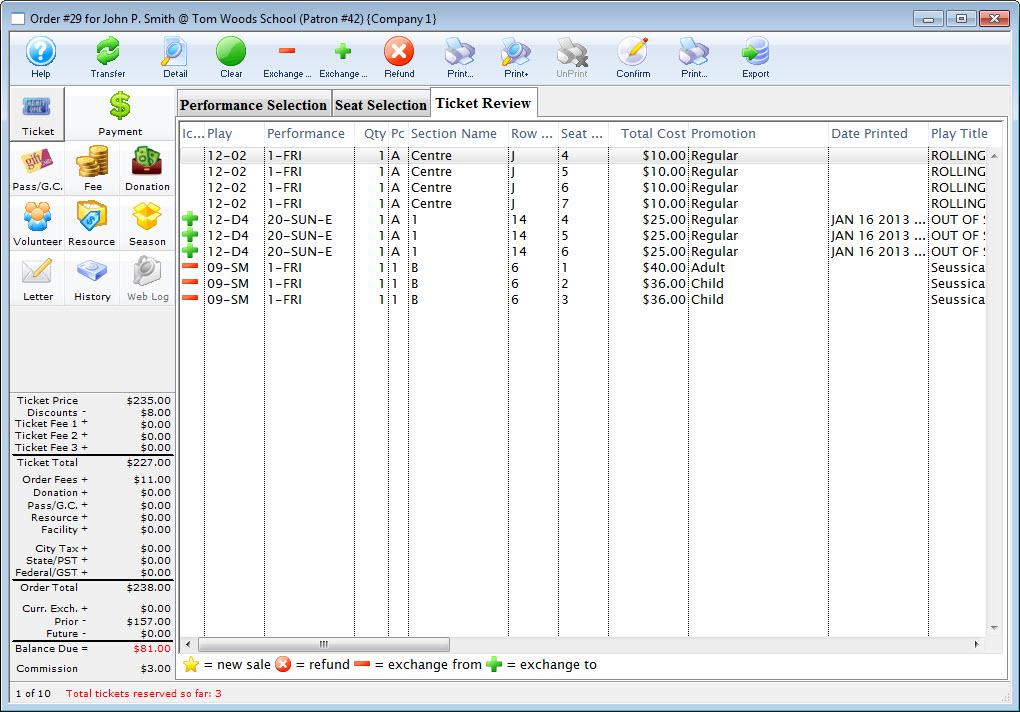
- Click the Confirm
 button to
complete the ticket exchange.
button to
complete the ticket exchange.
The tickets the patron is exchanging will appear with a red minus symbol and the new tickets will appear with a green plus symbol.
- Click the Payments
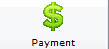 button.
button.
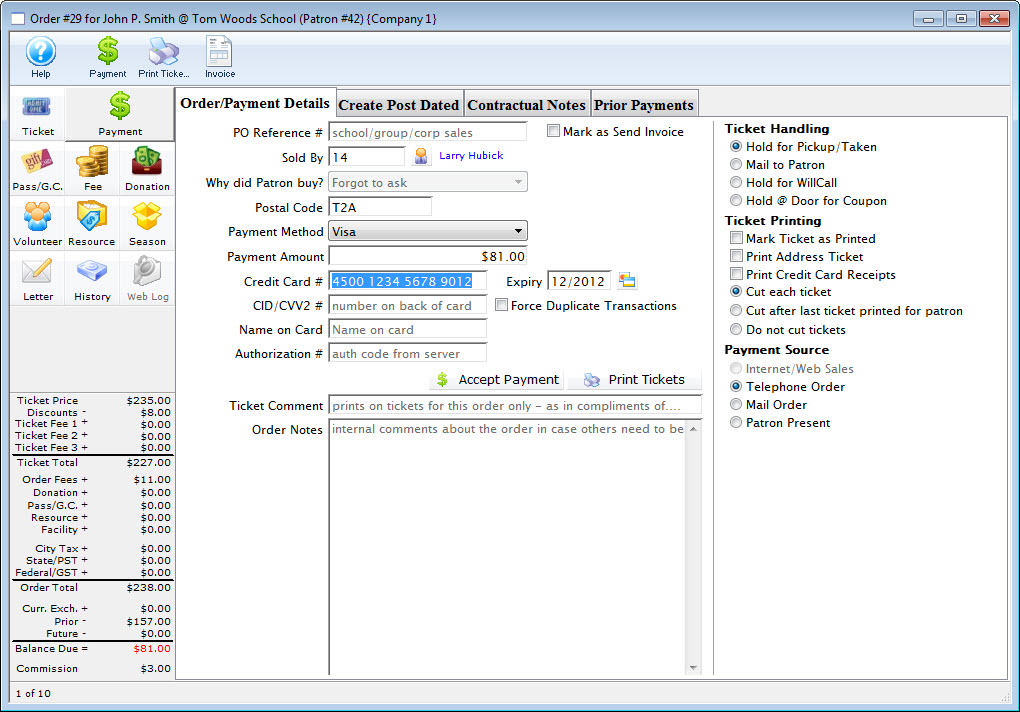
Click here for more information on creating a payment. In the example the Patron owes $32.10 to cover the upgrade of the exchanged tickets.
- Click the Accept Payment
 or
Print Tickets
or
Print Tickets  button.
button.
Clicking Accept Payment will finalize the exchange while clicking Print Tickets will finalize the exchange and print the new tickets. The original tickets will be returned to inventory allowing them to be purchased again.
| Quick reference information for Past Event Ticket Exchange |
Flash ScreenCast |
MP4 ScreenCast |
Waived Amounts
During a ticket exchange if the difference between the price of the original ticket and the replacement ticket is not collected or refunded, it is deemed that the amount difference is "waived." This may occur if a patron has a weekend ticket and exchanges for a less expensive weekday performance or if a patron has less expensive weekday performance and upgrades to a weekend performance.
Usually, the difference is not refunded when the new ticket costs less and the difference is collected when the replacement ticket is more expensive. The difference in prices may not equal since the value of the original ticket's base price or sales promotion is different than the replacement ticket's base price or sales promotion. In most cases, it is caused from the base price being different.

The transaction detail for a ticket exchange displays the waived amount for each individual ticket. The value displayed for the waived amount excludes taxes. A negative waived amount indicates revenue which was not refunded to a patron. A positive waived amount indicates revenue which was not collected from a patron.
Ticket revenue reports general ledger revenue reports display the actual revenue collected from the original sale. The general ledger revenue is not affected by waived amounts because the amount is not actually paid to or collected from patrons.
If the original ticket price was $20.00 and the patron exchanged the ticket for a $50.00 ticket thus waiving the $30.00 difference, the ticket price for the replacement ticket will be $20.00 and the general ledger will also indicate $20.00 was received as revenue. Even if the patron chooses to purchase a less expensive ticket, the end result is that the patron paid $20.00 for the ticket.
Waived amounts do not need to be created during an exchange. If the difference in price between the original ticket and the replacement ticket (the amount that would have been waived) is not going to be refunded or collected, enter the amount due as an exchange fee (positive or negative). The amount that would have been waived is then classified as an exchange service charge. The net amount could then be tracked in the exchange service fee general ledger account and maintains the amounts not refunded or collected from patrons. If actual exchange service charges are collected from patrons, this amount would also be accumulated within the same general ledger account.



