You are here
Reinstating an Employee Locked Out of the Database
If an Employee returns to work for your organization, you can reinstate their Employee account.
You will also need to do this when an Employee enters an incorrect password too many times, as Theatre Manager will lock the Employee out of the program. This is designed to prevent people from accessing the database who should not have access.
Theatre Manager applies a resignation date to the Employee recor, which then removes them from the login window.
 |
This process is also used in cases when the Master User or Outlet User has been resigned/locked out. In this case, another Employee with Master User or Outlet User privileges can log in and complete the following process for the Master User account. We, also highly recommend setting a primary email for the Master User on its patron account so users can choose to have an email with the password sent to their email address in cases where the password is lost or forgotten. |
 |
The password parameters are defined on the PCI Security tab in Setup>>System Preferences. |
- Login to Theatre Manager as a Master User or Outlet Administrator.
- Open the Employee List window.
Click here, for more information on the Employee List window.
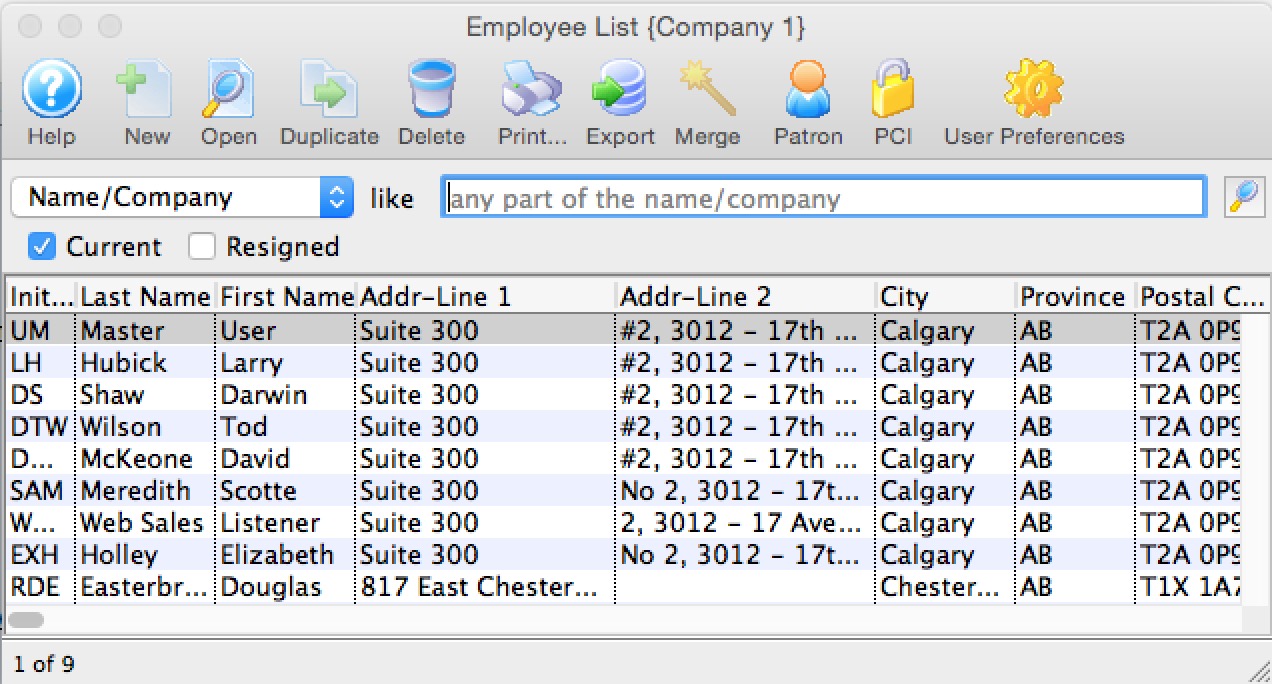
- Check the Resigned box in the upper left of the window.
- Search for the Employee.
- Single click on the resigned Employee to select them.
- Click the Open
 button.
button.
The Employee Access window for the selected employee opens.
- Clear the Resigned date field.
- Click the Password
 button in the Employee Access Data window toolbar / ribbon bar to set a one-time-use temporary password for the Employee.
button in the Employee Access Data window toolbar / ribbon bar to set a one-time-use temporary password for the Employee.
NOTE: The employee will be forced to change their password from the one you enter above when they first log in.
- Close the Employee Access Data window.
The Employee is now listed in the login window andt hey will be able to access Theatre Manager using the password you entered above.
|
In some very rare cases, there will be no other Employees with Master User access to complete the above steps. In those instances, please enable Remote Assistance on the database server machine and contact support@artsman.com with the login id/pw combination so we can reinstate access. |

