Troubleshooting End of Day Wizard Problems
Also, note the 'Create Sales Entries' process in the End of Day wizard actually takes two passes at checking for an imbalance. If your venue is not busy, this will handle most end of day issues automatically. However, if it does not -AND- you are having an extra busy day, then re-running the 'Create Sales Entries' can catch any sales that straggle in and counts them.
Problem |
Action |
| You received a deposit in process message when attempting to use the End of Day: |
|
| Matching a deposit to your Merchant Account: |
Please refer to the following to make sure you've looked at your batch totals and/or settled the batches
If your merchant batch total is different than Theatre Manager, it means one of two things:
|
| Making the end of day balance go to zero so you can post: | Please refer to correcting an imbalance to resolve the problem. |
| You receive a message indicating that there are orders currently being sold: |
Some orders may currently be in the process of having tickets sold to them or taking payments. You might need to
|
| The inability to post to the general ledger after balancing: | Please refer to cannot post to the General Ledger |
| If the payments can not be seen in the deposit process window: |
|
| You just ran the first End of Day after Year End Rollover and found an issue | Please refer to End of Day Imbalance after Year End Rollover |
Correcting an Imbalance in the End of Day Wizard
An imbalance can be caused by a variety of things such as:
- A power outage in the middle of a transaction
- A power outage in the middle of the the End Of Day
- A misapplied fee or refund during the sales process
- A manual GL Entry that was incorrectly applied
- A GL entry with no detail lines
- An EMV (pinpad) authorization initiated by Theatre Manager in which there was a time out or failure
- Other reasons
There are several steps you can take to correct an imbalance in the End Of Day prior to contacting Support.
The first step is easy: don't panic.
 |
There are two important things to remember about an imbalance in the End Of Day:
|
| 1 | First, verify no users are in the middle of selling tickets, donations, or passes. The End of Day wizard excludes any order in the process of being modified (i.e. tickets being sold) and does not journalize them.
|
| 2 | Re-run the End of Day process again to see if any new sales show up.
|
| 3 | Run the report called Utility Functions and Database Analysis Reports >> Check Order and Transaction Balances.
|
| 4 | Run a Transaction History >> Transaction History List report.
|
| 5 | Run Setup >> Batch Functions >> Order Balances
|
| 6 | Go into Accounting -> General Ledger -> G/L Entries. Are there any manual G/L entries since last time balanced?
|
| 7 | Did the system crash in the middle of creating sales entry? If so make sure G/L entries are not out of balance.
|
| 8 | Did the system crash in the middle of a deposit? The deposit entries will need to be fixed in order to balance.
|
| 9 | Has anybody gone into a Patron's transactions and either duplicated or reversed debits and credits in an attempt to fix something? If so:
|
| 10 | Run a Utility Functions and Database Analysis Reports >> Check Order and Transaction Balances report again.
|
| 11 | Have TM Support run a query to find any transactions that are posted but are not connected to a a GL entry
The general form of the query is below and will need modified depending on what is found.
select * from f_transaction where T_GL_SEQ not in (select GL_SEQ from F_GL_HEADER) |
| 12 | Look to see if there are any gift cards or passes that were sold/refunded/adjusted and are not in GL entries. |
| 13 | Did you just complete the first year end rollover since Jan 1 2018 and are users TM for a long time? The new rollover process recalculates all account balances from inception of the database and this could be a leftover imbalance from before version 6. Please contact AMS support if this is the case. In the end, a one-time-only manual adjustment will be necessary by forcing the end of day balance that should be noted and ignored in the accounting program.
AMS team will need to:
|
| 14 | Force the A/R Balance.
If you have:
|
Cannot Post to the General Ledger
Problem |
Action |
| Has the End of Day been completed? | If not, complete an End of Day. |
| Is it in balance? | If not, review the instructions above on finding and fixing an imbalance. |
| Are account numbers missing? | Check to make sure that all account numbers are entered in deposit and sales entry windows in End of Day. |
| >Are any GL entries unbalanced? | Go into Accounting >> General Ledger >> G/L Entries, and make sure that all debits and credits are equal for each entry. |
| Is it a new fiscal year? | If the organization is at or past year end, a Year End Roll Over needs to be completed. If the organization has not done a year end rollover, it will not be able possible to post GL entries in the new fiscal year. For more information on handling a Year End Roll Over, click here. |
| Are there any posting dates in the future? | Check sales posting dates - are any in the future? Future dates cannot be posted. |
| Does the user have permission? | Does the user have authorization/permission in the user ID permissions in the system to post? If not, the user will need to obtain permission. |
| Is your Merchant Provider different than TM? | It is possible that Theatre Manager got a timeout sending a credit card, and if it was sent again with a force duplciate, you would expect this. Compare TM edit list with the authorization detail online at your merchant account and then void the extra in your online merchant account. If the deposit doesn't match, them please refer to solving merchant account Imbalance |
Deposit In Progress Flag
If you experience an interruption of power or connection to the database server during the End Of Day, when you attempt the End Of Day again, Theatre Manager may respond with a message that a 'Deposit is In Progress,' indicating that it believes the End Of Day Wizard is still active and is currently depositing credit card funds through your merchant processor.
The resolution for this is simple, and you can get back to running your End of Day in seconds by unchecking the 'Deposit In Progress' box in the Merchant Account setup. You cannot check this box, you can only uncheck it. Only do so if you are 100% sure there is no settlement occurring for this merchant account (i.e. nobody has End Of Day open). Unchecking it, resets the End Of Day and allows a settlement to happen.
To reset the Deposit in Progress Flag, you perform the following steps:
- Ensure that no one is currently doing the End Of Day.
- Log on as the Master User.
- Select the Setup>>System Tables>>Merchant Account menu.
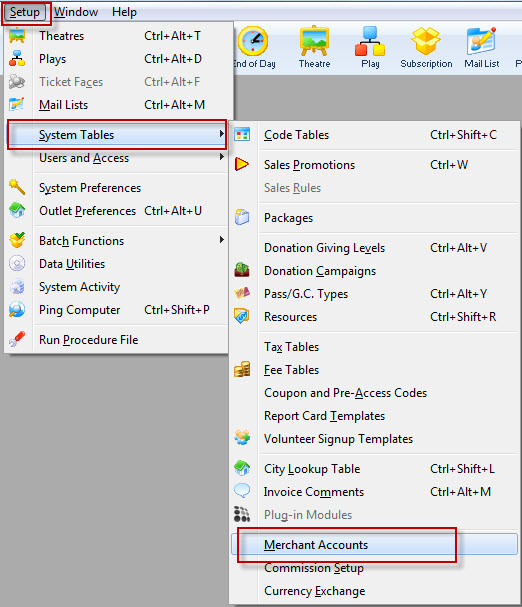
- Select your Merchant account from the list.
Double click on the Merchant account to open it.
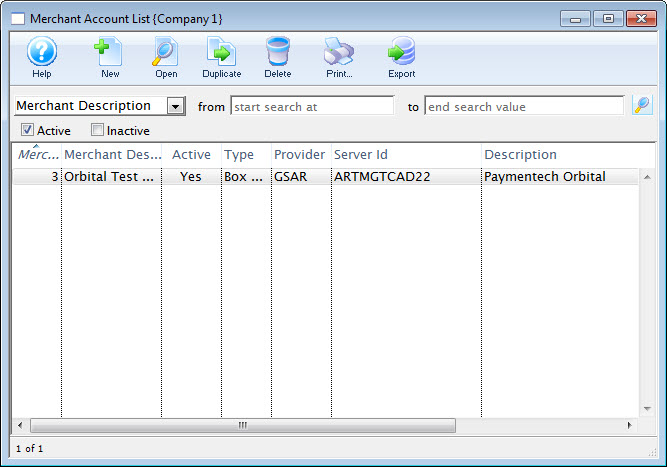
- Click the
 tab.
tab.

- Uncheck the 'Deposit Status' box.

- logon using your Employee account.
- Restart and proceed with the End Of Day.