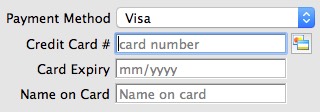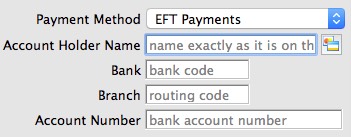Recurring Donations Detail Window
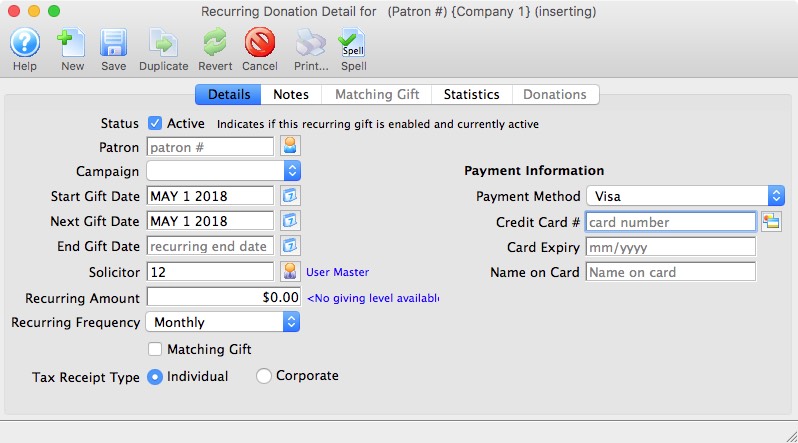
Parts of the Recurring Donation Detail Window
 |
Opens a new Recurring Donation Detail window to enter a new recurring donation. |
 |
Saves the currently open recurring donation. |
 |
Creates a duplicate of the currently open recurring donation. |
 |
Can be clicked while editing to revert back to the last time the open recurring donation was saved. |
 |
Deletes the recurring donation currently open. |
 |
Checks the spelling in the appropriate fields. |
| The Details tab is where you enter the descriptive information about the recurring donation. Click here for more information about the Details tab. | |
| The Notes tab is where you enter default values and notes for the recurring donation. Click here for more information about the Notes tab. | |
| The Matching Gift tab is where you define the matching gift profile of the company who will match this recurring donation. Click here for more information about the Matching Gift tab. | |
| The Statistics tab shows the various total amounts for the selected recurring donation. Click here for more information about the Statistics tab. | |
| The Donations tab displays the list of gifts and matching gifts associated with this recurring donation. From here, you can open the selected donation. Click here for more information about the Donation tab. |
Recurring Donations Detail Window - Detail Tab
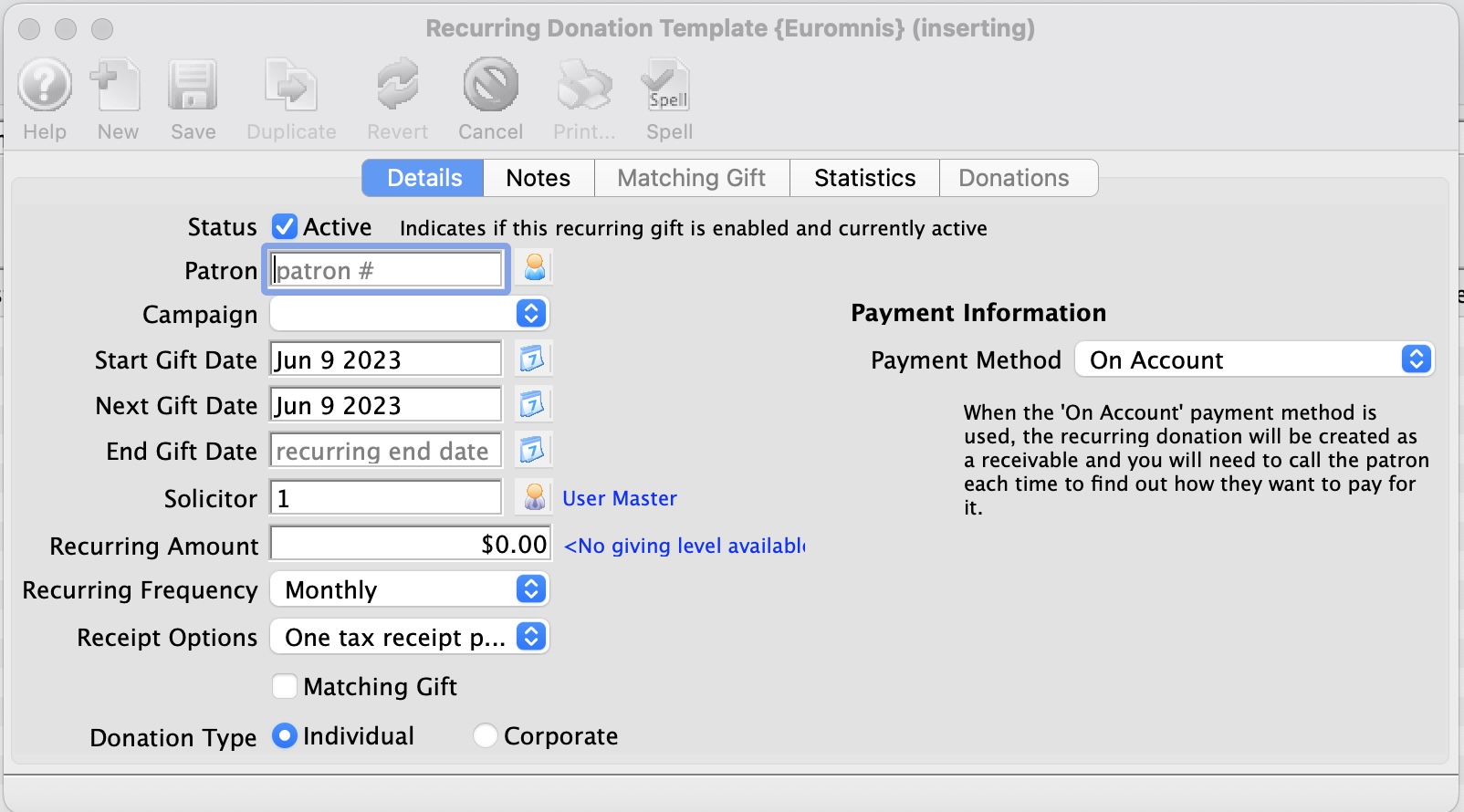
Parts of the Recurring Donation Detail Window - Detail Tab
| Active | Indicates if the recurring donation is enabled and currently active to create scheduled gifts. |
| Patron | The patron's account making the recurring donation. |
| Campaign | The drop down list containing the possible donation campaigns to give the donation to. |
| Start Gift Date | The start date for the recurring donation. |
| Next Gift Date | The date for the first recurring donation to occur. |
| Solicitor | Select the person responsible for receiving the donation from the drop down. This person must exist in the Employee table. |
| Recurring Amount | The amount for each recurring donation. |
| Recurring Frequency | The frequency for when a gift will be created for the recurring donation. |
| Matching Gift | Select the Matching Gift if you wish to link this donation to another patron who will also donate as a result of this patron giving a new donation. Click Here for more information. |
| Tax Receipt Type | Indicates if this recurring donation was given by the patron or by the patron's company. |
Parts of the Recurring Donation Detail Window - Payment Information
| Payment Method | Choose the method of payment that will be used for each recurring donation. | ||
| Credit Card |
|
||
| EFT |
|
||
| On Account |
|
Recurring Donations Detail Window - Notes Tab
The Notes Tab allows you to define specific fields for each gift created by the Recurring Donation.
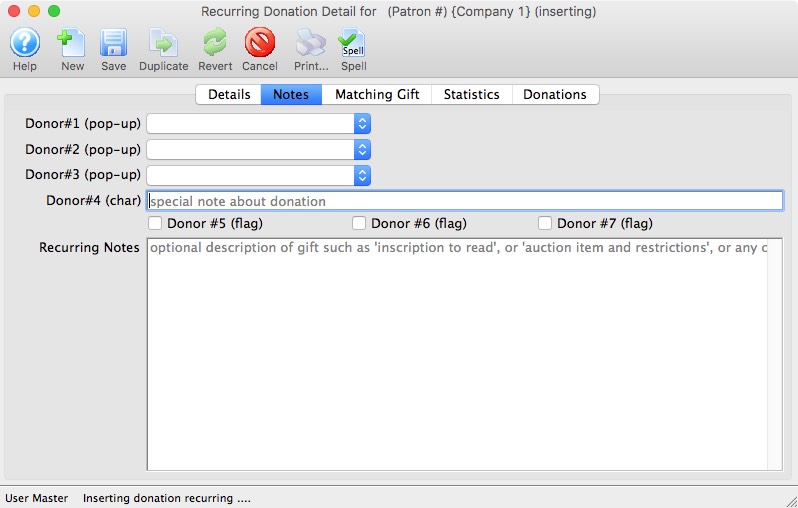
Parts of the Recurring Donation Detail Window - Notes Tab
| Donor #1 (pop-up) | A customizable pop-up field edited through the code tables. This pop-up can be made a mandatory field in Company Preferences. | ||
| Donor #2 (pop-up) | A customizable pop-up field edited through the code tables. This pop-up can be made a mandatory field in Company Preferences. | ||
| Donor #3 (pop-up) | A customizable pop-up field edited through the code tables. This pop-up can be made a mandatory field in Company Preferences. | ||
| Donor #4 (char) | A customizable character field. This field can be made a mandatory in Company Preferences. | ||
| Donor #5 (flag) | A customizable Check Box. | ||
| Donor #6 (flag) | A customizable Check Box. | ||
| Donor #7 (flag) | A customizable Check Box. | ||
| Recurring Notes | Additional important information or general background information about this recurring donation.
|
Recurring Donations Detail Window - Matching Gift Tab
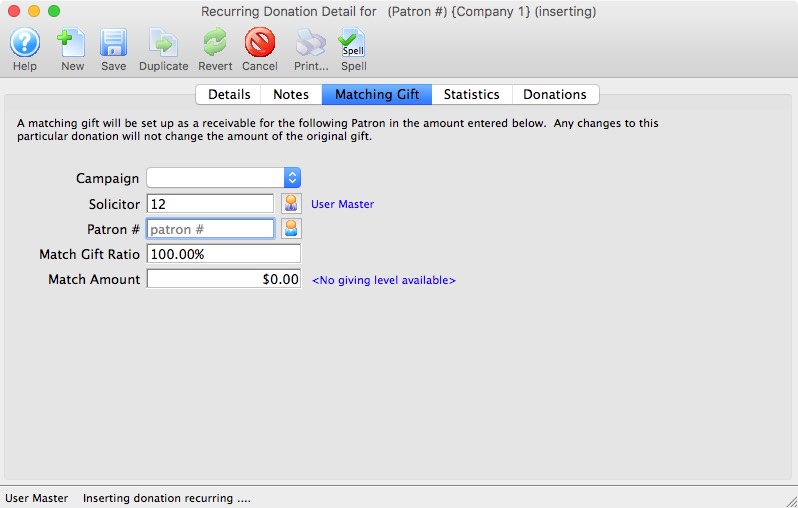
Parts of the Recurring Donation Detail Window - Matching Gift Tab
| Campaign | The drop down list containing the possible donation campaigns to give the donation to. | ||
| Solicitor | Select the person responsible for receiving the donation from the drop down. This person must exist in the Employee table. | ||
| Patron | The matching gift company account making the recurring donation.
|
||
| Matching Gift Ratio | The percentage the matching gift patron's donation is in relation to the original donation. | ||
| Match Amount | Value of the donation the matching gift patron will make.
|
Recurring Donations Detail Window - Statistics Tab
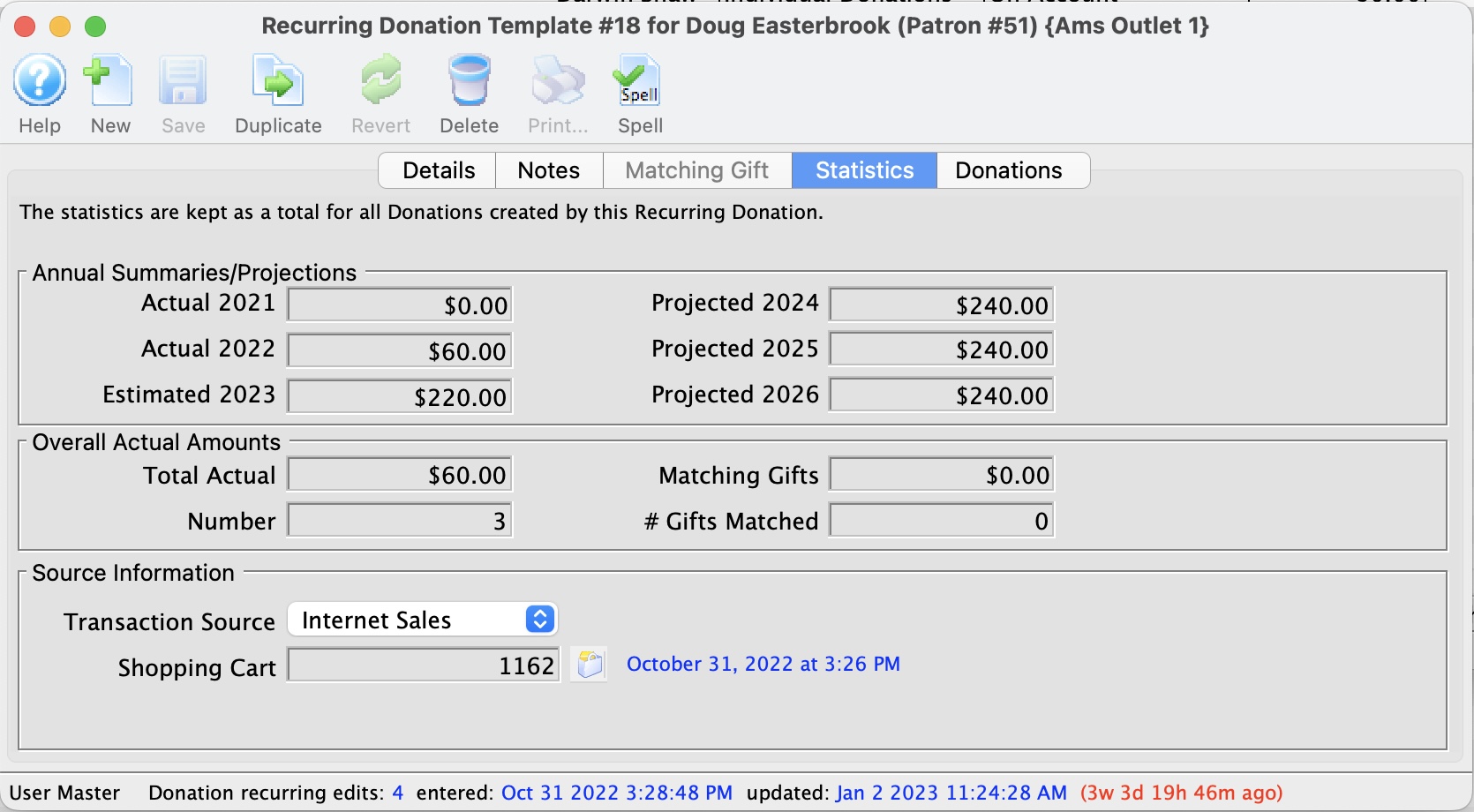
Parts of the Recurring Donation Detail Window - Statistics Tab
| Annual Summaries/Projections
Contains a backward look at actual amounts and a forward look at projections over a 6 year period. |
|
| Actual 2021 | This is the total recurring donations from TWO years ago based on this template. (the 2021 refers to the year and will change as time moves forward. |
| Actual 2022 | This is the total recurring donations from ONE years ago based on this template. (the 2022 refers to the year and will change as time moves forward. |
| Estimate 2023 | This is a combination of the actual recurring donations created this year plus an estimate of the future recurring donations not yet created. For example:
|
| Projected 2024 | This is the projected total donations ONE year in the future based on this recurring donation template.
|
| Projected 2025 | This is the projected total donations TWO years in the future based on this recurring donation template.
|
| Projected 2026 | This is the projected total donations TWO years in the future based on this recurring donation template.
|
| Overal Actual Amounts
contains the summary of every donation that has been created because of this recurring donation template. |
|
| Total Amount | Total amount of gifts created for the recurring donation. |
| Total Donations | Number of gifts created for the recurring donation. |
| Matching Gifts | Total amount of matching gifts created for the recurring Donation. |
| # Gifts Matched | Number of matching gifts created for the recurring donation. |
| Source Information | |||
| Transaction Source | The source location where the recurring donation was entered. | ||
| Shopping Cart | The websales shopping cart number in which the patron confirmed their request to create this recurring donation.
|
||
Recurring Donations Detail Window - Donations Tab
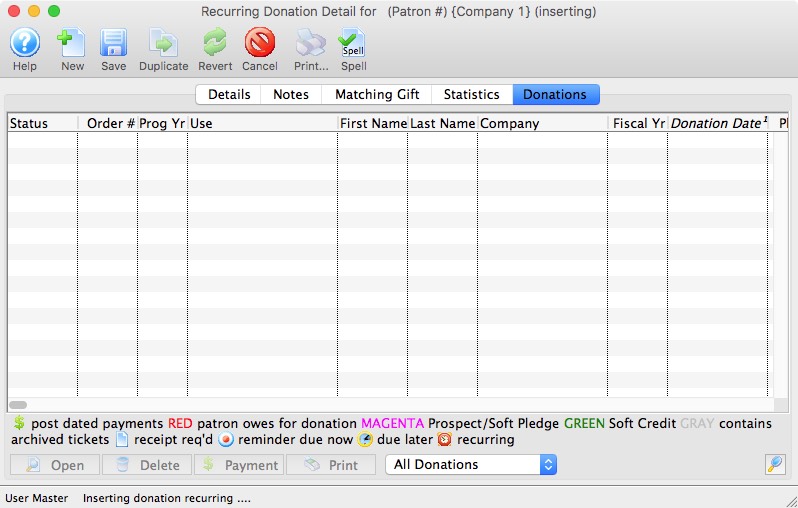
Parts of the Recurring Donation Detail Window - Donations Tab
| Status | Icon based indicators on the various aspects of the donation. |
| Order # | The order number is a reference number for the order. |
| Prog Yr | Program Year. |
| Use | Indicates the source detailing hose the donation was received. |
| First / Last & Company Name | Name of the patron making the donation. |
| Campaign Name | Name of the campaign the donation was applied to. |
| Fiscal Year | The accounting Fiscal Year the donation was made. |
| Donation Date | Date the donation was made. |
| Pledge Amount | The amount the patron pledged to this donation. |
| Actual Amount | The actual amount the patron has confirmed they will donate towards their original pledged amount. |
| Giving Level | What level of giving the donation is at. |
| Balance | Outstanding balance of the pledged amount remaining to the paid. |
| Total Receipted | The amount of the donation that has been issued paayment/receipts. |
| Soft Credit | The total amount of Soft Credits that have been applied to the donation. |
| Program Name | How the patron would like to be recognized on the program. |