Season Subscription and Subscription Packages
You use the Season Reservation module to creating season packages and to subscribe patrons to those packages. For more information on pre-planning for season packages, click here.
To start, you perform the following steps:
- Choose Patron Sales>> Season Reservations >> Setup Season Packages.
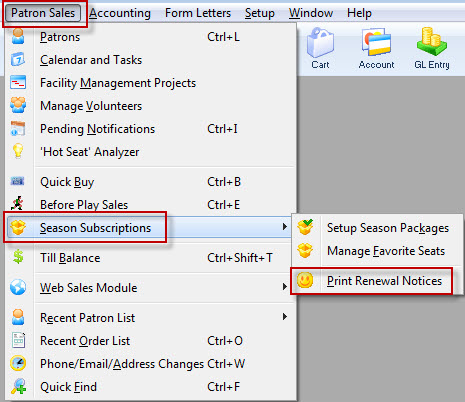
The Season Package List window opens.
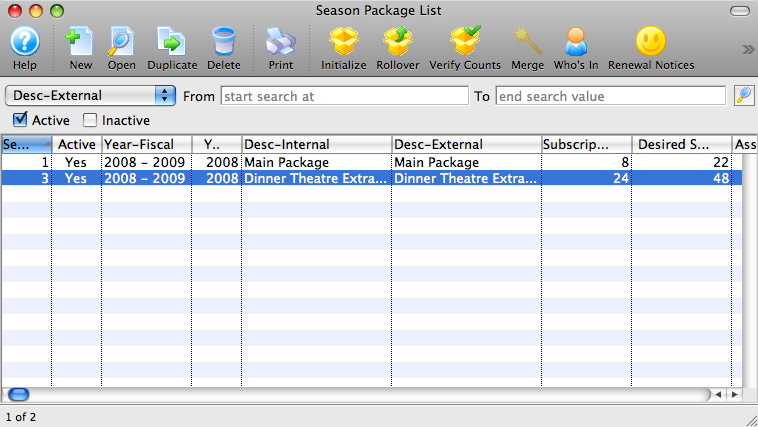
For more information on the Season Package List window and to continue, click here.
Favorite Seat List
The Favorite Seat List report can be found under the Season Subscription and Subscription Packages category. BeBelow the image are detailed notes to help you in using the report.
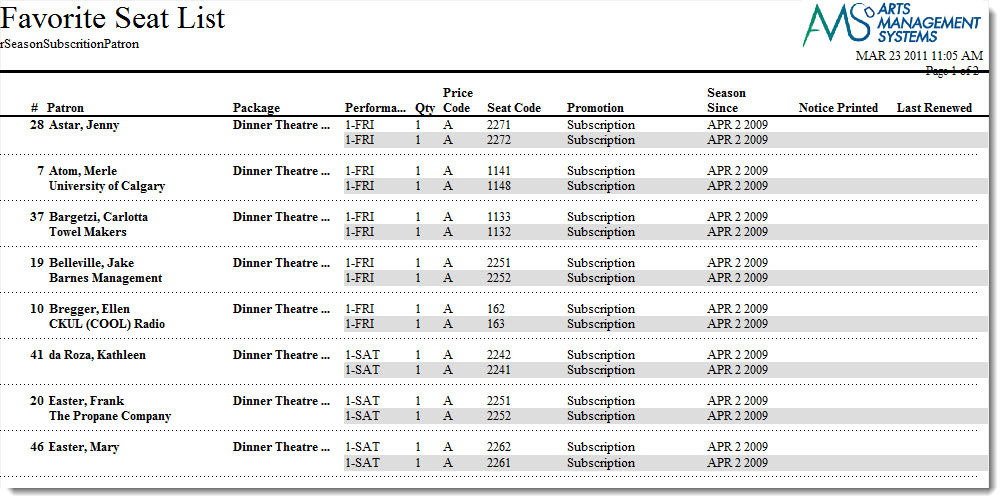
Click here for information on generating a report. Click here for information on the Finished Report window.
Purpose of the Report
This report generates a listing of all patrons with season subscriptions and their favorite seats.
Departments Who Benefit From This Report
| Box Office | Use this report to view and verify patron's favorite subscription seats. |
Criteria Hints
It is recommended that this report be run without criteria or for a range of patrons as the criteria.
| Parameter Field | Condition | Value |
| Patron Name - Last | between | (Last Name) and (Last Name) |
Favorite Seat List with Address
The Favorite Seat List with Address report can be found under the Season Subscription and Subscription Packages category. Below the image are detailed notes to help you in using the report.
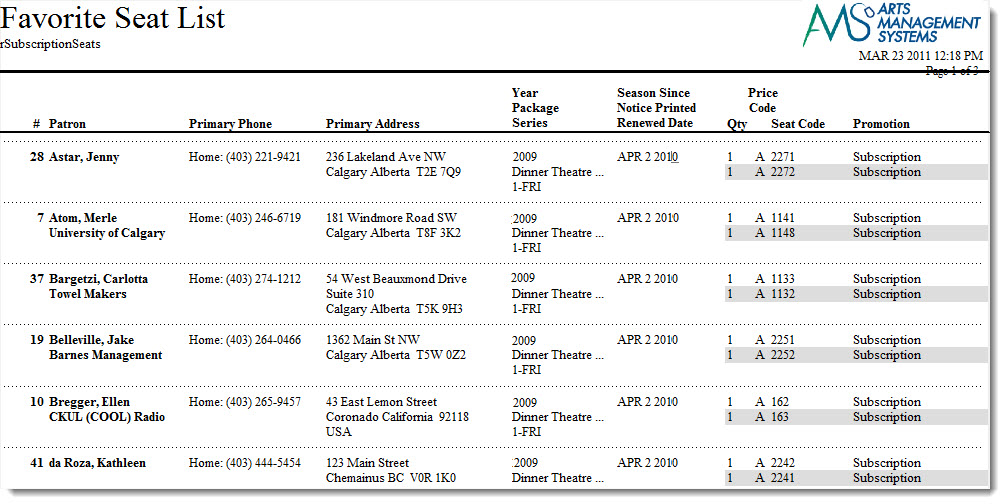
Click here for information on generating a report. Click here for information on the Finished Report window.
Purpose of the Report
This report generates a listing of all patrons with season subscriptions and their favorite seats along with address information.
Departments Who Benefit From This Report
| Box Office | Use this report to view and verify patron's favorite subscription seats. |
Criteria Hints
It is recommended that this report be run without criteria or for a range of patrons as the criteria.
| Parameter Field | Condition | Value |
| Patron Name - Last | between | (Last Name) and (Last Name) |
Season Package - Play Listing
The Season Package - Event Listing report can be found under the Season Subscription and Subscription Packages category. Below the image are detailed notes to help you in using the report.
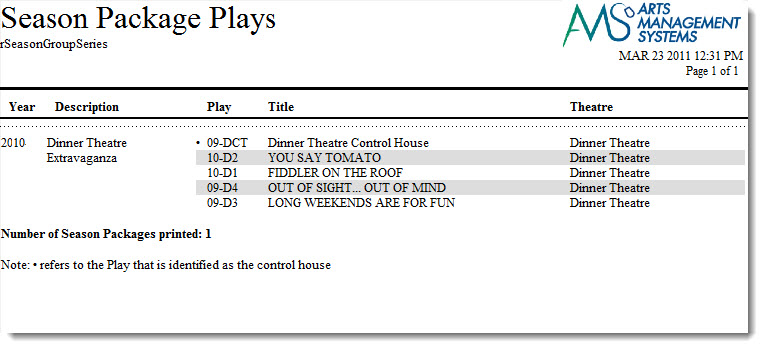
Click here for information on generating a report. Click here for information on the Finished Report window.
Purpose of the Report
This report generates a listing of all season packages setup in Theatre Manager.
Departments Who Benefit From This Report
| Box Office | Use this report to view and verify the season packages. |
Criteria Hints
It is recommended that this report be run without criteria.
Season Package - Renewal Progress Statistics by seat
Season Package - Renewal Progress Statistics by sub
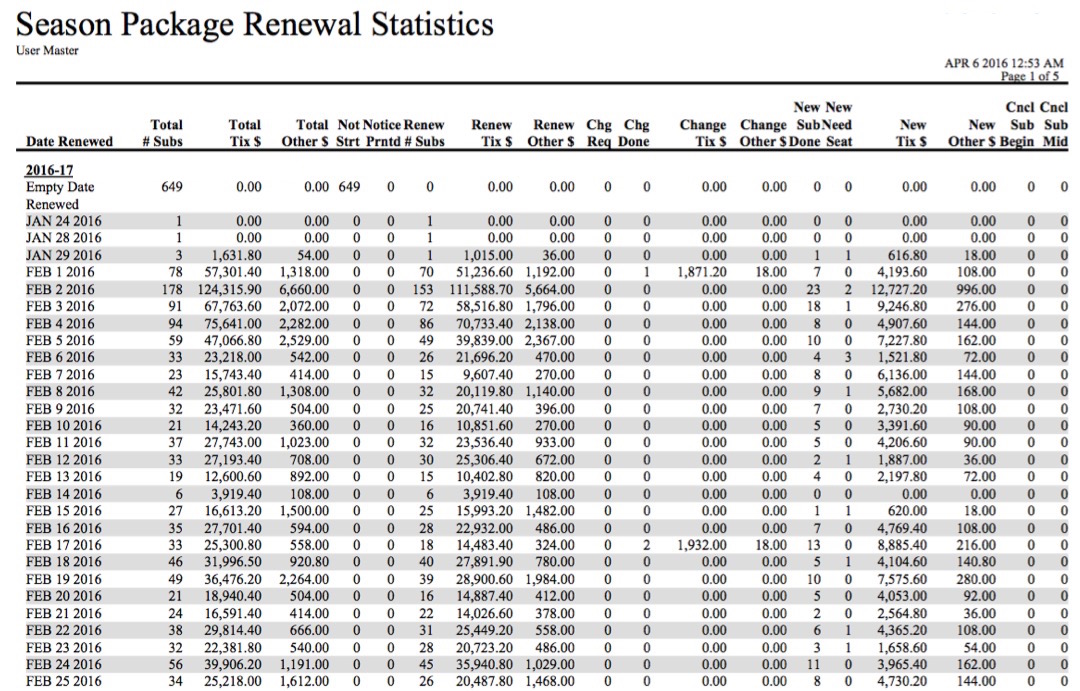
- Normally people run it for a season package showing the totals in each night of the control house
- You can also sort and subtotal by 'date renewed' to see when the subscription money came in. An 'Empty Date Renewed in the first line indicates the number of subscribers that have not yet renewed.
| Field | Meaning |
|---|---|
| First column | Shows what you have sorted the report by - the example shows date renewed, but it could be subscription night or some other fields. |
| Total # Subs | the number of individual subscriptions that are assigned to the package. A subscription usually has one of more preferred seats in it |
| Total Tix $ | The net amount of money for tickets in the subscription. This is amount paid, less discounts, plus the 3 per ticket fees in the orders relating to the new/renewed subscriptions for ANY TICKET, regardless if it a s subscription ticket or an add-on to a subscription package (or an opt out). The total does not include taxes. | Total Other $ | The amount of money in subscriptions orders that are not tickets. This will include order fees, donations, gift certificates, taxes and/or any facility management fees. |
| Not Strt | The number of subscriptions sitting in the 'Not Started' classification. These have not had the renewal notice sent to the patorn |
| Notice Prntd | The number of subscriptions that have been marked as printed because the notice has been sent to the patron. |
| Renew # Subs | The number of subscriptions that have been renewed, typically without changes. This could have occurred online or at the box office. |
| Renew Ticket $ | The value of tickets in any order that is marked renewed. It includes changes that reflect ADD-ON's and OPT-OUTS. |
| Renew Other $ | The value of anything else in the subscription order that is not a ticket or ticket fee. Includes donations, gift certificates, order fees, etc. |
| Chg Req | Indicates the number of subscriptions where the user has requested a change from their original subscription seats. The request sits as a change request until the change is completed or rejected to become a simple renewal. |
| Chg Done | Indicates subscriptions that were wanting for a change -- and that change has been completed, with no more action to occur on it. |
| Change Tix $ | The value of all tickets in an order that needed some form of change to occur to the subscription. If the change is not yet completed, it would refer to the original tickets. If the change is completed, it is the value of the new location that the patron is seated.
It gives an idea of the amount of money involved in 'movements'. If there isn't a lot of money in movements, then people are relatively happy where they were. if there is a lot of money in movements instead of renewals -- then it may mean something like changing demographics your subscriptions. |
| Change Other $ | The value of other things in a subscription order which is marked for some form of change.. |
| New Sub Done | is the count of subscriptions that are for new subscribers -- and have been completed |
| New Need Seat | is the count of subscriptions that are for new subscribers -- where the subscriber has not yet been assigned their final seats and/or has not yet been booked. |
| New Tix $ | The value of all tickets in an order that for a new subscriber. If the ratio of new to renew is small, then its mostly existing subscribers that bought |
| New Other $ | The value of other things in a subscription order which is for a new subscriber. | Cncl Sub Begin | The count of subscriptions that have been cancelled by 'renewing' subscribers at the beginning of the season. |
| Cncl Sub Mid | The count of subscriptions that have been cancelled in the middle of the season by a subscriber that cannot come to the rest of the season for some reason. While rare, there is probably some sort of refund involved. |
Click here for information on generating a report. Click here for information on the Finished Report window.
This report has additional criteria options.
Click here for more information about the Parameters tab. Click here for more information about the Sort & Subtotal tab. Click here for more information about the Formatting tab.
Purpose of the Report
This report generates a summary of the status of all season subscription renewals.
Departments Who Benefit From This Report
| Box Office | Use this report to see a summary of the progress of season subscription renewals. |
Criteria Hints
It is recommended that this report be run without criteria.
Season Package - Summary Listing
Below the image are detailed notes to help you in using the report.
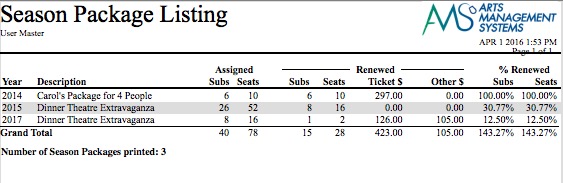
| Field | Meaning |
|---|---|
| Assigned Subs | the number of individual subscriptions that are assigned to the package. A subscription usually has one of more preferred seats in it |
| Assigned Seats | the total number of seats assigned to all subscriptions as favourite seats |
| Renewed Subs | the total number of subscriptions that have in one of the new or renewal status codes. This will be less than the assigned subs. |
| Renewed Seats | the total number of seats in the subscriptions that have been renewed or are new completed subscriptions |
| Ticket $ | The net amount of money for tickets in the subscription. This is amount paid, less discounts, plus the 3 per ticket fees in the orders relating to the new/renewed subscriptions for ANY TICKET, regardless if it a s subscription ticket or an add-on to a subscription package (or an opt out). The total does not include taxes. |
| Other $ | The amount of money in subscriptions orders that are not tickets. This will include order fees, donations, gift certificates, taxes and any facility management fees. |
| % Renewed Subs | The percentage of the total subscriptions that are new or renewed status. |
| % Renewed Seats | The percentage of the total subscription seats that are new or renewed status. |
Click here for information on generating a report. Click here for information on the Finished Report window.
This report has additional criteria options.
Click here for more information about the Parameters tab. Click here for more information about the Sort & Subtotal tab. Click here for more information about the Formatting tab.
Purpose of the Report
This report generates a summary of the status of all subscription packages.
Departments Who Benefit From This Report
| Box Office | Use this report to see a summary of the progress of season subscription sales. |
Criteria Hints
It is recommended that this report be run without criteria.
Season Renewal statistics - by seat
Season Subscription - Auto Renew Payment Methods
The Season Subscription - Auto Renew Payment Methods report can be found under the Season Subscription and Subscription Packages category. Below the image are detailed notes to help you in using the report.
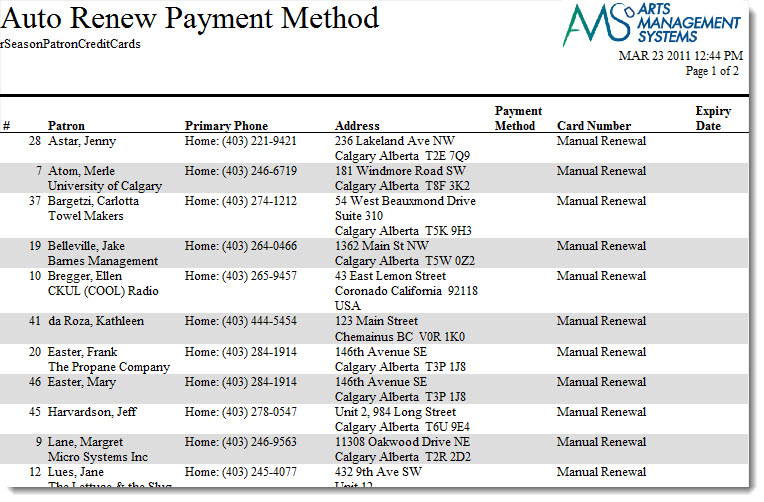
Click here for information on generating a report. Click here for information on the Finished Report window.
Purpose of the Report
This report generates a listing of all patrons with season subscriptions and the renewal methods assigned.
Departments Who Benefit From This Report
| Box Office | Use this report to see a listing of all patrons with season subscriptions and the renewal methods assigned. This is useful for seeing especially the patrons who will need to be manually renewed. |
Criteria Hints
It is recommended that this report be run without criteria.
Season Subscription - Change Requests
The Season Subscription - Change Requests report can be found under the Season Subscription and Subscription Packages category. Below the image are detailed notes to help you in using the report.
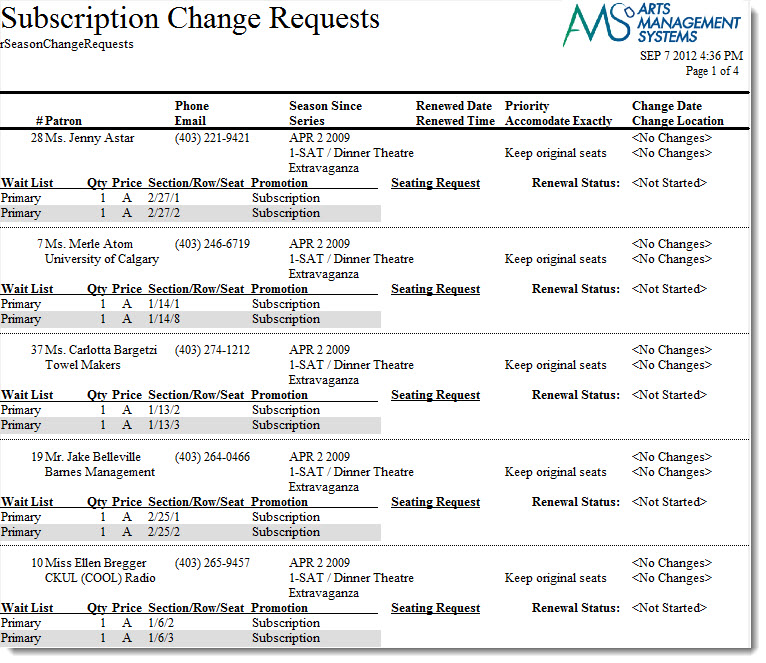
Click here for information on generating a report. Click here for information on the Finished Report window.
Purpose of the Report
The Season Subscription - Change Requests prints any subscription change requests asked for by the patron.
Departments Who Benefit From This Report
| Box Office | Use this report to view and verify the season packages. |
Criteria Hints
It is recommended that this report be run without criteria.
Season Ticket Renewal Notice
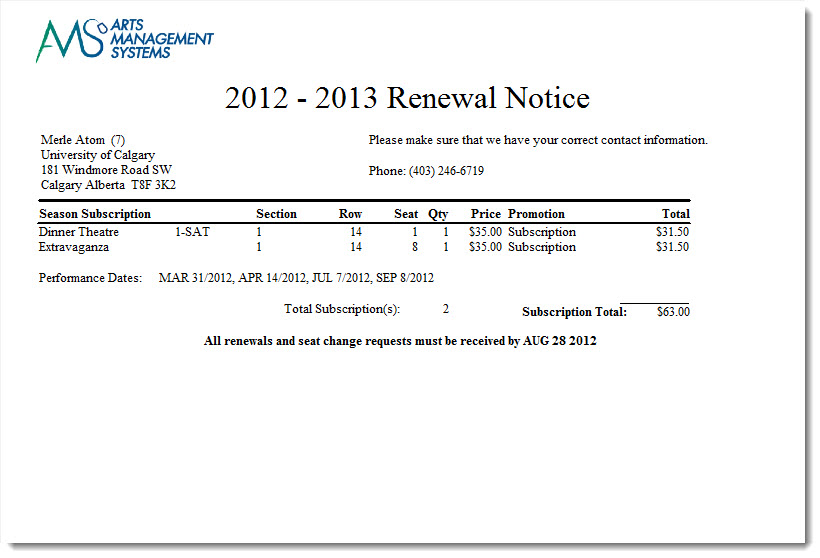
- Click here for information on generating a report.
- Click here for information on the Finished Report window
Purpose of the Report
The Season Ticket Renewal Notice can be used to configure and print the Season Renewal noices for a range of patrons or season packages. These become a renewal invoice for the patron when sent with the marketing brochure.
For more information on printing notices and the different tabs, click here.
Departments Who Benefit From This Report
| Box Office | Use this report to send season subscription renewals. |
Running the Report
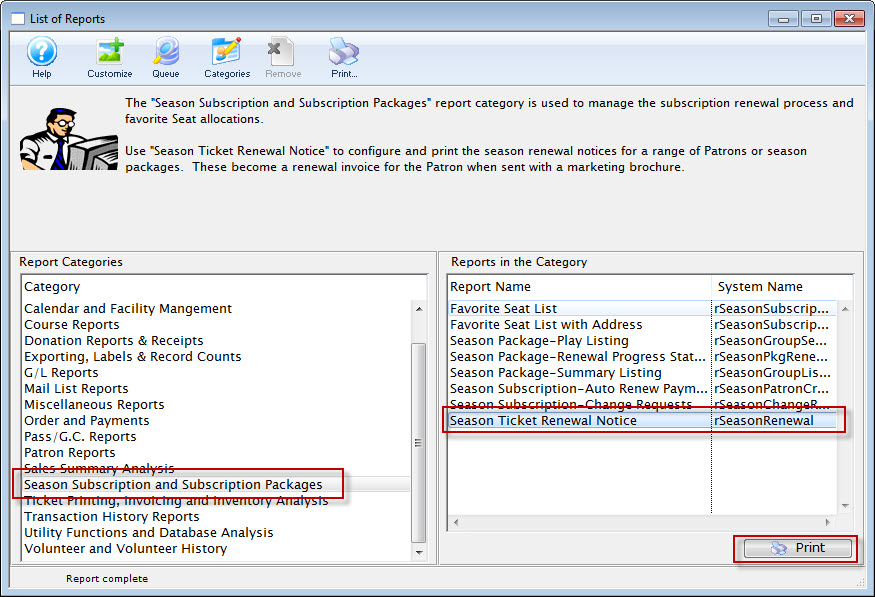
In the Report Categories, select Season Subscription and Subscription packages, choose Season Ticket Renewal Notice.
The Notice Selection tab is displayed.
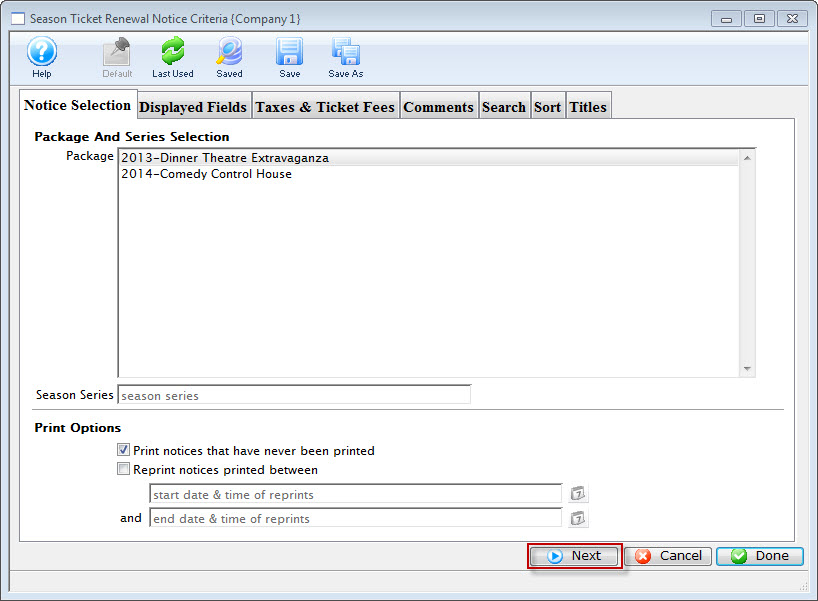
Click here for more information on the Notice Selection tab.
Click the Next  button.
button.
The displayed fields tab opens.
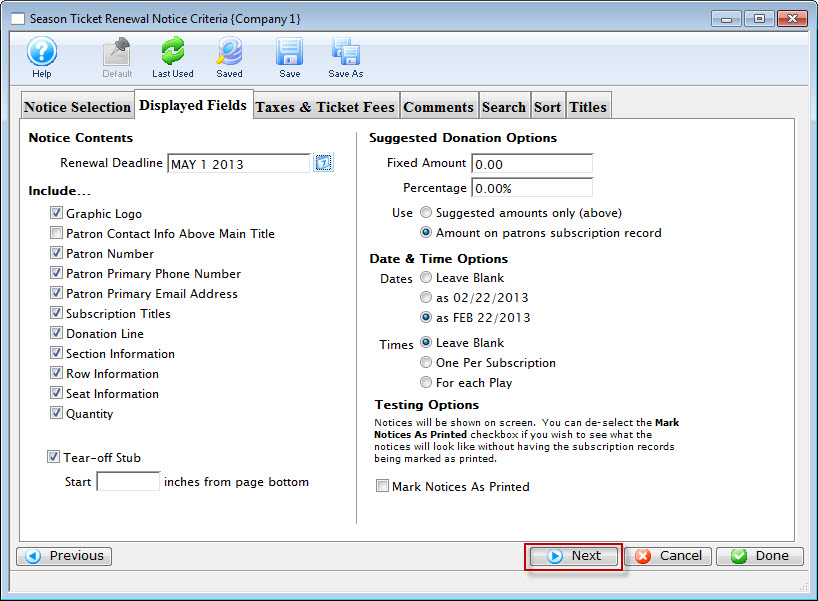
Click here for more information on the Display Fields tab.
Click the Next  button.
button.
The Taxes & Ticket Fees tab opens.
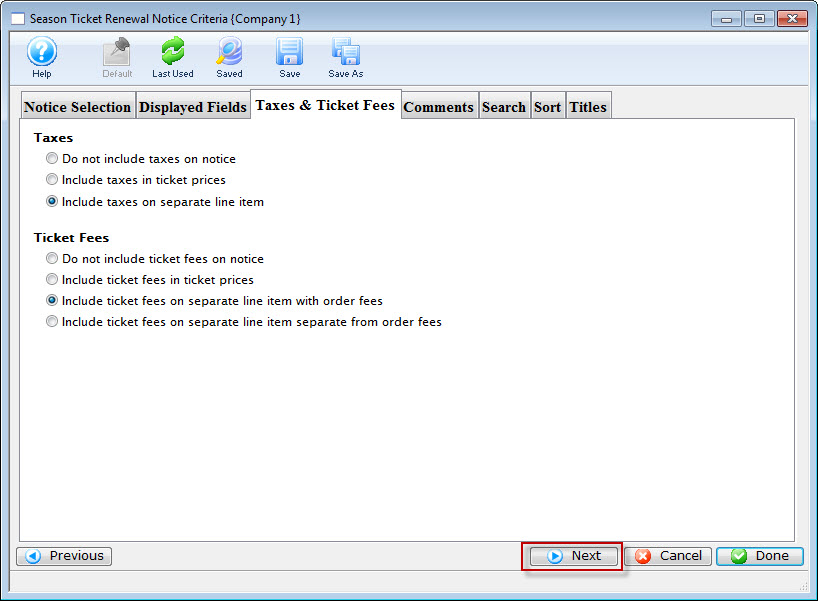
Click here for more information on the Taxed & Ticket Fees tab.
Click the Next  button.
button.
The Comments window opens.

Click here for more information on the Comments tab.
Click the Next  button.
button.
The Search Critria tab is displayed.
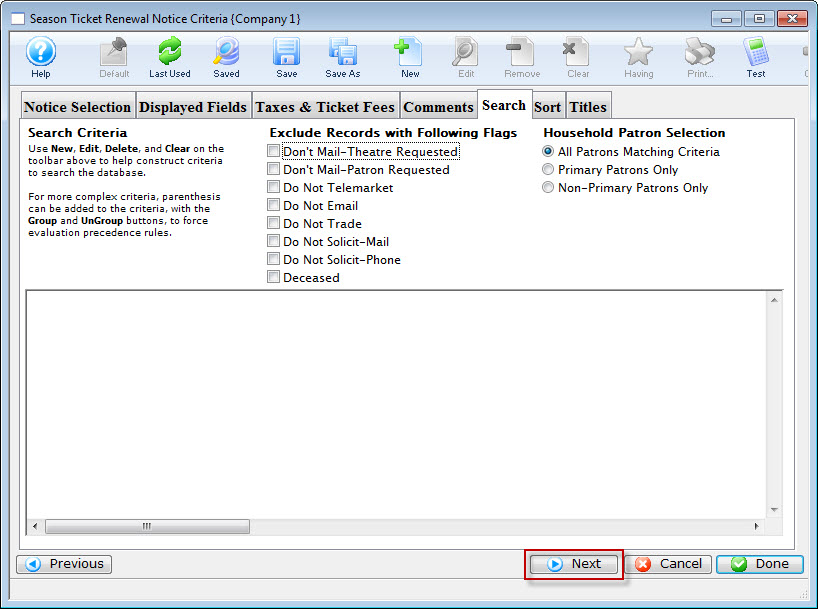
Click here for more information on the Criteria tab.
Click the Next  button.
button.
The Sort tab is displayed.
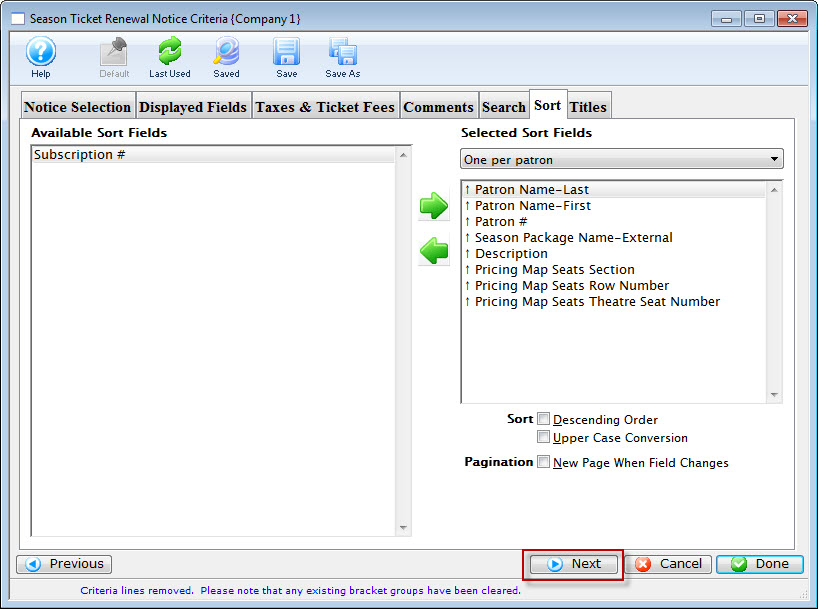
Click here for more information on the Sort tab.
Click the Next  button.
button.
The Titles tab is displayed.
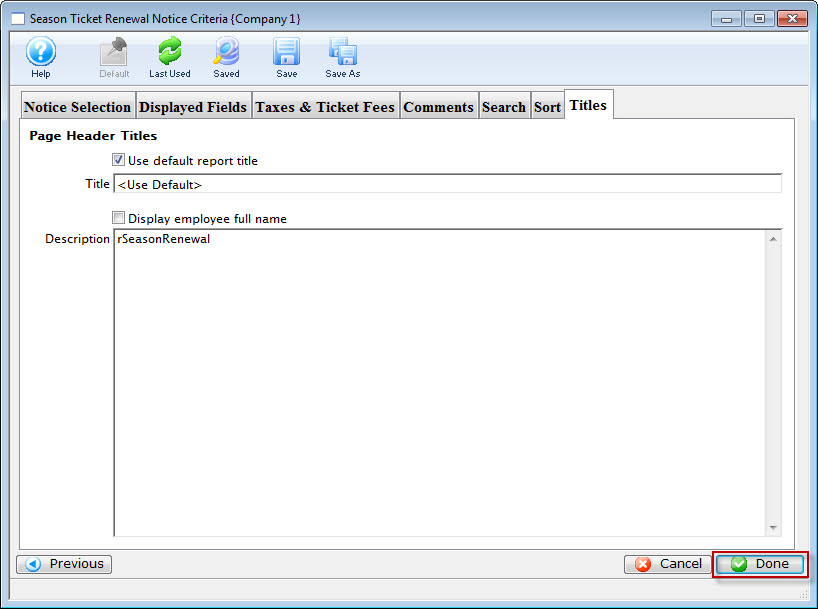
Click the Done  button.
button.
The preparing Season Renewal Noice Data window displays the progress of the data merge.
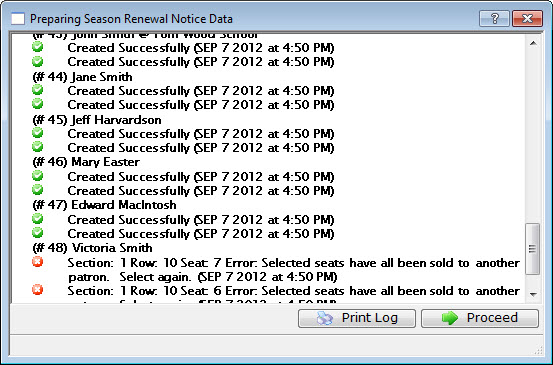
When complete, click the Proceed button to pint the Renewal Notices.