You are here
Scanner Prefs - Linea Pro TM Scanner application
 |
You may protect access to this entire screen (or parts of it) using an iPhones built in Accessibility Feature |
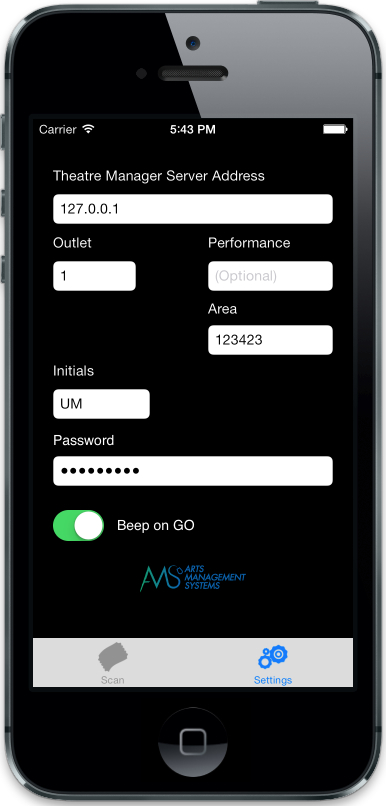 Some configuration settings need to be made on the iPhone or iPod prior to using the Linea Pro scanner to scan tickets. These are very simple, and are all contained on one screen on the iPhone/iPod.
Some configuration settings need to be made on the iPhone or iPod prior to using the Linea Pro scanner to scan tickets. These are very simple, and are all contained on one screen on the iPhone/iPod.
When using the TM Scan application, click on the settings icon at the bottom right of the screen to make changes to the settings. When done, click on the scan button at the lower left.
The values of the fields are in the table below and some troubleshooting steps are at the end.
| Theatre Manager Server Address | This is the URL address of the web listener that will be responding
to checkin and checkout requests. Enter the address of either:
|
| Outlet | This is the company number (normally 1). In multi-outlet venues, this number will be different for each outlet. |
| Performance (optional) | You can enter the performance number that you are scanning for or leave it empty. Both options affect which tickets will be accepted by the scanner.
Please refer to the scanner rules for more detail. |
| Area (optional) | This is an optional number that you may assign to scans. It is intended to identify entrance to a specific venue in the case where one ticket allows a patron access to one or more places and you need to monitor how many people are in each area. The venue number must exist in Theatre Manager and does not need to be the same as the venue for the ticket. Example: the ticket could be for a game or circus in an arena. However, there may be a 'bar tent' or 'children's play area' that only ticket holders can go to -- so you can scan them into those auxiliary areas for capacity tracking.
Normally, this field is not entered. |
| User Initials | This is the uppercase initials for the user ID in Theatre Manager doing
the scanning. This person does not need to be able to log on to TM for
any other reason. You might wish to create a generic ID for
this purpose.
The user initials for the scanner must be unique within each outlet. |
| Password | The password used for these User Initials to log on to
Theatre Manager.
Note: Passwords are case sensitive per PCI compliance. Please ensure you get the case correct. |
| Beep on go | This function can be turned on if you want a beep to sound when a valid scan is entered. If this is off, the scanner will only vibrate - which may be nice if you are scanning in an area where silence is better. A higher pitched longer beep occurs if an invalid scan is attempted. |
Troubleshooting the scanner
 |
The first trouble shooting technique if you can't scan tickets, is to open safari on the iOS device and see if you can connect to your ticketing web site.
If you cannot, then usually the issue is the DNS on the wifi router you are connected to. |
 |
If some devices can scan tickets and others cannot on the same network, then compare the versions of iOS on the devices to find out which version is working. |
