Emailing Tickets from the box office
- emailing of PDF tickets from the box office after setting up company preferences (to allow email of PDF tickets) and then following instructions below
- printing of PDF e-tickets at the box office if necessary
- emailing invoices from the box office
 |
If you find you cannot send an e-ticket, please refer a list of possible reasons why it cannot |
Emailing (or printing) PDF tickets from box office
If emailing tickets from box office is enabled (and providing tickets meet the criteria described in the setup screen help), then tickets can be printed from:
- The patron 'ticket' list (see image below - the print tickets button gets replaced by a print/email tickets button)
- The order window on the payment screen
- The batch ticket print process
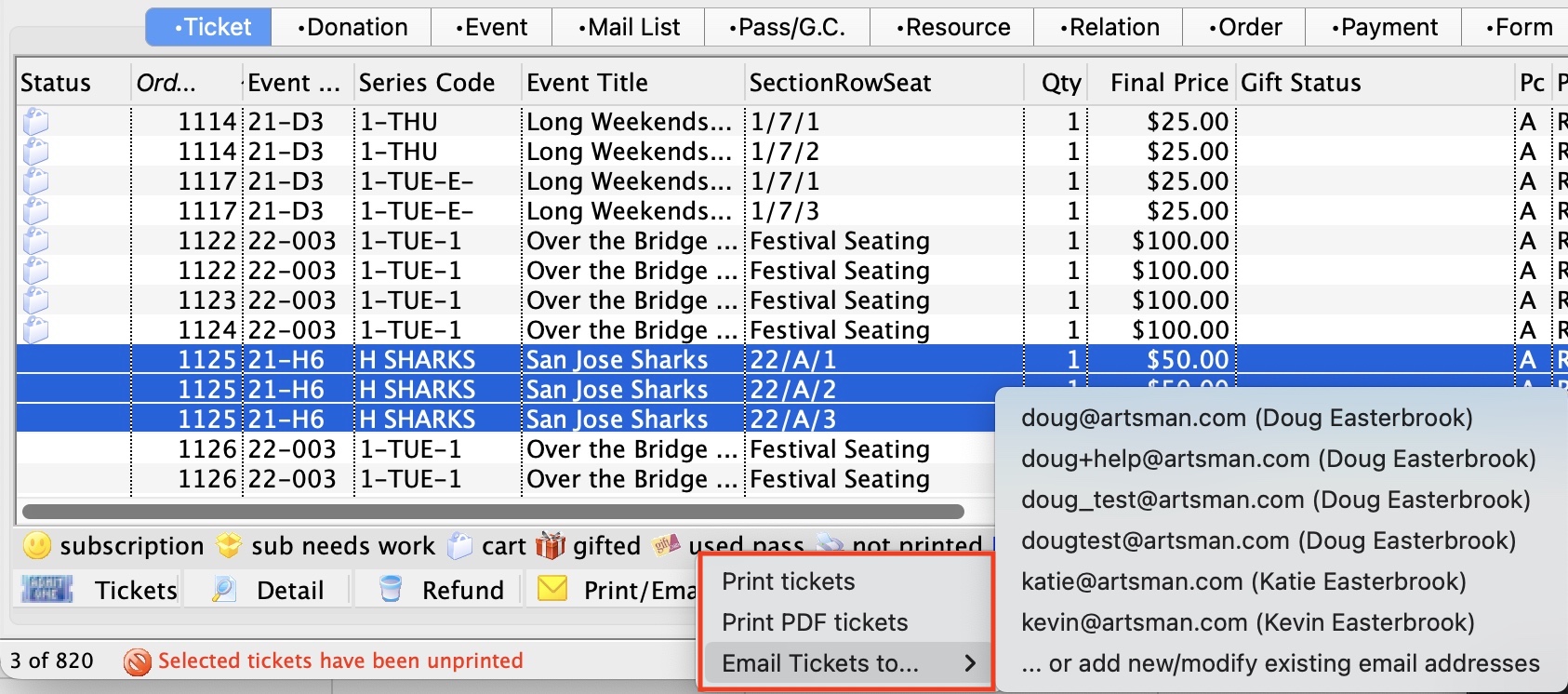
Please refer to Factors That Prevent Tickets from being emailed for more information in this message.
Emailing PDF e-ticket options
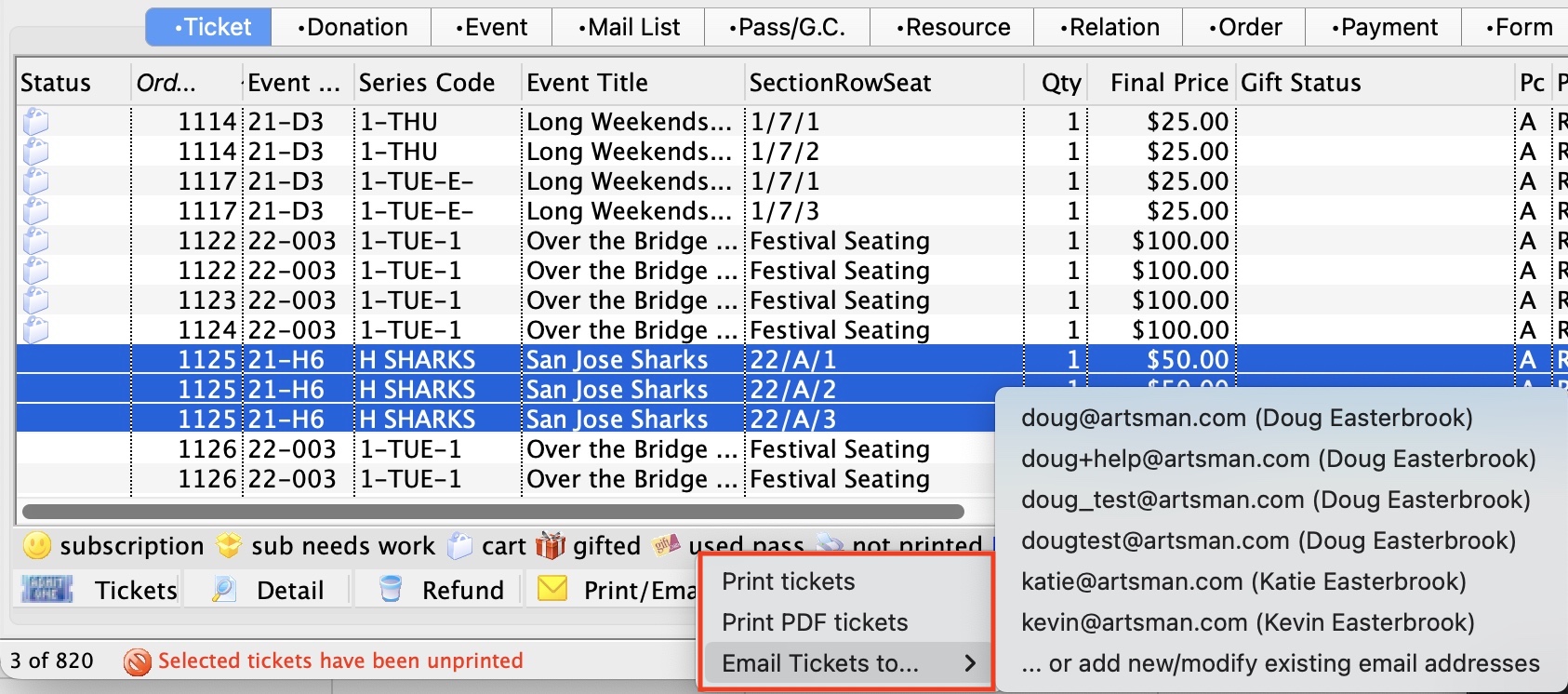
When emailing tickets, the options on the window below are:
- Tickets as attachments
Selecting how you want the tickets attachments on the right side will show the feedback in the attachment list. The default for this window is set in company preferences, web options, Ticket Delivery Options/Fees
Choices are:
- ALL tickets in one PDF - placing all tickets in a single PDF attachment - which will take all the tickets that are printed and put them into one PDF document to send to the patron. This might be useful for group sales.
- One ticket per PDF - as individual PDF attachments - which creates one PDF attachment per ticket and adds it to the email being sent
- Templates and email content:
- From: specify if the PDF tickets are coming from you or from the web listener user id
- To: allows selection of any of the email addresses that belong to the patron.. If you want to change the default, type part of the name or email address and the system will present valid selections to you for that patron and/or household
- Subject: is the subject of the PDF e-ticket email
- Template: if you have set up emails that can be used as part of emailing to a patron, then pick a form letter template to fill out the letter. The text will be placed in the body and can be edited.
- Body: is the text of an message that forms the body of an email. You can free form the letter, or use something from a template, or select a template and modify the text in any way you see fit
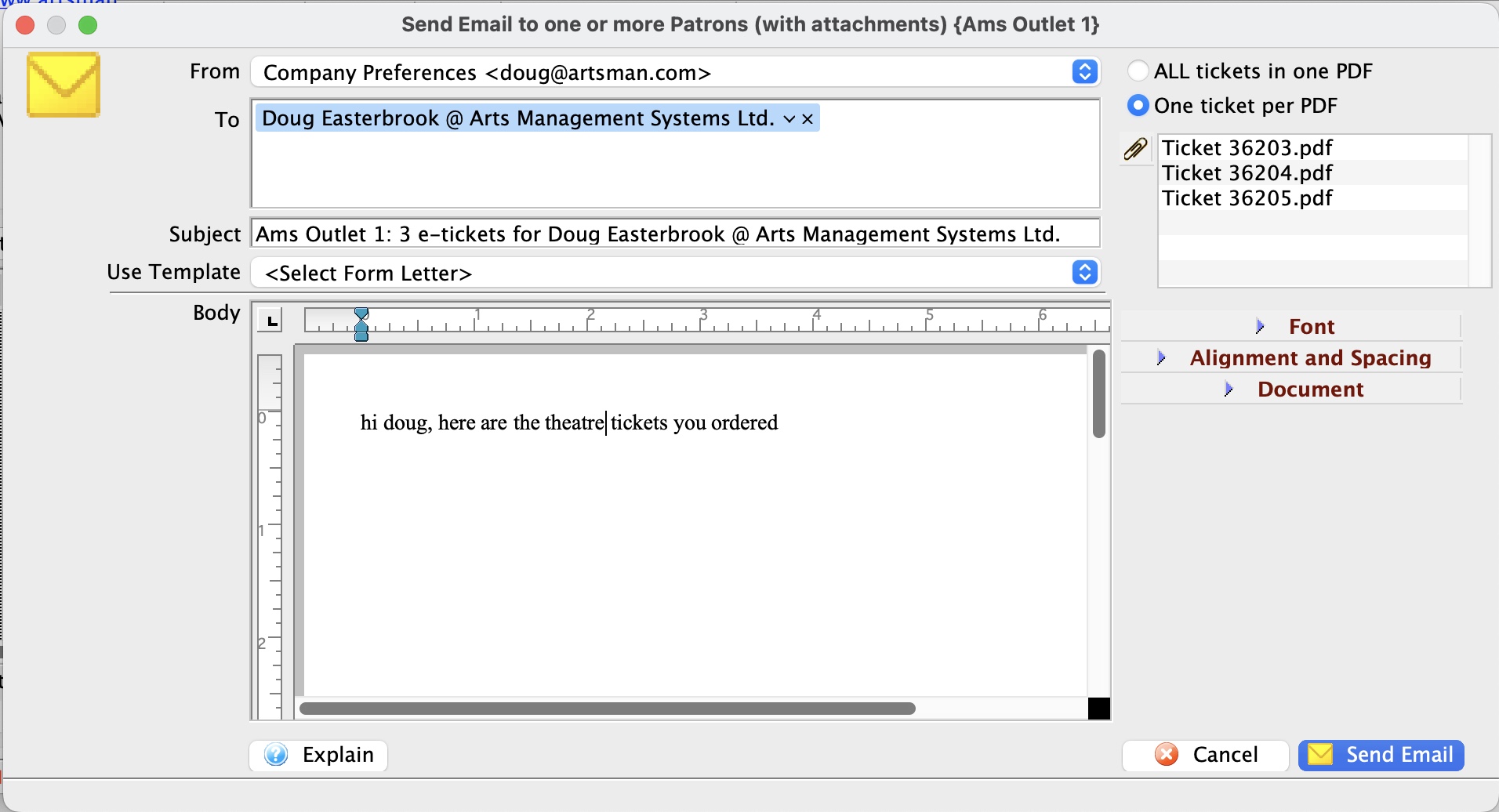
Printing PDF tickets at the box office
However, it is still possible to print a PDF e-ticket on a local laser or inkjet printer if:
- you happen to be in a remote location without a ticket printer, -or-
- your ticket printer ip cannot be set or cannot be connected to on the network for any reason (refer to IP setup for ticket printers if this is the issue) -or-
- if it breaks down (a generally rare occasion)
Steps to print an e-ticket ticket to a local printer
- If you are given the option of printing tickets for a patron, click the button Print/Email Tickets
- Select Print PDF Ticket from the submenu
-
A PDF Ticket window will open similar to below. If tickets cannot be printed (eg there are no print at home or they are for a past performance), you will see a message indicating a list of possible reasons will appear.
Please refer to Factors That Prevent Tickets from being emailed for more information in this message.
- When you see the PDF ticket widow, you will see a thumbnail of tickets and an image of each ticket on the screen. You can enlarge the window if need be. At the top tight of the window above the ticket images are two icons:
- Printer Icon click to print the ticket to a selected desktop laser or inkjet printer. These tickets will not print on your ticket printer
- Download Icon click this if you want to download the ticket to disk
 |
NOTE: as soon as you see the tickets as a PDF, they have been marked printed by Theatre Manager. if you close this window without printing, you will need to Unprint the tickets on the patron window before you can print them again. |