Donation Receipt Tab
 |
Note: tax receipt reports will limit the number of records found to:
|
Parts of the Donation Receipt Criteria
Receipt Printing Option |
|
| Next Receipt # | The next number that will be used when printing a receipt. The last receipt number is tracked in company preferences and this is rarely altered manually prior to printing the next batch of receipts. |
| # of Copies | The number of copies of each receipt to be printed. If you are printing:
|
Receipt Selection Criteria |
|
| Donation Campaign | You can select to print donation receipts
|
| Name/Company like | Allows for the selection of patrons based on name/company. This selection criteria behaves exactly the same as finding patron in the patron list window - if you want to see how many people may be selected.
The more of the first, last and company you enter, the fewer patrons that will be selected. |
| Calendar Year |
Allows selecting of only receipts within a calendar year. The criteria differs depending on receipt type
|
Receipt Contents |
|
| Regular Name With Company | All receipts include the name of the patron.
When checked, the receipts will also include the company in the patron record, if one exists. |
| Primary Email address | Places the patron's primary email address (if they have one) onto the tax receipt. You can use this to print the receipt to PDF and then email that receipt to a patron. This field is NOT printed when the tax receipt for the campaign is configured to auto-email when the donation is given online. |
| Company Logo and Address | Will place the company logo (see company preferences) and the company address onto the tax receipt. |
| Receipt # On Forms | When checked, Theatre Mangaer will print the receipts with the receipt number on them.
Turn this off if receipts with numbers pre-printed on them are being used (not an advised approach since maintaining receipt numbers on paper with those in TM is harder to do). |
| Campaign: Prompt | Determines if the Campaign: prompt appears in front of the Donation Campaign on the receipt. |
| 'Official Tax Receipt' heading' | You can add a title to printed/emailed tax receipts that indicates that the tax receipt is official When printing multiple copies of a tax receipt in the same print/email request:
|
| Comments for Receipts | Lets you change the comments printed at the bottom of a receipt. This comment will print on all receipts. |
 |
Moves to the Sort tab. |
 |
Cancels that adding of criteria and returns the user to the Report window. |
 |
Completes the addition of criteria and the sorting of data, and begins to print the receipts. If pre-printed forms are being used, make sure they are loaded in the printer prior to clicking this button. |
Buttons on the toolbar
 |
If available, uses the default search criteria for this report. |
 |
If this report has previously been run, this button will add the previous criteria. |
 |
Opens a list of saved criteria for this report. |
 |
Saves the current criteria to be used later. |
 |
Saves the current criteria to be used later and opens a dialog to name this criteria. |
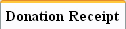 |
The Donation Receipt tab is where the search criteria is placed that will be used in generating the report. |
 |
The Sort tab allows adjustment of the sort order of the columns found in the report. Click here for more information on the Sort tab. |  |
The Titles tab allows you to give the report a name that is meaningful to your requirements. Click here for more information on the Sort tab. |
Diataxis: