You are here
Permitted Web Ticket Printing Options
There are three options available for ticket handling in online sales.
- A patron can request their tickets to be mailed,
- Tickets can be printed at home, or
- Tickets can be held for will call.
The options available to the patron depend on the organization's policies. To set these options go to Setup >> Company Preferences and select the Web Options tab.
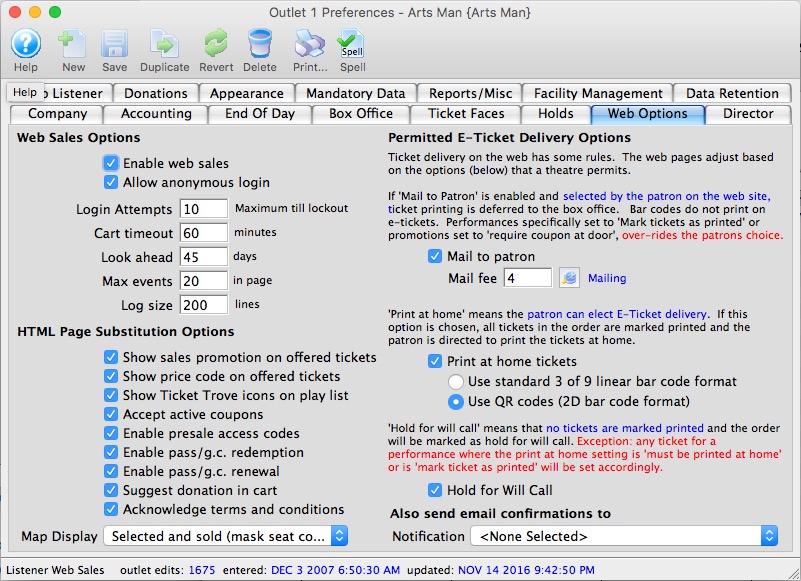
Mail To Patron
The Mail to Patron option, when checked, displays a button in the TMcart.html, TMcheckoutNoPayment.html and TMcheckout.html pages. When a patron clicks the button, the Order Ticket Mailed Status changes to 'Patron Wants Tickets Mailed.' This criteria can be used to batch print the tickets at the box office.
When the 'Mail to Patron' button is checked, a Mail Fee from the Fee Tables must be selected. The fee does not have to have a dollar value associated with it but is mandatory for the setup.
If the box is not checked, the button providing the option to have tickets mailed will not be visible. Removing the check from this box does not mean the default text on the checkout page regarding mailing options changes. The TMcheckout.html page may need to be altered to exclude the mailing details if an organization does not mail tickets.
 |
If a patron selects mailing of tickets BUT there is a sales promotion that requires a coupon in the shopping cart, the mail tickets to patron setting is ignored and replaced by HOLD @ WILLCALL FOR COUPON. This can be changed in the sales promotion edits tab |
Print At Home
When the 'Print At Home' option is checked the patron can choose to check a box in the online sales process indicating they wish to print thier own tickets. This provides the option for the organization to allow patrons to print bar codes for some events and not others.
Checking the 'Print At Home' option will allow a bar code to be printed for performances where 'Print at home' is enabled at the Event or Performance level. This feature allows for later scanning when the patron arrives at the venue. There are two choices for bar code format:
- Standard 3 of 9 linear bar code format - this will print a picket fence bar code and is only suggested if you are using the Motorola MC55 scanners which do not understand any other bar code format.
- QR Codes (2D bar code format) - this is the preferred option and recommended in all other cases for additional security.. The Lineapro bar code scanners can read this format easily.
If a patron chooses to print their tickets at home, the Ticket Printed field is updated with the date and time of the completed cart. The tickets are marked as printed in Theatre Manager. When a batch print of unprinted tickets is performed, the tickets printed at home will not be included.
Hold For Will Call
If the options to mail tickets or print them at home are not enabled the default option is to 'Hold for Will Call.' This insinuates the patron will be picking up their own tickets. By default, if the 'Mail to Patron' and 'Print at Home' options are enabled but the patron does not choose either, the Order Status is set to 'Hold for Will Call.' 'Hold for Will Call' simply means there are no special handling rules for the tickets.
When the 'Hold for Will Call' box is checked, it allows the patron to choose not to print thier tickets or have them mailed. In some cases an organization may insist the patron' tickets not be held at will call. Unchecking the box forces the patron to choose between printing their tickets or having them mailed. This often happens when there will not be staff to manage ticket pick-ups at the venue prior to the performance.
Logical Order of the Checkboxes
There is a hierarchy to how the Permitted E-Ticket Delivery Options work. When the options listed are checked, they also become available for the Event and for the Performance.
- Condition #1: If a Delivery Option is to be available online, it needs to be checked in the Web Options tab of Setup >> Company Preferences. The option can be made available for select events or performances (see below). However, if the option is not enabled in Company Preferences it will not be accessible within the desired Events.
- Condition #2: The default Delivery Option needs to be set in the Event tab of an Event Setup.
- Condition #3: If the condition for a select Performance should differ from the Event default, it can be altered. Select the Performance tab within the Event Setup and double click on the Performance. Choose the Ticket Printing tab and indicate the default for the selected Performance.
