Social Distancing Maps using Manual Holds
 |
This technique can be used to reduce venue size down to government mandated levels by adding enough mandatory holds.
We recommend the automated social distancing approach as it handles spacing automatically - but it may not be for every venue. |
 |
You might start out with a pattern of seats that create distance .. and as the performance fills in, you can re-adjust the holds based on purchased seats |
Distance between Seats
Some clients may be continuing with events and implementing Social Distancing within the Theatre. One approach to this process is holding seats within the venue to not only limit the number of patrons who can attend but also offer more space between seats for those attending. Local officials will determine the recommended distance between patrons and seats.
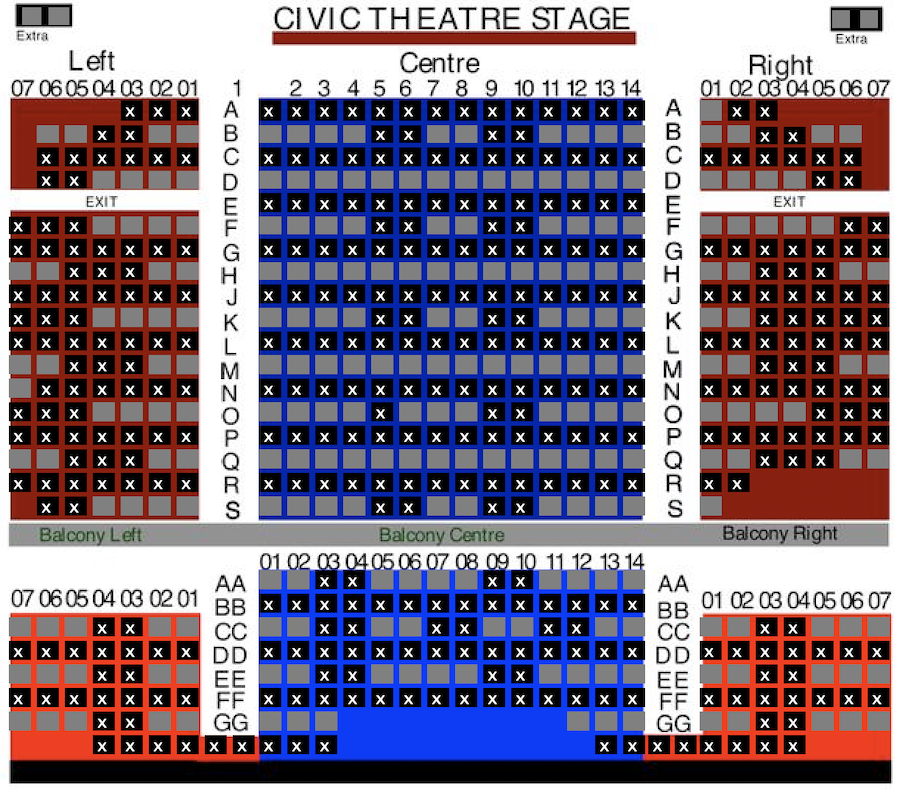
Distance between patrons in a performance can be created by holding seats. Depending on where you are in the process the options below outline how to create holds:
- in the setup of a map to ensure the seats are held when building future event
- in the maps tab for a performance for an event
- through the Order window for individual performances
Changing Maps
An organization may decide to create a Social Distancing map. This map would contain held seats to meet the regulations outlined by officials for group gatherings. Upcoming events can be altered to use this map. When capacity regulations are lifted the map can be updates once more to return to the original configuration or holds can be released within the performances themselves. The process for implementing a Social Distancing map would be:
- duplicate the existing map
- hold seats on the map
- change the map on an existing event
- update the holds for the performance to use the default holds for the new map
Some organizations may choose to move from Reserved Seating to General Admission / Festival Seating to allow patrons the option to create distance between themselves and others attending a performance. Click the Changing a Performance from Reserved to General Admission Seating link for details steps.
Updating Web Pages
By default Theatre Manager displays unavailable seats on the map using a Font Awesome icon that appears in the shape of a person. This icon is used for both sold and held seats. The default icon works well under traditional circumstances where we are holding seats to manage how the house fills, to block off sections or to be booked at a later date using complimentary tickets. However, when implementing social distancing the icon may create the illusion of sitting next to another person when in fact the seats will remain empty. For this reason we recommend editing the web pages and changing the icon for seats that are currently unavailable.
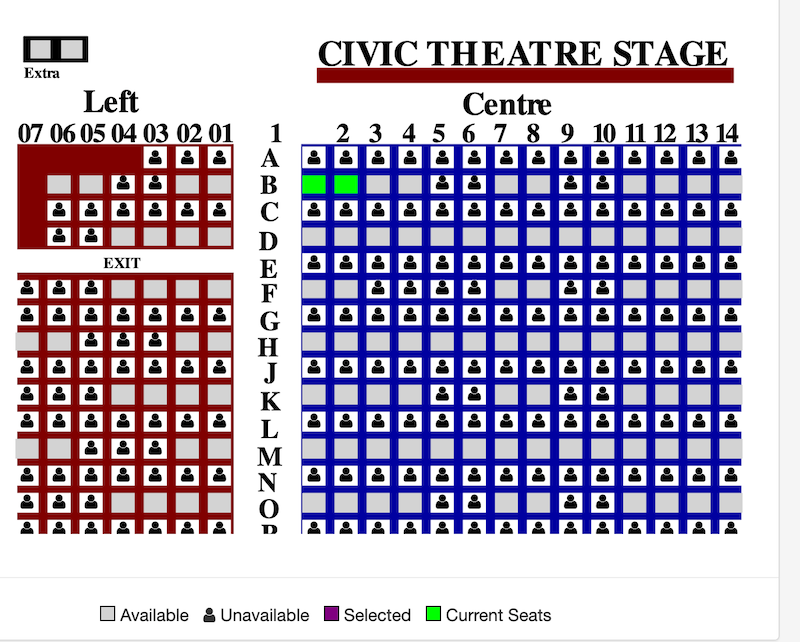
The web pages to edit may not currently be customized for your organization. If this is the case you'll need to download the most recent default pages and copy the pages into the WebPagesEN/tmMaps folder on your Primary Web Listener computer. Once the pages are in place you can then make changes to the content. The pages and edits are outlined below:
- WebPagesXX/tmMaps/tmChangePerformanceMap.html
- Change unavailable_text= - on Line 3
- Change unavailable_text= - on Line 4
- WebPagesXX/tmMaps/tmPickYourSeatMapDisplay.html
- Change unavailable_text= - on Line 42
- Change fa-user - on Line 56
The icon currently displayed on the page can be updated to any of the available options on the Font Awesome website. In this example the default icon is replaced with an asterisk. The values for an asterisk are  and fa-asterisk. Once replaced, Clear Web Cache in one of two ways:
- Clear Web Cache button in System Preferences on the Director tab -or-
- go to each of the web listeners, start the Director and clear the cache on the 'status' page
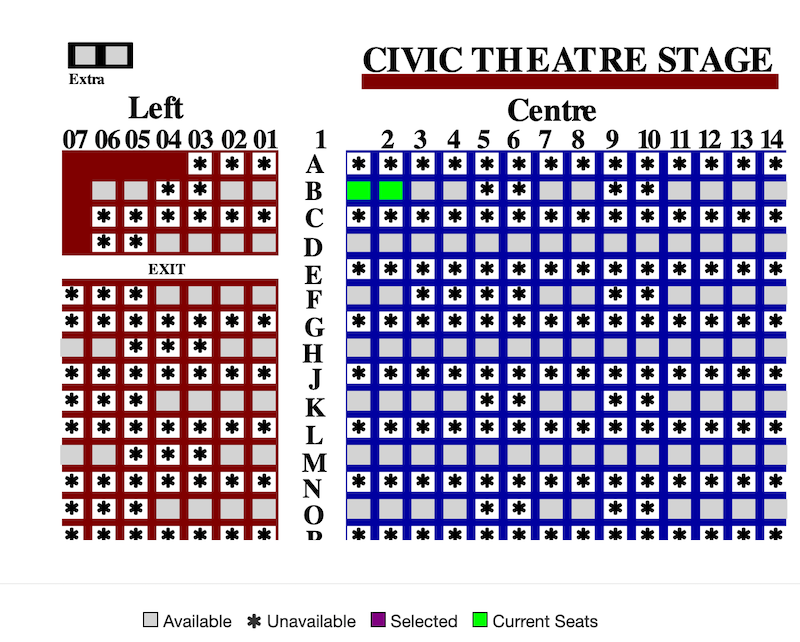
If your organization has implemented steps for Social Distancing not listed above we would love to hear about them. Please contact the support team and let us know what you are doing to help limit risk.