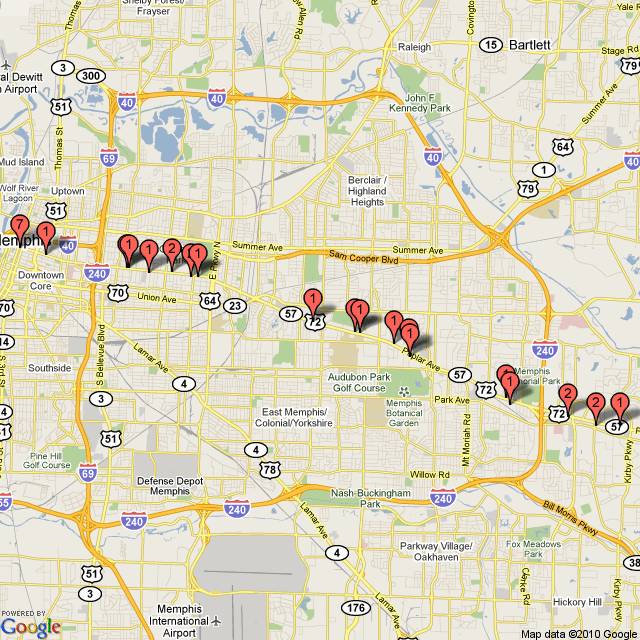Address Functions
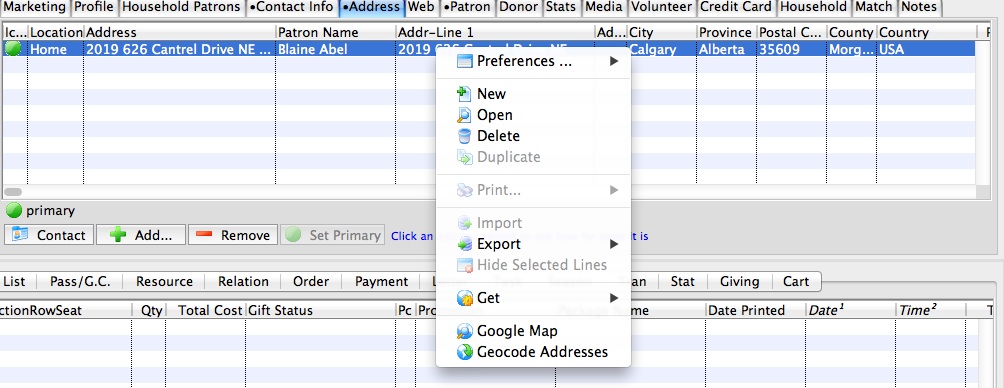
When a Patron's address is highlighted from the Address Tab several additional functions are available setting column Preferences, Add, Open or delete a patron address, Export, Get Google Map and Geocode Address.
Additional Address Features
| Preferences | These Preferences pertain to the Patron window Toolbar allowing the Toolbar to be customized. Customizations include Hide and Show Toolbar or Text Under icons. Icon size can also be customized Small Icons. | changing-column-preferences
| New | Adds a new address to patron's record. |
| Open | Opens a selected address from patron's record. |
| Delete | Removes an address from patron's record, unless it is the primary address for the patron. If the primary address needs to be removed, set another address on the account to the primary address. |
| Duplicate | For future development. |
| For future development. | |
| Import | For future development. |
| Export | Allows for the patron address record to be exported to text or MSExcel document. Exported data includes: Patron number, address lines 1 and 2, city, Province/State, country, first and last names household number and title. |
| Hide Selected Lines | For future development. |
| Get | Allows the patron's address to copy patron name and address to the clipboard, Show map of address using MapQuest through a Web browser, and show weather at patron address using WeatherUnderground through a Web browser. |
| Google Map | Allows the patron's address to link directly to Google Map through a Web browser. |
| Geocode Addresses | Allows for the patron's address(es) be converted a into a geographic location using latitude and longitude. |
Delete or Remove A Patron Address
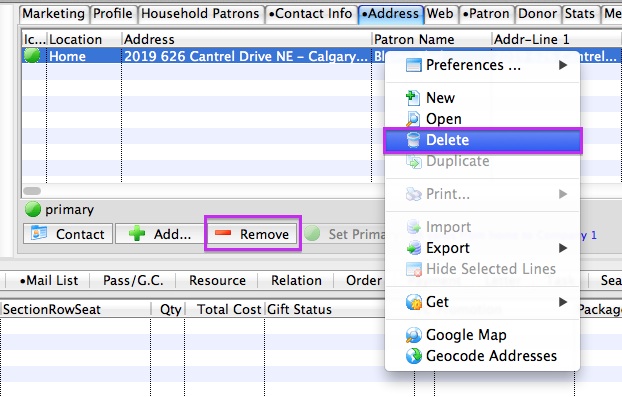
A Patron's address can only be removed or deleted when the address is not the primary address on the patron's account.
There are two methods to Remove or Delete a patron address.
Select the patron address. Use the Remove button at the bottom of the Address Tab window. OR Right click on the address will bring up a flyout menu. Click on Delete.
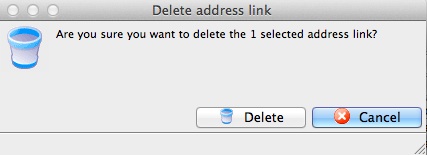
|
If the address is the primary address, it can not be deleted. |
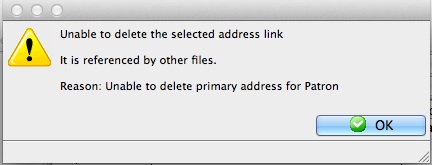
Export Patron Address
Patron's name and address can be exported to a spreadsheet through the Address Tab. Exporting multiple patron's name and addresses at once and can be done by highlighting multiple different patron records from the Patron Contact List Window.
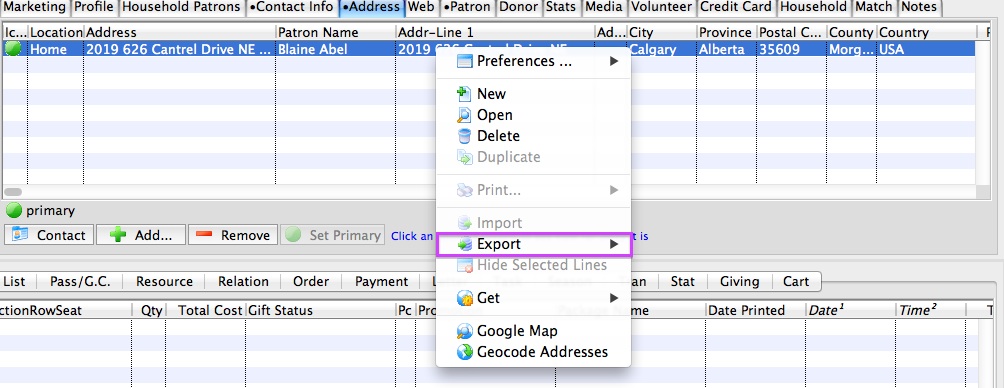
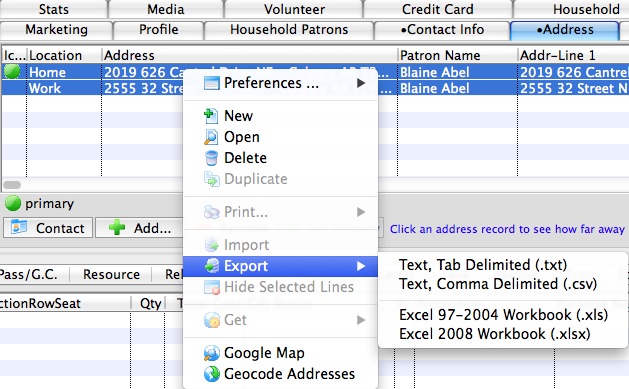
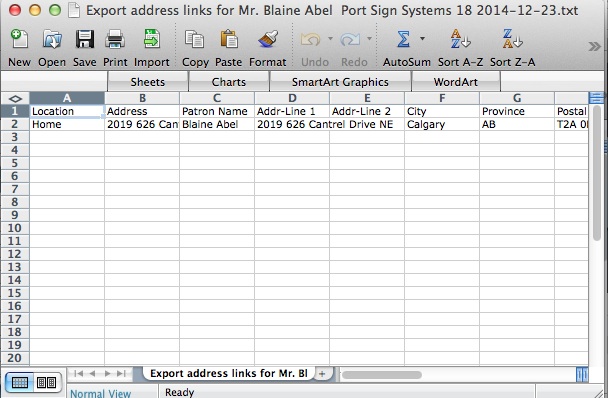
|
If the patron has more than one address, all or selected addresses can be exported to the same file. |
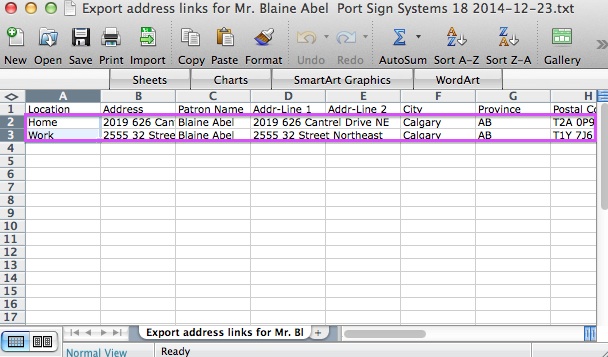
Geocode Addresses
- to get generalized information from the zip code/postal code table (zip codes are accurate only to a fairly large area and Postal Code may ba accurate to street (for cities) or area (for rural postal codes)
- or use Google Maps to obtain data - which is generally more accurate to the buildings actual location.
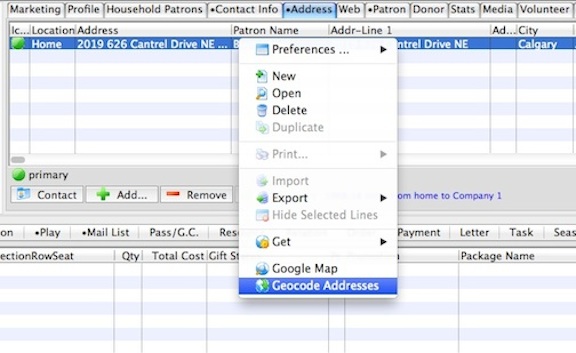
The database will display a message like the one below in the bottom left corner of the Patron Address Tab indicating that geocoding of addresses can not be performed because Google look up for Addresses has not been set in System Preferences. No database error message indicates Google has been enabled in System Preferences.

|
Google may limit the number of addresses being geocoded in a given day. |
Geocoding an address makes use of data from a street geographic information system where the street network is already mapped within the geographic coordinate space. Each street segment is attributed with address ranges (e.g. house numbers from one segment to the next). Geocoding takes an address, matches it to a street and specific segment (such as a block, in towns that use the "block" convention). Geocoding then interpolates the position of the address, within the range along the segment. More can be found on the Web by searching geocoding addresses.
Distance Patron Address is from Venue
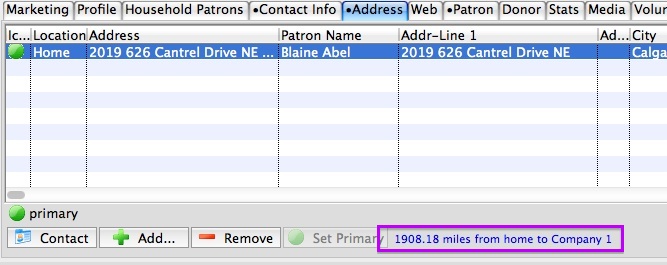
Theatre Manager uses the geocode of the patron's address to determine the patron's distances from your venue. The distance from your venue is determined by the address listed in Default Company Information in Company Preferences.
Mail List with Address Latitude and Longitude
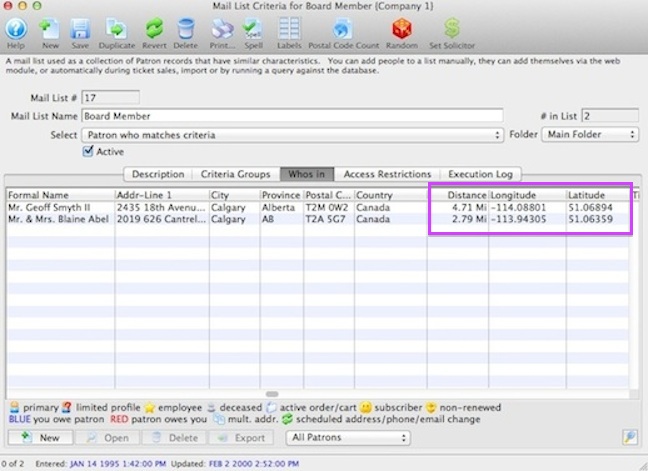
Get Function
There are three Get functions related to a patron's address from the Address Tab. The Get function can also be used through the Patron Contact List Window. These are helpful actions within Theatre Manager related to patron data that is commonly used.
- Copy patron name and address to the clipboard.
- Show map of patron address using MapQuest.
- Show weather at patron address using Weather Underground.
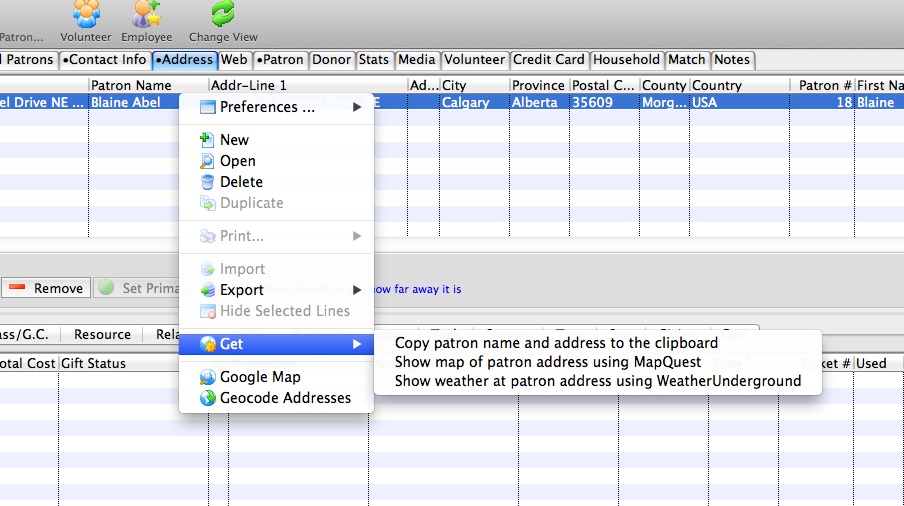
Copy Patron Name and Address to the Clipboard
Theatre Manager allows the patron name and address to be copied the clipboard. Then the name and address can then be pasted into any document by using the Edit >> Paste menu.
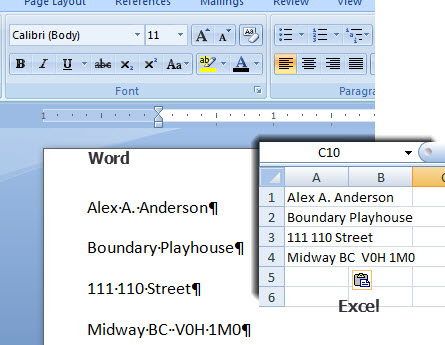 For more information on how to Copy Patron Name and Address to the Clipboard Click here.
For more information on how to Copy Patron Name and Address to the Clipboard Click here.
Show Map of Address using MapQuest through a Web Browser
Theatre Manager takes the patron address and opens MapQuest through a web browser. This will display an interactive map showing the patron's address. From here MapQuest, provides directions to or from the patron address.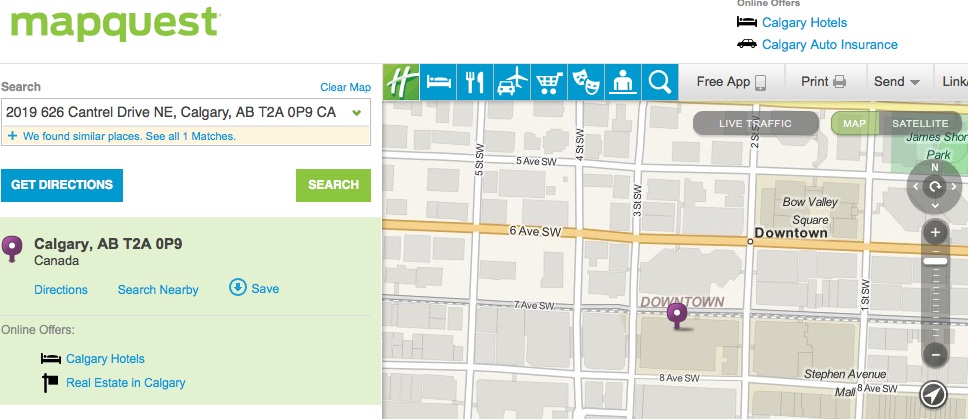
Show Weather at Patron Address using WeatherUnderground through a Web browser
Theatre Manager takes the patron address and opens WeatherUnderground in a web browser. WeatherUnderground web site provides real-time information surrounding the patron's address.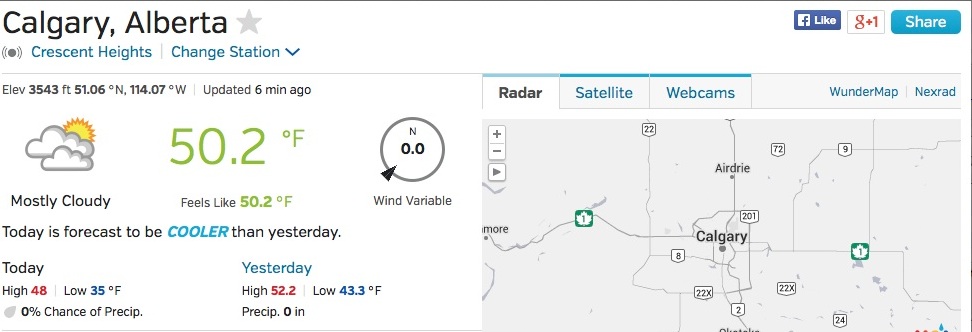
Copy Patron Name and Address to the Clipboard
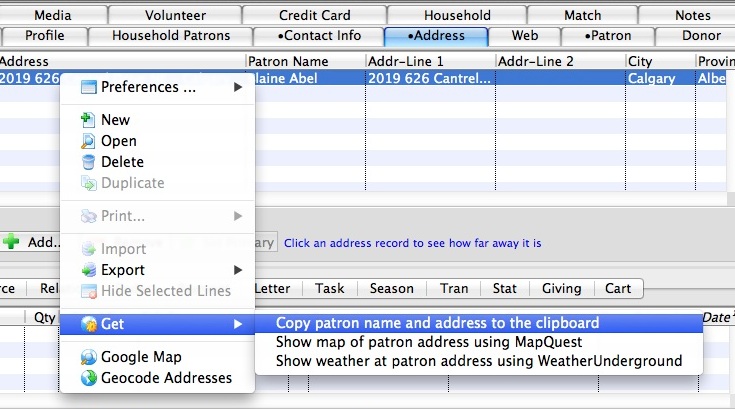
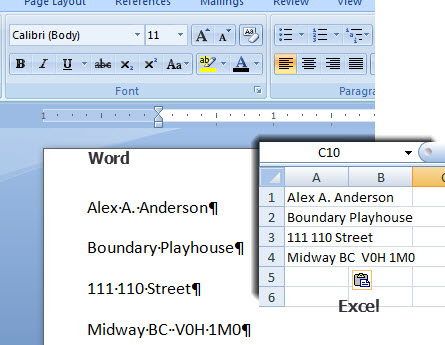
|
If the patron has more than one address, all or selected addresses can be copied to the clipboard to the same time. |
Show Map of Address using MapQuest through a Web Browser
The Get function of the Address Tab allows a patron's address be used in MapQuest to pin point where the patron lives. Show Map of Address using MapQuest through a Web Browser will display an interactive map showing the patron's address. MapQuest provides directions to or from the patron address.
 |
This feature can also be reached by using the "gear" icon next to the contact on the Contact Card |
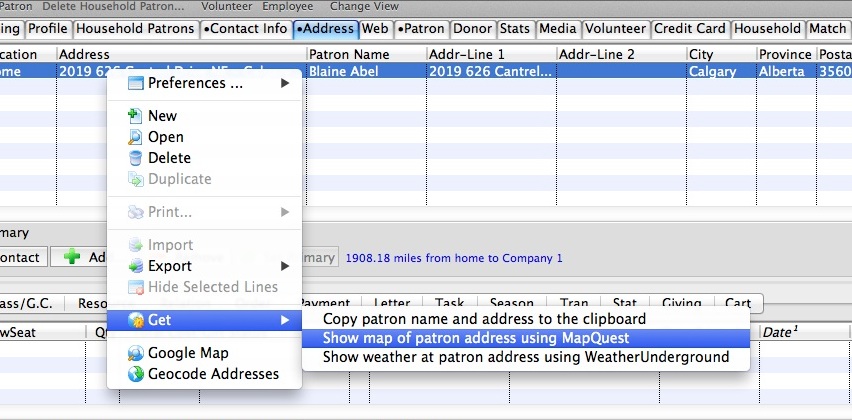
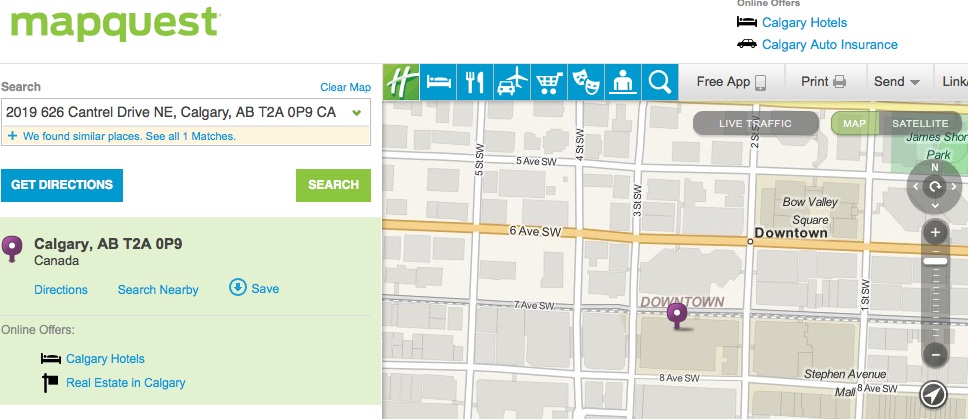
Show Weather at Patron Address using WeatherUnderground through a Web browser
The Get function of the Address Tab allows a patron's address be used to pin point the current weather where the patron lives. Show Weather at Patron Address using WeatherUnderground through a Web browser will display an interactive map showing real-time weather information surrounding the patron's address.
 |
This feature can also be reached by using the "gear" icon next to the contact on the Contact Card |
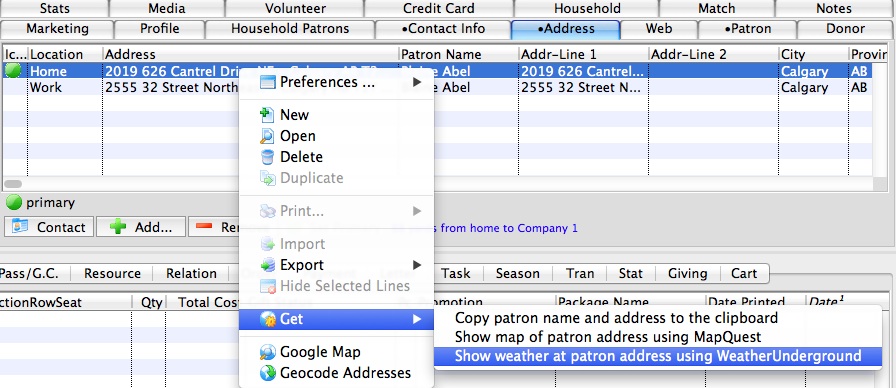
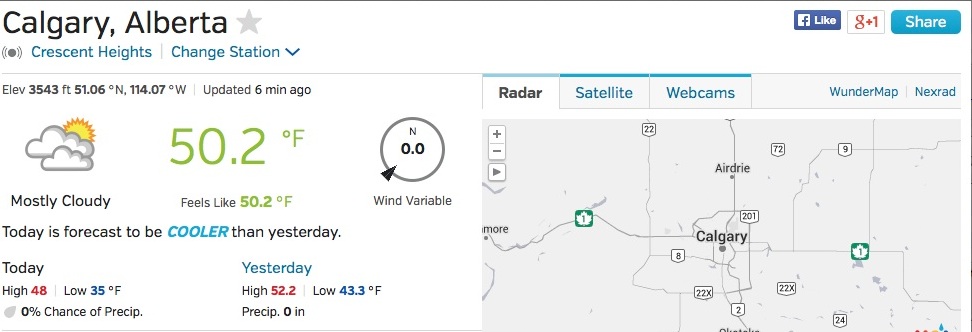
Google Map
The Google Map function allows Theatre Manager to use the patron's single or multiple address(es) to plot the patron's address on a Google Map. The web browser displays a static map of the patron's address(es). Google Maps is also available through Patron Contact List, the WHO's IN Tab of a Mail List of Patrons, or anywhere a listing of patrons are generated.
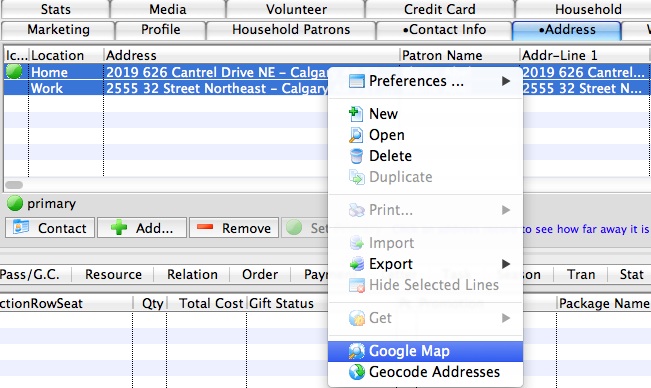

|
If there is more than one address for the patron, several addresses can be selected and displayed on the same static map. This is helpful if you wish to see a graphic representation of where your patron, subscribers or donors live.
|
|
Needing an interactive map to get directions to a patron's address use the Show Map Address Using MapQuest Through Web Browser |